溫馨提示×
您好,登錄后才能下訂單哦!
點擊 登錄注冊 即表示同意《億速云用戶服務條款》
您好,登錄后才能下訂單哦!
本文實例為大家分享了Android實現多級列表中的新建功能,供大家參考,具體內容如下
多級列表的頁面實現比較簡單,所以把新建的功能拿出來了。
窗口代碼
/**
* 新建一個第一級列表的條目
* 1.選擇圖片和附件都用Intent.ACTION_GET_CONTENT實現
* 2.打開文件用Intent.ACTION_VIEW實現
* 3.回傳的URI需要轉化成真實路徑
* 4.提交數據之后需要刷新列表
*/
public class SectionNewActivity extends AppCompatActivity implements View.OnClickListener {
private static final String TAG = "SectionNewActivity";
@BindView(R.id.tv_title_middle)
TextView title;
@BindView(R.id.title_left)
ImageView back;
@BindView(R.id.edit_tv)
TextView edit;
@BindView(R.id.filter_tv)
TextView filter;
@BindView(R.id.section_new_logo)
ImageView sectionLogo;
@BindView(R.id.section_new_manager)
TextView sectionManager;
@BindView(R.id.section_new_title)
TextView sectionTitle;
@BindView(R.id.section_new_desc)
TextView sectionDesc;
@BindView(R.id.tv_upload_attach)
TextView selectAttach;
@BindView(R.id.lv_attach)
ListView mListView;
private Context mContext;
private List<ClsAttachMent> mAttachList;
private AttachmentListAdapter mAdapter;
@Override
protected void onCreate(@Nullable Bundle savedInstanceState) {
super.onCreate(savedInstanceState);
setContentView(R.layout.activity_section_new);
ButterKnife.bind(this);
initView();
initData();
initListener();
}
private void initData() {
mContext = this;
//初始化數據源
mAttachList = new ArrayList<>();
mAdapter = new AttachmentListAdapter(mAttachList, mContext);
mListView.setAdapter(mAdapter);
}
private void initView() {
title.setText("新建板塊");
edit.setVisibility(View.VISIBLE);
edit.setCompoundDrawablesWithIntrinsicBounds(R.drawable.ic_send_black_24dp, 0, 0, 0);
}
private void initListener() {
back.setOnClickListener(this);
edit.setOnClickListener(this);
filter.setOnClickListener(this);
sectionLogo.setOnClickListener(this);
sectionManager.setOnClickListener(this);
selectAttach.setOnClickListener(this);
//點擊附件列表條目的刪除按鈕,刪除對應附件
mAdapter.setmCallback((view, position) -> {
mAttachList.remove(position);
mAdapter.notifyDataSetChanged();
});
//點擊附件列表彈出打開方式
mListView.setOnItemClickListener((parent, view, position, id) -> {
ClsAttachMent clsAttachMent = mAttachList.get(position);
Intent intent = new Intent();
intent.addFlags(Intent.FLAG_ACTIVITY_NEW_TASK);
intent.setAction(Intent.ACTION_VIEW);
intent.setDataAndType(Uri.parse(clsAttachMent.getUri()), "*/*");
startActivity(intent);
});
}
@Override
public void onClick(View v) {
if (v.getId() == R.id.title_left) {
finish();
}
if (v.getId() == R.id.edit_tv) {
submit();
}
if (v.getId() == R.id.section_new_logo) {
//打開手機原生的文件管理器,并且選取內容
Intent intent = new Intent(Intent.ACTION_GET_CONTENT);
intent.addCategory(Intent.CATEGORY_OPENABLE);
//文件類型為圖片
intent.setType("image/*");
startActivityForResult(intent, 16352);
}
if (v.getId() == R.id.section_new_manager) {
Intent intent = new Intent(mContext, UserSelectActivity.class);
startActivityForResult(intent, 12345);
}
if (v.getId() == R.id.tv_upload_attach) {
//上傳的附件數量不能超過4個
if (mAttachList.size() < 4) {
Intent intent = new Intent(Intent.ACTION_GET_CONTENT);
intent.addCategory(Intent.CATEGORY_OPENABLE);
intent.setType("*/*");
startActivityForResult(intent, 12367);
if (mAttachList.size() == 0) {
Toast.makeText(mContext, R.string.upload_warning, Toast.LENGTH_LONG).show();
}
} else {
Toast.makeText(mContext, "附件數量已達上限!", Toast.LENGTH_SHORT).show();
}
}
}
private void submit() {
Toast.makeText(mContext, "在此處調用接口!", Toast.LENGTH_SHORT).show();
finish();
}
@Override
//requestCode要對應上,resultCode都為默認值RESULT_OK
protected void onActivityResult(int requestCode, int resultCode, Intent data) {
//選擇圖片完成之后使用glide加載到控件上,此處有時需要把圖片上傳給后臺
//提交數據的時候傳圖片在后臺的路徑
if (requestCode == 16352 && resultCode == RESULT_OK) {
Glide.with(mContext).load(data.getData()).into(sectionLogo);
}
//打開選擇用戶的頁面,根據傳的參數不同頁面也不同,默認是單選頁面
if (requestCode == 12345 && resultCode == RESULT_OK) {
ClsNormalUser user = data.getParcelableExtra("user");
sectionManager.setText(user.getCName());
}
//遍歷已經上傳的附件列表,如果已經存在就彈出提示
if (requestCode == 12367 && resultCode == RESULT_OK) {
String uri = data.getData().toString();
if (mAttachList.size() > 0) {
for (int i = 0; i < mAttachList.size(); i++) {
if (uri.equals(mAttachList.get(i).getUri())) {
Toast.makeText(mContext, "請選擇不同文件!", Toast.LENGTH_SHORT).show();
break;
}
if (i == mAttachList.size() - 1) {
addAttach(data);
break;
}
}
} else {
addAttach(data);
}
}
super.onActivityResult(requestCode, resultCode, data);
}
private void addAttach(Intent data) {
//這里使用第三方庫ucrop的getPath方法,也可以自己實現uri轉換為path
File file = new File(getPath(mContext, data.getData()));
ClsAttachMent clsAttachMent = new ClsAttachMent();
String name = file.getName();
String type = name.split("\\.")[1];
String size = file.length() + "";
clsAttachMent.setSize(size);
clsAttachMent.setFilename(name);
clsAttachMent.setUri(data.getData().toString());
//這里需要調用上傳接口
uploadFile(file.getPath());
mAttachList.add(clsAttachMent);
mAdapter.notifyDataSetChanged();
}
private void uploadFile(String path) {
Toast.makeText(mContext, "在此處調用接口!", Toast.LENGTH_SHORT).show();
}
}
布局文件代碼
<?xml version="1.0" encoding="utf-8"?>
<ScrollView xmlns:android="http://schemas.android.com/apk/res/android"
android:layout_width="match_parent"
android:background="@color/ghostwhite"
android:layout_height="match_parent">
<LinearLayout
android:layout_width="match_parent"
android:layout_height="wrap_content"
android:orientation="vertical">
<include layout="@layout/title_bar" />
<ImageView
android:id="@+id/section_new_logo"
android:layout_width="match_parent"
android:layout_height="wrap_content"
android:layout_gravity="center"
android:scaleType="centerCrop"
android:background="@color/white"
android:src="@drawable/logo" />
<include layout="@layout/layout_item_divider_horizontal" />
<EditText
android:id="@+id/section_new_title"
android:layout_width="match_parent"
android:layout_height="wrap_content"
android:layout_margin="10dp"
android:background="@null"
android:hint="請輸入名稱"
android:inputType="text"
android:textColor="@color/black" />
<include layout="@layout/layout_item_divider_horizontal" />
<EditText
android:id="@+id/section_new_desc"
android:layout_width="match_parent"
android:layout_height="wrap_content"
android:layout_margin="10dp"
android:background="@null"
android:gravity="top|start"
android:hint="請輸入內容"
android:inputType="textMultiLine"
android:minHeight="100dp"
android:textColor="@color/black" />
<include layout="@layout/layout_item_divider_horizontal" />
<LinearLayout
android:layout_width="wrap_content"
android:layout_height="wrap_content"
android:layout_margin="10dp"
android:orientation="horizontal">
<TextView
android:layout_width="wrap_content"
android:layout_height="wrap_content"
android:text="選擇版主:"
android:textColor="@color/black"
android:textSize="18sp" />
<TextView
android:id="@+id/section_new_manager"
android:layout_width="0dp"
android:layout_height="wrap_content"
android:layout_weight="1"
android:drawableEnd="@drawable/ic_arrow_drop_down_black_24dp"
android:text="default user"
android:textColor="@color/black"
android:textSize="18sp" />
</LinearLayout>
<include layout="@layout/layout_item_divider_horizontal" />
<LinearLayout
android:layout_width="match_parent"
android:layout_height="wrap_content"
android:gravity="center_vertical"
android:background="@color/white"
android:orientation="horizontal">
<TextView
android:layout_width="200dp"
android:layout_height="wrap_content"
android:layout_marginStart="20dp"
android:gravity="center_vertical"
android:minHeight="30dp"
android:text="文件名:"
android:textColor="@color/black" />
<TextView
android:layout_width="100dp"
android:layout_height="30dp"
android:gravity="center_vertical"
android:text="文件大小:"
android:textColor="@color/black" />
<TextView
android:layout_width="wrap_content"
android:layout_height="30dp"
android:gravity="center_vertical"
android:text="操作:"
android:textColor="@color/black" />
</LinearLayout>
<ListView
android:id="@+id/lv_attach"
android:layout_width="match_parent"
android:layout_height="160dp"
android:divider="@null" />
<include layout="@layout/layout_item_divider_horizontal" />
<TextView
android:id="@+id/tv_upload_attach"
android:layout_width="wrap_content"
android:layout_height="40dp"
android:layout_gravity="end"
android:text="添加附件"
android:textColor="@color/black"
android:textSize="16sp" />
</LinearLayout>
</ScrollView>
適配器代碼
public class AttachmentListAdapter extends BaseAdapter {
private List<ClsAttachMent> mList;
private LayoutInflater mInflater;
private Callback mCallback;
//自定義回調接口,用于傳值
public interface Callback {
void onClick(View view, int position);
}
public AttachmentListAdapter(List<ClsAttachMent> attachments, Context mContext) {
this.mList = attachments;
mInflater = LayoutInflater.from(mContext);
}
public void setmCallback(Callback mCallback) {
this.mCallback = mCallback;
}
@Override
public int getCount() {
return mList.size();
}
@Override
public ClsAttachMent getItem(int position) {
return mList.get(position);
}
@Override
public long getItemId(int position) {
return position;
}
@Override
public View getView(int position, View convertView, ViewGroup parent) {
ClsAttachMent clsAttachMent = mList.get(position);
ViewHolder holder;
if (convertView == null) {
holder = new ViewHolder();
convertView = mInflater.inflate(R.layout.item_attchment_list, null);
holder.delete = convertView.findViewById(R.id.attachment_delete);
holder.name = convertView.findViewById(R.id.attachment_name);
holder.size = convertView.findViewById(R.id.attachment_size);
convertView.setTag(holder);
} else {
holder = (ViewHolder) convertView.getTag();
}
holder.name.setText(clsAttachMent.getFilename());
long length = Long.parseLong(clsAttachMent.getSize());
holder.size.setText(length / 1024 + "KB");
//將position放在tag里面
holder.delete.setTag(position);
holder.delete.setOnClickListener(v -> {
//觸發點擊事件的時候將position回傳
mCallback.onClick(v, (Integer) v.getTag());
});
return convertView;
}
private class ViewHolder {
TextView name;
TextView size;
TextView delete;
}
}
效果如圖:
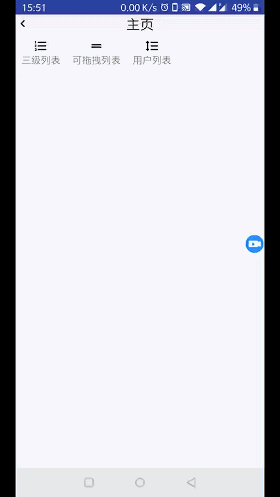
以上就是本文的全部內容,希望對大家的學習有所幫助,也希望大家多多支持億速云。
免責聲明:本站發布的內容(圖片、視頻和文字)以原創、轉載和分享為主,文章觀點不代表本網站立場,如果涉及侵權請聯系站長郵箱:is@yisu.com進行舉報,并提供相關證據,一經查實,將立刻刪除涉嫌侵權內容。