您好,登錄后才能下訂單哦!
您好,登錄后才能下訂單哦!
這篇文章主要為大家展示了“python中識別驗證碼圖片的示例分析”,內容簡而易懂,條理清晰,希望能夠幫助大家解決疑惑,下面讓小編帶領大家一起研究并學習一下“python中識別驗證碼圖片的示例分析”這篇文章吧。
首選導入一些用到的庫,re、Image、pytesseract、selenium、time
import re # 用于正則 from PIL import Image # 用于打開圖片和對圖片處理 import pytesseract # 用于圖片轉文字 from selenium import webdriver # 用于打開網站 import time # 代碼運行停頓
首先需要獲取驗證碼圖片,才能進一步識別。
創建類,定義webdriver和find_element_by_selector方法,用來打開網頁和定位驗證碼圖片的元素
class VerificationCode: def __init__(self): self.driver = webdriver.Firefox() self.find_element = self.driver.find_element_by_css_selector
然后打開瀏覽器截取驗證碼圖片
def get_pictures(self):
self.driver.get('http://123.255.123.3') # 打開登陸頁面
self.driver.save_screenshot('pictures.png') # 全屏截圖
page_snap_obj = Image.open('pictures.png')
img = self.find_element('#pic') # 驗證碼元素位置
time.sleep(1)
location = img.location
size = img.size # 獲取驗證碼的大小參數
left = location['x']
top = location['y']
right = left + size['width']
bottom = top + size['height']
image_obj = page_snap_obj.crop((left, top, right, bottom)) # 按照驗證碼的長寬,切割驗證碼
image_obj.show() # 打開切割后的完整驗證碼
self.driver.close() # 處理完驗證碼后關閉瀏覽器
return image_obj未處理前的驗證碼圖片如下:

未處理的驗證碼圖片,對于python來說識別率較低,仔細看可以發現圖片里有很對五顏六色擾亂識別的點,非常影響識別率。
下面對獲取的驗證碼進行處理。
首先用convert把圖片轉成黑白色。設置threshold閾值,超過閾值的為黑色
def processing_image(self):
image_obj = self.get_pictures() # 獲取驗證碼
img = image_obj.convert("L") # 轉灰度
pixdata = img.load()
w, h = img.size
threshold = 160 # 該閾值不適合所有驗證碼,具體閾值請根據驗證碼情況設置
# 遍歷所有像素,大于閾值的為黑色
for y in range(h):
for x in range(w):
if pixdata[x, y] < threshold:
pixdata[x, y] = 0
else:
pixdata[x, y] = 255
return img經過灰度處理后的圖片

然后刪除一些擾亂識別的像素點。
def delete_spot(self): images = self.processing_image() data = images.getdata() w, h = images.size black_point = 0 for x in range(1, w - 1): for y in range(1, h - 1): mid_pixel = data[w * y + x] # 中央像素點像素值 if mid_pixel < 50: # 找出上下左右四個方向像素點像素值 top_pixel = data[w * (y - 1) + x] left_pixel = data[w * y + (x - 1)] down_pixel = data[w * (y + 1) + x] right_pixel = data[w * y + (x + 1)] # 判斷上下左右的黑色像素點總個數 if top_pixel < 10: black_point += 1 if left_pixel < 10: black_point += 1 if down_pixel < 10: black_point += 1 if right_pixel < 10: black_point += 1 if black_point < 1: images.putpixel((x, y), 255) black_point = 0 # images.show() return images
經過去除噪點處理后的圖片
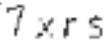
最后把處理后的圖片轉成文字。
先設置pytesseract的路徑,因為默認路徑是錯的,然后轉換圖片為文字,由于個別圖片中識別會出現處理遺漏,會被識別成空格或則點或則分號什么的,所以增加了一個去除驗證碼中特殊字符的處理。
def image_str(self): image = self.delete_spot() pytesseract.pytesseract.tesseract_cmd = r"C:\Program Files\Tesseract-OCR\tesseract.exe" # 設置pyteseract路徑 result = pytesseract.image_to_string(image) # 圖片轉文字 resultj = re.sub(u"([^\u4e00-\u9fa5\u0030-\u0039\u0041-\u005a\u0061-\u007a])", "", result) # 去除識別出來的特殊字符 result_four = resultj[0:4] # 只獲取前4個字符 # print(resultj) # 打印識別的驗證碼 return result_four
完整代碼如下:
import re # 用于正則
from PIL import Image # 用于打開圖片和對圖片處理
import pytesseract # 用于圖片轉文字
from selenium import webdriver # 用于打開網站
import time # 代碼運行停頓
class VerificationCode:
def __init__(self):
self.driver = webdriver.Firefox()
self.find_element = self.driver.find_element_by_css_selector
def get_pictures(self):
self.driver.get('http://123.255.123.3') # 打開登陸頁面
self.driver.save_screenshot('pictures.png') # 全屏截圖
page_snap_obj = Image.open('pictures.png')
img = self.find_element('#pic') # 驗證碼元素位置
time.sleep(1)
location = img.location
size = img.size # 獲取驗證碼的大小參數
left = location['x']
top = location['y']
right = left + size['width']
bottom = top + size['height']
image_obj = page_snap_obj.crop((left, top, right, bottom)) # 按照驗證碼的長寬,切割驗證碼
image_obj.show() # 打開切割后的完整驗證碼
self.driver.close() # 處理完驗證碼后關閉瀏覽器
return image_obj
def processing_image(self):
image_obj = self.get_pictures() # 獲取驗證碼
img = image_obj.convert("L") # 轉灰度
pixdata = img.load()
w, h = img.size
threshold = 160
# 遍歷所有像素,大于閾值的為黑色
for y in range(h):
for x in range(w):
if pixdata[x, y] < threshold:
pixdata[x, y] = 0
else:
pixdata[x, y] = 255
return img
def delete_spot(self):
images = self.processing_image()
data = images.getdata()
w, h = images.size
black_point = 0
for x in range(1, w - 1):
for y in range(1, h - 1):
mid_pixel = data[w * y + x] # 中央像素點像素值
if mid_pixel < 50: # 找出上下左右四個方向像素點像素值
top_pixel = data[w * (y - 1) + x]
left_pixel = data[w * y + (x - 1)]
down_pixel = data[w * (y + 1) + x]
right_pixel = data[w * y + (x + 1)]
# 判斷上下左右的黑色像素點總個數
if top_pixel < 10:
black_point += 1
if left_pixel < 10:
black_point += 1
if down_pixel < 10:
black_point += 1
if right_pixel < 10:
black_point += 1
if black_point < 1:
images.putpixel((x, y), 255)
black_point = 0
# images.show()
return images
def image_str(self):
image = self.delete_spot()
pytesseract.pytesseract.tesseract_cmd = r"C:\Program Files\Tesseract-OCR\tesseract.exe" # 設置pyteseract路徑
result = pytesseract.image_to_string(image) # 圖片轉文字
resultj = re.sub(u"([^\u4e00-\u9fa5\u0030-\u0039\u0041-\u005a\u0061-\u007a])", "", result) # 去除識別出來的特殊字符
result_four = resultj[0:4] # 只獲取前4個字符
# print(resultj) # 打印識別的驗證碼
return result_four
if __name__ == '__main__':
a = VerificationCode()
a.image_str()以上是“python中識別驗證碼圖片的示例分析”這篇文章的所有內容,感謝各位的閱讀!相信大家都有了一定的了解,希望分享的內容對大家有所幫助,如果還想學習更多知識,歡迎關注億速云行業資訊頻道!
免責聲明:本站發布的內容(圖片、視頻和文字)以原創、轉載和分享為主,文章觀點不代表本網站立場,如果涉及侵權請聯系站長郵箱:is@yisu.com進行舉報,并提供相關證據,一經查實,將立刻刪除涉嫌侵權內容。