您好,登錄后才能下訂單哦!
您好,登錄后才能下訂單哦!
常見的web集群調度器
目前常見的web集群調度器分為軟件和硬件,軟件通常使用開源的LVS,Haproxy,Nginx,硬件一般使用比較多的是F5,也有很多人使用國內的一些產品,如梭子魚,綠盟等
Haproxy應用分析
LVS在企業應用中抗負載能力很強,但存在不足
LVS不支持正則處理,不能實現動靜分離
對于大型網站,LVS的實施配置復雜,維護成本相對較高
Haproxy是一款可提供高可用性,負載均衡,及基于TCP和HTTP應用的代理的軟件
特別適用于負載特別大的web站點
運行在當前的硬件上可支持數以萬計的并發連接連接請求
Haproxy調度算法原理
RR:最簡單常用的,輪詢調度
LC:最小連接數算法,根據后端的節點連接數大小動態分配前端請求
SH:來源訪問調度算法,用于有session會話記錄在服務器端,可以基于來源ip,cookie做群集調度
Haproxy日志管理
Haproxy的日志默認是輸出到系統的syslog中,在生產環境中一般單獨定義出來
定義的方法步驟
修改Haproxy配置文件中關于日志配置的選項,加入配置:
log /devlog local0 info
log /dev/log local0 notice
修改rsyslog配置,將Haproxy相關的配置獨立定義到haproxy.conf,并放到/etc/rsyslog.d/下
保存配置文件并重啟rsyslog服務,完成rsyslog配置
隨著企業網站負載增加,haproxy參數優化相當重要
maxconn:最大連接數,根據應用實際情況進行調整,推薦使用10240
daemon:守護進程模式,Haproxy可以使用非守護進程模式啟動,建議使用守護進程模式啟動
nbproc:負載均衡的并發進程數,建議與當前服務器CPU核數相等或為其2倍
retries:重試次數,主要用于對集群節點的檢查,如果節點多,且并發量大,設置為2次或3次
option http-server-close:主動關閉http請求選項,建議在生產環境中使用此選項
timeout http-keep-alive:長連接超時時間,設置長連接超時時間可以設置為10s
timeout http-request:http請求超時時間,建議將此時間設置為5~10s,增加http連接釋放速度
timeout client:客戶端超時時間,如果訪問量過大,節點響應慢可以將此時間設置短一些,建議設置為1min左右就可以了
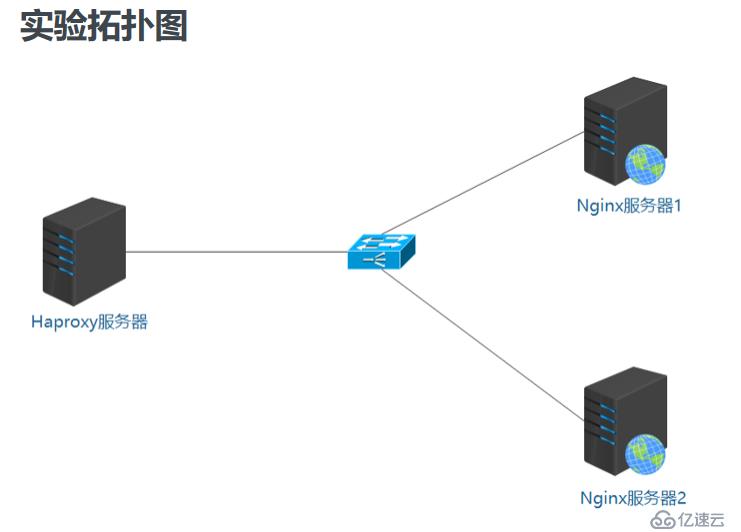
實驗環境
Haporxy服務器:192.168.100.210
Nginx服務器1:192.168.100.201
Nginx服務器2:192.168.100.202
client測試機:192.168.100.100
在三臺Linux服務器上安裝實驗所需環境包,將四臺虛擬機的網絡模式改為僅主機模式。
Nginx服務器1配置
1、配置固定IP地址
[root@localhost ~]# vim /etc/sysconfig/network-scripts/ifcfg-ens33
TYPE=Ethernet
PROXY_METHOD=none
BROWSER_ONLY=no
BOOTPROTO=static #dhcp改為static
DEFROUTE=yes
IPV4_FAILURE_FATAL=no
IPV6INIT=yes
IPV6_AUTOCONF=yes
IPV6_DEFROUTE=yes
IPV6_FAILURE_FATAL=no
IPV6_ADDR_GEN_MODE=stable-privacy
NAME=ens33
UUID=8ecd53ce-afdb-46f8-b7ff-b2f428a3bc8f
DEVICE=ens33
ONBOOT=yes
IPADDR=192.168.100.201 #IP地址
NETMASK=255.255.255.0 #子網掩碼
GATEWAY=192.168.100.1 #網關
[root@localhost ~]# systemctl restart network #重啟網絡服務
[root@localhost ~]# ifconfig #查看網卡信息
ens33: flags=4163<UP,BROADCAST,RUNNING,MULTICAST> mtu 1500
inet 192.168.100.201 netmask 255.255.255.0 broadcast 192.168.100.255 #IP地址配置成功
inet6 fe80::c776:9d00:618:88f2 prefixlen 64 scopeid 0x20<link>
ether 00:0c:29:eb:34:07 txqueuelen 1000 (Ethernet)
RX packets 51789 bytes 75688349 (72.1 MiB)
RX errors 0 dropped 0 overruns 0 frame 0
TX packets 7987 bytes 543001 (530.2 KiB)
TX errors 0 dropped 0 overruns 0 carrier 0 collisions 0
掛載工具包,解壓Nginx源碼包
[root@localhost ~]# mkdir /mnt/tools #創建掛載點
[root@localhost ~]# mount.cifs //192.168.100.100/tools /mnt/tools/ #掛載
Password for root@//192.168.100.100/tools:
[root@localhost ~]# cd /mnt/tools/LNMP/
[root@localhost LNMP]# ls
Discuz_X3.4_SC_UTF8.zip nginx-1.12.2.tar.gz php-7.1.20.tar.gz
mysql-boost-5.7.20.tar.gz php-7.1.10.tar.bz2
[root@localhost LNMP]# tar zxf nginx-1.12.2.tar.gz -C /opt/ #解壓源碼包
[root@localhost LNMP]# cd /opt/
[root@localhost opt]# ls
nginx-1.12.2 rh
[root@localhost opt]#
編譯安裝Nginx服務
[root@localhost opt]# cd nginx-1.12.2/
[root@localhost nginx-1.12.2]# ls
auto CHANGES CHANGES.ru conf configure contrib html LICENSE man README src
[root@localhost nginx-1.12.2]# useradd -M -s /sbin/nologin nginx #創建nginx用戶
[root@localhost nginx-1.12.2]# ./configure \ #配置Nginx服務--prefix=/usr/local/nginx \ #安裝路徑
--user=nginx \ #屬主
--group=nginx \ #屬組
--with-http_stub_status_module
#啟用ngx_http_stub_status_module支持(獲取nginx自上次啟動以來的工作狀態)[root@localhost nginx-1.12.2]# make && make install #編譯安裝Nginx服務
配置Nginx服務站點首頁,并開啟服務
[root@localhost nginx-1.12.2]# cd /usr/local/nginx/html/
[root@localhost html]# echo "this is abc web" > index.html #創建站點首頁
[root@localhost html]# ln -s /usr/local/nginx/sbin/nginx /usr/local/sbin/ #建立軟鏈接
[root@localhost html]# nginx -t #檢查配置文件語法
nginx: the configuration file /usr/local/nginx/conf/nginx.conf syntax is ok
nginx: configuration file /usr/local/nginx/conf/nginx.conf test is successful
[root@localhost html]# nginx #開啟服務
[root@localhost html]# netstat -ntap | grep 80 #查看端口
tcp 0 0 0.0.0.0:80 0.0.0.0:* LISTEN 18683/nginx: master
[root@localhost html]# systemctl stop firewalld.service #關閉防火墻
[root@localhost html]# setenforce 0 #關閉增強型安全功能
[root@localhost html]#
測試訪問Nginx服務
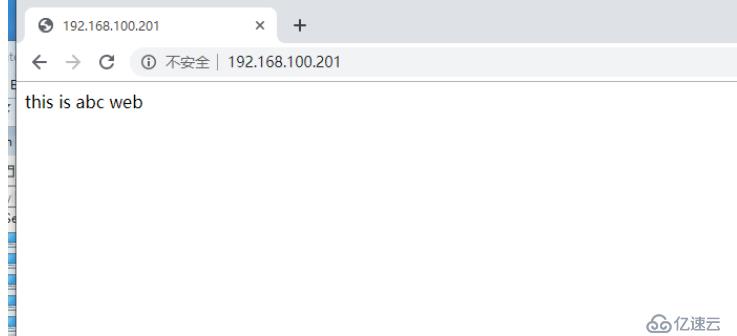
Nginx服務器2配置
配置固定IP地址
[root@localhost ~]# vim /etc/sysconfig/network-scripts/ifcfg-ens33
TYPE=Ethernet
PROXY_METHOD=none
BROWSER_ONLY=no
BOOTPROTO=static #dhcp改為static
DEFROUTE=yes
IPV4_FAILURE_FATAL=no
IPV6INIT=yes
IPV6_AUTOCONF=yes
IPV6_DEFROUTE=yes
IPV6_FAILURE_FATAL=no
IPV6_ADDR_GEN_MODE=stable-privacy
NAME=ens33
UUID=09073596-a7cf-404c-a098-28c3ff58c44b
DEVICE=ens33
ONBOOT=yes
IPADDR=192.168.100.202 #IP地址
NETMASK=255.255.255.0 #子網掩碼
GATEWAY=192.168.100.1 #網關
[root@localhost ~]# systemctl restart network #重啟網絡服務
[root@localhost ~]# ifconfig #查看網卡信息
ens33: flags=4163<UP,BROADCAST,RUNNING,MULTICAST> mtu 1500
inet 192.168.100.202 netmask 255.255.255.0 broadcast 192.168.100.255 #IP地址配置成功
inet6 fe80::5134:22f5:842b:5201 prefixlen 64 scopeid 0x20<link>
ether 00:0c:29:0d:f1:75 txqueuelen 1000 (Ethernet)
RX packets 50790 bytes 74736905 (71.2 MiB)
RX errors 0 dropped 0 overruns 0 frame 0
TX packets 7366 bytes 466513 (455.5 KiB)
TX errors 0 dropped 0 overruns 0 carrier 0 collisions 0
掛載工具包,解壓Nginx源碼包
[root@localhost ~]# mkdir /mnt/tools #創建掛載點
[root@localhost ~]# mount.cifs //192.168.100.100/tools /mnt/tools/ #掛載
Password for root@//192.168.100.100/tools:
[root@localhost ~]# cd /mnt/tools/LNMP/
[root@localhost LNMP]# ls
Discuz_X3.4_SC_UTF8.zip nginx-1.12.2.tar.gz php-7.1.20.tar.gz
mysql-boost-5.7.20.tar.gz php-7.1.10.tar.bz2
[root@localhost LNMP]# tar zxf nginx-1.12.2.tar.gz -C /opt/ #解壓源碼包
[root@localhost LNMP]# cd /opt/
[root@localhost opt]# ls
nginx-1.12.2 rh
[root@localhost opt]#
編譯安裝Nginx服務
[root@localhost opt]# cd nginx-1.12.2/
[root@localhost nginx-1.12.2]# ls
auto CHANGES CHANGES.ru conf configure contrib html LICENSE man README src
[root@localhost nginx-1.12.2]# useradd -M -s /sbin/nologin nginx #創建nginx用戶
[root@localhost nginx-1.12.2]# ./configure \ #配置Nginx服務--prefix=/usr/local/nginx \ #安裝路徑
--user=nginx \ #屬主
--group=nginx \ #屬組
--with-http_stub_status_module
#啟用ngx_http_stub_status_module支持(獲取nginx自上次啟動以來的工作狀態)[root@localhost nginx-1.12.2]# make && make install #編譯安裝Nginx服務
配置Nginx服務站點首頁,并開啟服務
[root@localhost nginx-1.12.2]# cd /usr/local/nginx/html/
[root@localhost html]# echo "this is xyz web" > index.html #創建站點首頁
[root@localhost html]# ln -s /usr/local/nginx/sbin/nginx /usr/local/sbin/ #建立軟鏈接
[root@localhost html]# nginx -t #檢查配置文件語法
nginx: the configuration file /usr/local/nginx/conf/nginx.conf syntax is ok
nginx: configuration file /usr/local/nginx/conf/nginx.conf test is successful
[root@localhost html]# nginx #開啟服務
[root@localhost html]# netstat -ntap | grep 80 #查看端口
tcp 0 0 0.0.0.0:80 0.0.0.0:* LISTEN 18683/nginx: master
[root@localhost html]# systemctl stop firewalld.service #關閉防火墻
[root@localhost html]# setenforce 0 #關閉增強型安全功能
[root@localhost html]#
測試訪問Nginx服務
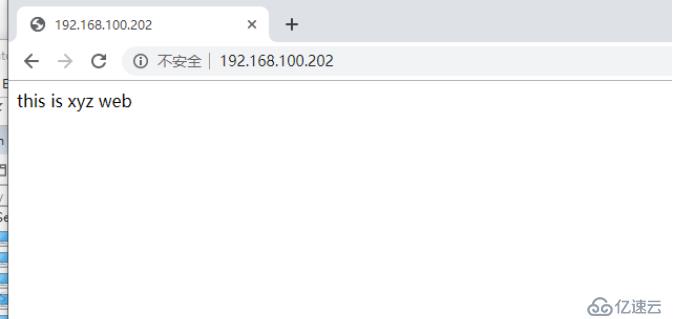
Haproxy服務器配置
配置固定IP地址
[root@localhost ~]# vim /etc/sysconfig/network-scripts/ifcfg-ens33
TYPE=Ethernet
PROXY_METHOD=none
BROWSER_ONLY=no
BOOTPROTO=static #dhcp改為static
DEFROUTE=yes
IPV4_FAILURE_FATAL=no
IPV6INIT=yes
IPV6_AUTOCONF=yes
IPV6_DEFROUTE=yes
IPV6_FAILURE_FATAL=no
IPV6_ADDR_GEN_MODE=stable-privacy
NAME=ens33
UUID=3ceed540-b04c-48d6-a4f7-79951f09ea1d
DEVICE=ens33
ONBOOT=yes
IPADDR=192.168.100.210 #IP地址
NETMASK=255.255.255.0 #子網掩碼
GATEWAY=192.168.100.1 #網關
[root@localhost ~]# systemctl restart network #重啟網絡服務
[root@localhost ~]# ifconfig #查看網卡信息
ens33: flags=4163<UP,BROADCAST,RUNNING,MULTICAST> mtu 1500
inet 192.168.100.210 netmask 255.255.255.0 broadcast 192.168.100.255 #IP地址配置成功
inet6 fe80::3e1d:31ba:f66a:6f80 prefixlen 64 scopeid 0x20<link>
ether 00:0c:29:95:9b:1b txqueuelen 1000 (Ethernet)
RX packets 51747 bytes 75871654 (72.3 MiB)
RX errors 0 dropped 0 overruns 0 frame 0
TX packets 7407 bytes 470471 (459.4 KiB)
TX errors 0 dropped 0 overruns 0 carrier 0 collisions 0
編譯安裝haproxy服務
[root@localhost ~]# mkdir /mnt/tools #創建掛載點
[root@localhost ~]# mount.cifs //192.168.100.100/tools /mnt/tools/ #掛載
Password for root@//192.168.100.100/tools:
[root@localhost ~]# cd /mnt/tools/MySQL/
[root@localhost MySQL]# ls
amoeba-mysql-binary-2.2.0.tar.gz haproxy-1.5.19.tar.gz mysql-5.5.24.tar.gz
boost_1_59_0.tar.gz jdk-6u14-linux-x64.bin mysql-5.7.17.tar.gz
[root@localhost MySQL]# tar zxf haproxy-1.5.19.tar.gz -C /opt/ #解壓haproxy源碼包
[root@localhost MySQL]# cd /opt/
[root@localhost opt]# ls
haproxy-1.5.19 rh
[root@localhost opt]#
[root@localhost opt]# cd haproxy-1.5.19/
[root@localhost haproxy-1.5.19]# make TARGET=linux26 #編譯haproxy服務[root@localhost haproxy-1.5.19]# make install #安裝haproxy服務
配置haproxy服務
[root@localhost haproxy-1.5.19]# mkdir /etc/haproxy #創建配置文件目錄
[root@localhost haproxy-1.5.19]# cp examples/haproxy.cfg /etc/haproxy/ #模板復制到配置目錄下
[root@localhost haproxy-1.5.19]# vim /etc/haproxy/haproxy.cfg #編輯配置文件chroot /usr/share/haproxy ##注釋掉 redispatch ##注釋掉#為全局配置
global
log 127.0.0.1 local0 #配置日志記,local0為日志設備,默認存放到系統日志
log 127.0.0.1 local1 notice #notice為 日志級別,通常有24個級別
#log loghost local0 info
maxconn 4096 #最大連接數
uid 99 #用戶uid
gid 99 #用戶gid
daemon
#debug
#quiet#defaults配置項配置默認參數,一般會被應用組件繼承,如果在應用組件中沒有特別聲明,將安裝默認配置參數設置
defaults
log global #定義日志為global配置中的日志定義
mode http #模式為http
option httplog #采用http日志格式記錄日志
option dontlognull #日志不為空
retries 3 #檢查節點服務器失敗連續達到三次則認為節點不可用
maxconn 2000 #最大連接數
contimeout 5000 #連接超時時間
clitimeout 50000 #客戶端超時時間
srvtimeout 50000 #服務器超時時間listen webcluster 0.0.0.0:80
option httpchk GET /index.html #檢查服務器的index.html文件
balance roundrobin #負載均衡調度算法使用輪詢算法
server inst1 192.168.100.201:80 check inter 2000 fall 3 #定義備份節點,健康檢查請求三次
server inst2 192.168.100.202:80 check inter 2000 fall 3[root@localhost haproxy-1.5.19]# cp /opt/haproxy-1.5.19/examples/haproxy.init /etc/init.d/haproxy #啟動文件
[root@localhost haproxy-1.5.19]# chmod +x /etc/init.d/haproxy #添加執行權限
[root@localhost haproxy-1.5.19]# chkconfig --add haproxy #添加到service
[root@localhost haproxy-1.5.19]# ln -s /usr/local/sbin/haproxy /usr/sbin/ #便于系統識別
[root@localhost haproxy-1.5.19]#
[root@localhost haproxy-1.5.19]# service haproxy start #開啟服務
Starting haproxy (via systemctl): [ 確定 ]
[root@localhost haproxy-1.5.19]# systemctl stop firewalld.service #關閉防火墻
[root@localhost haproxy-1.5.19]# setenforce 0 #關閉增強型安全功能
[root@localhost haproxy-1.5.19]#
用測試主機訪問haproxy服務器IP地址
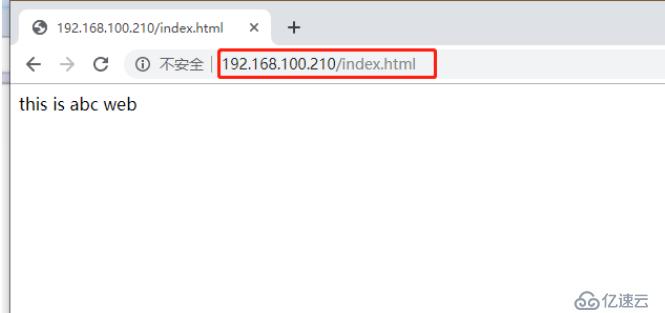
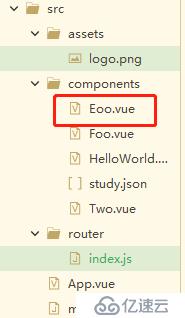
日志定義,修改haproxy配置文件
[root@localhost haproxy-1.5.19]# cd /etc/haproxy/
[root@localhost haproxy]# vim haproxy.cfg
log /dev/log local0 info #添加
log /dev/log local0 notice #添加
#log 127.0.0.1 local0 #注釋
#log 127.0.0.1 local1 notice #注釋
[root@haproxy haproxy]# service haproxy restart ##重啟服務
[root@haproxy haproxy]# touch /etc/rsyslog.d/haproxy.conf ##創建系統日志haproxy配置文件
[root@haproxy haproxy]# vim /etc/rsyslog.d/haproxy.conf
if ($programname == 'haproxy' and $syslogseverity-text == 'info') ##根據級別創建不同的日志文件
then -/var/log/haproxy/haproxy-info.log
&~
if ($programname == 'haproxy' and $syslogseverity-text == 'notice')
then -/var/log/haproxy/haproxy-notice.log
&~
[root@haproxy haproxy]# systemctl restart rsyslog.service ##重啟系統日志服務
[root@haproxy haproxy]# cd /var/log/ ##此時是沒有haproxy日志
##重新訪問網頁
[root@haproxy haproxy]# cd /var/log/haproxy/
[root@haproxy haproxy]# ls ##此時就生成了info級別的日志文件
haproxy-info.log
免責聲明:本站發布的內容(圖片、視頻和文字)以原創、轉載和分享為主,文章觀點不代表本網站立場,如果涉及侵權請聯系站長郵箱:is@yisu.com進行舉報,并提供相關證據,一經查實,將立刻刪除涉嫌侵權內容。