您好,登錄后才能下訂單哦!
您好,登錄后才能下訂單哦!
這篇文章主要講解了“Java在PPT中創建散點圖的實現方法是什么”,文中的講解內容簡單清晰,易于學習與理解,下面請大家跟著小編的思路慢慢深入,一起來研究和學習“Java在PPT中創建散點圖的實現方法是什么”吧!
需要在Java程序中導入用于操作PPT的jar包 Free Spire.Presentation for Java。可參考如下兩種方法導入:
方法1:手動導入jar包。需下載jar包到本地,并解壓,找到lib文件夾下的jar文件。然后按照如下步驟執行,導入:
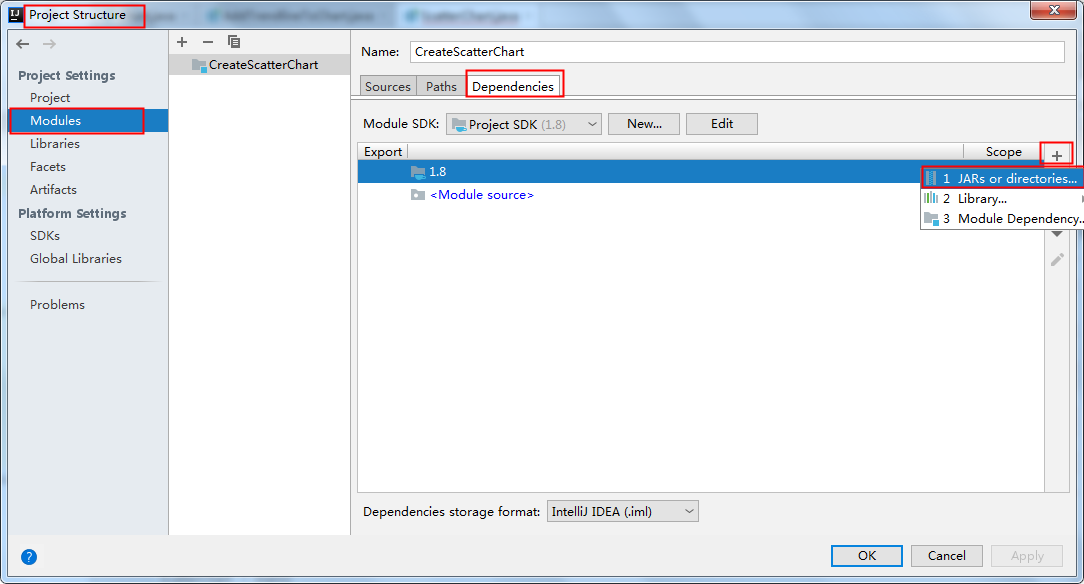
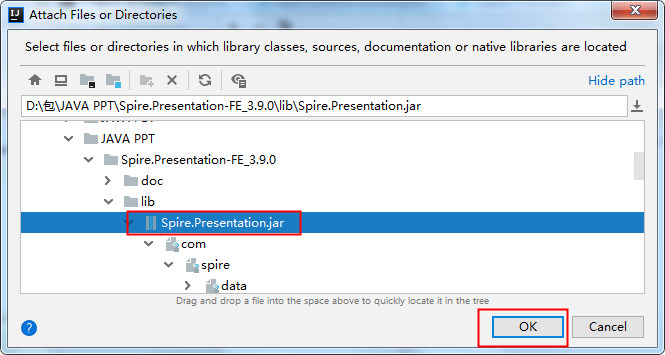
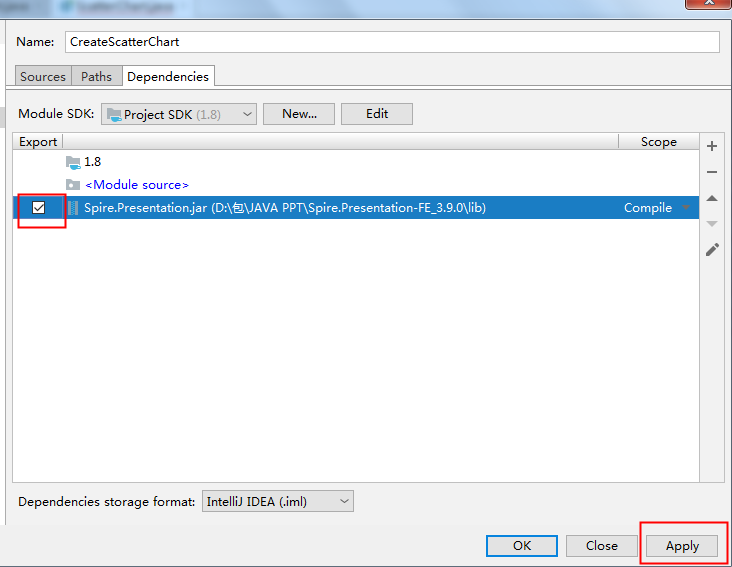
方法2:maven倉庫下載導入。需在pom.xml文件中配置maven倉庫路徑,并指定依賴。配置內容如下:
<repositories> <repository> <id>com.e-iceblue</id> <url>https://repo.e-iceblue.cn/repository/maven-public/</url> </repository> </repositories> <dependencies> <dependency> <groupId> e-iceblue </groupId> <artifactId>spire.presentation.free</artifactId> <version>3.9.0</version> </dependency> </dependencies>
通過指定數據源,并在幻燈片中的指定坐標位置插入圖表。該Jar包提供了ShapeCollection.appendChart(ChartType type, Rectangle2D rectangle, boolean init)方法向幻燈片添加特定類型的圖表,ChartType枚舉預定義了73種圖表類型,包括但不限于散點圖、柱圖、餅圖等。
本次創建散點圖,主要通過以下步驟完成:
創建 Presentation 類的實例。
使用 ShapeCollection.appendChart() 方法將散點圖附加到特定的幻燈片。
通過 ChartData.get().setValue() 方法設置圖表數據。
使用 IChart 接口提供的方法設置圖表標題、坐標軸標題、系列標簽等。
設置網格線樣式和數據點線樣式。
使用 Presentation.saveToFile() 方法將文檔保存到指定路徑。
Java代碼示例
import com.spire.presentation.FileFormat;
import com.spire.presentation.Presentation;
import com.spire.presentation.SlideSizeType;
import com.spire.presentation.TextLineStyle;
import com.spire.presentation.charts.ChartType;
import com.spire.presentation.charts.IChart;
import com.spire.presentation.charts.entity.ChartDataLabel;
import com.spire.presentation.drawing.FillFormatType;
import java.awt.*;
import java.awt.geom.Rectangle2D;
public class ScatterChart {
public static void main(String[] args) throws Exception{
//創建Presentation類的實例
Presentation presentation = new Presentation();
presentation.getSlideSize().setType(SlideSizeType.SCREEN_16_X_9);
//添加散點圖表到第一張幻燈片
IChart chart = presentation.getSlides().get(0).getShapes().appendChart(ChartType.SCATTER_MARKERS,new Rectangle2D.Float(180, 80, 550, 320),false);
//設置圖表標題
chart.getChartTitle().getTextProperties().setText("散點圖表");
chart.getChartTitle().getTextProperties().isCentered(true);
chart.getChartTitle().setHeight(20f);
chart.hasTitle(true);
//設置圖表數據源
Double[] xData = new Double[] { 1.0, 2.4, 5.0, 8.9 };
Double[] yData = new Double[] { 5.3, 15.2, 6.7, 8.0 };
chart.getChartData().get(0,0).setText("X-值");
chart.getChartData().get(0,1).setText("Y-值");
for (int i = 0; i < xData.length; i++) {
chart.getChartData().get(i+1,0).setValue(xData[i]);
chart.getChartData().get(i+1,1).setValue(yData[i]);
}
//設置系列標簽
chart.getSeries().setSeriesLabel(chart.getChartData().get("B1","B1"));
//設置X和Y軸值
chart.getSeries().get(0).setXValues(chart.getChartData().get("A2","A5"));
chart.getSeries().get(0).setYValues(chart.getChartData().get("B2","B5"));
//添加數據標簽
for (int i = 0; i < 4; i++)
{
ChartDataLabel dataLabel = chart.getSeries().get(0).getDataLabels().add();
dataLabel.setLabelValueVisible(true);
}
//設置主軸標題和次軸標題
chart.getPrimaryValueAxis().hasTitle(true);
chart.getPrimaryValueAxis().getTitle().getTextProperties().setText("X-軸 標題");
chart.getSecondaryValueAxis().hasTitle(true);
chart.getSecondaryValueAxis().getTitle().getTextProperties().setText("Y-軸 標題");
//設置網格線
chart.getSecondaryValueAxis().getMajorGridTextLines().setFillType(FillFormatType.SOLID);
chart.getSecondaryValueAxis().getMajorGridTextLines().setStyle(TextLineStyle.THIN_THIN);
chart.getSecondaryValueAxis().getMajorGridTextLines().getSolidFillColor().setColor(Color.GRAY);
chart.getPrimaryValueAxis().getMajorGridTextLines().setFillType(FillFormatType.NONE);
//設置數據點線
chart.getSeries().get(0).getLine().setFillType(FillFormatType.SOLID);
chart.getSeries().get(0).getLine().setWidth(0.1f);
chart.getSeries().get(0).getLine().getSolidFillColor().setColor(Color.BLUE);
//保存文檔
presentation.saveToFile("ScatterChart.pptx", FileFormat.PPTX_2013);
presentation.dispose();
}
}圖表效果圖:
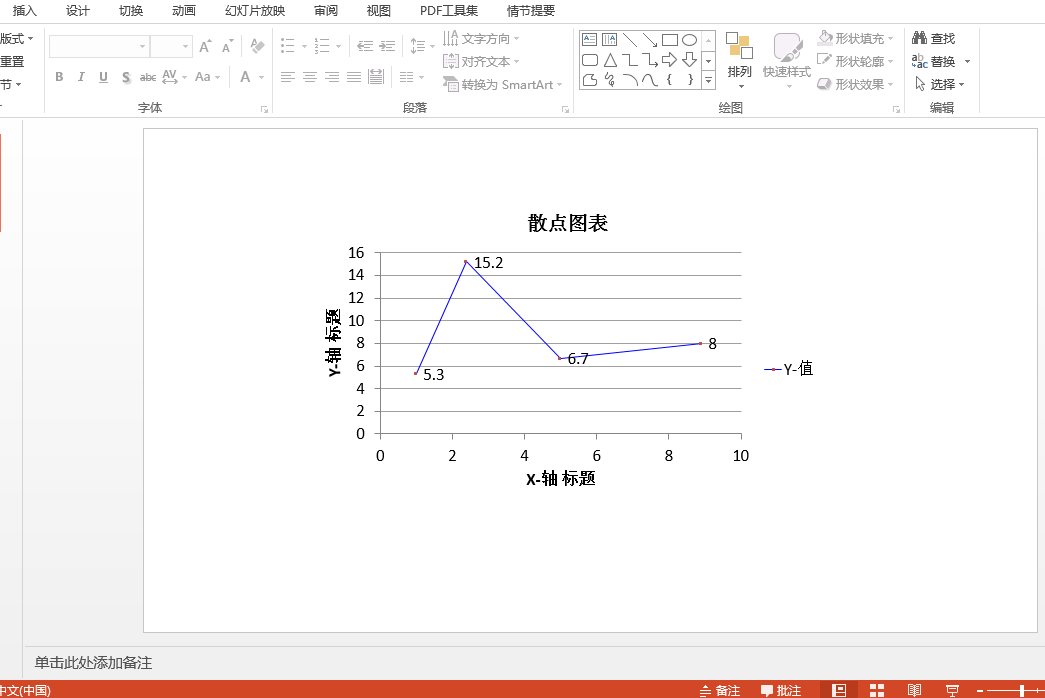
感謝各位的閱讀,以上就是“Java在PPT中創建散點圖的實現方法是什么”的內容了,經過本文的學習后,相信大家對Java在PPT中創建散點圖的實現方法是什么這一問題有了更深刻的體會,具體使用情況還需要大家實踐驗證。這里是億速云,小編將為大家推送更多相關知識點的文章,歡迎關注!
免責聲明:本站發布的內容(圖片、視頻和文字)以原創、轉載和分享為主,文章觀點不代表本網站立場,如果涉及侵權請聯系站長郵箱:is@yisu.com進行舉報,并提供相關證據,一經查實,將立刻刪除涉嫌侵權內容。