溫馨提示×
您好,登錄后才能下訂單哦!
點擊 登錄注冊 即表示同意《億速云用戶服務條款》
您好,登錄后才能下訂單哦!
這期內容當中小編將會給大家帶來有關怎么在Java中利用Easypoi導出excel內容,文章內容豐富且以專業的角度為大家分析和敘述,閱讀完這篇文章希望大家可以有所收獲。
第一步引入Easypoi依賴
<!-- 導出文件工具 EasyPoi實現Excel讀寫管理測試用例 --> <dependency> <groupId>cn.afterturn</groupId> <artifactId>easypoi-spring-boot-starter</artifactId> <version>4.2.0</version> </dependency>
Easypoi的注解使用說明(存留查看即可)
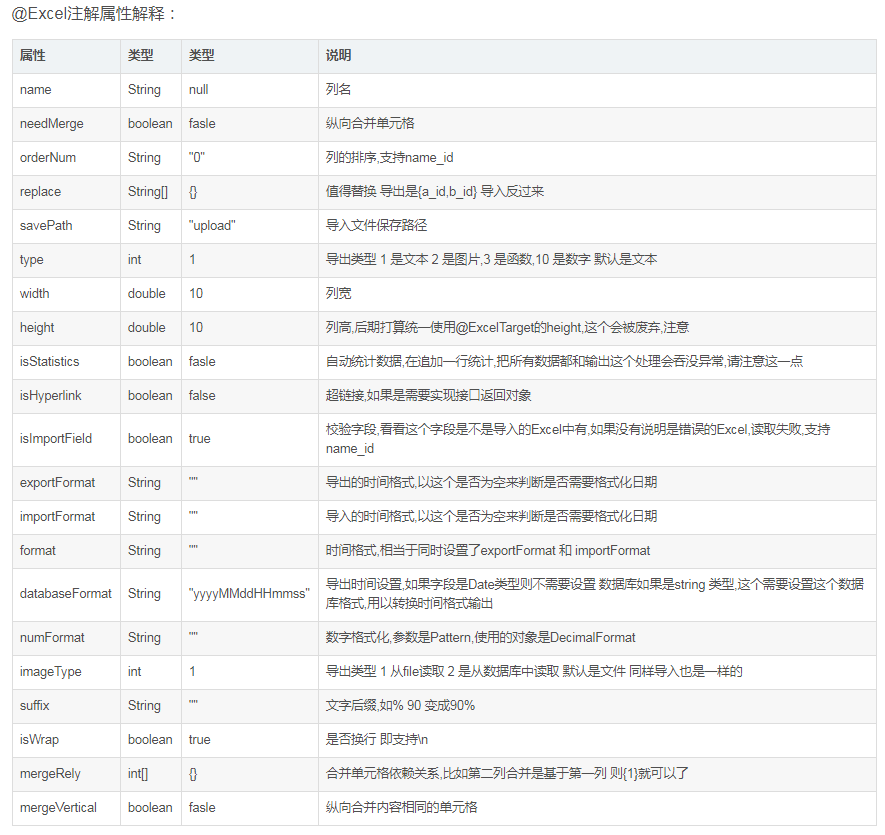
第二步定義對應表格頭數據對象實體類(注解的使用可以查閱上面的按需使用即可)


@Setter
@Getter
@ToString
public class LoginCaseDto {
@Excel(name = "flag(0是反向,1是正向)",orderNum = "1",width = 20)
private String flag;
@Excel(name = "urlid(訪問id)",orderNum = "2",width = 20)
private String urlid;
@Excel(name = "name(登錄賬號)",orderNum = "3",width = 20)
private String name;
@Excel(name = "pwd(登錄密碼)",orderNum = "4",width = 20)
private String pwd;
@Excel(name = "desc(期望提示語)",orderNum = "5",width = 40)
private String desc;
@Excel(name = "actual(實際測試結果)",orderNum = "6",width = 40 )
private String actual;
@Excel(name = "urlpath(被測路徑)",orderNum = "7",width = 40 )
private String urlpath;
}public class LoginUrlDto {
@Excel(name = "id(訪問測試類型)",orderNum = "1",width = 20)
private String id;
@Excel(name = "type(請求類型)",orderNum = "2",width = 20)
private String type;
@Excel(name = "url(訪問地址)",orderNum = "3",width = 40)
private String url;
}第三步:封裝Easypoi工具類(網上查了很多但是并不完整,這里補充下)
參考文章
關鍵封裝工具類多sheet導入方法
/**
* 功能描述:根據接收的Excel文件來導入多個sheet,根據索引可返回一個集合
* @param filePath 導入文件路徑
* @param sheetIndex 導入sheet索引
* @param titleRows 表標題的行數
* @param headerRows 表頭行數
* @param pojoClass Excel實體類
* @return
*/
public static <T> List<T> importExcel(String filePath,int sheetIndex,Integer titleRows, Integer headerRows, Class<T> pojoClass) {
// 根據file得到Workbook,主要是要根據這個對象獲取,傳過來的excel有幾個sheet頁
ImportParams params = new ImportParams();
// 第幾個sheet頁
params.setStartSheetIndex(sheetIndex);
params.setTitleRows(titleRows);
params.setHeadRows(headerRows);
List<T> list = null;
try {
list = ExcelImportUtil.importExcel(new File(filePath), pojoClass, params);
} catch (NoSuchElementException e) {
throw new RuntimeException("模板不能為空");
} catch (Exception e) {
e.printStackTrace();
}
return list;
}excel導入示例(直接傳入sheet索引獲取對應的sheet表)
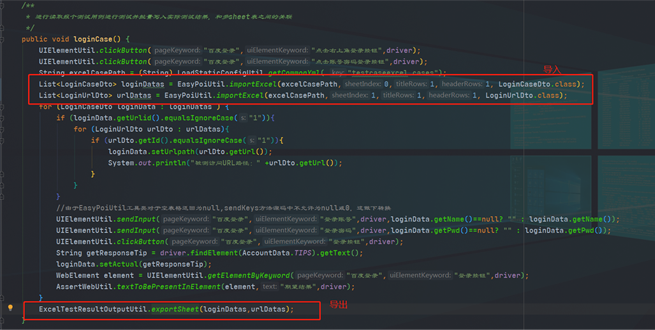
多sheet表導出方法使用(需要把導入的多sheet表數據轉成list集合獲取新數據后調用該方法重新寫入)
/**
* 功能描述:把同一個表格多個sheet測試結果重新輸出,如果后續增加多個List<Map<String, Object>>對象,需要后面繼續追加
* @ExcelEntiry sheet表格映射的實體對象
* @return
*/
public static String exportSheet( Object...objects){
Workbook workBook = null;
try {
// 創建參數對象(用來設定excel得sheet得內容等信息)
ExportParams deptExportParams = new ExportParams();
// 設置sheet得名稱
deptExportParams.setSheetName("登錄用例");
// 設置sheet表頭名稱
deptExportParams.setTitle("測試用例");
// 創建sheet1使用得map
Map<String, Object> deptExportMap = new HashMap<>();
// title的參數為ExportParams類型,目前僅僅在ExportParams中設置了sheetName
deptExportMap.put("title", deptExportParams);
// 模版導出對應得實體類型
deptExportMap.put("entity", LoginCaseDto.class);
// sheet中要填充得數據
deptExportMap.put("data", objects[0]);
ExportParams empExportParams = new ExportParams();
empExportParams.setTitle("被測RUL路徑");
empExportParams.setSheetName("被測url");
// 創建sheet2使用得map
Map<String, Object> empExportMap = new HashMap<>();
empExportMap.put("title", empExportParams);
empExportMap.put("entity", LoginUrlDto.class);
empExportMap.put("data", objects[1]);
// 將sheet1、sheet2使用得map進行包裝
List<Map<String, Object>> sheetsList = new ArrayList<>();
sheetsList.add(deptExportMap);
sheetsList.add(empExportMap);
// 執行方法
workBook = EasyPoiUtil.exportExcel(sheetsList, ExcelType.HSSF);
//String fileName = URLEncoder.encode("test", "UTF-8");
String filepath = (String) LoadStaticConfigUtil.getCommonYml( "testcaseexcel.cases");
FileOutputStream fos = new FileOutputStream(filepath);
workBook.write(fos);
fos.close();
}catch (Exception e){
e.printStackTrace();
}finally {
if(workBook != null) {
try {
workBook.close();
} catch (IOException e) {
e.printStackTrace();
}
}
}
return "success";
}上述就是小編為大家分享的怎么在Java中利用Easypoi導出excel內容了,如果剛好有類似的疑惑,不妨參照上述分析進行理解。如果想知道更多相關知識,歡迎關注億速云行業資訊頻道。
免責聲明:本站發布的內容(圖片、視頻和文字)以原創、轉載和分享為主,文章觀點不代表本網站立場,如果涉及侵權請聯系站長郵箱:is@yisu.com進行舉報,并提供相關證據,一經查實,將立刻刪除涉嫌侵權內容。