您好,登錄后才能下訂單哦!
您好,登錄后才能下訂單哦!
這篇文章主要介紹了Android怎么實現仿網易嚴選底部彈出菜單效果的相關知識,內容詳細易懂,操作簡單快捷,具有一定借鑒價值,相信大家閱讀完這篇Android怎么實現仿網易嚴選底部彈出菜單效果文章都會有所收獲,下面我們一起來看看吧。
首先展示效果圖如下:
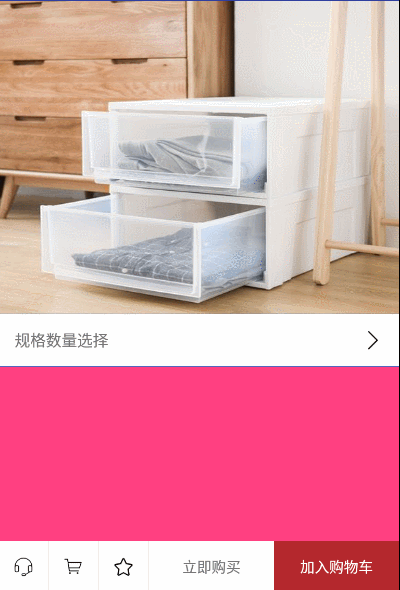
是不是還可以呢,由于代碼量不多卻注釋詳細,所以先貼出代碼再一一詳說:
BottomPopupWindowView類:
public class BottomPopupWindowView extends LinearLayout{
private AnimatorListener animatorListener;
//底部內容的View
private FrameLayout base_view;
//內容的View
private FrameLayout content_view;
//背景的View
private RelativeLayout popup_bg;
//xml加載的View
private View bottomPopouView;
//外部加載的內容View
private View contentView;
//外部加載的底部內容View
private View baseView;
//手勢的最小值
private float minVelocity=0;
//加載一次的判斷值
private boolean mDrawable=true;
public void setAnimatorListener(AnimatorListener animatorListener) {
this.animatorListener = animatorListener;
}
public void setBaseView(View baseView){
this.baseView=baseView;
}
public void setContextView(View view){
this.contentView=view;
}
public void setContentView(int id){
this.contentView=LayoutInflater.from(getContext()).inflate(id,null);
}
public BottomPopupWindowView(Context context) {
this(context,null);
}
public BottomPopupWindowView(Context context, @Nullable AttributeSet attrs) {
this(context,attrs,0);
}
public BottomPopupWindowView(Context context, @Nullable AttributeSet attrs, int defStyleAttr) {
super(context, attrs, defStyleAttr);
//初始化各種數值
minVelocity=ViewConfiguration.get(getContext()).getScaledTouchSlop();
bottomPopouView= LayoutInflater.from(getContext()).inflate(R.layout.layout_bottom_popup,null);
base_view=(FrameLayout)bottomPopouView.findViewById(R.id.bottom_view);
content_view=(FrameLayout)bottomPopouView.findViewById(R.id.content_view);
popup_bg=(RelativeLayout)bottomPopouView.findViewById(R.id.popup_bg);
//把整個View都加載在LinearLayout里以顯示出來
addView(bottomPopouView);
//背景顏色監聽
popup_bg.setOnClickListener(new OnClickListener() {
@Override
public void onClick(View v) {
disMissPopupView();
}
});
//屏蔽內容區域點擊事件
content_view.setOnClickListener(new OnClickListener() {
@Override
public void onClick(View view){}
});
//屏蔽底部內容區域點擊事件
base_view.setOnClickListener(new OnClickListener() {
@Override
public void onClick(View view){}
});
//內容區域判斷是否向下,手勢向下就關閉彈框
content_view.setOnTouchListener(new OnTouchListener() {
@Override
public boolean onTouch(View view, MotionEvent motionEvent) {
float y1=0,y2=0;
if(motionEvent.getAction() == MotionEvent.ACTION_DOWN) {
y1 = motionEvent.getY();
}
if(motionEvent.getAction() == MotionEvent.ACTION_UP){
y2 = motionEvent.getY();
if((y2-y1)>minVelocity){
disMissPopupView();
}
}
return false;
}
});
}
@Override
protected void onDraw(Canvas canvas) {
super.onDraw(canvas);
if(mDrawable&&baseView!=null){
//剛開始加載底部內容區域,只需一次就行,多次報錯
base_view.addView(baseView);
mDrawable=false;
}
}
public void showPopouView(){
if(contentView!=null){
//開始動畫數據
startAnimation();
//開啟背景顏色的漸變動畫
popup_bg.setVisibility(View.VISIBLE);
popup_bg.setAnimation(AnimationUtils.loadAnimation(getContext(), R.anim.bp_bottom_bg_in));
//把這個區域全部顯示出來
((BottomPopupWindowView)this).setLayoutParams(new RelativeLayout.LayoutParams(
RelativeLayout.LayoutParams.MATCH_PARENT,RelativeLayout.LayoutParams.MATCH_PARENT));
//假如內容區域
content_view.addView(contentView,0);
content_view.setVisibility(View.VISIBLE);
//開啟內容區域動畫
content_view.setAnimation(AnimationUtils.loadAnimation(getContext(),R.anim.bp_bottom_view_in));
}
}
public void disMissPopupView(){
//開始關閉動畫數據
endAnimation();
//開啟內容區域動畫
content_view.setVisibility(View.GONE);
Animation animation=AnimationUtils.loadAnimation(getContext(),R.anim.bp_bottom_view_out);
animation.setAnimationListener(new Animation.AnimationListener() {
@Override
public void onAnimationStart(Animation animation) {}
@Override
public void onAnimationRepeat(Animation animation) {}
@Override
public void onAnimationEnd(Animation animation) {
//等內容區域動畫結束后,清楚所有View
content_view.removeAllViews();
//開啟背景顏色的漸變動畫
popup_bg.setVisibility(View.GONE);
popup_bg.setAnimation(AnimationUtils.loadAnimation(getContext(), R.anim.bp_bottom_bg_out));
//把整個控件的大小恢復到底部View區域的大小
RelativeLayout.LayoutParams layoutParams=new RelativeLayout.LayoutParams(
RelativeLayout.LayoutParams.MATCH_PARENT,getViewHeight((BottomPopupWindowView)BottomPopupWindowView.this));
layoutParams.addRule(RelativeLayout.ALIGN_PARENT_BOTTOM,-1);
((BottomPopupWindowView)BottomPopupWindowView.this).setLayoutParams(layoutParams);
}
});
//開始動畫
content_view.setAnimation(animation);
}
//獲取View的高度
public int getViewHeight(View view){
int width =View.MeasureSpec.makeMeasureSpec(0,View.MeasureSpec.UNSPECIFIED);
int height =View.MeasureSpec.makeMeasureSpec(0,View.MeasureSpec.UNSPECIFIED);
view.measure(width,height);
return view.getMeasuredHeight();
}
//開始動畫數據變化
public void startAnimation(){
ValueAnimator valueAnimator = ValueAnimator.ofInt(0,40);
valueAnimator.setDuration(250);
valueAnimator.addUpdateListener(new ValueAnimator.AnimatorUpdateListener() {
@Override
public void onAnimationUpdate(ValueAnimator valueAnimator) {
if(animatorListener!=null){
animatorListener.startValue((int) valueAnimator.getAnimatedValue());
}
}
});
valueAnimator.start();
}
//結束動畫數值變化
public void endAnimation() {
ValueAnimator valueAnimator = ValueAnimator.ofInt(40,0);
valueAnimator.setDuration(250);
valueAnimator.addUpdateListener(new ValueAnimator.AnimatorUpdateListener() {
@Override
public void onAnimationUpdate(ValueAnimator valueAnimator) {
if(animatorListener!=null){
animatorListener.endValue((int) valueAnimator.getAnimatedValue());
}
}
});
valueAnimator.start();
}
}對應的加載的xml布局是:
layout_bottom_popou.xml如下:
<?xml version="1.0" encoding="utf-8"?> <RelativeLayout xmlns:android="http://schemas.android.com/apk/res/android" android:orientation="vertical" android:layout_width="match_parent" android:layout_height="wrap_content" android:background="#707A7A7A"> <RelativeLayout android:id="@+id/popup_bg" android:layout_width="match_parent" android:layout_height="match_parent" android:background="#707A7A7A" android:layout_above="@+id/bottom_view"></RelativeLayout> <FrameLayout android:id="@+id/content_view" android:layout_width="match_parent" android:layout_height="wrap_content" android:layout_above="@+id/bottom_view" android:orientation="horizontal"> </FrameLayout> <FrameLayout android:id="@+id/bottom_view" android:layout_width="match_parent" android:layout_height="wrap_content" android:layout_alignParentBottom="true"></FrameLayout> </RelativeLayout>
1.在BottomPopupWindowView是繼承LinearLayout,而layout_bottom_popou.xml是這整個BottomPopupWindowView里的骨架,然后在BottomPopupWindowView初始化的時候通過addView()來加載整個骨架布局。在onDraw()里只需加載一次baseView就可以了,不然后重復加載導致報錯。這樣就初始化成功了,剛開始只會加載baseView的界面,就相當于嚴選最下面的購物車立即購買等界面。
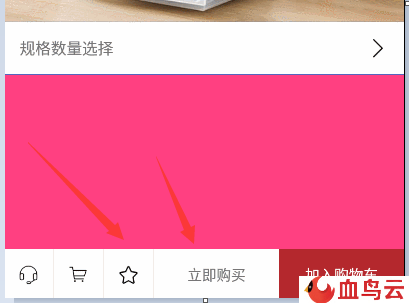
2.當調用showPopouView()時顯示菜單的。startAnimation()方法只是為了產生動畫的數據。
popup_bg.setVisibility(View.VISIBLE); popup_bg.setAnimation(AnimationUtils.loadAnimation(getContext(), R.anim.bp_bottom_bg_in));
只是為了開啟背景漸變的動畫沒什么說的。最重要的是顯示菜單實現是把BottomPopupWindowView的大小擴展到全屏,所以設置((BottomPopupWindowView)this).setLayoutParams(new RelativeLayout.LayoutParams(RelativeLayout.LayoutParams.MATCH_PARENT,RelativeLayout.LayoutParams.MATCH_PARENT));,然后把彈出菜單的View即contentView裝進content_view即可,然后開啟彈出動畫就實現了。
3.最后是disMissPopupView()方法關閉彈窗。endAnimation()方法只是為了產生動畫的數據。再啟動內容域View即content_View的退出動畫,在動畫結束后用content_view.removeAllViews();
起初菜單內容,再像上面一樣開啟背景顏色漸變動畫,最后只需使BottomPopupWindowView恢復原來的baseView的大小及可以了,具體如下:
RelativeLayout.LayoutParams layoutParams=new RelativeLayout.LayoutParams( RelativeLayout.LayoutParams.MATCH_PARENT,getViewHeight((BottomPopupWindowView)BottomPopupWindowView.this)); layoutParams.addRule(RelativeLayout.ALIGN_PARENT_BOTTOM,-1); ((BottomPopupWindowView)BottomPopupWindowView.this).setLayoutParams(layoutParams);
這就是核心的代碼功能了,代碼量不多具體細節看上面的源碼。
有人或許會問返回動畫的數據有什么用,很簡單就是為了實現嚴選菜單框出來時整個上面詳情的縮放。具體看如下demo,首先給出界面xml,如下:
<?xml version="1.0" encoding="utf-8"?> <RelativeLayout xmlns:android="http://schemas.android.com/apk/res/android" android:layout_width="match_parent" android:layout_height="match_parent"> <LinearLayout android:id="@+id/main_view" android:layout_width="match_parent" android:layout_height="match_parent" android:background="@color/colorAccent" android:orientation="vertical"> <ImageView android:id="@+id/banner_img" android:layout_width="match_parent" android:layout_height="300dp" android:scaleType="fitXY" android:src="@mipmap/banner"/> <View android:layout_width="match_parent" android:layout_height="0.1dp" android:background="@color/colorPrimary"></View> <RelativeLayout android:id="@+id/guige" android:layout_width="match_parent" android:layout_height="50dp" android:background="#ffffff"> <TextView android:layout_width="wrap_content" android:layout_height="wrap_content" android:layout_centerVertical="true" android:layout_marginLeft="15dp" android:textSize="15dp" android:text="規格數量選擇"/> <ImageView android:layout_width="20dp" android:layout_height="20dp" android:layout_alignParentRight="true" android:layout_centerVertical="true" android:layout_marginRight="15dp" android:src="@mipmap/ic_jiantou"/> </RelativeLayout> <View android:layout_width="match_parent" android:layout_height="0.1dp" android:background="@color/colorPrimary"></View> </LinearLayout> <com.jack.bottompopupwindowview.BottomPopupWindowView android:id="@+id/bottom_popup" android:layout_width="match_parent" android:layout_height="50dp" android:background="@android:color/transparent" android:layout_alignParentBottom="true"> </com.jack.bottompopupwindowview.BottomPopupWindowView> </RelativeLayout>
這就是上面效果圖的界面布局,沒什么可以說的,再看事例代碼如下:
public class MainActivity extends AppCompatActivity implements View.OnClickListener, AnimatorListener {
private BottomPopupWindowView bottomPopupWindowView;
private View contentView;
private View bottomView;
private LinearLayout mainView;
@Override
protected void onCreate(Bundle savedInstanceState) {
super.onCreate(savedInstanceState);
setContentView(R.layout.activity_main);
mainView=(LinearLayout)findViewById(R.id.main_view);
bottomView=LayoutInflater.from(this).inflate(R.layout.layout_bottom_view,null);
(bottomView.findViewById(R.id.promptly_buy)).setOnClickListener(this);
(findViewById(R.id.guige)).setOnClickListener(this);
bottomPopupWindowView=(BottomPopupWindowView)findViewById(R.id.bottom_popup);
bottomPopupWindowView.setOnClickListener(this);
bottomPopupWindowView.setBaseView(bottomView);
contentView=LayoutInflater.from(this).inflate(R.layout.layout_content_view,null);
bottomPopupWindowView.setContextView(contentView);
(contentView.findViewById(R.id.ic_cancel)).setOnClickListener(this);
bottomPopupWindowView.setAnimatorListener(this);
}
@Override
public void onClick(View view) {
switch(view.getId()){
case R.id.promptly_buy:
case R.id.ic_cancel:
bottomPopupWindowView.disMissPopupView();
break;
case R.id.guige:
bottomPopupWindowView.showPopouView();
break;
}
}
@Override
public void startValue(int value) {
setMargins (mainView,value-10,value,value-10,value);
}
@Override
public void endValue(int value) {
setMargins (mainView,value,value,value,value);
}
public static void setMargins (View v, int l, int t, int r, int b) {
if (v.getLayoutParams() instanceof ViewGroup.MarginLayoutParams) {
ViewGroup.MarginLayoutParams p = (ViewGroup.MarginLayoutParams) v.getLayoutParams();
p.setMargins(l, t, r, b);
v.requestLayout();
}
}
}其中設置內容菜單的View
BottomPopupWindowView.setContextView(bottomView);
設置沒有顯示菜單時候顯示的View(注:bottomView的高度要和BottomPopupWindowView的高度一樣,具體看demo)
BottomPopupWindowView.setBaseView(bottomView);
而回調的public void startValue(int value)和public void endValue(int value)設置動畫監聽放回的數據,以便根據數據實現動畫,嚴選的彈出和顯示商品詳情動畫很簡單就是不斷設設置View的間距就可以了。
關于“Android怎么實現仿網易嚴選底部彈出菜單效果”這篇文章的內容就介紹到這里,感謝各位的閱讀!相信大家對“Android怎么實現仿網易嚴選底部彈出菜單效果”知識都有一定的了解,大家如果還想學習更多知識,歡迎關注億速云行業資訊頻道。
免責聲明:本站發布的內容(圖片、視頻和文字)以原創、轉載和分享為主,文章觀點不代表本網站立場,如果涉及侵權請聯系站長郵箱:is@yisu.com進行舉報,并提供相關證據,一經查實,將立刻刪除涉嫌侵權內容。