您好,登錄后才能下訂單哦!
您好,登錄后才能下訂單哦!
本篇文章給大家分享的是有關Shape如何在Android中使用,小編覺得挺實用的,因此分享給大家學習,希望大家閱讀完這篇文章后可以有所收獲,話不多說,跟著小編一起來看看吧。
ShapeDrawable是一種很常見的Drawable,可以理解為通過顏色來構造的圖形,它既可以是純色的圖形,也可以是具有漸變效果的圖形,ShapeDrawabled語法稍顯復雜,如下所示:
<shape
xmlns:android="http://schemas.android.com/apk/res/android"
android:shape=["rectangle" | "oval" | "line" | "ring"] >
<corners
android:radius="integer"
android:topLeftRadius="integer"
android:topRightRadius="integer"
android:bottomLeftRadius="integer"
android:bottomRightRadius="integer" />
<gradient
android:angle="integer"
android:centerX="integer"
android:centerY="integer"
android:centerColor="integer"
android:endColor="color"
android:gradientRadius="integer"
android:startColor="color"
android:type=["linear" | "radial" | "sweep"]
android:useLevel=["true" | "false"] />
<padding
android:left="integer"
android:top="integer"
android:right="integer"
android:bottom="integer" />
<size
android:width="integer"
android:height="integer" />
<solid
android:color="color" />
<stroke
android:width="integer"
android:color="color"
android:dashWidth="integer"
android:dashGap="integer" />
</shape>•Android: shape
•有4個選項,rectangle(矩形)oval(橢圓)line(橫線)ring(圓環),默認為rectangle,需要注意line和ring需要通過標簽來指定線的寬度和顏色等信息,否則無法達到預期效果
•首先來說一下最常用的rectangle(矩形),一般都是在按鈕或者字體上面設置一個background的Drawable。一般設置效果為正方形或者兩邊有弧度的形狀。
◦第一種情況就是設置矩形背景
<shape xmlns:android="http://schemas.android.com/apk/res/android" android:shape="rectangle" > <size android:width="200dp" android:height="20dp" /> <solid android:color="#d22121"/> </shape>
通過設置size設置矩形的寬度和高度,*這里需要說明一下,咱們在這里設置size的寬高,在最終顯示尺寸是沒有用的,也就是說當你在一個控件中設置background的時候,這個shape是會被拉伸或者縮小為view的大小。*solid屬性設置矩形里面的背景顏色。
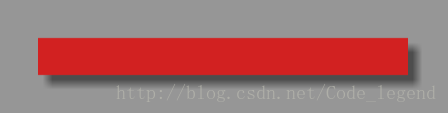
將背景色設置為漸變
<shape xmlns:android="http://schemas.android.com/apk/res/android" android:shape="rectangle" > <size android:width="200dp" android:height="20dp" /> <gradient android:startColor="#fff" android:centerColor="#f1a9a9" android:endColor="#ec5b5b" android:type="linear" /> </shape>
效果圖:
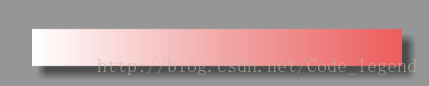
這里默認的type就是linear,里面還有其他兩個屬性可以選擇分別是radial(徑向漸變)和sweep(掃描漸變)
一般最常用的也就是線性漸變還有其他幾個屬性沒有用但是很好理解
android:angle——漸變的角度,默認為0,其值必須是45的倍數,0表示從左到右,90表示從下到上。
android:centerX——漸變的中心點橫坐標
android:centerY——漸變的中心點縱坐標
android:gradientRadiu——漸變半徑,僅當android:type=”radial”時有效
•接下來說一下畫圓角的矩形背景
◦其實只用設置一下corners的屬性就是了。
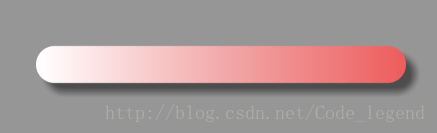
◦具體詳細的說明
◦android:radius—— 給四個角設置相同的角度,優先級較低,會被其他四個屬性覆蓋
android:bottomLeftRadius——設定左下角的角度
android:bottomRightRadius——設定右下角的角度
android:TopLeftRadius——設定左上角的角度
android:TopRightRadius——設定右上角的角度
接下來就是如何畫一個空心的背景
<shape xmlns:android="http://schemas.android.com/apk/res/android" android:shape="rectangle" > <size android:width="200dp" android:height="20dp" /> <stroke android:width="1px" android:color="#ffff1c77" /> <corners android:radius="50dp"/> </shape>
效果圖如下
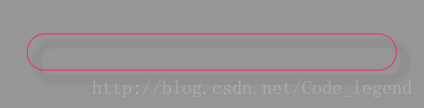
當然里面也可以自由發揮設置漸變色,但是一般里面都純色。
◦這里里面也可以設置為虛線
<shape xmlns:android="http://schemas.android.com/apk/res/android" android:shape="rectangle" > <size android:width="200dp" android:height="20dp" /> <stroke android:dashWidth="4dp" android:dashGap="2dp" android:width="1px" android:color="#ffff1c77" /> <corners android:radius="50dp"/> </shape>
以上就是Shape如何在Android中使用,小編相信有部分知識點可能是我們日常工作會見到或用到的。希望你能通過這篇文章學到更多知識。更多詳情敬請關注億速云行業資訊頻道。
免責聲明:本站發布的內容(圖片、視頻和文字)以原創、轉載和分享為主,文章觀點不代表本網站立場,如果涉及侵權請聯系站長郵箱:is@yisu.com進行舉報,并提供相關證據,一經查實,將立刻刪除涉嫌侵權內容。