您好,登錄后才能下訂單哦!
您好,登錄后才能下訂單哦!
小編這次要給大家分享的是如何實現Flutter沉浸式狀態欄/AppBar導航欄/仿咸魚底部凸起導航欄,文章內容豐富,感興趣的小伙伴可以來了解一下,希望大家閱讀完這篇文章之后能夠有所收獲。
如下圖:狀態欄是指android手機頂部顯示手機狀態信息的位置。
android 自4.4開始新加入透明狀態欄功能,狀態欄可以自定義顏色背景,使titleBar能夠和狀態欄融為一體,增加沉浸感。
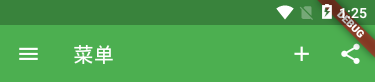
如上圖Flutter狀態欄默認為黑色半透明,那么如何去掉這個狀態欄的黑色半透明背景色,讓其和標題欄顏色一致,通欄沉浸式,實現如下圖效果呢?且繼續看下文講述。


在flutter項目目錄下找到android主入口頁面MainActivity.kt或MainActivity.java,判斷一下版本號然后將狀態欄顏色修改設置成透明,因為他本身是黑色半透明。
MainActivity.kt路徑:android\app\src\main\kotlin\com\example\flutter_app\MainActivity.kt
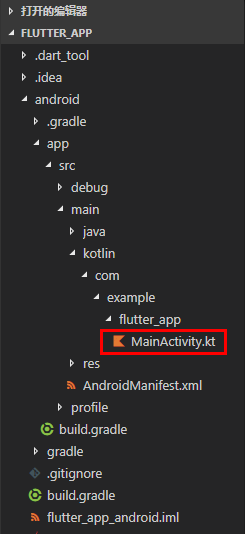
在MainActivity.kt頁面新增如下高亮代碼片段
package com.example.flutter_app
import androidx.annotation.NonNull;
import io.flutter.embedding.android.FlutterActivity
import io.flutter.embedding.engine.FlutterEngine
import io.flutter.plugins.GeneratedPluginRegistrant
//引入
import android.os.Build;
import android.os.Bundle;
class MainActivity: FlutterActivity() {
override fun configureFlutterEngine(@NonNull flutterEngine: FlutterEngine) {
GeneratedPluginRegistrant.registerWith(flutterEngine);
}
//設置狀態欄沉浸式透明(修改flutter狀態欄黑色半透明為全透明)
override fun onCreate(savedInstanceState: Bundle?) {
super.onCreate(savedInstanceState);
if (Build.VERSION.SDK_INT >= Build.VERSION_CODES.LOLLIPOP) {
window.statusBarColor = 0
}
}
}注意:flutter項目默認是使用Kotlin語言
Kotlin 是一種在 Java 虛擬機上運行的靜態類型編程語言,被稱之為 Android 世界的Swift,由 JetBrains 設計開發并開源。
Kotlin 可以編譯成Java字節碼,也可以編譯成 JavaScript,方便在沒有 JVM 的設備上運行。
在Google I/O 2017中,Google 宣布 Kotlin 取代 Java 成為 Android 官方開發語言。
Kotlin詳情見:https://www.kotlincn.net/
flutter create flutter_app 命令創建flutter項目時,默認是Kotlin語言模式,如果想要修改成Java語言,則運行如下命令創建項目即可
flutter create -a java flutter_app
如果是java語言模式下,修改沉浸式狀態欄方法和上面同理
MainActivity.java路徑:android\app\src\main\java\com\example\flutter_app\MainActivity.java
在MainActivity.java頁面新增如下高亮代碼片段
package com.example.demo1;
import androidx.annotation.NonNull;
import io.flutter.embedding.android.FlutterActivity;
import io.flutter.embedding.engine.FlutterEngine;
import io.flutter.plugins.GeneratedPluginRegistrant;
// 引入
import android.os.Build;
import android.os.Bundle;
public class MainActivity extends FlutterActivity {
@Override
public void configureFlutterEngine(@NonNull FlutterEngine flutterEngine) {
GeneratedPluginRegistrant.registerWith(flutterEngine);
}
// 設置狀態欄沉浸式透明(修改flutter狀態欄黑色半透明為全透明)
@Override
protected void onCreate(Bundle savedInstanceState) {
super.onCreate(savedInstanceState);
if (Build.VERSION.SDK_INT >= Build.VERSION_CODES.LOLLIPOP) {
getWindow().setStatusBarColor(0);
}
}
}最后一步,去掉右上角banner提示
return MaterialApp( title: 'Flutter Demo', debugShowCheckedModeBanner: true, theme: ThemeData( primarySwatch: Colors.green, ), home: MyHomePage(title: 'Flutter Demo App'), ... );
◆ Flutter中實現咸魚底部導航凸起效果
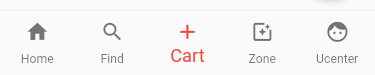
如上圖:BottomNavigationBar組件普通底部導航欄配置
int _selectedIndex = 0;
// 創建數組引入頁面
List pglist = [HomePage(), FindPage(), CartPage(), ZonePage(), UcenterPage(),];
...
Scaffold(
body: pglist[_selectedIndex],
// 抽屜菜單
// drawer: new Drawer(),
// 普通底部導航欄
bottomNavigationBar: BottomNavigationBar(
fixedColor: Colors.red,
type: BottomNavigationBarType.fixed,
elevation: 5.0,
unselectedFontSize: 12.0,
selectedFontSize: 18.0,
items: [
BottomNavigationBarItem(icon: Icon(Icons.home), title: Text('Home')),
BottomNavigationBarItem(icon: Icon(Icons.search), title: Text('Find')),
BottomNavigationBarItem(icon: Icon(Icons.add), title: Text('Cart')),
BottomNavigationBarItem(icon: Icon(Icons.photo_filter), title: Text('Zone')),
BottomNavigationBarItem(icon: Icon(Icons.face), title: Text('Ucenter')),
],
currentIndex: _selectedIndex,
onTap: _onItemTapped,
),
)
void _onItemTapped(int index) {
setState(() {
_selectedIndex = index;
});
}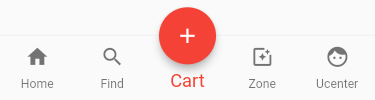
如上圖:BottomNavigationBar組件仿咸魚凸起導航欄配置
int _selectedIndex = 0;
// 創建數組引入頁面
List pglist = [HomePage(), FindPage(), CartPage(), ZonePage(), UcenterPage(),];
...
Scaffold(
body: pglist[_selectedIndex],
// 抽屜菜單
// drawer: new Drawer(),
// 普通底部導航欄
bottomNavigationBar: BottomNavigationBar(
fixedColor: Colors.red,
type: BottomNavigationBarType.fixed,
elevation: 5.0,
unselectedFontSize: 12.0,
selectedFontSize: 18.0,
items: [
BottomNavigationBarItem(icon: Icon(Icons.home), title: Text('Home')),
BottomNavigationBarItem(icon: Icon(Icons.search), title: Text('Find')),
BottomNavigationBarItem(icon: Icon(null), title: Text('Cart')),
BottomNavigationBarItem(icon: Icon(Icons.photo_filter), title: Text('Zone')),
BottomNavigationBarItem(icon: Icon(Icons.face), title: Text('Ucenter')),
],
currentIndex: _selectedIndex,
onTap: _onItemTapped,
),
floatingActionButton: FloatingActionButton(
backgroundColor: _selectedIndex == 2 ? Colors.red : Colors.grey,
child: Column(
mainAxisAlignment: MainAxisAlignment.center,
children: [
Icon(Icons.add)
]
),
onPressed: (){
setState(() {
_selectedIndex = 2;
});
},
),
floatingActionButtonLocation: FloatingActionButtonLocation.centerDocked,
)
void _onItemTapped(int index) {
setState(() {
_selectedIndex = index;
});
}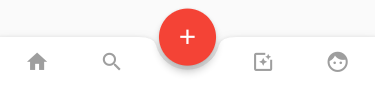
如上圖:BottomAppBar組件凸起凹陷導航欄配置
int _selectedIndex = 0;
// 創建數組引入頁面
List pglist = [HomePage(), FindPage(), CartPage(), ZonePage(), UcenterPage(),];
...
Scaffold(
body: pglist[_selectedIndex],
// 抽屜菜單
// drawer: new Drawer(),
// 底部凸起凹陷導航欄
bottomNavigationBar: BottomAppBar(
color: Colors.white,
shape: CircularNotchedRectangle(),
child: Row(
mainAxisAlignment: MainAxisAlignment.spaceAround,
children: <Widget>[
IconButton(
icon: Icon(Icons.home),
color: _selectedIndex == 0 ? Colors.red : Colors.grey,
onPressed: (){
_onItemTapped(0);
},
),
IconButton(
icon: Icon(Icons.search),
color: _selectedIndex == 1 ? Colors.red : Colors.grey,
onPressed: (){
_onItemTapped(1);
},
),
SizedBox(width: 50,),
IconButton(
icon: Icon(Icons.photo_filter),
color: _selectedIndex == 3 ? Colors.red : Colors.grey,
onPressed: (){
_onItemTapped(3);
},
),
IconButton(
icon: Icon(Icons.face),
color: _selectedIndex == 4 ? Colors.red : Colors.grey,
onPressed: (){
_onItemTapped(4);
},
),
],
),
),
)
void _onItemTapped(int index) {
setState(() {
_selectedIndex = index;
});
}看完這篇關于如何實現Flutter沉浸式狀態欄/AppBar導航欄/仿咸魚底部凸起導航欄的文章,如果覺得文章內容寫得不錯的話,可以把它分享出去給更多人看到。
免責聲明:本站發布的內容(圖片、視頻和文字)以原創、轉載和分享為主,文章觀點不代表本網站立場,如果涉及侵權請聯系站長郵箱:is@yisu.com進行舉報,并提供相關證據,一經查實,將立刻刪除涉嫌侵權內容。