您好,登錄后才能下訂單哦!
您好,登錄后才能下訂單哦!
這篇文章主要介紹“如何使用Python實現自動化文檔整理工具”,在日常操作中,相信很多人在如何使用Python實現自動化文檔整理工具問題上存在疑惑,小編查閱了各式資料,整理出簡單好用的操作方法,希望對大家解答”如何使用Python實現自動化文檔整理工具”的疑惑有所幫助!接下來,請跟著小編一起來學習吧!
個人文件整理:個人在計算機上存儲了大量的照片、視頻和文檔文件,這些文件可能分散在不同的文件夾中,使用該程序可以將這些文件整理到不同的文件夾中,并按照文件類型分類,方便管理和查找。
批量文件處理:需要批量處理某個文件夾中的所有文件,如將視頻文件轉換為特定格式、將圖片文件縮小到特定尺寸等。
數據備份:將重要的數據備份到外部存儲設備中,按照文件類型分類存儲,如將照片備份到一個文件夾中、將文檔文件備份到另一個文件夾中等。
服務器文件整理:對于一個包含大量文件的服務器,使用該程序可以將文件整理到相應的文件夾中,方便管理和查找。
數據清理:清理計算機上不需要的文件,如清理下載文件夾中的臨時文件、清理垃圾箱等。
日志處理:將特定類型的日志文件整理到不同的文件夾中,方便查看和分析。
import os
import shutil
import wx
class FileOrganizer(wx.Frame):
def __init__(self, parent, title):
super(FileOrganizer, self).__init__(parent, title=title, size=(500, 300))
panel = wx.Panel(self)
self.current_dir = os.getcwd()
# 創建按鈕用來選擇文件夾
select_folder_btn = wx.Button(panel, label="選擇文件夾", pos=(10, 10))
select_folder_btn.Bind(wx.EVT_BUTTON, self.on_select_folder)
# 創建按鈕用來開始整理文件夾
organize_btn = wx.Button(panel, label="整理文件夾", pos=(10, 50))
organize_btn.Bind(wx.EVT_BUTTON, self.on_organize)
# 創建文本框顯示當前文件夾路徑
self.dir_text = wx.StaticText(panel, label=self.current_dir, pos=(10, 100))
self.Show()
def on_select_folder(self, event):
dlg = wx.DirDialog(self, "選擇文件夾", style=wx.DD_DEFAULT_STYLE)
if dlg.ShowModal() == wx.ID_OK:
self.current_dir = dlg.GetPath()
self.dir_text.SetLabel(self.current_dir)
dlg.Destroy()
def on_organize(self, event):
# 創建文件夾
photos_dir = os.path.join(self.current_dir, "photos")
if not os.path.exists(photos_dir):
os.makedirs(photos_dir)
documents_dir = os.path.join(self.current_dir, "documents")
if not os.path.exists(documents_dir):
os.makedirs(documents_dir)
videos_dir = os.path.join(self.current_dir, "videos")
if not os.path.exists(videos_dir):
os.makedirs(videos_dir)
shortcuts_dir = os.path.join(self.current_dir, "shortcuts")
if not os.path.exists(shortcuts_dir):
os.makedirs(shortcuts_dir)
# 遍歷文件夾
for filename in os.listdir(self.current_dir):
filepath = os.path.join(self.current_dir, filename)
if os.path.isfile(filepath):
ext = os.path.splitext(filename)[1].lower()
if ext in (".jpg", ".jpeg", ".png", ".gif"):
shutil.move(filepath, os.path.join(photos_dir, filename))
elif ext in (".doc", ".docx", ".pdf", ".txt"):
shutil.move(filepath, os.path.join(documents_dir, filename))
elif ext in (".mp4", ".avi", ".mov", ".wmv"):
shutil.move(filepath, os.path.join(videos_dir, filename))
elif ext == ".lnk":
shutil.move(filepath, os.path.join(shortcuts_dir, filename))
wx.MessageBox("文件夾整理完成!", "提示", wx.OK | wx.ICON_INFORMATION)
if __name__ == "__main__":
app = wx.App()
FileOrganizer(None, title="文件整理工具")
app.MainLoop()在該代碼中,我們創建了一個wxPython的GUI界面,包含了兩個按鈕和一個文本框。點擊“選擇文件夾”按鈕可以彈出一個對話框用來選擇需要整理的文件夾,點擊“整理文件夾”按鈕可以開始整理文件夾。
首先,我們創建了四個文件夾:photos、documents、videos、shortcuts。如果這些文件夾不存在,我們就使用os.makedirs()函數創建這些文件夾。
然后,我們使用os.listdir()函數遍歷文件夾中的所有文件。如果文件是一個文件而不是文件夾,我們就獲取文件的擴展名,并根據擴展名將該文件移動到相應的文件夾中。我們使用shutil.move()函數將文件從原始位置移動到新的位置。
最后,我們使用wx.MessageBox()函數在完成整理后彈出一個提示框。
請注意,該代碼只能處理一級目錄下的文件,如果需要處理子目錄中的文件,需要使用遞歸函數來實現。
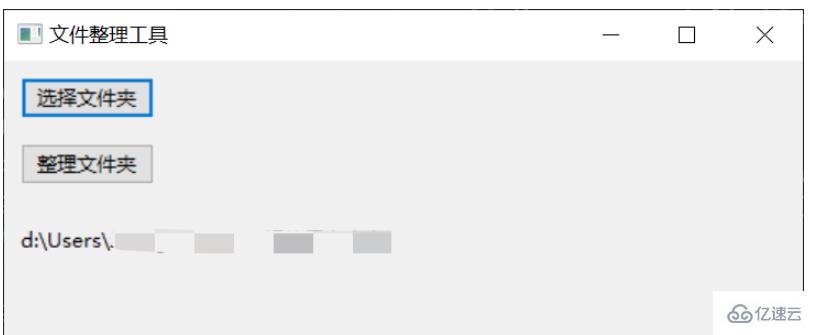
到此,關于“如何使用Python實現自動化文檔整理工具”的學習就結束了,希望能夠解決大家的疑惑。理論與實踐的搭配能更好的幫助大家學習,快去試試吧!若想繼續學習更多相關知識,請繼續關注億速云網站,小編會繼續努力為大家帶來更多實用的文章!
免責聲明:本站發布的內容(圖片、視頻和文字)以原創、轉載和分享為主,文章觀點不代表本網站立場,如果涉及侵權請聯系站長郵箱:is@yisu.com進行舉報,并提供相關證據,一經查實,將立刻刪除涉嫌侵權內容。