您好,登錄后才能下訂單哦!
您好,登錄后才能下訂單哦!
本文小編為大家詳細介紹“怎么用Python的Pandas庫處理Excel數據”,內容詳細,步驟清晰,細節處理妥當,希望這篇“怎么用Python的Pandas庫處理Excel數據”文章能幫助大家解決疑惑,下面跟著小編的思路慢慢深入,一起來學習新知識吧。
原始內容如下:
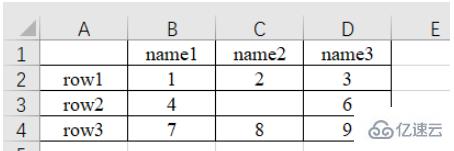
a)讀取第n個Sheet(子表,在左下方可以查看或增刪子表)的數據
import pandas as pd # 每次都需要修改的路徑 path = "test.xlsx" # sheet_name默認為0,即讀取第一個sheet的數據 sheet = pd.read_excel(path, sheet_name=0) print(sheet) """ Unnamed: 0 name1 name2 name3 0 row1 1 2.0 3 1 row2 4 NaN 6 2 row3 7 8.0 9 """
可以注意到,原始表格左上角沒有填入內容,讀取的結果是“Unnamed: 0” ,這是由于read_excel函數會默認把表格的第一行為列索引名。另外,對于行索引名來說,默認從第二行開始編號(因為默認第一行是列索引名,所以默認第一行不是數據),如果不特意指定,則自動從0開始編號,如下。
sheet = pd.read_excel(path) # 查看列索引名,返回列表形式 print(sheet.columns.values) # 查看行索引名,默認從第二行開始編號,如果不特意指定,則自動從0開始編號,返回列表形式 print(sheet.index.values) """ ['Unnamed: 0' 'name1' 'name2' 'name3'] [0 1 2] """
b)列索引名還可以自定義,如下:
sheet = pd.read_excel(path, names=['col1', 'col2', 'col3', 'col4']) print(sheet) # 查看列索引名,返回列表形式 print(sheet.columns.values) """ col1 col2 col3 col4 0 row1 1 2.0 3 1 row2 4 NaN 6 2 row3 7 8.0 9 ['col1' 'col2' 'col3' 'col4'] """
c)也可以指定第n列為行索引名,如下:
# 指定第一列為行索引 sheet = pd.read_excel(path, index_col=0) print(sheet) """ name1 name2 name3 row1 1 2.0 3 row2 4 NaN 6 row3 7 8.0 9 """
d)讀取時跳過第n行的數據
# 跳過第2行的數據(第一行索引為0) sheet = pd.read_excel(path, skiprows=[1]) print(sheet) """ Unnamed: 0 name1 name2 name3 0 row2 4 NaN 6 1 row3 7 8.0 9 """
path = "test.xlsx"
# 指定第一列為行索引
sheet = pd.read_excel(path, index_col=0)
print(sheet)
print('==========================')
print('shape of sheet:', sheet.shape)
"""
name1 name2 name3
row1 1 2.0 3
row2 4 NaN 6
row3 7 8.0 9
==========================
shape of sheet: (3, 3)
"""1、直接加方括號索引
可以使用方括號加列名的方式 [col_name] 來提取某列的數據,然后再用方括號加索引數字 [index] 來索引這列的具體位置的值。這里索引名為name1的列,然后打印位于該列第1行(索引是1)位置的數據:4,如下:
sheet = pd.read_excel(path) # 讀取列名為 name1 的列數據 col = sheet['name1'] print(col) # 打印該列第二個數據 print(col[1]) # 4 """ 0 1 1 4 2 7 Name: name1, dtype: int64 4 """
2、iloc方法,按整數編號索引
使用 sheet.iloc[ ] 索引,方括號內為行列的整數位置編號(除去作為行索引的那一列和作為列索引的哪一行后,從 0 開始編號)。
a)sheet.iloc[1, 2] :提取第2行第3列數據。第一個是行索引,第二個是列索引
b)sheet.iloc[0: 2] :提取前兩行數據
c)sheet.iloc[0:2, 0:2] :通過分片的方式提取 前兩行 的 前兩列 數據
# 指定第一列數據為行索引
sheet = pd.read_excel(path, index_col=0)
# 讀取第2行(row2)的第3列(6)數據
# 第一個是行索引,第二個是列索引
data = sheet.iloc[1, 2]
print(data) # 6
print('================================')
# 通過分片的方式提取 前兩行 數據
data_slice = sheet.iloc[0:2]
print(data_slice)
print('================================')
# 通過分片的方式提取 前兩行 的 前兩列 數據
data_slice = sheet.iloc[0:2, 0:2]
print(data_slice)
"""
6
================================
name1 name2 name3
row1 1 2.0 3
row2 4 NaN 6
================================
name1 name2
row1 1 2.0
row2 4 NaN
"""3、loc方法,按行列名稱索引
使用 sheet.loc[ ] 索引,方括號內為行列的名稱字符串。具體使用方式同 iloc ,只是把 iloc 的整數索引替換成了行列的名稱索引。這種索引方式用起來更直觀。
注意:iloc[1: 2] 是不包含2的,但是 loc['row1': 'row2'] 是包含 'row2' 的。
# 指定第一列數據為行索引
sheet = pd.read_excel(path, index_col=0)
# 讀取第2行(row2)的第3列(6)數據
# 第一個是行索引,第二個是列索引
data = sheet.loc['row2', 'name3']
print(data) # 1
print('================================')
# 通過分片的方式提取 前兩行 數據
data_slice = sheet.loc['row1': 'row2']
print(data_slice)
print('================================')
# 通過分片的方式提取 前兩行 的 前兩列 數據
data_slice1 = sheet.loc['row1': 'row2', 'name1': 'name2']
print(data_slice1)
"""
6
================================
name1 name2 name3
row1 1 2.0 3
row2 4 NaN 6
================================
name1 name2
row1 1 2.0
row2 4 NaN
"""1、使用 numpy 庫的 isnan() 或 pandas 庫的 isnull() 方法判斷是否等于 nan 。
sheet = pd.read_excel(path) # 讀取列名為 name1 的列數據 col = sheet['name2'] print(np.isnan(col[1])) # True print(pd.isnull(col[1])) # True """ True True """
2、使用 str() 轉為字符串,判斷是否等于 'nan' 。
sheet = pd.read_excel(path)
# 讀取列名為 name1 的列數據
col = sheet['name2']
print(col)
# 打印該列第二個數據
if str(col[1]) == 'nan':
print('col[1] is nan')
"""
0 2.0
1 NaN
2 8.0
Name: name2, dtype: float64
col[1] is nan
"""下面的代碼意會一下吧
# 提取name1 == 1 的行 mask = (sheet['name1'] == 1) x = sheet.loc[mask] print(x) """ name1 name2 name3 row1 1 2.0 3 """
sheet['name2'].replace(2, 100, inplace=True) :把 name2 列的元素 2 改為元素 100,原位操作。
sheet['name2'].replace(2, 100, inplace=True) print(sheet) """ name1 name2 name3 row1 1 100.0 3 row2 4 NaN 6 row3 7 8.0 9 """
sheet['name2'].replace(np.nan, 100, inplace=True) :把 name2 列的空元素(nan)改為元素 100,原位操作。
import numpy as np sheet['name2'].replace(np.nan, 100, inplace=True) print(sheet) print(type(sheet.loc['row2', 'name2'])) """ name1 name2 name3 row1 1 2.0 3 row2 4 100.0 6 row3 7 8.0 9 """
增加列,直接使用中括號 [ 要添加的名字 ] 添加。
sheet['name_add'] = [55, 66, 77] :添加名為 name_add 的列,值為[55, 66, 77]
path = "test.xlsx"
# 指定第一列為行索引
sheet = pd.read_excel(path, index_col=0)
print(sheet)
print('====================================')
# 添加名為 name_add 的列,值為[55, 66, 77]
sheet['name_add'] = [55, 66, 77]
print(sheet)
"""
name1 name2 name3
row1 1 2.0 3
row2 4 NaN 6
row3 7 8.0 9
====================================
name1 name2 name3 name_add
row1 1 2.0 3 55
row2 4 NaN 6 66
row3 7 8.0 9 77
"""a)del(sheet['name3']) :使用 del 方法刪除
sheet = pd.read_excel(path, index_col=0) # 使用 del 方法刪除 'name3' 的列 del(sheet['name3']) print(sheet) """ name1 name2 row1 1 2.0 row2 4 NaN row3 7 8.0 """
b)sheet.drop('row1', axis=0)
使用 drop 方法刪除 row1 行,刪除列的話對應的 axis=1。
當 inplace 參數為 True 時,不會返回參數,直接在原數據上刪除
當 inplace 參數為 False (默認)時不會修改原數據,而是返回修改后的數據
sheet.drop('row1', axis=0, inplace=True)
print(sheet)
"""
name1 name2 name3
row2 4 NaN 6
row3 7 8.0 9
"""c)sheet.drop(labels=['name1', 'name2'], axis=1)
使用 label=[ ] 參數可以刪除多行或多列
# 刪除多列,默認 inplace 參數位 False,即會返回結果 print(sheet.drop(labels=['name1', 'name2'], axis=1)) """ name3 row1 3 row2 6 row3 9 """
1、把 pandas 格式的數據另存為 .xlsx 文件
names = ['a', 'b', 'c']
scores = [99, 100, 99]
result_excel = pd.DataFrame()
result_excel["姓名"] = names
result_excel["評分"] = scores
# 寫入excel
result_excel.to_excel('test3.xlsx')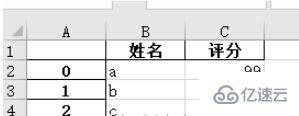
2、把改好的 excel 文件另存為 .xlsx 文件。
比如修改原表格中的 nan 為 100 后,保存文件:
import numpy as np
# 指定第一列為行索引
sheet = pd.read_excel(path, index_col=0)
sheet['name2'].replace(np.nan, 100, inplace=True)
sheet.to_excel('test2.xlsx')打開 test2.xlsx 結果如下:
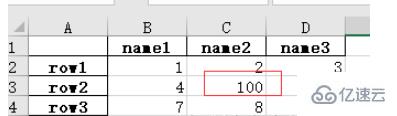
讀到這里,這篇“怎么用Python的Pandas庫處理Excel數據”文章已經介紹完畢,想要掌握這篇文章的知識點還需要大家自己動手實踐使用過才能領會,如果想了解更多相關內容的文章,歡迎關注億速云行業資訊頻道。
免責聲明:本站發布的內容(圖片、視頻和文字)以原創、轉載和分享為主,文章觀點不代表本網站立場,如果涉及侵權請聯系站長郵箱:is@yisu.com進行舉報,并提供相關證據,一經查實,將立刻刪除涉嫌侵權內容。