您好,登錄后才能下訂單哦!
您好,登錄后才能下訂單哦!
本文小編為大家詳細介紹“Python Matplotlib常用方法有哪些”,內容詳細,步驟清晰,細節處理妥當,希望這篇“Python Matplotlib常用方法有哪些”文章能幫助大家解決疑惑,下面跟著小編的思路慢慢深入,一起來學習新知識吧。
Matplotlib 是Python中類似 MATLAB 的繪圖工具,熟悉 MATLAB 也可以很快的上手 Matplotlib。
在任何繪圖之前,我們需要一個Figure對象,可以理解成我們需要一張畫板才能開始繪圖。
import matplotlib.pyplot as plt fig = plt.figure()
在擁有Figure對象之后,在作畫前我們還需要軸,沒有軸的話就沒有繪圖基準,所以需要添加Axes。也可以理解成為真正可以作畫的紙。
fig = plt.figure() ax = fig.add_subplot(111) ax.set(xlim=[0.5, 4.5], ylim=[-2, 8], title='An Example Axes', ylabel='Y-Axis', xlabel='X-Axis') plt.show()
上的代碼,在一幅圖上添加了一個Axes,然后設置了這個Axes的X軸以及Y軸的取值范圍(這些設置并不是強制的,后面會再談到關于這些設置),效果如下圖:
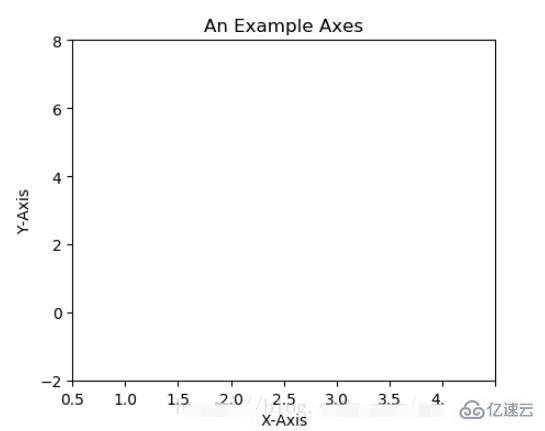
對于上面的fig.add_subplot(111)就是添加Axes的,參數的解釋的在畫板的第1行第1列的第一個位置生成一個Axes對象來準備作畫。也可以通過fig.add_subplot(2, 2, 1)的方式生成Axes,前面兩個參數確定了面板的劃分,例如 2, 2會將整個面板劃分成 2 * 2 的方格,第三個參數取值范圍是 [1, 2*2] 表示第幾個Axes。如下面的例子:
fig = plt.figure() ax1 = fig.add_subplot(221) ax2 = fig.add_subplot(222) ax3 = fig.add_subplot(224)
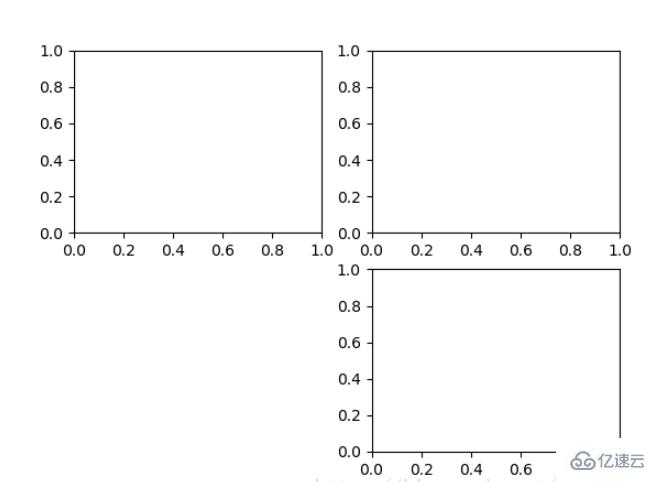
可以發現我們上面添加 Axes 似乎有點弱雞,所以提供了下面的方式一次性生成所有 Axes:
fig, axes = plt.subplots(nrows=2, ncols=2) axes[0,0].set(title='Upper Left') axes[0,1].set(title='Upper Right') axes[1,0].set(title='Lower Left') axes[1,1].set(title='Lower Right')
fig 還是我們熟悉的畫板, axes 成了我們常用二維數組的形式訪問,這在循環繪圖時,額外好用。
相信不少人看過下面的代碼,很簡單并易懂,但是下面的作畫方式只適合簡單的繪圖,快速的將圖繪出。在處理復雜的繪圖工作時,我們還是需要使用 Axes 來完成作畫的。
plt.plot([1, 2, 3, 4], [10, 20, 25, 30], color='lightblue', linewidth=3) plt.xlim(0.5, 4.5) plt.show()
plot()函數畫出一系列的點,并且用線將它們連接起來。看下例子:
x = np.linspace(0, np.pi) y_sin = np.sin(x) y_cos = np.cos(x) ax1.plot(x, y_sin) ax2.plot(x, y_sin, 'go--', linewidth=2, markersize=12) ax3.plot(x, y_cos, color='red', marker='+', linestyle='dashed')
在上面的三個Axes上作畫。plot,前面兩個參數為x軸、y軸數據。ax2的第三個參數是 MATLAB風格的繪圖,對應ax3上的顏色,marker,線型。

另外,我們可以通過關鍵字參數的方式繪圖,如下例:
x = np.linspace(0, 10, 200)
data_obj = {'x': x,
'y1': 2 * x + 1,
'y2': 3 * x + 1.2,
'mean': 0.5 * x * np.cos(2*x) + 2.5 * x + 1.1}
fig, ax = plt.subplots()
#填充兩條線之間的顏色
ax.fill_between('x', 'y1', 'y2', color='yellow', data=data_obj)
# Plot the "centerline" with `plot`
ax.plot('x', 'mean', color='black', data=data_obj)
plt.show()發現上面的作圖,在數據部分只傳入了字符串,這些字符串對一個這 data_obj 中的關鍵字,當以這種方式作畫時,將會在傳入給 data 中尋找對應關鍵字的數據來繪圖。
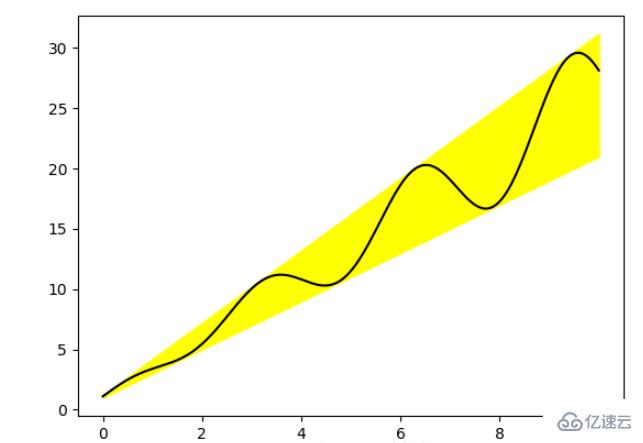
只畫點,但是不用線連接起來。
x = np.arange(10) y = np.random.randn(10) plt.scatter(x, y, color='red', marker='+') plt.show()
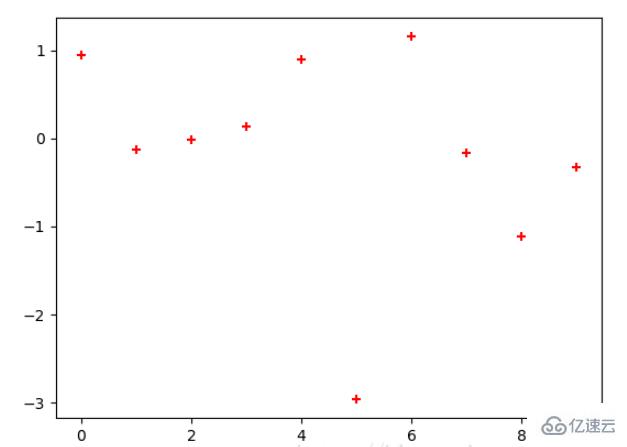
條形圖分兩種,一種是水平的,一種是垂直的,見下例子:
np.random.seed(1) x = np.arange(5) y = np.random.randn(5) fig, axes = plt.subplots(ncols=2, figsize=plt.figaspect(1./2)) vert_bars = axes[0].bar(x, y, color='lightblue', align='center') horiz_bars = axes[1].barh(x, y, color='lightblue', align='center') #在水平或者垂直方向上畫線 axes[0].axhline(0, color='gray', linewidth=2) axes[1].axvline(0, color='gray', linewidth=2) plt.show()

條形圖還返回了一個Artists 數組,對應著每個條形,例如上圖 Artists 數組的大小為5,我們可以通過這些 Artists 對條形圖的樣式進行更改,如下例:
fig, ax = plt.subplots() vert_bars = ax.bar(x, y, color='lightblue', align='center') # We could have also done this with two separate calls to `ax.bar` and numpy boolean indexing. for bar, height in zip(vert_bars, y): if height < 0: bar.set(edgecolor='darkred', color='salmon', linewidth=3) plt.show()
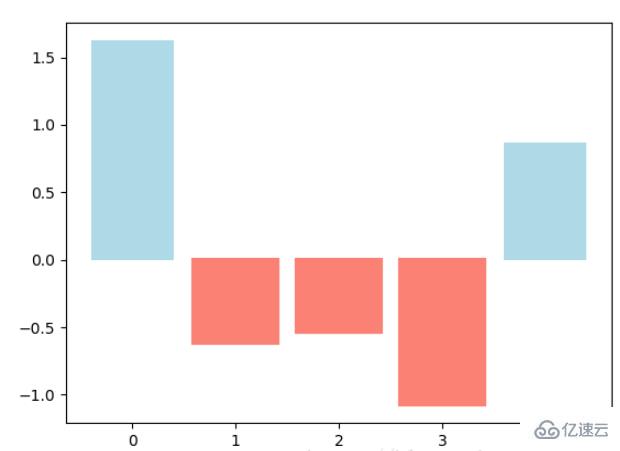
直方圖用于統計數據出現的次數或者頻率,有多種參數可以調整,見下例:
np.random.seed(19680801)
n_bins = 10
x = np.random.randn(1000, 3)
fig, axes = plt.subplots(nrows=2, ncols=2)
ax0, ax1, ax2, ax3 = axes.flatten()
colors = ['red', 'tan', 'lime']
ax0.hist(x, n_bins, density=True, histtype='bar', color=colors, label=colors)
ax0.legend(prop={'size': 10})
ax0.set_title('bars with legend')
ax1.hist(x, n_bins, density=True, histtype='barstacked')
ax1.set_title('stacked bar')
ax2.hist(x, histtype='barstacked', rwidth=0.9)
ax3.hist(x[:, 0], rwidth=0.9)
ax3.set_title('different sample sizes')
fig.tight_layout()
plt.show()參數中density控制Y軸是概率還是數量,與返回的第一個的變量對應。histtype控制著直方圖的樣式,默認是 ‘bar’,對于多個條形時就相鄰的方式呈現如子圖1, ‘barstacked’ 就是疊在一起,如子圖2、3。 rwidth 控制著寬度,這樣可以空出一些間隙,比較圖2、3. 圖4是只有一條數據時。
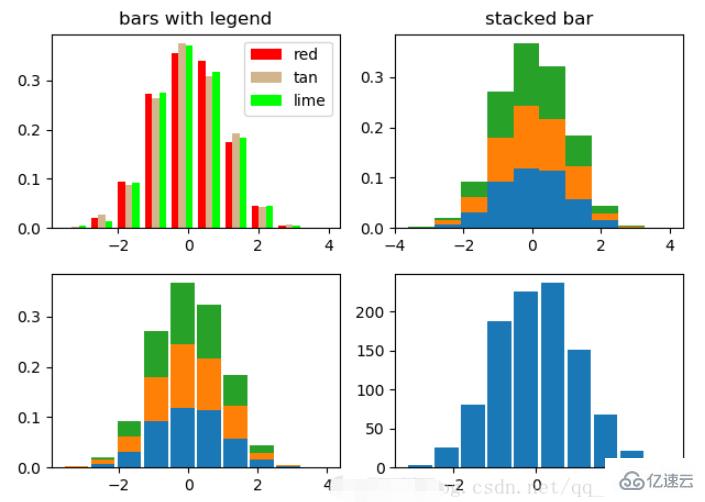
labels = 'Frogs', 'Hogs', 'Dogs', 'Logs'
sizes = [15, 30, 45, 10]
explode = (0, 0.1, 0, 0) # only "explode" the 2nd slice (i.e. 'Hogs')
fig1, (ax1, ax2) = plt.subplots(2)
ax1.pie(sizes, labels=labels, autopct='%1.1f%%', shadow=True)
ax1.axis('equal')
ax2.pie(sizes, autopct='%1.2f%%', shadow=True, startangle=90, explode=explode,
pctdistance=1.12)
ax2.axis('equal')
ax2.legend(labels=labels, loc='upper right')
plt.show()餅圖自動根據數據的百分比畫餅.。labels是各個塊的標簽,如子圖一。autopct=%1.1f%%表示格式化百分比精確輸出,explode,突出某些塊,不同的值突出的效果不一樣。pctdistance=1.12百分比距離圓心的距離,默認是0.6.

為了專注于如何畫圖,省去數據的處理部分。 data 的 shape 為 (n, ), data2 的 shape 為 (n, 3)。
fig, (ax1, ax2) = plt.subplots(2) ax1.boxplot(data) ax2.boxplot(data2, vert=False) #控制方向
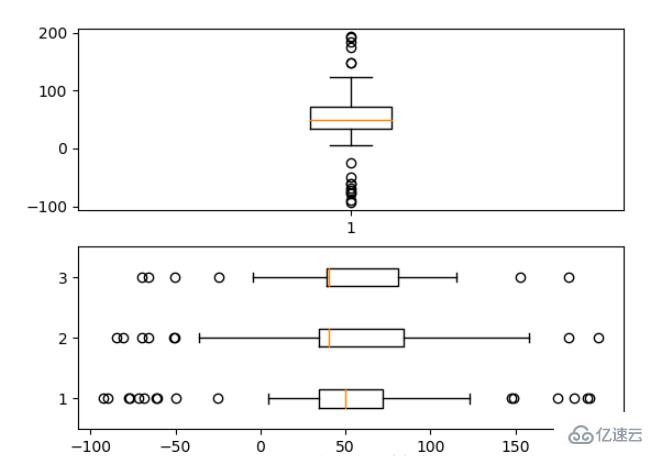
散點圖的一種,加入了第三個值 s 可以理解成普通散點,畫的是二維,泡泡圖體現了Z的大小,如下例:
np.random.seed(19680801) N = 50 x = np.random.rand(N) y = np.random.rand(N) colors = np.random.rand(N) area = (30 * np.random.rand(N))**2 # 0 to 15 point radii plt.scatter(x, y, s=area, c=colors, alpha=0.5) plt.show()
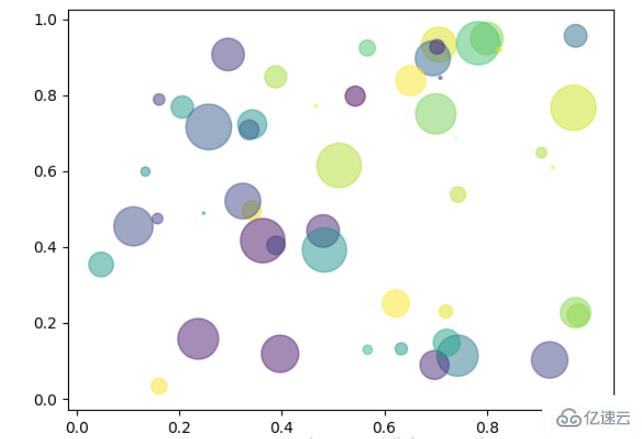
有時候需要描繪邊界的時候,就會用到輪廓圖,機器學習用的決策邊界也常用輪廓圖來繪畫,見下例:
fig, (ax1, ax2) = plt.subplots(2) x = np.arange(-5, 5, 0.1) y = np.arange(-5, 5, 0.1) xx, yy = np.meshgrid(x, y, sparse=True) z = np.sin(xx**2 + yy**2) / (xx**2 + yy**2) ax1.contourf(x, y, z) ax2.contour(x, y, z)
上面畫了兩個一樣的輪廓圖,contourf會填充輪廓線之間的顏色。數據x, y, z通常是具有相同 shape 的二維矩陣。x, y 可以為一維向量,但是必需有 z.shape = (y.n, x.n) ,這里 y.n 和 x.n 分別表示x、y的長度。Z通常表示的是距離X-Y平面的距離,傳入X、Y則是控制了繪制等高線的范圍。
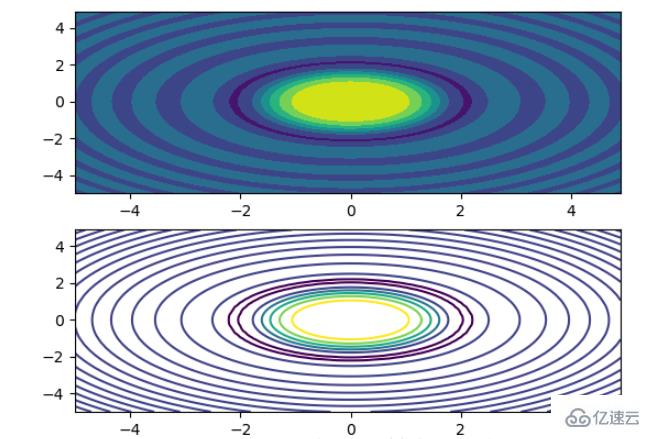
當繪畫完成后,會發現X、Y軸的區間是會自動調整的,并不是跟我們傳入的X、Y軸數據中的最值相同。為了調整區間我們使用下面的方式:
ax.set_xlim([xmin, xmax]) #設置X軸的區間 ax.set_ylim([ymin, ymax]) #Y軸區間 ax.axis([xmin, xmax, ymin, ymax]) #X、Y軸區間 ax.set_ylim(bottom=-10) #Y軸下限 ax.set_xlim(right=25) #X軸上限
具體效果見下例:
x = np.linspace(0, 2*np.pi) y = np.sin(x) fig, (ax1, ax2) = plt.subplots(2) ax1.plot(x, y) ax2.plot(x, y) ax2.set_xlim([-1, 6]) ax2.set_ylim([-1, 3]) plt.show()
可以看出修改了區間之后影響了圖片顯示的效果。
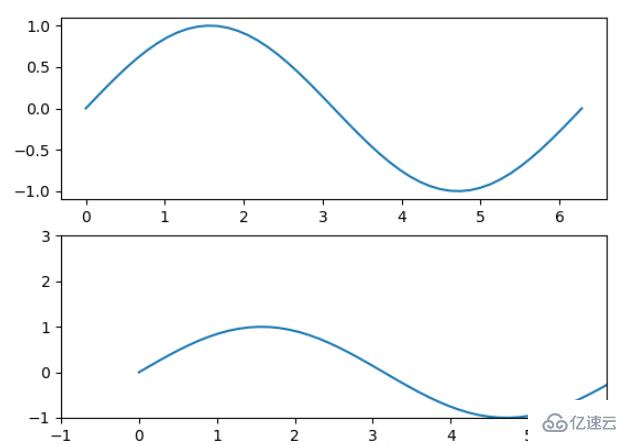
我們如果我們在一個Axes上做多次繪畫,那么可能出現分不清哪條線或點所代表的意思。這個時間添加圖例說明,就可以解決這個問題了,見下例:
fig, ax = plt.subplots() ax.plot([1, 2, 3, 4], [10, 20, 25, 30], label='Philadelphia') ax.plot([1, 2, 3, 4], [30, 23, 13, 4], label='Boston') ax.scatter([1, 2, 3, 4], [20, 10, 30, 15], label='Point') ax.set(ylabel='Temperature (deg C)', xlabel='Time', title='A tale of two cities') ax.legend() plt.show()
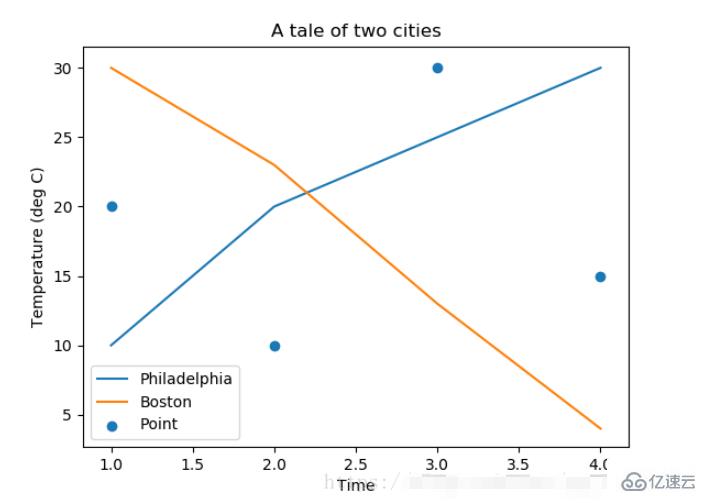
在繪圖時傳入 label 參數,并最后調用ax.legend()顯示體力說明,對于 legend 還是傳入參數,控制圖例說明顯示的位置:
| Location String | Location Code |
|---|---|
| ‘best’ | 0 |
| ‘upper right’ | 1 |
| ‘upper left’ | 2 |
| ‘lower left’ | 3 |
| ‘lower right’ | 4 |
| ‘right’ | 5 |
| ‘center left’ | 6 |
| ‘center right’ | 7 |
| ‘lower center’ | 8 |
| ‘upper center’ | 9 |
| ‘center’ | 10 |
默認情況下,繪圖結束之后,Axes 會自動的控制區間的分段。見下例:
data = [('apples', 2), ('oranges', 3), ('peaches', 1)]
fruit, value = zip(*data)
fig, (ax1, ax2) = plt.subplots(2)
x = np.arange(len(fruit))
ax1.bar(x, value, align='center', color='gray')
ax2.bar(x, value, align='center', color='gray')
ax2.set(xticks=x, xticklabels=fruit)
#ax.tick_params(axis='y', direction='inout', length=10) #修改 ticks 的方向以及長度
plt.show()上面不僅修改了X軸的區間段,并且修改了顯示的信息為文本。
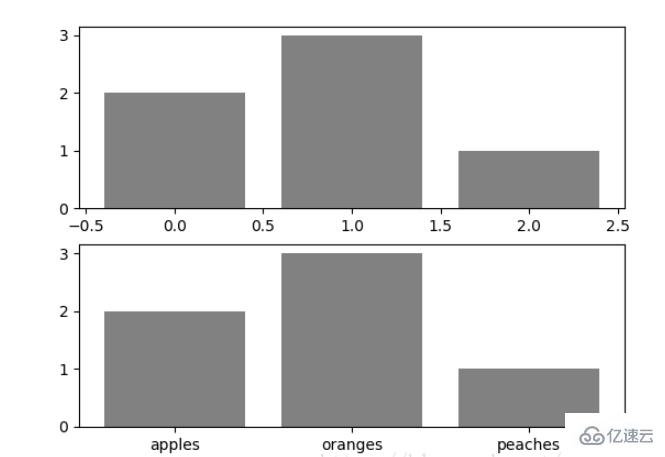
當我們繪畫多個子圖時,就會有一些美觀的問題存在,例如子圖之間的間隔,子圖與畫板的外邊間距以及子圖的內邊距,下面說明這個問題:
fig, axes = plt.subplots(2, 2, figsize=(9, 9)) fig.subplots_adjust(wspace=0.5, hspace=0.3, left=0.125, right=0.9, top=0.9, bottom=0.1) #fig.tight_layout() #自動調整布局,使標題之間不重疊 plt.show()
通過fig.subplots_adjust()我們修改了子圖水平之間的間隔wspace=0.5,垂直方向上的間距hspace=0.3,左邊距left=0.125 等等,這里數值都是百分比的。以 [0, 1] 為區間,選擇left、right、bottom、top 注意 top 和 right 是 0.9 表示上、右邊距為百分之10。不確定如果調整的時候,fig.tight_layout()是一個很好的選擇。之前說到了內邊距,內邊距是子圖的,也就是 Axes 對象,所以這樣使用 ax.margins(x=0.1, y=0.1),當值傳入一個值時,表示同時修改水平和垂直方向的內邊距。
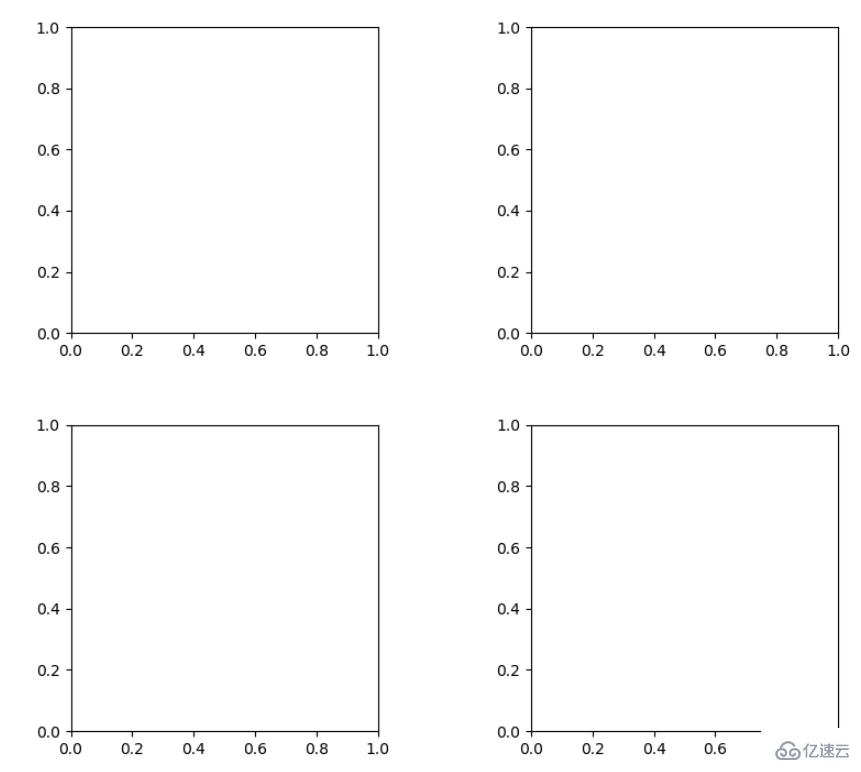
觀察上面的四個子圖,可以發現他們的X、Y的區間是一致的,而且這樣顯示并不美觀,所以可以調整使他們使用一樣的X、Y軸:
fig, (ax1, ax2) = plt.subplots(1, 2, sharex=True, sharey=True) ax1.plot([1, 2, 3, 4], [1, 2, 3, 4]) ax2.plot([3, 4, 5, 6], [6, 5, 4, 3]) plt.show()
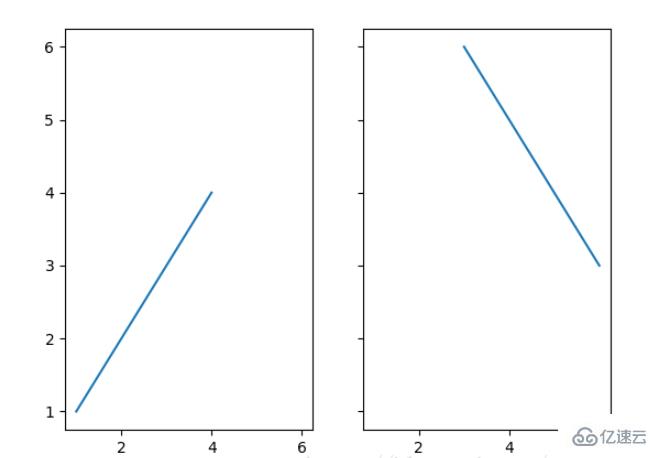
改變邊界的位置,去掉四周的邊框:
fig, ax = plt.subplots()
ax.plot([-2, 2, 3, 4], [-10, 20, 25, 5])
ax.spines['top'].set_visible(False) #頂邊界不可見
ax.xaxis.set_ticks_position('bottom') # ticks 的位置為下方,分上下的。
ax.spines['right'].set_visible(False) #右邊界不可見
ax.yaxis.set_ticks_position('left')
# "outward"
# 移動左、下邊界離 Axes 10 個距離
#ax.spines['bottom'].set_position(('outward', 10))
#ax.spines['left'].set_position(('outward', 10))
# "data"
# 移動左、下邊界到 (0, 0) 處相交
ax.spines['bottom'].set_position(('data', 0))
ax.spines['left'].set_position(('data', 0))
# "axes"
# 移動邊界,按 Axes 的百分比位置
#ax.spines['bottom'].set_position(('axes', 0.75))
#ax.spines['left'].set_position(('axes', 0.3))
plt.show()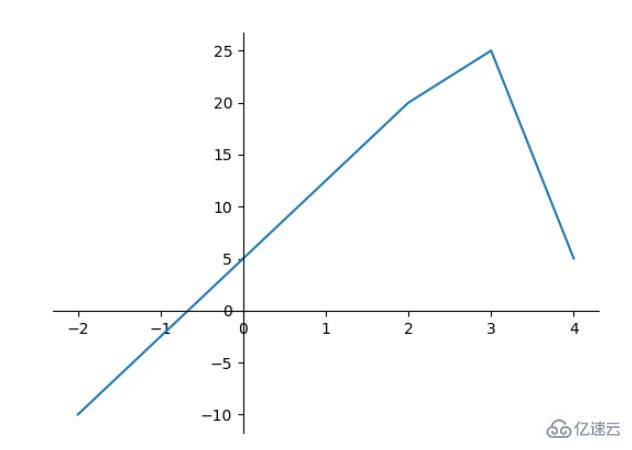
讀到這里,這篇“Python Matplotlib常用方法有哪些”文章已經介紹完畢,想要掌握這篇文章的知識點還需要大家自己動手實踐使用過才能領會,如果想了解更多相關內容的文章,歡迎關注億速云行業資訊頻道。
免責聲明:本站發布的內容(圖片、視頻和文字)以原創、轉載和分享為主,文章觀點不代表本網站立場,如果涉及侵權請聯系站長郵箱:is@yisu.com進行舉報,并提供相關證據,一經查實,將立刻刪除涉嫌侵權內容。