您好,登錄后才能下訂單哦!
您好,登錄后才能下訂單哦!
這篇文章主要介紹“Vue怎么實現輪播圖組件封裝”的相關知識,小編通過實際案例向大家展示操作過程,操作方法簡單快捷,實用性強,希望這篇“Vue怎么實現輪播圖組件封裝”文章能幫助大家解決問題。
目標: 基于pinia獲取輪播圖數據
核心代碼:
(1)在types/data.d.ts文件中定義輪播圖數據的類型聲明
// 所有接口的通用類型
export type ApiRes <T> = {
code: string,
msg: string,
result: T
}
// 輪播圖類型
export type BannerItem = {
hrefUrl: string
id: string
imgUrl: string
type: string
}(2)在store/home.ts文件中封裝接口,用于獲取輪播圖數據
import { ApiRes, BannerItem } from '@/types/data'
import request from '@/utils/request'
import { defineStore } from 'pinia'
export default defineStore('home', {
state: () => ({
bannerList: [] as BannerItem[],
}),
actions: {
async getBannerList() {
const {data: res} = await request.get<ApiRes<BannerItem[]>>('/home/banner')
this.bannerList = res.result
},
},
})(3)在store/index.ts中導入
import useCategoryStore from './modules/category'
import useHomeStore from './modules/home'
export default function useStore() {
return {
category: useCategoryStore(),
home: useHomeStore(),
}
}(4)通過開發者工具查看數據
<script lang="ts" setup>
import useStore from '@/store'
const { home } = useStore()
home.getBannerList()
</script>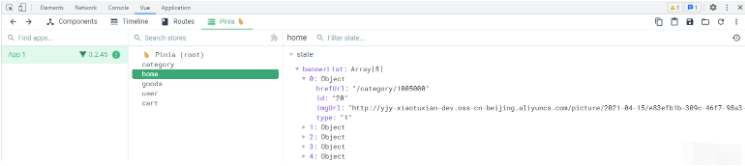
項目中會多次使用到輪播圖組件,但是輪播圖渲染的數據是不一樣的。
但是輪播圖的基本功能都是一樣的,比如圖片切換,自動播放等等。
因此需要封裝一個通用的輪播圖組件。
(1)通用輪播圖的基本結構src/components/carousel/index.vue
fade 類:用于控制圖片的顯示和隱藏
active 類:用于控制小圓點高亮
<script lang="ts" setup name="Carousel">
defineProps()
</script>
<template>
<div class="carousel">
<ul class="carousel-body">
<li class="carousel-item fade">
<RouterLink to="/">
<img
src="http://yjy-xiaotuxian-dev.oss-cn-beijing.aliyuncs.com/picture/2021-04-15/1ba86bcc-ae71-42a3-bc3e-37b662f7f07e.jpg"
alt=""
/>
</RouterLink>
</li>
<li class="carousel-item">
<RouterLink to="/">
<img
src="http://yjy-xiaotuxian-dev.oss-cn-beijing.aliyuncs.com/picture/2021-04-15/1ba86bcc-ae71-42a3-bc3e-37b662f7f07e.jpg"
alt=""
/>
</RouterLink>
</li>
<li class="carousel-item">
<RouterLink to="/">
<img
src="http://yjy-xiaotuxian-dev.oss-cn-beijing.aliyuncs.com/picture/2021-04-15/1ba86bcc-ae71-42a3-bc3e-37b662f7f07e.jpg"
alt=""
/>
</RouterLink>
</li>
</ul>
<a href="javascript:;" rel="external nofollow" rel="external nofollow" rel="external nofollow" rel="external nofollow" rel="external nofollow" rel="external nofollow" rel="external nofollow" rel="external nofollow" rel="external nofollow" rel="external nofollow" class="carousel-btn prev"
><i class="iconfont icon-angle-left"></i
></a>
<a href="javascript:;" rel="external nofollow" rel="external nofollow" rel="external nofollow" rel="external nofollow" rel="external nofollow" rel="external nofollow" rel="external nofollow" rel="external nofollow" rel="external nofollow" rel="external nofollow" class="carousel-btn next"
><i class="iconfont icon-angle-right"></i
></a>
<div class="carousel-indicator">
<span class="active"></span>
<span></span>
<span></span>
<span></span>
<span></span>
</div>
</div>
</template>
<style scoped lang="less">
.xtxcarousel {
width: 100%;
height: 100%;
min-width: 300px;
min-height: 150px;
position: relative;
.carousel {
&-body {
width: 100%;
height: 100%;
}
&-item {
width: 100%;
height: 100%;
position: absolute;
left: 0;
top: 0;
opacity: 0;
transition: opacity 0.5s linear;
&.fade {
opacity: 1;
z-index: 1;
}
img {
width: 100%;
height: 100%;
}
}
&-indicator {
position: absolute;
left: 0;
bottom: 20px;
z-index: 2;
width: 100%;
text-align: center;
span {
display: inline-block;
width: 12px;
height: 12px;
background: rgba(0, 0, 0, 0.2);
border-radius: 50%;
cursor: pointer;
~ span {
margin-left: 12px;
}
&.active {
background: #fff;
}
}
}
&-btn {
width: 44px;
height: 44px;
background: rgba(0, 0, 0, 0.2);
color: #fff;
border-radius: 50%;
position: absolute;
top: 228px;
z-index: 2;
text-align: center;
line-height: 44px;
opacity: 0;
transition: all 0.5s;
&.prev {
left: 20px;
}
&.next {
right: 20px;
}
}
}
&:hover {
.carousel-btn {
opacity: 1;
}
}
}
</style>(2)全局注冊通用輪播圖 src/components/index.ts
import type { App } from 'vue'
import skelecton from './skeleton/index.vue'
+import Carousel from './carousel/index.vue'
export default {
install(app: App) {
app.component(skelecton.name, skelecton)
+ app.component(Carousel.name, Carousel)
},
}(3)在廣告組件中使用src/views/home/components/home-banner.vue
<template> <div class="home-banner"> <!-- 輪播圖 --> <Carousel></XtxCarousel> </div> </template>
(4)覆蓋樣式,控制箭頭和小圓點的位置src/views/home/components/home-banner.vue
:deep(.carousel-btn.prev) {
left: 270px!important;
}
:deep(.carousel-indicator) {
padding-left: 250px;
}目的
home-banner組件把數據傳遞給Carousel組件進行渲染
(1)父傳子的方式將數據傳給通用輪播圖組件src/views/home/components/home-banner.vue
<Carousel :slides="home.bannerList"></Carousel>
(2)子組件接收數據src/components/carousel/index.vue
了解寫法:如果通過js的方法定義類型,需要單獨引入PropType進行編寫
<script lang="ts" setup name="Carousel">
import { BannerItem } from '@/types/data'
// import { PropType } from 'vue'
// defineProps({
// slides: {
// type: Array as PropType<BannerItem[]>,
// required: true,
// },
// })
defineProps<{
slides: BannerItem[]
}>()
</script>(3)渲染輪播圖數據src/components/carousel/index.vue
<template> <div class="carousel"> <ul class="carousel-body"> <li class="carousel-item fade" v-for="item in slides" :key="item.id"> <RouterLink :to="item.hrefUrl"> <img :src="item.imgUrl" alt="" /> </RouterLink> </li> </ul> <a href="javascript:;" rel="external nofollow" rel="external nofollow" rel="external nofollow" rel="external nofollow" rel="external nofollow" rel="external nofollow" rel="external nofollow" rel="external nofollow" rel="external nofollow" rel="external nofollow" class="carousel-btn prev"> <i class="iconfont icon-angle-left"></i> </a> <a href="javascript:;" rel="external nofollow" rel="external nofollow" rel="external nofollow" rel="external nofollow" rel="external nofollow" rel="external nofollow" rel="external nofollow" rel="external nofollow" rel="external nofollow" rel="external nofollow" class="carousel-btn next"> <i class="iconfont icon-angle-right"></i> </a> <div class="carousel-indicator"> <span v-for="item in slides" :key="item.id" class="active"></span> </div> </div> </template>
(4)控制高亮的下標
<script lang="ts" setup name="Carousel"> const active = ref(0) </script>
(5)高亮渲染
添加的fade的圖片才會展示,所以根據當前索引號進行判斷,索引號等于active的才進行展示
添加了active類名的小圓點才會高亮,高亮邏輯跟圖片一致
<template>
<div class="carousel">
<ul class="carousel-body">
<li
class="carousel-item"
+ :class="{ fade: active === index }"
+ v-for="(item, index) in slides"
:key="item.id"
>
<RouterLink :to="item.hrefUrl">
<img :src="item.imgUrl" alt="" />
</RouterLink>
</li>
</ul>
<a href="javascript:;" rel="external nofollow" rel="external nofollow" rel="external nofollow" rel="external nofollow" rel="external nofollow" rel="external nofollow" rel="external nofollow" rel="external nofollow" rel="external nofollow" rel="external nofollow" class="carousel-btn prev">
<i class="iconfont icon-angle-left"></i>
</a>
<a href="javascript:;" rel="external nofollow" rel="external nofollow" rel="external nofollow" rel="external nofollow" rel="external nofollow" rel="external nofollow" rel="external nofollow" rel="external nofollow" rel="external nofollow" rel="external nofollow" class="carousel-btn next">
<i class="iconfont icon-angle-right"></i>
</a>
<div class="carousel-indicator">
<span
+ v-for="(item, index) in slides"
:key="item.id"
+ :class="{ active: active === index }"
></span>
</div>
</div>
</template>實現需求:
輪播圖里面的圖片需要從父組件傳入(因為輪播組件可以復用)
父組件需要控制輪播圖的是否自動播放、動畫時間(處理默認值邏輯)
是否自動播放和動畫時間都是需要默認值的(如果不傳就可以使用輪播組件自己提供的默認值)
播放邏輯
點擊小圓點可以切換圖片
點擊prev和next按鈕可以播放指定圖片(根據圖片個數判斷播放的循環)
如果父組件配置了自動播放,則需要定時播放圖片
鼠標進入輪播圖,暫停輪播
鼠標離開輪播圖,繼續輪播
注意點:組件卸載的時候需要清除定時輪播效果(不然組件重新加載的時候會導致多個定時器開啟)
(1)父組件傳值給輪播圖src/views/home/components/home-banner.vue
<template> <div class="home-banner"> <!-- 輪播圖 --> <Carousel :slides="slides" autoPlay :duration="3000"></XtxCarousel> </div> </template>
(2)props接收src/components/Carousel.vue
<script lang="ts" setup name="Carousel">
import { BannerItem } from '@/types/data'
import { ref, PropType } from 'vue'
defineProps({
slides: {
type: Array as PropType<BannerItem[]>,
required: true,
},
autoPlay: {
type: Boolean,
default: false,
},
duration: {
type: Number,
default: 3000,
},
})
const active = ref(0)
</script>(3)輪播圖的播放邏輯
<script lang="ts" setup name="Carousel">
import { BannerItem } from '@/types/data'
import { onMounted, onUnmounted, PropType, ref } from 'vue'
// import { PropType } from 'vue'
const props = defineProps({
slides: {
type: Array as PropType<BannerItem[]>,
required: true,
},
duration: {
type: Number,
default: 3000,
},
autoPlay: {
type: Boolean,
default: false,
},
})
// const props = defineProps<{
// slides: BannerItem[]
// }>()
// 控制高亮
const active = ref(0)
const prev = () => {
if (active.value <= 0) {
active.value = props.slides.length - 1
} else {
active.value--
}
}
const next = () => {
if (active.value >= props.slides.length - 1) {
active.value = 0
} else {
active.value++
}
}
const play = () => {
// 如果沒有自動播放
if (!props.autoPlay) return
// 在ts中,使用定時器,window.setInterval
timer = window.setInterval(() => {
next()
}, props.duration)
}
const stop = () => {
clearInterval(timer)
}
let timer = -1
// 自動播放
onMounted(() => {
play()
})
onUnmounted(() => {
stop()
})
</script>(4)鼠標進入和離開操作
<div class="carousel" @mouseenter="stop" @mouseleave="play">
(5)鼠標經過小圓點切換
<span
v-for="(item, index) in slides"
:key="item.id"
:class="{ active: active === index }"
@mouseenter="active = index"
></span>(6)點擊左右箭頭切換
const prev = () => {
if (active.value === 0) {
active.value = props.slides.length - 1
} else {
active.value--
}
}
const next = () => {
if (active.value === props.slides.length - 1) {
active.value = 0
} else {
active.value++
}
}
// 注冊事件
<a href="javascript:;" rel="external nofollow" rel="external nofollow" rel="external nofollow" rel="external nofollow" rel="external nofollow" rel="external nofollow" rel="external nofollow" rel="external nofollow" rel="external nofollow" rel="external nofollow" class="carousel-btn prev" @click="prev">
<i class="iconfont icon-angle-left"></i>
</a>
<a href="javascript:;" rel="external nofollow" rel="external nofollow" rel="external nofollow" rel="external nofollow" rel="external nofollow" rel="external nofollow" rel="external nofollow" rel="external nofollow" rel="external nofollow" rel="external nofollow" class="carousel-btn next" @click="next">
<i class="iconfont icon-angle-right"></i>
</a>
vascript
const prev = () => {
if (active.value === 0) {
active.value = props.slides.length - 1
} else {
active.value--
}
}
const next = () => {
if (active.value === props.slides.length - 1) {
active.value = 0
} else {
active.value++
}
}
// 注冊事件
<a href="javascript:;" rel="external nofollow" rel="external nofollow" rel="external nofollow" rel="external nofollow" rel="external nofollow" rel="external nofollow" rel="external nofollow" rel="external nofollow" rel="external nofollow" rel="external nofollow" class="carousel-btn prev" @click="prev">
<i class="iconfont icon-angle-left"></i>
</a>
<a href="javascript:;" rel="external nofollow" rel="external nofollow" rel="external nofollow" rel="external nofollow" rel="external nofollow" rel="external nofollow" rel="external nofollow" rel="external nofollow" rel="external nofollow" rel="external nofollow" class="carousel-btn next" @click="next">
<i class="iconfont icon-angle-right"></i>
</a>關于“Vue怎么實現輪播圖組件封裝”的內容就介紹到這里了,感謝大家的閱讀。如果想了解更多行業相關的知識,可以關注億速云行業資訊頻道,小編每天都會為大家更新不同的知識點。
免責聲明:本站發布的內容(圖片、視頻和文字)以原創、轉載和分享為主,文章觀點不代表本網站立場,如果涉及侵權請聯系站長郵箱:is@yisu.com進行舉報,并提供相關證據,一經查實,將立刻刪除涉嫌侵權內容。