您好,登錄后才能下訂單哦!
您好,登錄后才能下訂單哦!
目錄
一、必須安裝在ansible的Linux管控主機上安裝控制Windows的組件 1.安裝pywinrm,kerberos 二、配置Windows主機 1.安裝安裝Framework 4.5(最低3.0) 2.修改注冊列表:設置powershell本地腳本運行權限為remotesigned 2.升級到powershell-3.0 3.配置winrm 三、功能測試
下面開始...
一、配置ansible管控機器
使用Python的pip安裝pywinrm及kerberos
$ sudo pip install http://github.com/diyan/pywinrm/archive/master.zip#egg=pywinrm $ sudo pip install kerberos
在安裝kerberos之前需要安裝
$ sudo apt-get install libkrb5-dev
否則報錯為
$ sudo pip install kerberos
running build_ext
building 'kerberos' extension
creating build
creating build/temp.linux-x86_64-2.7
creating build/temp.linux-x86_64-2.7/src
gcc -pthread -fno-strict-aliasing -DNDEBUG -g -fwrapv -O2 -Wall -Wstrict-prototypes -fPIC -I/usr/include/python2.7 -c src/base64.c -o build/temp.linux-x86_64-2.7/src/base64.o sh: 1: krb5-config: not found
gcc: error: sh:: No such file or directory
gcc: error: 1:: No such file or directory
gcc: error: krb5-config:: No such file or directory
gcc: error: not: No such file or directory
gcc: error: found: No such file or directory
error: command 'gcc' failed with exit status 1
----------------------------------------
Command /usr/bin/python -c "import setuptools;__file__='/etc/ansible/scripts/build/kerberos/setup.py';exec(compile(open(__file__).read().replace('\r\n', '\n'), __file__, 'exec'))" install --single-version-externally-managed --record /tmp/pip-Q3eBF1-record/install-record.txt failed with error code 1
Storing complete log in /home/ansible/.pip/pip.log二、配置windows主機
查看系統中.Net版本及powershell版本
.Net版本為CLRVersion;powershell使用$host中Version
PS C:\Users\ABC> $psversiontable Name Value ---- ----- CLRVersion 2.0.50727.5485 BuildVersion 6.1.7601.17514 PSVersion 2.0 WSManStackVersion 2.0 PSCompatibleVersions 1.0, 2.0} SerializationVersion 1.1.0.1 PSRemotingProtocolVersion 2.1 PS C:\Users\ABC> $host Name : ConsoleHost Version : 2.0 InstanceId : 586e26ae-8630-4add-aa4c-d864726f5384 UI : System.Management.Automation.Internal.Host.InternalHostUserInterface CurrentCulture : zh-CN CurrentUICulture : zh-CN PrivateData : Microsoft.PowerShell.ConsoleHost+ConsoleColorProxy IsRunspacePushed : False Runspace : System.Management.Automation.Runspaces.LocalRunspace
1.安裝安裝Framework 4.5(最低3.0)
http://download.microsoft.com/download/B/A/4/BA4A7E71-2906-4B2D-A0E1-80CF16844F5F/dotNetFx45_Full_x86_x64.exe
2.修改注冊列表:設置powershell本地腳本運行權限為remotesigned
HKEY_LOCAL_MACHINE\SOFTWARE\Microsoft\PowerShell\1\ShellIds\Microsoft\PowerShell
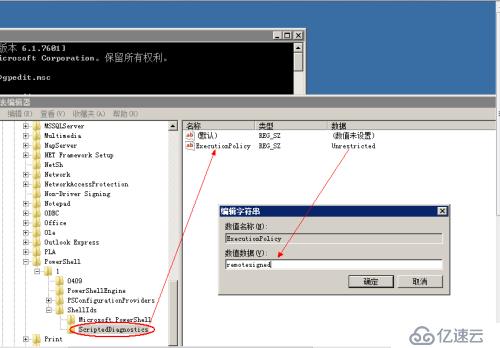
2.升級到powershell-3.0及winrm
官網上說下載并執行下述腳本,但是一直不成功,原因是一直下載不下來安裝包(可能的情況是網絡不可達,大家懂得)
https://github.com/cchurch/ansible/blob/devel/examples/scripts/upgrade_to_ps3.ps1
于是手動找通過微軟官網找到下載地址win7_x64升級包如下
https://www.microsoft.com/en-us/download/confirmation.aspx?id=34595
下載powershell-3.0的更新補丁,此補丁同時集成WMF3.0,winrm等
地址:
https://download.microsoft.com/download/E/7/6/E76850B8-DA6E-4FF5-8CCE-A24FC513FD16/Windows6.1-KB2506143-x64.msu
(注意:這個更新包依賴于.net3.0以上版本,如果未安裝.net,會有提示“此更新不適應于您的計算機”)
安裝完成之后需要重啟,重啟后檢驗powershell版本
> get-host
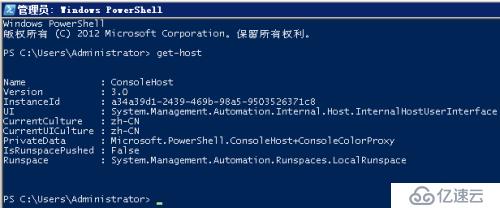
3.配置winrm
3.1 下載下面腳本,使用powershell運行,自動配置好winrm
https://github.com/ansible/ansible/blob/devel/examples/scripts/ConfigureRemotingForAnsible.ps1
(注意:官網教程直到上面結束,但是一般執行完之后檢驗winrm是否已經運行,因為ansible管控機需要通過端口進行訪問winrm)
3.2 在計算機上運行winrm服務
powershell 3.0中執行
> winrm qc

這個提示,請將網絡設置將工作網絡 改成 家庭網絡 就可以了,特殊情況可能需要重啟,
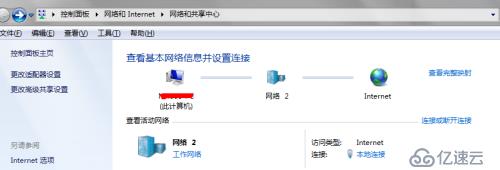
配置好網絡類型重新啟動服務,結果如下:
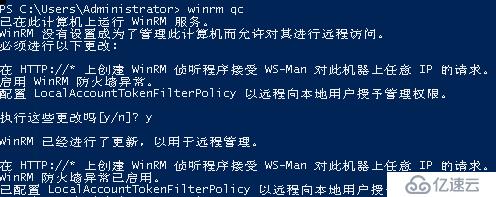
開啟后,需要查看配置是否已經開啟
3.3 主要是下圖Auth中Basic設置為true,service中AllowUnencrypted設置為true。
> winrm set winrm/config/service '@{AllowUnencrypted="true"}'
> winrm set winrm/config/service/auth '@{Basic="true"}'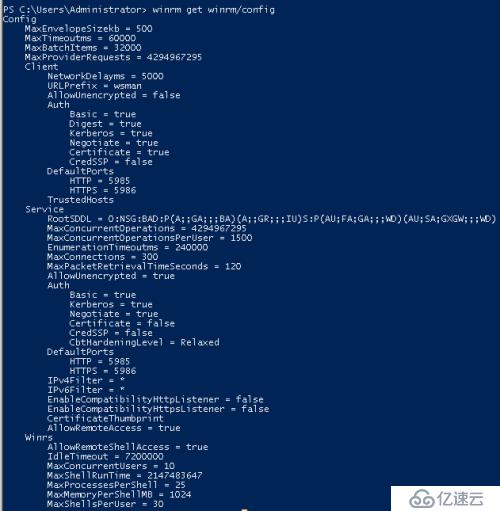
三、功能測試
配置ansible控制機
配置方法有兩種:
第一種:
在/etc/ansible/hosts中
[windows] 192.168.1.11 [windows:vars] ansible_ssh_user="Administrator" ansible_ssh_pass="123456" ansible_ssh_port=5986 ansible_connection="winrm"
$ ansible windows -m win_ping
192.168.1.11 | SUCCESS => {
"changed": false,
"ping": "pong"
}第二種
在/etc/ansible/hosts中
[windows] 192.168.1.11 ansible_ssh_user="Administrator" ansible_ssh_pass="123456" ansible_ssh_port=5986 ansible_connection="winrm"
要注意的是 端口方面ssl即https方式的使用5986,http使用5985。
區別于控制Linux主機,win主機的命令,需要加上win_,具體支持情況請見官網
http://docs.ansible.com/ansible/list_of_windows_modules.html
我這里做部分常用測試
傳文件
刪文件
創建用戶(創建用戶,更改密碼,創建可以進行遠程桌面登錄的用戶)
執行cmd命令(重啟電腦)
1. 傳文件到windows系統
$ ansible windows -m win_copy -a "src=/etc/passwd dest=e:\share"
192.168.1.11 | SUCCESS => {
"changed": true,
"checksum": "a82c2bd7de3d9a5c5adddd5e4fc7cbf1703720b7",
"operation": "file_copy",
"original_basename": "passwd",
"size": 1755
}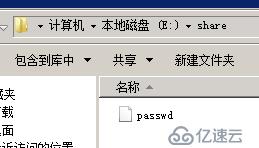
2. 刪除文件
$ ansible windows -m win_file -a "dest=e:\share\passwd state=absent"
192.168.1.11 | SUCCESS => {
"changed": true
}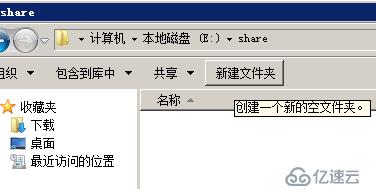
3.創建用戶
$ ansible windows -m win_user -a "name=aa passwd=123456"
192.168.1.11 | SUCCESS => {
"account_disabled": false,
"account_locked": false,
"changed": true,
"description": "",
"fullname": "aa",
"groups": [],
"name": "aa",
"password_expired": true,
"password_never_expires": false,
"path": "WinNT://WORKGROUP/ABC-PC/aa",
"sid": "S-1-5-21-37586581-19248684-93829760-1006",
"state": "present",
"user_cannot_change_password": false
}場景需求:
創建一個名叫user1的管理員用戶,要求能夠遠程訪問
$ ansible windows -m win_user -a "name=user1 password=123 groups='Administrators,Remote Desktop Users'"
192.168.1.11 | SUCCESS => {
"account_disabled": false,
"account_locked": false,
"changed": true,
"description": "",
"fullname": "user1",
"groups": [
{
"name": "Administrators",
"path": "WinNT://WORKGROUP/ABC-PC/Administrators"
},
{
"name": "Remote Desktop Users",
"path": "WinNT://WORKGROUP/ABC-PC/Remote Desktop Users"
}
],
"name": "user1",
"password_expired": false,
"password_never_expires": false,
"path": "WinNT://WORKGROUP/ABC-PC/user1",
"sid": "S-1-5-21-375864581-19248684-93852960-1009",
"state": "present",
"user_cannot_change_password": false
}4. 執行cmd命令
重啟的第一種方式
$ ansible windows -m win_shell -a "shutdown -r -t 1"
第二種方式,不加參數等同于第一種方式
$ ansible windows -m win_reboot
未完待續,持續更新......
免責聲明:本站發布的內容(圖片、視頻和文字)以原創、轉載和分享為主,文章觀點不代表本網站立場,如果涉及侵權請聯系站長郵箱:is@yisu.com進行舉報,并提供相關證據,一經查實,將立刻刪除涉嫌侵權內容。