您好,登錄后才能下訂單哦!
您好,登錄后才能下訂單哦!
這篇文章主要介紹了怎么使用vue+elementUI實現多文件上傳與預覽功能的相關知識,內容詳細易懂,操作簡單快捷,具有一定借鑒價值,相信大家閱讀完這篇怎么使用vue+elementUI實現多文件上傳與預覽功能文章都會有所收獲,下面我們一起來看看吧。
最近在做vue2.0+element UI的項目中遇到了一個需求:需求是多個文件上傳的同時實現文件的在線預覽功能。需求圖如下:
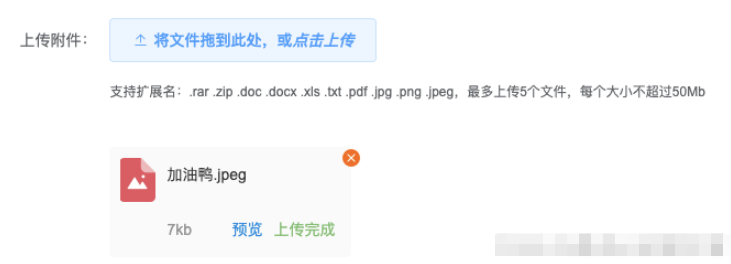
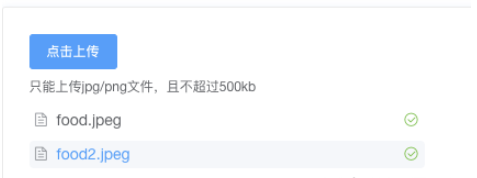
查看element UI文檔后發現el-upload里面有一個Attribute叫on-preview( 點擊文件列表中已上傳的文件時的鉤子)是專門用來做文件預覽的。點擊文件就可以出發該函數。再結合window.open()方法可以直接完成一個新開窗口頁的查看文件
代碼如下:
HTML部分
//on-preview="Previewf"是必須的也是預覽的關鍵 <el-upload class="upload-demo" :action="uploadUrl" :on-success="handlePreview" :on-remove="handleRemove" :before-upload="beforeUpload" :on-preview="Previewf" multiple :limit="5" :on-exceed="handleExceed" :file-list="file-list" :accept="accepts" > <el-button icon="el-icon-upload2" @click="uploadFileClick($event)" >上傳文件</el-button > </el-upload>
methods部分
Previewf(file) {
console.log(file);
// window.open(file.response)
if (file) {
const addTypeArray = file.name.split(".");
const addType = addTypeArray[addTypeArray.length - 1];
console.log(addType);
if (addType === "pdf") {
let routeData = this.$router.resolve({
path: "/insurancePdf",
query: { url: file.response, showBack: false },
});
window.open(routeData.href, "_blank");
}
//".rar, .zip, .doc, .docx, .xls, .txt, .pdf, .jpg, .png, .jpeg,"
else if (addType === "doc" || addType === "docx" || addType === "xls") {
window.open(
"http://view.officeapps.live.com/op/view.aspx?src=" + file.response
);
} else if (addType === "txt") {
window.open(file.response);
} else if (["png", "jpg", "jpeg"].includes(addType)) {
window.open(file.response);
} else if (addType === "rar" || addType === "zip") {
this.$message({
message: "該文件類型暫不支持預覽",
type: "warning",
});
return false;
}
}
},功能預覽
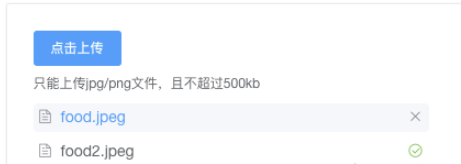
點擊藍色的文件部分就可以出現新開頁面,這個簡易的利用element UI就完成了這個功能啦~有沒有覺得還是不那么難呢?
上述的功能可以完成預覽,但與我們的需求有一部分的出入,不能夠完全滿足我的業務需求,因此在element UI的基礎上,我進行了組件封裝,以求完成以下功能:
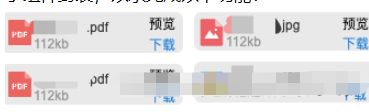
話不多說,還是上代碼:
HTML部分
/*
重點關注的代碼:
:show-file-list="false"
ref="contentWrap
*/
<el-upload
class="upload-demo"
ref="uploadCom"
:show-file-list="false"
:action="uploadUrl"
:on-success="onSuccess"
:on-remove="handleRemove"
:before-upload="beforeUpload"
multiple
:limit="5"
:on-exceed="handleExceed"
:file-list="file-list"
:accept="accepts"
>
<el-button icon="el-icon-upload2" @click="uploadFileClick($event)"
>將文件拖到此處,或<em>點擊上傳</em></el-button
>
<div slot="tip" class="el-upload__tip">
支持擴展名:.rar .zip .doc .docx .xls .txt .pdf .jpg .png .jpeg,最多上傳5個文件,每個大小不超過50Mb
</div>
</el-upload>
<div class="flex mt20" v-if="file-list.length > 0">
<div
class="items-wrap"
ref="contentWrap"
:
:class="{ noHidden: noHidden }"
>
<uploadfile-item
v-for="(item, index) in file-list"
:key="index"
:file="item"
@cancel="cancelFile"
:showDel="true"
class="mr20"
></uploadfile-item>
</div>
<div
class="on-off"
v-if="wrapHeight > 70"
@click="noHidden = !noHidden"
>
{{ noHidden ? "收起" : "更多" }}
</div>
</div>methods部分
import UploadfileItem from "";
export default {
components: {
UploadfileItem,
},
data() {
return {
noHidden: true,
wrapHeight: 0,
delDialogitem: 0,
imgLoad: false,
centerDialogVisible: false,
file-list:[],
},
};
},
methods: {
cancelFile(file) {
console.log(file);
},
// 上傳文件只能添加五條
uploadFileClick(event) {
if (this.formLabelAlign.annex.length === 5) {
this.$message({
type: "warning",
message: "最多只可以添加五條",
});
event.stopPropagation();
return false;
}
},
//
onSuccess(response, file, annex) {
if (!response) {
this.$message.error("文件上傳失敗");
} else {
this.imgLoad = false;
this.$message({
message: "上傳成功!",
type: "success",
});
}
},
beforeUpload(file) {
console.log(file);
},
handleExceed(files, ) {
console.log(file);
},
};UploadfileItem組件內容
<template>
<div class="file-style-box">
<div class='upload-file-item'>
<img :src="imgsrc[getEnd(file.fileName)]" alt="">
<div>
<p class='file-name'>
<span class='name'>{{file.fileName}}</span>
</p>
<div class='option'>
<span class='size'>{{file.size | toKB}}kb</span>
<div>
<span v-if='showDel && (isPdf(file) || isImg(file))' @click='previewHandler(file.url)' class='preview mr10'>預覽</span>
<a v-if='!showDel' @click='downLoadHandler' class='preview' :href="file.url" rel="external nofollow" >下載</a>
<span v-if='showDel' class='mr10 success'>上傳完成</span>
</div>
</div>
<div class='delBtn' v-if='showDel' @click='cancelHanlder(file)'>
<img src="@/assets/public/tips-err.png" alt="">
</div>
</div>
</div>
<el-dialog
title="圖片預覽"
width="800px"
class="imgDlgBox"
:visible.sync="imgDlgVisible"
:close-on-click-modal="true"
:modal="false"
append-to-body
>
<img :src="imgUrl" alt="">
</el-dialog>
</div>
</template>
<script>
export default {
props: {
file: {
type: Object,
default: {}
},
showDel: {
type: Boolean,
default: false
}
},
data() {
return {
imgDlgVisible: false,
imgUrl: '',
pdfUrl: '',
imgsrc: {
/*
*imgsrc 是關于內部靜態圖片的顯示的路徑,需要自己設置
*示例"xls": require('@/assets/image/xls.png'),
xis的文件所需要加載的路徑是;assets文件下的image文件夾下的xls.png
*/
"rar": require('@'),
"zip": require('@'),
"pdf": require('@'),
"jpg": require('@'),
"jpeg": require('@'),
"png": require('@'),
"doc": require('@'),
"docx": require('@'),
"txt": require('@'),
"xls": require('@/assets/image/xls.png'),
}
}
},
filters: {
toKB(val) {
return (Number(val) / 1024).toFixed(0);
}
},
methods: {
cancelHanlder(item) {
this.$emit('cancel', item)
},
previewHandler(data) {
if (data) {
const addTypeArray = data.split(".");
const addType = addTypeArray[addTypeArray.length - 1];
if (addType === "pdf") {
let routeData = this.$router.resolve({ path: "/insurancePdf", query: { url: data, showBack: false } });
window.open(routeData.href, '_blank');
} else if (addType === "doc") {
window.open(
`https://view.officeapps.live.com/op/view.aspx?src=${data}`
);
} else if (addType === "txt") {
window.open(`${data}`);
} else if (['png','jpg','jpeg'].includes(addType)) { // 圖片類型
this.imgDlgVisible = true
this.imgUrl = data
}
}
},
}
</script>
<style lang='scss'>
.file-style-box {
padding: 10px 10px 0 0;
}
.imgDlgBox {
.el-dialog {
.el-dialog__body {
text-align: center;
img {
width: 700px;
height: auto;
}
}
}
}
.upload-file-item {
background: #FAFAFA;
border-radius: 4px;
padding: 5px 10px;
margin-bottom: 10px;
display: flex;
font-size: 14px;
width: 236px;
box-sizing: border-box;
position: relative;
img {
width: 32px;
height: 40px;
margin-top: 5px;
margin-right: 10px;
}
.option {
display: flex;
align-items: center;
justify-content: space-between;
}
.file-name {
width: 163px;
display: flex;
flex-wrap: nowrap;
font-size: 14px;
color: #333;
font-weight: 400;
.name {
white-space: nowrap;
text-overflow: ellipsis;
overflow: hidden;
}
.end {
flex: 0 0 auto;
}
.el-button{
border: none;
padding: 0px;
width: 90%;
overflow: hidden;
white-space: nowrap;
text-overflow: ellipsis;
}
}
.size {
color: #969696;
}
.success {
color: #78C06E;
}
.delBtn {
position: absolute;
top: -14px;
right: -18px;
cursor: pointer;
img {
width:16px;
height:16px
}
}
// .del {
// color: #E1251B;
// cursor: pointer;
// }
.preview {
color: #0286DF;
cursor: pointer;
}
.mr10 {
margin-right: 10px;
}
}
</style>效果圖
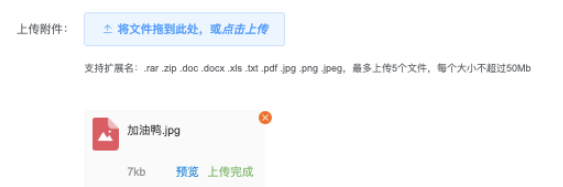

imgsrc: {
"rar": require('@/assets/material/zip.png'),
}
這個位置會報錯這里報錯是因為此處的內容是靜態資源,他是我們預覽圖片的一些細節,長成如下圖所示:
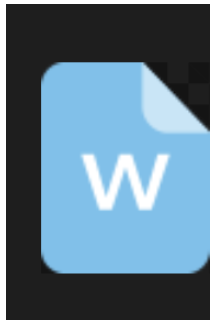
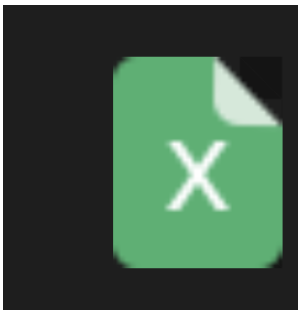
你本地應該也需要配置這樣一個文件夾的路徑就可以啦。
重點關注el- upload的代碼 :show-file-list="false" //關閉原來的上傳樣式 ref="contentWrap //這個是通過父子組件傳值將子組件的頁面
file.response是element UI的內置的組件的方法,引入element UI使用文件上傳組件就可以實現
我之前寫這兒的file.response 時候,有一個傳遞值也有問題,好像是element UI的鉤子函數的問題,你先打印file。然后看是不是file.response ,不是的話 查看一下file的其他屬性,有一個是跟回調相關的返回值
就可以解決啦
首先:不需要再安裝其他預覽資源加載包,所有的預覽都是通過windom.open()方法打開一個新窗口預覽。
PDF的預覽時使用的office官方的接口文檔:`https://view.officeapps.live.com/op/view.aspx?src=${data}就可以預覽PDF文檔了。
圖片的預覽是通過dialog的彈窗實現的,就簡單一個彈窗
rar和zip不支持預覽,只能下載查看
關于“怎么使用vue+elementUI實現多文件上傳與預覽功能”這篇文章的內容就介紹到這里,感謝各位的閱讀!相信大家對“怎么使用vue+elementUI實現多文件上傳與預覽功能”知識都有一定的了解,大家如果還想學習更多知識,歡迎關注億速云行業資訊頻道。
免責聲明:本站發布的內容(圖片、視頻和文字)以原創、轉載和分享為主,文章觀點不代表本網站立場,如果涉及侵權請聯系站長郵箱:is@yisu.com進行舉報,并提供相關證據,一經查實,將立刻刪除涉嫌侵權內容。