溫馨提示×
您好,登錄后才能下訂單哦!
點擊 登錄注冊 即表示同意《億速云用戶服務條款》
您好,登錄后才能下訂單哦!
這篇文章主要介紹“微信小程序前端怎么調用python后端的模型”的相關知識,小編通過實際案例向大家展示操作過程,操作方法簡單快捷,實用性強,希望這篇“微信小程序前端怎么調用python后端的模型”文章能幫助大家解決問題。
小程序端拍照調用python訓練好的圖片分類模型。實現圖片分類識別的功能。
重點在chooseImage函數中,根據圖片路徑獲取到圖片傳遞給flask的url;
Page({
data: {
SHOW_TOP: true,
canRecordStart: false,
},
data: {
tempFilePaths:'',
sourceType: ['camera', 'album']
},
isSpeaking: false,
accessToken: "",
onLoad: function (options) {
console.log("onLoad!");
this.setHeader();
var that=this
wx.showShareMenu({
withShareTicket: true //要求小程序返回分享目標信息
});
var isShowed = wx.getStorageSync("tip");
if (isShowed != 1) {
setTimeout(() => {
this.setData({
SHOW_TOP: false
})
wx.setStorageSync("tip", 1)
}, 3 * 1000)
} else {
this.setData({
SHOW_TOP: false
})
};
},
},
//頭像點擊處理事件,使用wx.showActionSheet()調用菜單欄
buttonclick: function () {
const that = this
wx.showActionSheet({
itemList: ['拍照', '相冊'],
itemColor: '',
//成功時回調
success: function (res) {
if (!res.cancel) {
/*
res.tapIndex返回用戶點擊的按鈕序號,從上到下的順序,從0開始
比如用戶點擊本例中的拍照就返回0,相冊就返回1
我們res.tapIndex的值傳給chooseImage()
*/
that.chooseImage(res.tapIndex)
}
},
setHeader(){
const tempFilePaths = wx.getStorageSync('tempFilePaths');
if (tempFilePaths) {
this.setData({
tempFilePaths: tempFilePaths
})
} else {
this.setData({
tempFilePaths: '/images/camera.png'
})
}
},
chooseImage(tapIndex) {
const checkeddata = true
const that = this
wx.chooseImage({
//count表示一次可以選擇多少照片
count: 1,
//sizeType所選的圖片的尺寸,original原圖,compressed壓縮圖
sizeType: ['original', 'compressed'],
//如果sourceType為camera則調用攝像頭,為album時調用相冊
sourceType: [that.data.sourceType[tapIndex]],
success(res) {
// tempFilePath可以作為img標簽的src屬性顯示圖片
console.log(res);
const tempFilePaths = res.tempFilePaths
//將選擇到的圖片緩存到本地storage中
wx.setStorageSync('tempFilePaths', tempFilePaths)
/*
由于在我們選擇圖片后圖片只是保存到storage中,所以我們需要調用一次 setHeader()方法來使頁面上的頭像更新
*/
that.setHeader();
// wx.showToast({
// title: '設置成功',
// icon: 'none',
// // duration: 2000
// })
wx.showLoading({
title: '識別中...',
})
var team_image = wx.getFileSystemManager().readFileSync(res.tempFilePaths[0], "base64")
wx.request({
url: 'http://127.0.0.1:5000/upload', //API地址,upload是我給路由起的名字,參照下面的python代碼
method: "POST",
header: {
'content-type': "application/x-www-form-urlencoded",
},
data: {image: team_image},//將數據傳給后端
success: function (res) {
console.log(res.data); //控制臺輸出返回數據
wx.hideLoading()
wx.showModal({
title: '識別結果',
confirmText: "識別正確",
cancelText:"識別錯誤",
content: res.data,
success: function(res) {
if (res.confirm) {
console.log('識別正確')
} else if (res.cancel) {
console.log('重新識別')
}
}
})
}
})
}
})
},
});將圖片裁剪,填充,調用自己訓練保存最優的模型,用softmax處理結果矩陣,最后得到預測種類
# coding=utf-8
from flask import Flask, render_template, request, jsonify
from werkzeug.utils import secure_filename
from datetime import timedelta
from flask import Flask, render_template, request
import torchvision.transforms as transforms
from PIL import Image
from torchvision import models
import os
import torch
import json
import numpy as np
import torch.nn as nn
import matplotlib.pyplot as plt
import base64
app = Flask(__name__)
def softmax(x):
exp_x = np.exp(x)
softmax_x = exp_x / np.sum(exp_x, 0)
return softmax_x
with open('dir_label.txt', 'r', encoding='utf-8') as f:
labels = f.readlines()
print("oldlabels:",labels)
labels = list(map(lambda x: x.strip().split('\t'), labels))
print("newlabels:",labels)
def padding_black(img):
w, h = img.size
scale = 224. / max(w, h)
img_fg = img.resize([int(x) for x in [w * scale, h * scale]])
size_fg = img_fg.size
size_bg = 224
img_bg = Image.new("RGB", (size_bg, size_bg))
img_bg.paste(img_fg, ((size_bg - size_fg[0]) // 2,
(size_bg - size_fg[1]) // 2))
img = img_bg
return img
# 輸出
@app.route('/')
def hello_world():
return 'Hello World!'
# 設置允許的文件格式
ALLOWED_EXTENSIONS = set(['png', 'jpg', 'JPG', 'PNG', 'bmp'])
def allowed_file(filename):
return '.' in filename and filename.rsplit('.', 1)[1] in ALLOWED_EXTENSIONS
# 設置靜態文件緩存過期時間
app.send_file_max_age_default = timedelta(seconds=1)
# 添加路由
@app.route('/upload', methods=['POST', 'GET'])
def upload():
if request.method == 'POST':
# 通過file標簽獲取文件
team_image = base64.b64decode(request.form.get("image")) # 隊base64進行解碼還原。
with open("static/111111.jpg", "wb") as f:
f.write(team_image)
image = Image.open("static/111111.jpg")
# image = Image.open('laji.jpg')
image = image.convert('RGB')
image = padding_black(image)
transform1 = transforms.Compose([
transforms.Resize(224),
transforms.ToTensor(),
])
image = transform1(image)
image = image.unsqueeze(0)
# image = torch.unsqueeze(image, dim=0).float()
print(image.shape)
model = models.resnet50(pretrained=False)
fc_inputs = model.fc.in_features
model.fc = nn.Linear(fc_inputs, 214)
# model = model.cuda()
# 加載訓練好的模型
checkpoint = torch.load('model_best_checkpoint_resnet50.pth.tar')
model.load_state_dict(checkpoint['state_dict'])
model.eval()
src = image.numpy()
src = src.reshape(3, 224, 224)
src = np.transpose(src, (1, 2, 0))
# image = image.cuda()
# label = label.cuda()
pred = model(image)
pred = pred.data.cpu().numpy()[0]
score = softmax(pred)
pred_id = np.argmax(score)
plt.imshow(src)
print('預測結果:', labels[pred_id][0])
# return labels[pred_id][0];
return json.dumps(labels[pred_id][0], ensure_ascii=False)//將預測結果傳回給前端
# plt.show()
# return render_template('upload_ok.html')
# 重新返回上傳界面
# return render_template('upload.html')
if __name__ == '__main__':
app.run(debug=False)大致的效果:
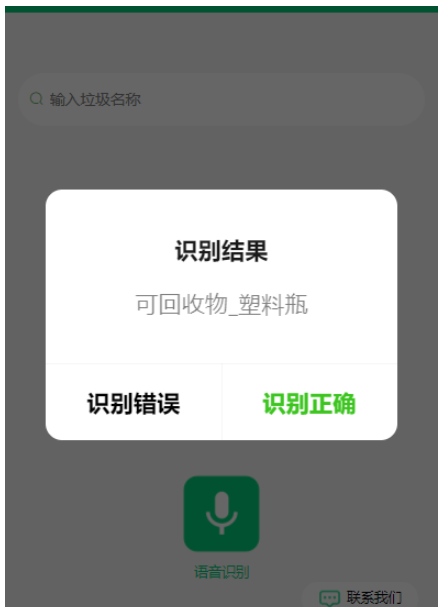

關于“微信小程序前端怎么調用python后端的模型”的內容就介紹到這里了,感謝大家的閱讀。如果想了解更多行業相關的知識,可以關注億速云行業資訊頻道,小編每天都會為大家更新不同的知識點。
免責聲明:本站發布的內容(圖片、視頻和文字)以原創、轉載和分享為主,文章觀點不代表本網站立場,如果涉及侵權請聯系站長郵箱:is@yisu.com進行舉報,并提供相關證據,一經查實,將立刻刪除涉嫌侵權內容。