您好,登錄后才能下訂單哦!
您好,登錄后才能下訂單哦!
這篇“Android怎么實現文件資源管理器”文章的知識點大部分人都不太理解,所以小編給大家總結了以下內容,內容詳細,步驟清晰,具有一定的借鑒價值,希望大家閱讀完這篇文章能有所收獲,下面我們一起來看看這篇“Android怎么實現文件資源管理器”文章吧。
先做需求分析(實現的功能):
1.ListView開始顯示sdcard目錄下的子目錄和文件。
2.點擊文件,Toast顯示“點擊的是文件”
3.點擊目錄,進入子目錄,顯示子目錄下的子目錄和文件。
4.back鍵回退到上層目錄。
5.異常情況處理:
5.1如果sdcard沒有插入,則不顯示列表,且提示用戶應該插入sdcard后操作
5.2不允許進入sdcard的上層目錄
下面開始實現:
布局有兩個:
1.主布局:file_list.xml
<RelativeLayout xmlns:android="http://schemas.android.com/apk/res/android" xmlns:tools="http://schemas.android.com/tools" android:layout_width="match_parent" android:layout_height="match_parent" tools:context=".FileExplorerActivity" > <TextView android:id="@+id/currentTv" android:layout_alignParentTop="true" android:clickable="true" android:layout_width="match_parent" android:layout_height="wrap_content"/> <ListView android:id="@+id/fileLv" android:layout_below="@id/currentTv" android:layout_alignParentBottom="true" android:layout_width="match_parent" android:layout_height="wrap_content"> </ListView> </RelativeLayout>
布局很簡單,就是放置了一個ListView控件,這里要注意的是,ListView標簽下不能再放入其他的子控件。內容是通過子布局和Adapter來顯示的。
2.ListView中的子布局file_list_item.xml
<?xml version="1.0" encoding="utf-8"?> <LinearLayout xmlns:android="http://schemas.android.com/apk/res/android" android:layout_width="match_parent" android:layout_height="match_parent" android:orientation="horizontal" > <ImageView android:id="@+id/icon" android:layout_width="wrap_content" android:layout_height="wrap_content" /> <TextView android:id="@+id/filename" android:layout_width="wrap_content" android:layout_height="wrap_content"/> </LinearLayout>
子布局也很簡單,就是在水平方向上左邊顯示一個圖標,用來顯示文件夾或文件圖標,右邊顯示文件名。
3.Activity代碼(功能點寫在注釋中)
public class FileExplorerActivity extends Activity {
//Adapter中ICON和Filename鍵值對常量
private static final String ICON = "icon";
private static final String FILENAME = "filename";
private TextView currentTv;//ListView上顯示當前路徑的TextView
private ListView fileLv;//文件列表顯示的ListView
SimpleAdapter adapter;//適配器
private List<HashMap<String, Object>> data;//填充的數據
private File root;//文件夾根節點
private File[] currentFiles; //根節點下的所有文件(包括文件夾)
private File currentPath;//記錄當前節點
@Override
protected void onCreate(Bundle savedInstanceState) {
super.onCreate(savedInstanceState);
setContentView(R.layout.activity_file_explorer);
currentTv = (TextView)findViewById(R.id.currentTv);
fileLv = (ListView)findViewById(R.id.fileLv);
//得到根節點root -->/mnt/sdcard
root = getFileSystemRoot();
//得到第一屏的信息
if(root != null){
//從/mnt/sdcard下得到文件列表
data = getFileListFromSdcard(root);
}else{
//如果沒有掛載sdcard,則提示用戶
data = new ArrayList<HashMap<String, Object>>();
HashMap<String, Object> map = new HashMap<String, Object>();
map.put(ICON, R.drawable.none);
map.put(FILENAME, "逗我玩啊,插卡啊");
data.add(map);
}
//創建Adapater
adapter = new SimpleAdapter(
this,
data,
R.layout.file_list_item,
new String[]{ICON, FILENAME},
new int[]{R.id.icon, R.id.filename});
fileLv.setAdapter(adapter);
//綁定事件
fileLv.setOnItemClickListener(new OnItemClickListener() {
@Override
public void onItemClick(AdapterView<?> parent, View view,
int position, long id) {
//點擊listview 項時,如果是目錄,則進入下一層次,如果是文件,不做處理
File currentPosFile = currentFiles[position];
if(currentPosFile.isDirectory()){
getFileListFromSdcard(currentPosFile);
}else{
Toast.makeText(FileExplorerActivity.this, "您點擊的是文件夾", Toast.LENGTH_LONG).show();
}
}
});
}
/**
* 攔截back鍵返回
* @return
*/
@Override
public boolean onKeyDown(int keyCode, KeyEvent event) {
if(KeyEvent.KEYCODE_BACK == keyCode){
File parentFile = currentPath.getParentFile();
//不能超過最頂層
try {
if(parentFile.getCanonicalPath().toString().equals("/mnt")){
Toast.makeText(this, "別按了,到家了", Toast.LENGTH_LONG).show();
return true;
}else{
getFileListFromSdcard(parentFile);
}
} catch (IOException e) {
e.printStackTrace();
}
}
return super.onKeyDown(keyCode, event);
}
private File getFileSystemRoot() {
//首先得到Sd卡是否加載了
if(Environment.MEDIA_MOUNTED.equals(Environment.getExternalStorageState())){
//得到sd卡路徑 root --> /mnt/sdcard
root = Environment.getExternalStorageDirectory();
}else{
Toast.makeText(this, "逗我玩啊,插卡啊", Toast.LENGTH_LONG).show();
}
return root;
}
/**
* 得到Sdcard中的文件列表
* @return
*/
private List<HashMap<String, Object>> getFileListFromSdcard(File root) {
try {
currentPath = root;
currentTv.setText(root.getCanonicalPath().toString());
} catch (IOException e) {
e.printStackTrace();
}
List<HashMap<String, Object>> list = new ArrayList<HashMap<String, Object>>();
currentFiles = root.listFiles();//列出當前目錄下的所有文件和目錄
for(File f : currentFiles){
HashMap<String, Object> map = new HashMap<String, Object>();
String fileName = f.getName();
int icon;
if(f.isDirectory()){
icon = R.drawable.dir;
map.put(ICON, icon);
}else if(f.isFile()){
icon = R.drawable.file;
map.put(ICON, icon);
}
map.put(FILENAME, fileName);
list.add(map);
}
//把原來的data list清空,然后把list放進去,再通知adapter
if(data != null){
data.clear();
data.addAll(list);
adapter.notifyDataSetChanged();
}
return list;
}
}運行效果:
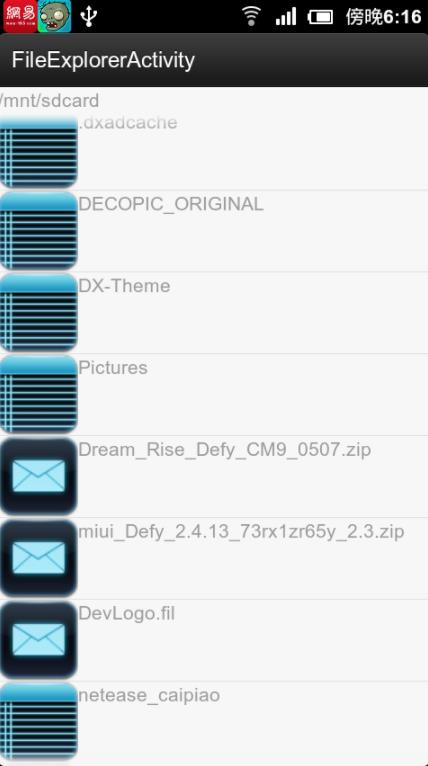
功能展望:
以上代碼是通過精簡功能達到的,如果要增加以下功能也是相當之簡單的:
1.文件夾和文件的刪除功能
2.文件夾和文件的重命名功能
3.文件的分類調用App查看功能
4.文件詳細信息顯示功能
以上就是關于“Android怎么實現文件資源管理器”這篇文章的內容,相信大家都有了一定的了解,希望小編分享的內容對大家有幫助,若想了解更多相關的知識內容,請關注億速云行業資訊頻道。
免責聲明:本站發布的內容(圖片、視頻和文字)以原創、轉載和分享為主,文章觀點不代表本網站立場,如果涉及侵權請聯系站長郵箱:is@yisu.com進行舉報,并提供相關證據,一經查實,將立刻刪除涉嫌侵權內容。