您好,登錄后才能下訂單哦!
您好,登錄后才能下訂單哦!
這篇文章主要介紹“C#怎么調用USB攝像頭”,在日常操作中,相信很多人在C#怎么調用USB攝像頭問題上存在疑惑,小編查閱了各式資料,整理出簡單好用的操作方法,希望對大家解答”C#怎么調用USB攝像頭”的疑惑有所幫助!接下來,請跟著小編一起來學習吧!
1、AForge安裝
右擊工程,在管理NuGet程序包中搜索Aforge類庫,選擇安裝,如下圖所示
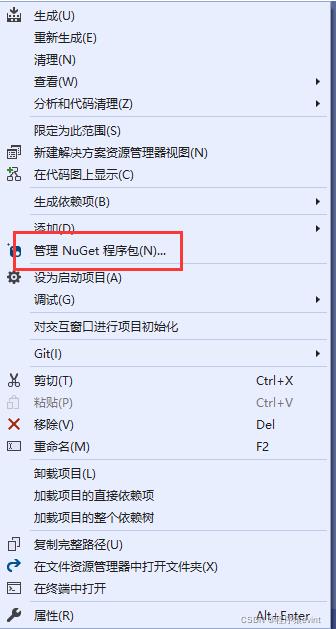
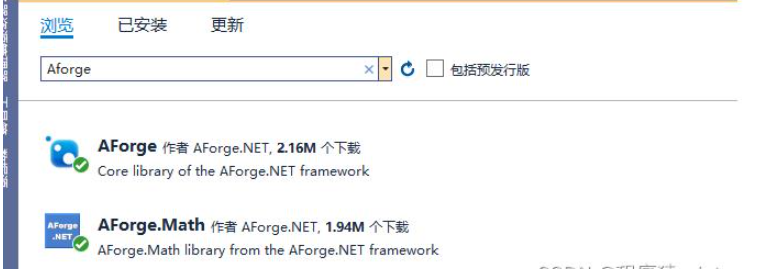
2、進行USB攝像頭類封裝
a、初始化,初始化時要注意,加載的設備分辨率需要人工配置,如果配置分辨率不存在需要從默認的分辨率中選擇
videoDevices = new FilterInfoCollection(FilterCategory.VideoInputDevice);
if (videoDevices.Count > 0 && videoDevices.Count >= CameraIndex)
{
FilterInfo info = videoDevices[videoDevices.Count - 1];
videoSource = new VideoCaptureDevice(info.MonikerString);
if (videoSource.VideoCapabilities.Length > 0)
{
VideoCapabilities tmp = videoSource.VideoCapabilities.
First(x => x.FrameSize.Width == LocalSize.Width &&
x.FrameSize.Height == LocalSize.Height);
if (tmp != null)
{
videoSource.SnapshotResolution = tmp;
videoSource.VideoResolution = tmp;
}
else
{
int index = (videoSource.VideoCapabilities.Length + 1) / 2;
tmp = videoSource.VideoCapabilities[index];
}
videoSourcePlayer.VideoSource = videoSource;
videoSourcePlayer.Start();
videoSource.NewFrame += new NewFrameEventHandler(Video_NewFrame);
}
}
}
catch (Exception ex)
{
LogHelper.Debug(ex);
}b、綁定回調方法,此方法在攝像頭成功預覽之后會實時返回數據幀,封裝時可以傳入PictureBox,把回調旋轉后的圖片顯示在此控件上
private void Video_NewFrame(object sender, NewFrameEventArgs eventArgs)
{
try
{
Bitmap video = (Bitmap)eventArgs.Frame.Clone();
BmpRotate(video);
if (UsbVideo != null)
UsbVideo.Image = video;
}
catch (Exception ex)
{
LogHelper.Debug(ex);
}
}
/// <summary>
/// 圖像旋轉
/// </summary>
/// <param name="_bmp"></param>
private void BmpRotate(Bitmap _bmp)
{
try
{
if (CameraRotate == "0")
{
}
else if (CameraRotate == "90")
{
_bmp.RotateFlip(RotateFlipType.Rotate90FlipNone);
}
else if (CameraRotate == "180")
{
_bmp.RotateFlip(RotateFlipType.Rotate180FlipNone);
}
else if (CameraRotate == "270")
{
_bmp.RotateFlip(RotateFlipType.Rotate270FlipNone);
}
}
catch (Exception ex)
{
LogHelper.Debug(ex);
}
}c、抓圖事件,手動抓圖事件,通過調用GetCurrentVideoFrame()方法獲取Bitmap圖片
public Bitmap GetCurrentVideoFrame()
{
Bitmap bmp = null;
try
{
bmp = videoSourcePlayer.GetCurrentVideoFrame();
BmpRotate(bmp);
}
catch (Exception ex)
{
LogHelper.Debug(ex);
}
return bmp;
}d、攝像頭重連,此類庫中videoSourcePlayer有個屬性IsRunning可以判斷是否USB攝像頭預覽中,可以對設備進行重連
private FilterInfoCollection videoDevices = null; //攝像頭設備
public VideoCaptureDevice videoSource = null; //視頻的來源選擇
private VideoSourcePlayer videoSourcePlayer = new VideoSourcePlayer();
public Bitmap img = null;
public int CameraIndex = 1;
/// <summary>
/// 默認分辨率
/// </summary>
public Size LocalSize = new Size(640, 480);
bool isHave = false;
public string CameraRotate = "0";
private System.Windows.Forms.PictureBox UsbVideo = null;
public void ReConnect()
{
try
{
if (!videoSourcePlayer.IsRunning)
{
videoSource.Stop();
videoSource.Start();
}
}
catch (Exception)
{
}
}到此,關于“C#怎么調用USB攝像頭”的學習就結束了,希望能夠解決大家的疑惑。理論與實踐的搭配能更好的幫助大家學習,快去試試吧!若想繼續學習更多相關知識,請繼續關注億速云網站,小編會繼續努力為大家帶來更多實用的文章!
免責聲明:本站發布的內容(圖片、視頻和文字)以原創、轉載和分享為主,文章觀點不代表本網站立場,如果涉及侵權請聯系站長郵箱:is@yisu.com進行舉報,并提供相關證據,一經查實,將立刻刪除涉嫌侵權內容。