溫馨提示×
您好,登錄后才能下訂單哦!
點擊 登錄注冊 即表示同意《億速云用戶服務條款》
您好,登錄后才能下訂單哦!
本文小編為大家詳細介紹“Vue如何實現驗證碼登錄”,內容詳細,步驟清晰,細節處理妥當,希望這篇“Vue如何實現驗證碼登錄”文章能幫助大家解決疑惑,下面跟著小編的思路慢慢深入,一起來學習新知識吧。
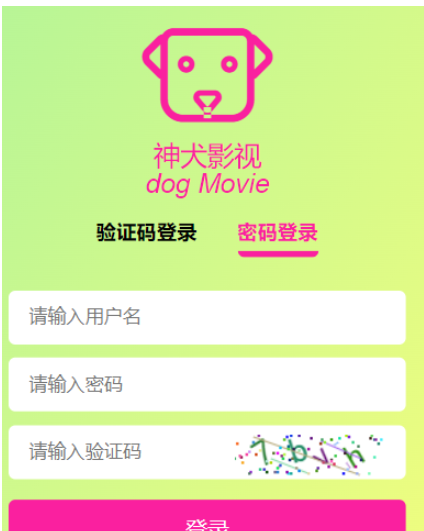
這里是組件的代碼,可以自行命名文件名,我這里命名為SIdentify.vue
<template>
<div class="s-canvas">
<canvas id="s-canvas" :width="contentWidth" :height="contentHeight"></canvas>
</div>
</template>
<script>
export default {
name: "SIdentify",
props: {
identifyCode: {
type: String,
default: '1234'
},
fontSizeMin: {
type: Number,
default: 25
},
fontSizeMax: {
type: Number,
default: 30
},
backgroundColorMin: {
type: Number,
default: 255
},
backgroundColorMax: {
type: Number,
default: 255
},
colorMin: {
type: Number,
default: 0
},
colorMax: {
type: Number,
default: 160
},
lineColorMin: {
type: Number,
default: 100
},lineColorMax: {
type: Number,
default: 255
},
dotColorMin: {
type: Number,
default: 0
},
dotColorMax: {
type: Number,
default: 255
},
contentWidth: {
type: Number,
default: 112
},
contentHeight: {
type: Number,
default: 31
}
},
methods: {
// 生成一個隨機數
randomNum(min, max) {
return Math.floor(Math.random() * (max - min) + min)
},
// 生成一個隨機的顏色
randomColor(min, max) {
let r = this.randomNum(min, max)
let g = this.randomNum(min, max)
let b = this.randomNum(min, max)
return 'rgb(' + r + ',' + g + ',' + b + ')'
},
drawPic() {
let canvas = document.getElementById('s-canvas')
let ctx = canvas.getContext('2d')
ctx.textBaseline = 'bottom'
// 繪制背景
ctx.fillStyle = this.randomColor(this.backgroundColorMin, this.backgroundColorMax)
ctx.fillRect(0, 0, this.contentWidth, this.contentHeight)
// 繪制文字
for (let i = 0; i < this.identifyCode.length; i++) {
this.drawText(ctx, this.identifyCode[i], i)
}
this.drawLine(ctx)
this.drawDot(ctx)
},
drawText(ctx, txt, i) {
ctx.fillStyle = this.randomColor(this.colorMin, this.colorMax)
ctx.font = this.randomNum(this.fontSizeMin, this.fontSizeMax) + 'px SimHei'
let x = (i + 1) * (this.contentWidth / (this.identifyCode.length + 1))
let y = this.randomNum(this.fontSizeMax, this.contentHeight - 5)
var deg = this.randomNum(-45, 45)
// 修改坐標原點和旋轉角度
ctx.translate(x, y)
ctx.rotate(deg * Math.PI / 180)
ctx.fillText(txt, 0, 0)
// 恢復坐標原點和旋轉角度
ctx.rotate(-deg * Math.PI / 180)
ctx.translate(-x, -y)
},
drawLine(ctx) {
// 繪制干擾線
for (let i = 0; i < 5; i++) {
ctx.strokeStyle = this.randomColor(this.lineColorMin, this.lineColorMax)
ctx.beginPath()
ctx.moveTo(this.randomNum(0, this.contentWidth), this.randomNum(0, this.contentHeight))
ctx.lineTo(this.randomNum(0, this.contentWidth), this.randomNum(0, this.contentHeight))
ctx.stroke()
}
},
drawDot(ctx) {
// 繪制干擾點
for (let i = 0; i < 80; i++) {
ctx.fillStyle = this.randomColor(0, 255)
ctx.beginPath()
ctx.arc(this.randomNum(0, this.contentWidth), this.randomNum(0, this.contentHeight), 1, 0, 2 * Math.PI)
ctx.fill()
}
}
},
watch: {
identifyCode() {
this.drawPic()
}
},
mounted() {
this.drawPic()
}
}
</script>
<style scoped>
.s-canvas {
height: 38px;
}
.s-canvas canvas{
margin-top: 1px;
margin-left: 8px;
}
</style>這里data里面的identifyCode的值就是所生成的驗證碼的值,可以通過該碼自行發揮邏輯操作,SIdentify組件其實只是為了顯示驗證碼圖片而已,所以不用該組件還可以做成偽手機驗證碼登錄
<template>
<div>
<SIdentify:identifyCode="identifyCode" >
</SIdentify>
</div>
</template>
// 引入登錄驗證組件
import SIdentify from "@/components/SIdentify";
<script>
export default {
name: "SIdentify",
components: { SIdentify },
data(){
return {
identifyCode: "", //密碼登錄圖形驗證碼
identifyCodes: "1234567890abcdefghizklmnopqrstuvwxyz", //生成圖形驗證碼的依據
}
},
methods:{
// 刷新驗證碼
refreshIdentifyCode() {
this.identifyCode = "";
this.makeIdentifyCode(4);
},
// 生成4位數的隨機驗證碼
makeIdentifyCode(l) {
for (let i = 0; i < l; i++) {
this.identifyCode +=
this.identifyCodes[this.randomNum(0, this.identifyCodes.length)];
}
},
// 生成單個驗證碼
randomNum(min, max) {
return Math.floor(Math.random() * (max - min) + min);
},
},
mounted() {
// 初始化驗證碼
this.identifyCode = "";
this.makeIdentifyCode(4);
},
}
</script>讀到這里,這篇“Vue如何實現驗證碼登錄”文章已經介紹完畢,想要掌握這篇文章的知識點還需要大家自己動手實踐使用過才能領會,如果想了解更多相關內容的文章,歡迎關注億速云行業資訊頻道。
免責聲明:本站發布的內容(圖片、視頻和文字)以原創、轉載和分享為主,文章觀點不代表本網站立場,如果涉及侵權請聯系站長郵箱:is@yisu.com進行舉報,并提供相關證據,一經查實,將立刻刪除涉嫌侵權內容。