溫馨提示×
您好,登錄后才能下訂單哦!
點擊 登錄注冊 即表示同意《億速云用戶服務條款》
您好,登錄后才能下訂單哦!
這篇文章主要介紹Python+matplotlib如何繪制堆疊圖,文中介紹的非常詳細,具有一定的參考價值,感興趣的小伙伴們一定要看完!
堆疊圖其實就是柱狀圖的一種特殊形式
from matplotlib import pyplot as plt
plt.style.use('seaborn')
plt.figure(figsize=(15,9))
plt.rcParams.update({'font.family': "Microsoft YaHei"})
plt.title("中國票房2021TOP9")
plt.bar(cnbodfgbsort.index,cnbodfgbsort.PERSONS)
plt.bar(cnbodfgbsort.index,cnbodfgbsort.PRICE)
plt.bar(cnbodfgbsort.index,cnbodfgbsort.points)
plt.show()堆疊圖效果
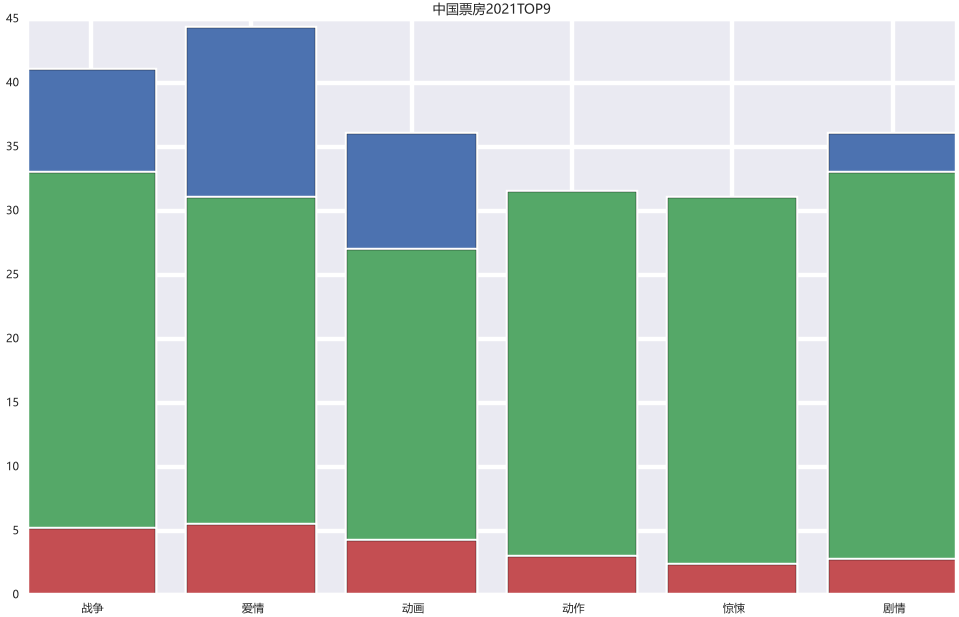
可以看到有部分藍色的數據被遮擋了,如果我們想全部展現,可以:
index_x=np.arange(len(cnbodfgbsort.index)) index_x w=0.15
from matplotlib import pyplot as plt
plt.style.use('classic')
plt.figure(figsize=(15,9))
plt.rcParams.update({'font.family': "Microsoft YaHei"})
plt.title("中國票房2021TOP9")
plt.bar(index_x,cnbodfgbsort.PERSONS,width=w)
plt.bar(index_x+w,cnbodfgbsort.PRICE,width=w)
plt.bar(index_x+2*w,cnbodfgbsort.points,width=w)
plt.show()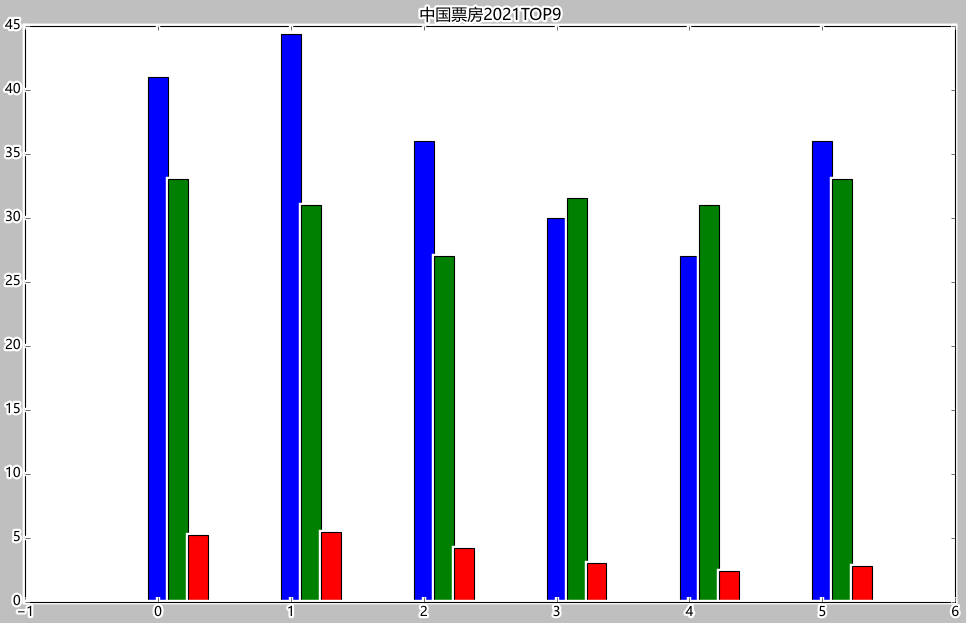
可以看到Excel的數據源當中BO與PRICE和PERSONS的數字相差過大,如果做堆疊圖的話,BO會將其他的都進行覆蓋,無法顯示好的效果:
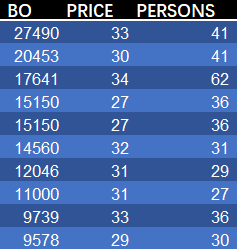
因為數據相差實在太大,我們可以直接讓BO除以1000:
from matplotlib import pyplot as plt
plt.style.use('classic')
plt.figure(figsize=(15,9))
plt.rcParams.update({'font.family': "Microsoft YaHei"})
plt.title("中國票房2021TOP9")
plt.bar(cnbodfgbsort.index,cnbodfgbsort.PERSONS)
plt.bar(cnbodfgbsort.index,cnbodfgbsort.PRICE)
plt.bar(cnbodfgbsort.index,cnbodfgbsort.BO/1000)
plt.bar(cnbodfgbsort.index,cnbodfgbsort.points)
plt.show()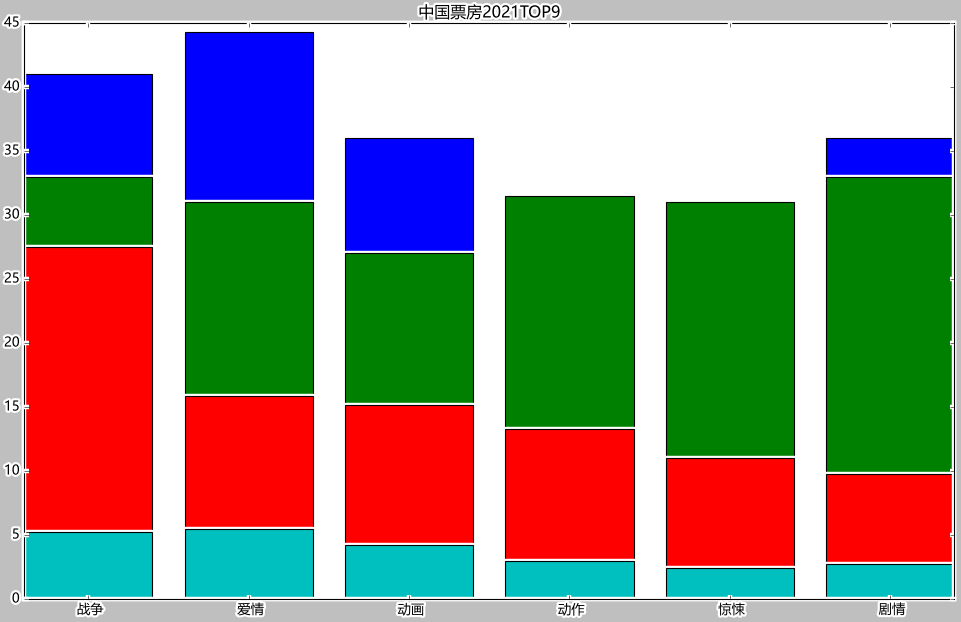
from matplotlib import pyplot as plt
plt.style.use('classic')
plt.figure(figsize=(15,9))
plt.rcParams.update({'font.family': "Microsoft YaHei"})
plt.title("中國票房2021TOP9")
plt.bar(index_x-w,cnbodfgbsort.BO/1000,width=w) # 直接讓BO除以1000
plt.bar(index_x,cnbodfgbsort.PERSONS,width=w)
plt.bar(index_x+w,cnbodfgbsort.PRICE,width=w)
plt.bar(index_x+2*w,cnbodfgbsort.points,width=w)
plt.show()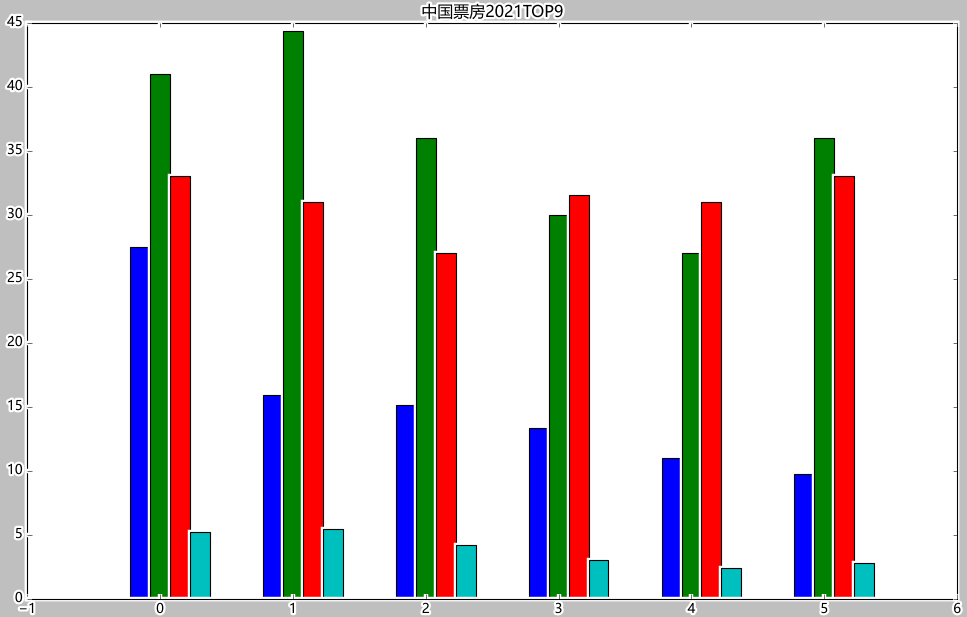
labels=['戰爭','愛情','動畫','動作','驚悚','劇情'] colors=['tan','violet','turquoise','tomato','teal','steelblue'] plt.stackplot(cnbodfgbsort.index,cnbodfgbsort.PRICE,cnbodfgbsort.PERSONS,cnbodfgbsort.points,labels=labels,colors=colors)
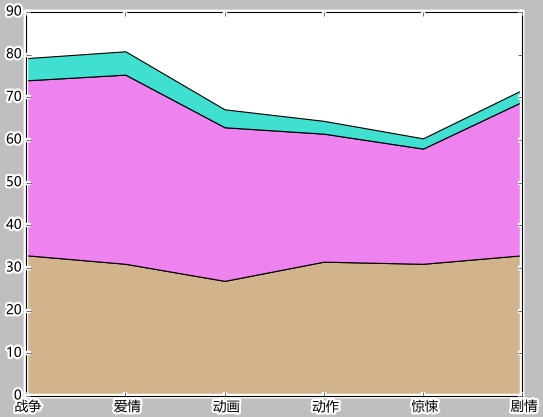
labels=['戰爭','愛情','動畫','動作','驚悚','劇情'] colors=['tan','violet','turquoise','tomato','teal','steelblue'] plt.stackplot(cnbodfgbsort.index,cnbodfgbsort.PRICE,cnbodfgbsort.BO/900,cnbodfgbsort.PERSONS,cnbodfgbsort.points,labels=labels,colors=colors)
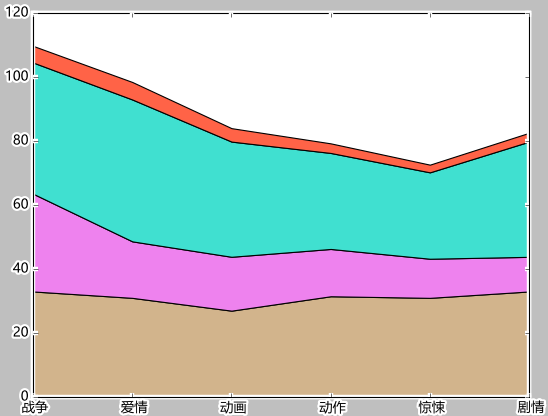
plt.legend()
labels=['票房','票價','人次','評分'] colors=['tan','violet','turquoise','tomato','teal','steelblue'] plt.stackplot(cnbodfgbsort.index,cnbodfgbsort.PRICE,cnbodfgbsort.BO/900,cnbodfgbsort.PERSONS,cnbodfgbsort.points,labels=labels,colors=colors) plt.legend()
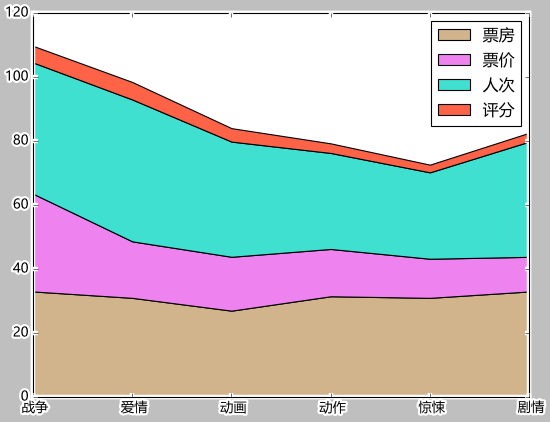
以上是“Python+matplotlib如何繪制堆疊圖”這篇文章的所有內容,感謝各位的閱讀!希望分享的內容對大家有幫助,更多相關知識,歡迎關注億速云行業資訊頻道!
免責聲明:本站發布的內容(圖片、視頻和文字)以原創、轉載和分享為主,文章觀點不代表本網站立場,如果涉及侵權請聯系站長郵箱:is@yisu.com進行舉報,并提供相關證據,一經查實,將立刻刪除涉嫌侵權內容。