您好,登錄后才能下訂單哦!
您好,登錄后才能下訂單哦!
這篇文章給大家分享的是有關如何通過Python把照片做成拼圖游戲的內容。小編覺得挺實用的,因此分享給大家做個參考,一起跟隨小編過來看看吧。
我用隔壁詩詩學姐的照片,給她做了一個拼圖游戲

結果,我自己的拼不出來了
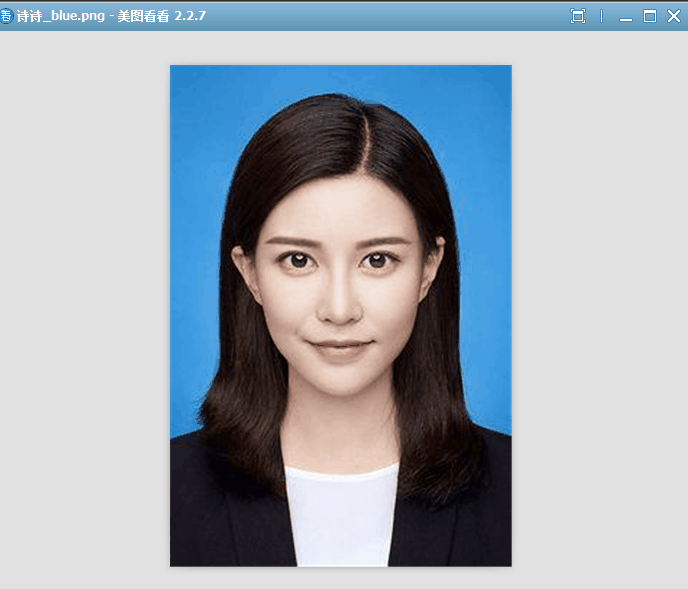
安裝pygame模塊
#pip install pygame PS C:\Users\lex> pip install pygame Looking in indexes: http://mirrors.aliyun.com/pypi/simple Requirement already satisfied: pygame in f:\develop\python36\lib\site-packages (2.0.1) PS C:\Users\lex>
cfg.py
配置需要讀取的學姐的照片路徑、引入游戲引用到的字體及顏色。
'''配置文件''' import os '''屏幕大小''' SCREENSIZE = (640, 640) '''讀取學姐照片''' PICTURE_ROOT_DIR = os.path.join(os.getcwd(), 'resources/pictures') '''字體路徑''' FONTPATH = os.path.join(os.getcwd(), 'resources/font/FZSTK.TTF') '''定義一些顏色''' BACKGROUNDCOLOR = (255, 255, 255) RED = (255, 0, 0) BLUE = (0, 0, 255) BLACK = (0, 0, 0) '''FPS''' FPS = 40 '''隨機打亂拼圖次數''' NUMRANDOM = 100
將詩詩學姐的照片,添加到resources/pictures路徑下,
游戲啟動時,根據我們在cfg.py中的配置,會自動將該路徑的照片
加載成為我們拼圖的原材料。
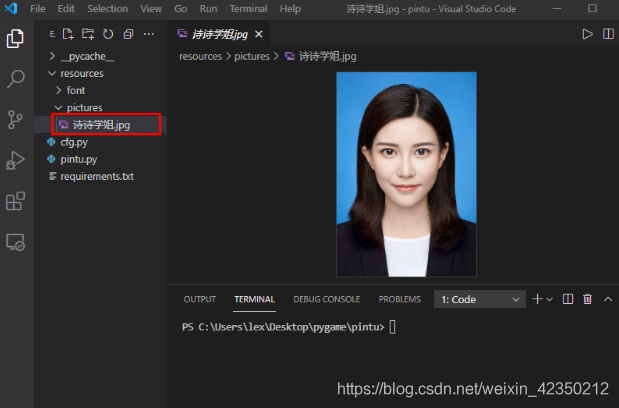
pintu.py
代碼結構搞的簡單一點。一個配置文件cfg,一個資源路徑resources,存放字體和圖片。
主函數代碼放在這里:
1、定義四個可移動函數,在存在空格的情況下,允許向空格的方向移動。
2、createboard:隨機將圖片拆分,并且打亂。
3、開始時,隨機從圖片文件夾獲取一張圖片:如果想給整個宿舍的學姐做游戲,
就把所有人的照片放進去,這樣每次打開,會隨機生成一個學姐的照片作為游戲背景。
'''
Function:
拼圖小游戲
作者:
LexSaints
'''
import os
import sys
import cfg
import random
import pygame
'''判斷游戲是否結束'''
def isGameOver(board, size):
assert isinstance(size, int)
num_cells = size * size
for i in range(num_cells-1):
if board[i] != i: return False
return True
'''將空白Cell左邊的Cell右移到空白Cell位置'''
def moveR(board, blank_cell_idx, num_cols):
if blank_cell_idx % num_cols == 0: return blank_cell_idx
board[blank_cell_idx-1], board[blank_cell_idx] = board[blank_cell_idx], board[blank_cell_idx-1]
return blank_cell_idx - 1
'''將空白Cell右邊的Cell左移到空白Cell位置'''
def moveL(board, blank_cell_idx, num_cols):
if (blank_cell_idx+1) % num_cols == 0: return blank_cell_idx
board[blank_cell_idx+1], board[blank_cell_idx] = board[blank_cell_idx], board[blank_cell_idx+1]
return blank_cell_idx + 1
'''將空白Cell上邊的Cell下移到空白Cell位置'''
def moveD(board, blank_cell_idx, num_cols):
if blank_cell_idx < num_cols: return blank_cell_idx
board[blank_cell_idx-num_cols], board[blank_cell_idx] = board[blank_cell_idx], board[blank_cell_idx-num_cols]
return blank_cell_idx - num_cols
'''將空白Cell下邊的Cell上移到空白Cell位置'''
def moveU(board, blank_cell_idx, num_rows, num_cols):
if blank_cell_idx >= (num_rows-1) * num_cols: return blank_cell_idx
board[blank_cell_idx+num_cols], board[blank_cell_idx] = board[blank_cell_idx], board[blank_cell_idx+num_cols]
return blank_cell_idx + num_cols
'''獲得打亂的拼圖'''
def CreateBoard(num_rows, num_cols, num_cells):
board = []
for i in range(num_cells): board.append(i)
# 去掉右下角那塊
blank_cell_idx = num_cells - 1
board[blank_cell_idx] = -1
for i in range(cfg.NUMRANDOM):
# 0: left, 1: right, 2: up, 3: down
direction = random.randint(0, 3)
if direction == 0: blank_cell_idx = moveL(board, blank_cell_idx, num_cols)
elif direction == 1: blank_cell_idx = moveR(board, blank_cell_idx, num_cols)
elif direction == 2: blank_cell_idx = moveU(board, blank_cell_idx, num_rows, num_cols)
elif direction == 3: blank_cell_idx = moveD(board, blank_cell_idx, num_cols)
return board, blank_cell_idx
'''隨機選取一張圖片'''
def GetImagePath(rootdir):
imagenames = os.listdir(rootdir)
assert len(imagenames) > 0
return os.path.join(rootdir, random.choice(imagenames))
'''顯示游戲結束界面'''
def ShowEndInterface(screen, width, height):
screen.fill(cfg.BACKGROUNDCOLOR)
font = pygame.font.Font(cfg.FONTPATH, width//15)
title = font.render('恭喜! 你成功完成了拼圖!', True, (233, 150, 122))
rect = title.get_rect()
rect.midtop = (width/2, height/2.5)
screen.blit(title, rect)
pygame.display.update()
while True:
for event in pygame.event.get():
if (event.type == pygame.QUIT) or (event.type == pygame.KEYDOWN and event.key == pygame.K_ESCAPE):
pygame.quit()
sys.exit()
pygame.display.update()
'''顯示游戲開始界面'''
def ShowStartInterface(screen, width, height):
screen.fill(cfg.BACKGROUNDCOLOR)
tfont = pygame.font.Font(cfg.FONTPATH, width//4)
cfont = pygame.font.Font(cfg.FONTPATH, width//20)
title = tfont.render('拼圖游戲', True, cfg.RED)
content1 = cfont.render('按H或M或L鍵開始游戲', True, cfg.BLUE)
content2 = cfont.render('H為5*5模式, M為4*4模式, L為3*3模式', True, cfg.BLUE)
trect = title.get_rect()
trect.midtop = (width/2, height/10)
crect1 = content1.get_rect()
crect1.midtop = (width/2, height/2.2)
crect2 = content2.get_rect()
crect2.midtop = (width/2, height/1.8)
screen.blit(title, trect)
screen.blit(content1, crect1)
screen.blit(content2, crect2)
while True:
for event in pygame.event.get():
if (event.type == pygame.QUIT) or (event.type == pygame.KEYDOWN and event.key == pygame.K_ESCAPE):
pygame.quit()
sys.exit()
elif event.type == pygame.KEYDOWN:
if event.key == ord('l'): return 3
elif event.key == ord('m'): return 4
elif event.key == ord('h'): return 5
pygame.display.update()
'''主函數'''
def main():
# 初始化
pygame.init()
clock = pygame.time.Clock()
# 加載圖片
game_img_used = pygame.image.load(GetImagePath(cfg.PICTURE_ROOT_DIR))
game_img_used = pygame.transform.scale(game_img_used, cfg.SCREENSIZE)
game_img_used_rect = game_img_used.get_rect()
# 設置窗口
screen = pygame.display.set_mode(cfg.SCREENSIZE)
pygame.display.set_caption('拼圖游戲 —— Linux黑客小課堂')
# 游戲開始界面
size = ShowStartInterface(screen, game_img_used_rect.width, game_img_used_rect.height)
assert isinstance(size, int)
num_rows, num_cols = size, size
num_cells = size * size
# 計算Cell大小
cell_width = game_img_used_rect.width // num_cols
cell_height = game_img_used_rect.height // num_rows
# 避免初始化為原圖
while True:
game_board, blank_cell_idx = CreateBoard(num_rows, num_cols, num_cells)
if not isGameOver(game_board, size):
break
# 游戲主循環
is_running = True
while is_running:
# --事件捕獲
for event in pygame.event.get():
# ----退出游戲
if (event.type == pygame.QUIT) or (event.type == pygame.KEYDOWN and event.key == pygame.K_ESCAPE):
pygame.quit()
sys.exit()
# ----鍵盤操作
elif event.type == pygame.KEYDOWN:
if event.key == pygame.K_LEFT or event.key == ord('a'):
blank_cell_idx = moveL(game_board, blank_cell_idx, num_cols)
elif event.key == pygame.K_RIGHT or event.key == ord('d'):
blank_cell_idx = moveR(game_board, blank_cell_idx, num_cols)
elif event.key == pygame.K_UP or event.key == ord('w'):
blank_cell_idx = moveU(game_board, blank_cell_idx, num_rows, num_cols)
elif event.key == pygame.K_DOWN or event.key == ord('s'):
blank_cell_idx = moveD(game_board, blank_cell_idx, num_cols)
# ----鼠標操作
elif event.type == pygame.MOUSEBUTTONDOWN and event.button == 1:
x, y = pygame.mouse.get_pos()
x_pos = x // cell_width
y_pos = y // cell_height
idx = x_pos + y_pos * num_cols
if idx == blank_cell_idx-1:
blank_cell_idx = moveR(game_board, blank_cell_idx, num_cols)
elif idx == blank_cell_idx+1:
blank_cell_idx = moveL(game_board, blank_cell_idx, num_cols)
elif idx == blank_cell_idx+num_cols:
blank_cell_idx = moveU(game_board, blank_cell_idx, num_rows, num_cols)
elif idx == blank_cell_idx-num_cols:
blank_cell_idx = moveD(game_board, blank_cell_idx, num_cols)
# --判斷游戲是否結束
if isGameOver(game_board, size):
game_board[blank_cell_idx] = num_cells - 1
is_running = False
# --更新屏幕
screen.fill(cfg.BACKGROUNDCOLOR)
for i in range(num_cells):
if game_board[i] == -1:
continue
x_pos = i // num_cols
y_pos = i % num_cols
rect = pygame.Rect(y_pos*cell_width, x_pos*cell_height, cell_width, cell_height)
img_area = pygame.Rect((game_board[i]%num_cols)*cell_width, (game_board[i]//num_cols)*cell_height, cell_width, cell_height)
screen.blit(game_img_used, rect, img_area)
for i in range(num_cols+1):
pygame.draw.line(screen, cfg.BLACK, (i*cell_width, 0), (i*cell_width, game_img_used_rect.height))
for i in range(num_rows+1):
pygame.draw.line(screen, cfg.BLACK, (0, i*cell_height), (game_img_used_rect.width, i*cell_height))
pygame.display.update()
clock.tick(cfg.FPS)
# 游戲結束界面
ShowEndInterface(screen, game_img_used_rect.width, game_img_used_rect.height)
'''run'''
if __name__ == '__main__':
main()1、開發工具啟動
如果你有python開發環境VScode、sublimeText、notepad+、pycharm等等這些環境,可以直接在工具中,運行游戲。
2、命令行運行游戲
如下圖:
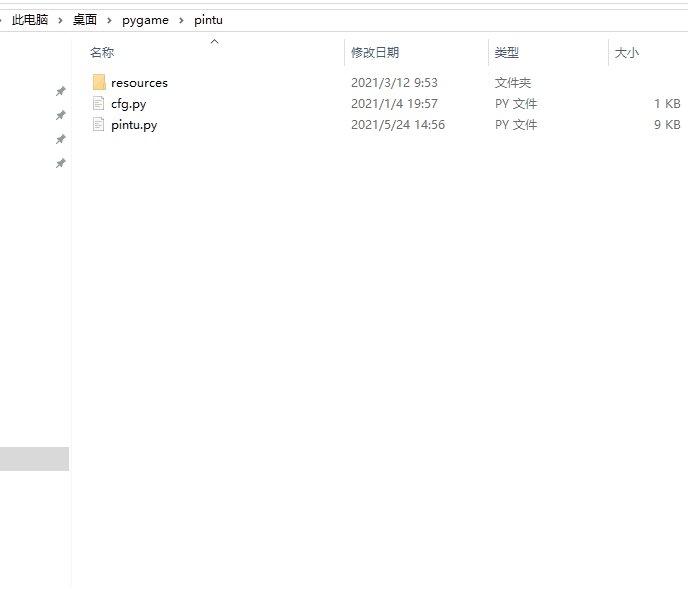
感謝各位的閱讀!關于“如何通過Python把照片做成拼圖游戲”這篇文章就分享到這里了,希望以上內容可以對大家有一定的幫助,讓大家可以學到更多知識,如果覺得文章不錯,可以把它分享出去讓更多的人看到吧!
免責聲明:本站發布的內容(圖片、視頻和文字)以原創、轉載和分享為主,文章觀點不代表本網站立場,如果涉及侵權請聯系站長郵箱:is@yisu.com進行舉報,并提供相關證據,一經查實,將立刻刪除涉嫌侵權內容。