您好,登錄后才能下訂單哦!
您好,登錄后才能下訂單哦!
日常工作中我們往往有需要導出當前共享環境或磁盤文件目錄層級結構等的需求,最早在目錄少的情況下我們使用CMD下tree 命令可以很清晰的看到目錄、文件層級結構,那么我們又如何通過powershell直觀顯示或導出某文件目錄或盤符目錄層級結構呢?
DOS下查看目錄、文件結構:
tree /?
以圖形顯示驅動器或路徑的文件夾結構。
TREE [drive:][path] [/F] [/A]
/F?? 顯示每個文件夾中文件的名稱。
/A?? 使用 ASCII 字符,而不使用擴展字符。
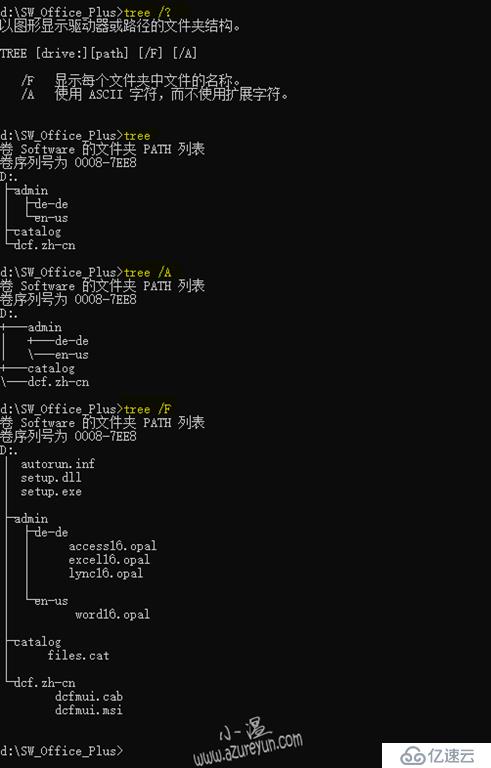
Powershell查看目錄、文件結構:
其實我們通過powershell命令也可以搭配tree命令使用,簡單操作如下:
Get-ChildItem D:\SW_Office_Plus |tree /f
Get-ChildItem D:\SW_Office_Plus |tree /A
Get-ChildItem :獲取一個或多個指定位置中的項和子項。
獲取當前目錄下文件夾名稱:
Get-ChildItem D:\SW_Office_Plus | ?{$_.psiscontainer -eq $true}
獲取當前目錄下文件名稱:
Get-ChildItem D:\SW_Office_Plus | ?{$_.psiscontainer -eq $false}
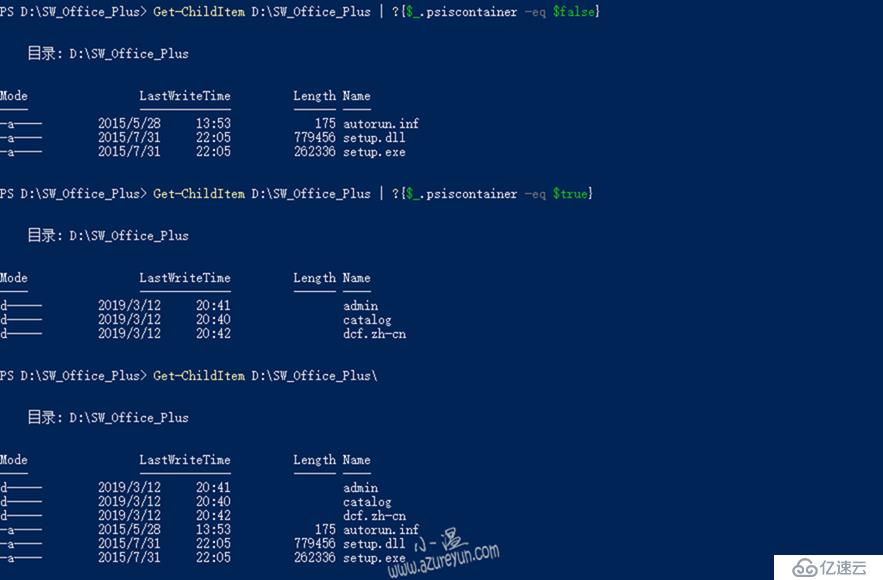
接下來進入我們今天的主題內容,如何查看當前目錄下文件層級,具體命令如下:
Get-ChildItem -Recurse -Directory -Depth 3 |select FullName
Get-ChildItem D:\SW_Office_Plus? -Recurse -Directory -Depth 3 |select Fullname
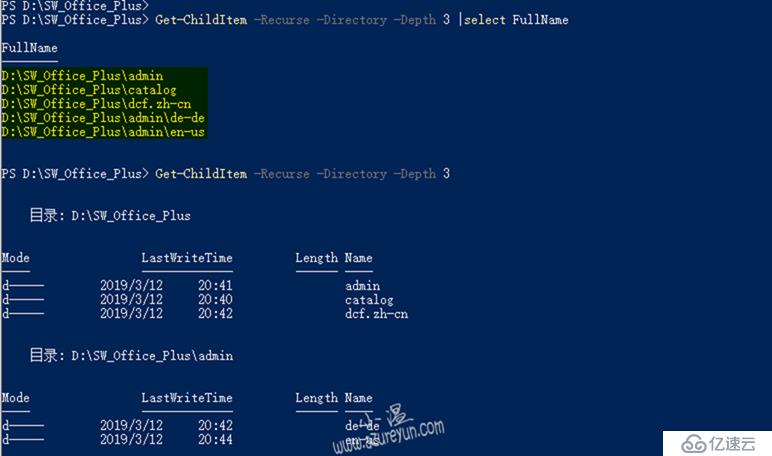
如果需要對結果進行導出,可通過如下命令操作:
Get-ChildItem -Recurse -Directory -Depth 3 |select FullName | Export-Csv d:\fullname.csv -Encoding UTF8 –NoTypeInformation
PS.補充:導出文件、文件目錄名稱、創建時間、格式等等信息:
Get-ChildItem?-Path?D:\SW_Office_Plus?-Recurse?|`
foreach{
$Item?=?$_
$Type?=?$_.Extension
$Path?=?$_.FullName
$ParentS?=?($_.Fullname).split("\")
$Parent?=?$ParentS[@($ParentS.Length?-?2)]
$ParentPath?=?$_.PSParentPath
$ParentPathSplit?=?($_.PSParentPath).split("::")
$ParentPathFinal?=?$ParentPathSplit[@($ParentPathSplit.Length?-1)]
#$ParentPath?=?[io.path]::GetDirectoryName($myDirectory)
$Folder?=?$_.PSIsContainer
$Age?=?$_.CreationTime
$Path?|?Select-Object?`
????@{n="Name";e={$Item}},`
????@{n="Created";e={$Age}},`
????@{n="Folder?Name";e={if($Parent){$Parent}else{$Parent}}},`
????@{n="filePath";e={$Path}},`
????@{n="Extension";e={if($Folder){"Folder"}else{$Type}}},`
????@{n="Folder?Name?2";e={if($Parent){$Parent}else{$Parent}}},`
????#@{n="Folder?Path";e={$ParentPath}},`
????@{n="Folder?Path?2";e={$ParentPathFinal}}`
}|?Export-Csv?d:\Folder.csv?-Encoding?UTF8?-NoTypeInformation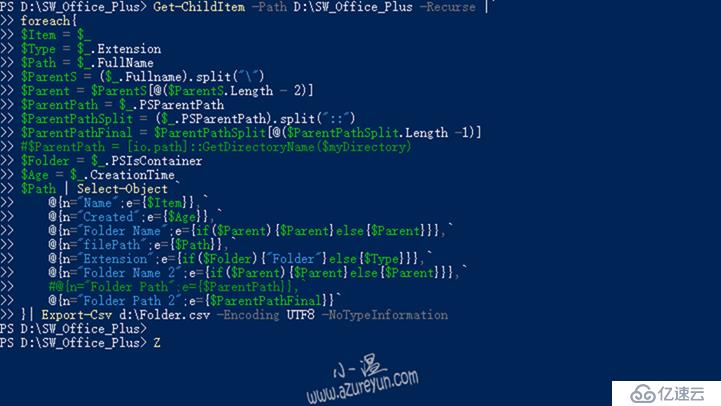
導出后格式如下,可自行篩選,該腳本內容具體可參考該link。
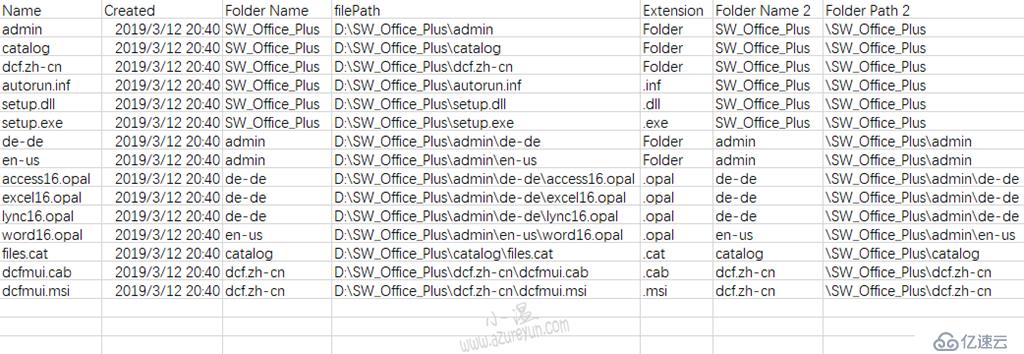
歡迎關注微信公眾號:小溫研習社


免責聲明:本站發布的內容(圖片、視頻和文字)以原創、轉載和分享為主,文章觀點不代表本網站立場,如果涉及侵權請聯系站長郵箱:is@yisu.com進行舉報,并提供相關證據,一經查實,將立刻刪除涉嫌侵權內容。