您好,登錄后才能下訂單哦!
您好,登錄后才能下訂單哦!
怎么利用python寫GUI及生成.exe可執行文件,相信很多沒有經驗的人對此束手無策,為此本文總結了問題出現的原因和解決方法,通過這篇文章希望你能解決這個問題。
import tkinter as tk import tkinter.messagebox import copy import os
def get_picture(dirs):
'''獲得所有圖片'''
picture_list = []
for dir, dir_abs, files in os.walk(dirs):
for file in files:
if file.endswith('.png'): # 注意檢查分析數據格式
picture_list.append(os.path.join(dir, file))
return picture_listclass Window:
button_list = []
object_list = []
pictures = get_picture("F:\\pic\\class-1\\classresnet\\data\\dangerous")
file = pictures[0]
is_show = True
index = 0
image_file = ''def __init__(self):
'''創建窗口和frame'''
self.window = tk.Tk()
self.window.title('護目鏡安全檢測')
self.window.geometry('600x400')
self.frame = tk.Frame(self.window)
self.frame.pack()
self.frame_l = tk.Frame(self.frame)
self.frame_r = tk.Frame(self.frame)
self.frame_l.pack(side='left')
self.frame_r.pack(side='right')
self.frame_ll = tk.Frame(self.frame_r)
self.frame_rr = tk.Frame(self.frame_r)
self.frame_ll.pack(side='left')
self.frame_rr.pack(side='right')def next_picture(self):
'''下一張圖片'''
self.index = self.pictures.index(self.file)
self.index += 1
if self.index < len(self.pictures):
self.checkout_button()
self.file = self.pictures[self.index]
self.create_canvas(self.file)
else:
self.index = len(self.pictures) - 1
tkinter.messagebox.showinfo('提示', '已近是最后一張了')
def checkout_button(self):
'''判斷列表中是否只有button對象'''
object_list_copy = copy.copy(self.object_list)
for ob in self.object_list:
if ob in self.button_list:
pass
else:
b = object_list_copy.pop(self.object_list.index(ob))
b.destroy()
self.object_list = object_list_copy
def pre_picture(self):
'''上一頁'''
self.index = self.pictures.index(self.file)
self.index -= 1
if self.index >= 0:
self.checkout_button()
self.file = self.pictures[self.index]
self.create_canvas(self.file)
else:
self.index = 0
tkinter.messagebox.showinfo('提示', '已經是第一張了')
def show_picture(self):
'''展示圖片和翻頁按鈕'''
self.file = self.pictures[0]
if self.is_show:
self.is_show = False
self.create_canvas(self.file)
button1 = tk.Button(self.frame_ll, text='上一張', font=('Arial', 12), width=10, height=1, bg='orange',
command=self.pre_picture, relief='ridge', )
button1.pack()
button2 = tk.Button(self.frame_rr, text='下一張', font=('Arial', 12), width=10, height=1, bg='orange',
command=self.next_picture, relief='ridge', )
button2.pack()
self.button_list.append(button1)
self.button_list.append(button2)
self.object_list.extend(self.button_list)
else:
self.is_show = True
while self.object_list:
o = self.object_list.pop()
o.destroy()def new_button(self):
'''創建展示按鈕'''"開始檢測和顯示結果可在此處新添加tk.button"
tk.Button(self.frame_l, text='開始讀取', font=('Arial Black', 12), width=10, height=1, bg='green',
command=self.show_picture, relief='ridge').pack()
# tk.Button(self.frame_l, text='開始檢測', font=('Arial Black', 12), width=10, height=1, bg='blue',command=classresnet, relief='ridge').pack()
def create_canvas(self, file):
'''用畫布展示圖片'''
self.image_file = tk.PhotoImage(file=file)
canvas = tk.Canvas(self.frame_r, height=500, width=600, bg='gray')
canvas.create_image(1, 1, anchor='nw', image=self.image_file)
canvas.pack()
self.object_list.append(canvas)
def run(self):
'''主程序調用'''
self.window.mainloop()
if __name__ == '__main__':
w = Window()
w.new_button()
w.run()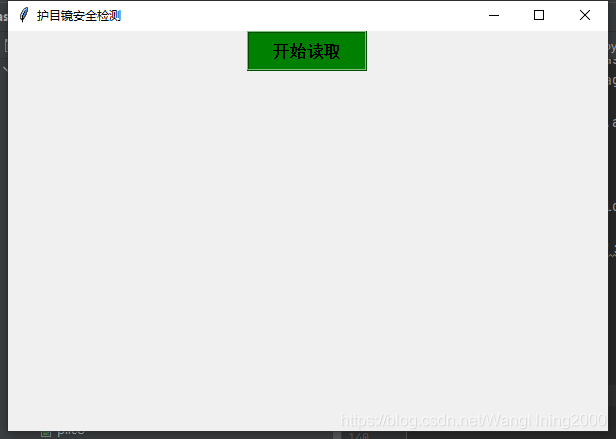
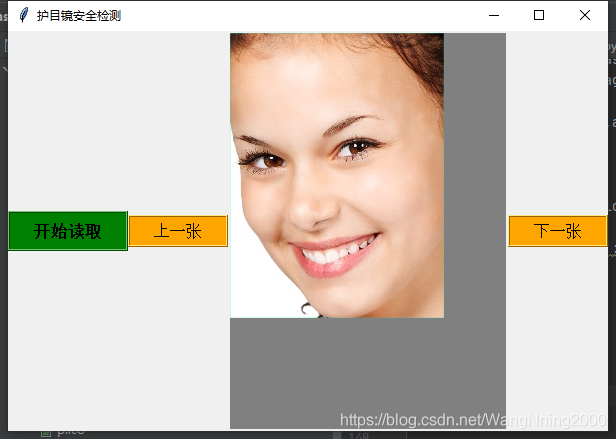
import tkinter as tk
import tkinter.messagebox
import copy
import os
# from glob2 import glob
# import main
"""Graphical User Interface(圖形用戶接口)"""
def get_picture(dirs):
'''獲得所有圖片'''
picture_list = []
for dir, dir_abs, files in os.walk(dirs):
for file in files:
if file.endswith('.png'): # 注意檢查分析數據格式
picture_list.append(os.path.join(dir, file))
return picture_list
class Window:
button_list = []
object_list = []
# for pngfile in glob("F:\\pic\\class-1\\classresnet\\datas\\*.png"):
# main.image_demo()
# output_dir = "F:\\pic\\class-1\\classresnet\\data\\try" # 保存截取的圖像目錄
# print('圖片獲取完成 。。。!')
#
# main.classresnet()
pictures = get_picture("F:\\pic\\class-1\\classresnet\\data\\dangerous")
file = pictures[0]
is_show = True
index = 0
image_file = ''
def __init__(self):
'''創建窗口和frame'''
self.window = tk.Tk()
self.window.title('護目鏡安全檢測')
self.window.geometry('600x400')
self.frame = tk.Frame(self.window)
self.frame.pack()
self.frame_l = tk.Frame(self.frame)
self.frame_r = tk.Frame(self.frame)
self.frame_l.pack(side='left')
self.frame_r.pack(side='right')
self.frame_ll = tk.Frame(self.frame_r)
self.frame_rr = tk.Frame(self.frame_r)
self.frame_ll.pack(side='left')
self.frame_rr.pack(side='right')
def next_picture(self):
'''下一張圖片'''
self.index = self.pictures.index(self.file)
self.index += 1
if self.index < len(self.pictures):
self.checkout_button()
self.file = self.pictures[self.index]
self.create_canvas(self.file)
else:
self.index = len(self.pictures) - 1
tkinter.messagebox.showinfo('提示', '已近是最后一張了')
def checkout_button(self):
'''判斷列表中是否只有button對象'''
object_list_copy = copy.copy(self.object_list)
for ob in self.object_list:
if ob in self.button_list:
pass
else:
b = object_list_copy.pop(self.object_list.index(ob))
b.destroy()
self.object_list = object_list_copy
def pre_picture(self):
'''上一頁'''
self.index = self.pictures.index(self.file)
self.index -= 1
if self.index >= 0:
self.checkout_button()
self.file = self.pictures[self.index]
self.create_canvas(self.file)
else:
self.index = 0
tkinter.messagebox.showinfo('提示', '已經是第一張了')
def show_picture(self):
'''展示圖片和翻頁按鈕'''
self.file = self.pictures[0]
if self.is_show:
self.is_show = False
self.create_canvas(self.file)
button1 = tk.Button(self.frame_ll, text='上一張', font=('Arial', 12), width=10, height=1, bg='orange',
command=self.pre_picture, relief='ridge', )
button1.pack()
button2 = tk.Button(self.frame_rr, text='下一張', font=('Arial', 12), width=10, height=1, bg='orange',
command=self.next_picture, relief='ridge', )
button2.pack()
self.button_list.append(button1)
self.button_list.append(button2)
self.object_list.extend(self.button_list)
else:
self.is_show = True
while self.object_list:
o = self.object_list.pop()
o.destroy()
# def code_button(self):
# tk.Button(self.frame_l, text='開始檢測', font=('Arial Black', 12), width=10, height=1, bg='blue',
# command=main.classresnet, relief='ridge').pack()
def new_button(self):
'''創建展示按鈕'''"開始檢測和顯示結果可在此處新添加tk.button"
tk.Button(self.frame_l, text='開始讀取', font=('Arial Black', 12), width=10, height=1, bg='green',
command=self.show_picture, relief='ridge').pack()
# tk.Button(self.frame_l, text='開始檢測', font=('Arial Black', 12), width=10, height=1, bg='blue',command=classresnet, relief='ridge').pack()
def create_canvas(self, file):
'''用畫布展示圖片'''
self.image_file = tk.PhotoImage(file=file)
canvas = tk.Canvas(self.frame_r, height=500, width=600, bg='gray')
canvas.create_image(1, 1, anchor='nw', image=self.image_file)
canvas.pack()
self.object_list.append(canvas)
def run(self):
'''主程序調用'''
self.window.mainloop()
if __name__ == '__main__':
w = Window()
w.new_button()
w.run()在windows下,可以使用pyinstaller打包python程序為exe可執行程序。
在cmd命令行窗口運行以下命令安裝pyinstaller
pip install pyinstaller
在python程序所在目錄,執行以下命令
pyinstaller -F xxx.py -w
注:如果不加-w,生成的exe文件會同時出現命令行窗口
打包完成后,在對應目錄會出現build和dist文件夾,exe文件就出現在dist文件夾,直接運行即可。
(1) -F 指定打包后只生成一個exe格式的文件(dist文件只有一個exe格式的文件T1)
pyinstaller -F T1.py
(2) -i 改變生成程序的icon圖標
pyinstaller -F -i ./my.ico T1.py
(3) -n NAME,–name=NAME 設置產生文件的名字(mypy)
pyinstaller -F -n mypy -i ./my.ico T1.py
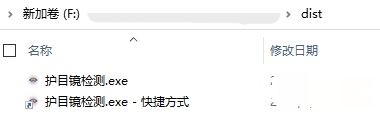
因為是exe應用,是可執行文件了,所以直接雙擊運行即可,運行效果如下圖所示:
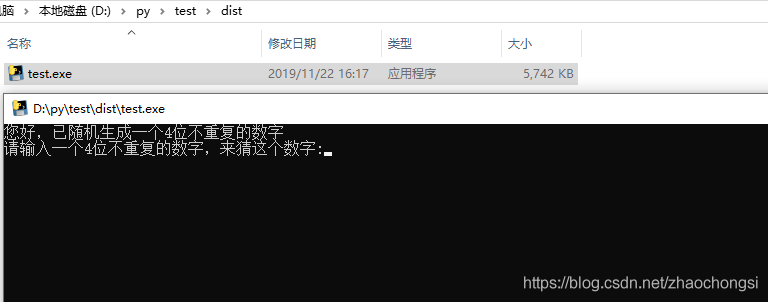
看完上述內容,你們掌握怎么利用python寫GUI及生成.exe可執行文件的方法了嗎?如果還想學到更多技能或想了解更多相關內容,歡迎關注億速云行業資訊頻道,感謝各位的閱讀!
免責聲明:本站發布的內容(圖片、視頻和文字)以原創、轉載和分享為主,文章觀點不代表本網站立場,如果涉及侵權請聯系站長郵箱:is@yisu.com進行舉報,并提供相關證據,一經查實,將立刻刪除涉嫌侵權內容。