您好,登錄后才能下訂單哦!
您好,登錄后才能下訂單哦!
小編給大家分享一下Python怎么實現推箱子游戲,相信大部分人都還不怎么了解,因此分享這篇文章給大家參考一下,希望大家閱讀完這篇文章后大有收獲,下面讓我們一起去了解一下吧!
推箱子游戲是一款可玩性極高的策略解謎手游,游戲中玩家將扮演一名可愛Q萌的角色,
我們需通過將場景內的箱子,推送到合適的位置上進行擺放,才可以輕松獲得游戲勝利。
整個過程雖然極其簡單,但極需玩家動腦思考,充分的利用有效地空間,合理得將箱子推送到指定位置,從而獲得游戲勝利。
不僅如此,游戲整體畫風十分簡潔清爽,采用了簡單和程式化的圖形設計,給予了玩家前所未有的體驗感哦。
玩家、箱子、背景等圖片素材:
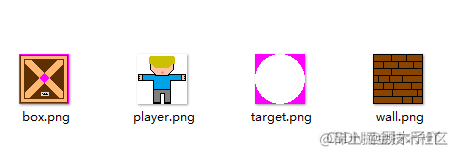
Python3.6、pycharm、pygame游戲模塊不能少。
pip install pygame
**導入游戲的素材,**增加游戲元素
def addElement(self, elem_type, col, row):
if elem_type == 'wall':
self.walls.append(elementSprite('wall.png', col, row, cfg))
elif elem_type == 'box':
self.boxes.append(elementSprite('box.png', col, row, cfg))
elif elem_type == 'target':
self.targets.append(elementSprite('target.png', col, row, cfg))def startInterface(screen, cfg): screen.fill(cfg.BACKGROUNDCOLOR) clock = pygame.time.Clock() while True: button_1 = Button(screen, (95, 150), '開始游戲', cfg) button_2 = Button(screen, (95, 305), '退出游戲', cfg) for event in pygame.event.get(): if event.type == pygame.QUIT: pygame.quit() sys.exit() if event.type == pygame.MOUSEBUTTONDOWN: if button_1.collidepoint(pygame.mouse.get_pos()): return elif button_2.collidepoint(pygame.mouse.get_pos()): pygame.quit() sys.exit(0) clock.tick(60) pygame.display.update() def endInterface(screen, cfg): screen.fill(cfg.BACKGROUNDCOLOR) clock = pygame.time.Clock() font_path = os.path.join(cfg.FONTDIR, 'simkai.ttf') text = '機智如你~恭喜通關!' font = pygame.font.Font(font_path, 30) text_render = font.render(text, 1, (255, 255, 255)) while True: for event in pygame.event.get(): if event.type == pygame.QUIT: pygame.quit() sys.exit() screen.blit(text_render, (120, 200)) clock.tick(60) pygame.display.update()
如下:

******設置游戲的界面,**導入關卡地圖。
class gameInterface():
def __init__(self, screen):
self.screen = screen
self.levels_path = cfg.LEVELDIR
self.initGame()
def loadLevel(self, game_level):
with open(os.path.join(self.levels_path, game_level), 'r') as f:
lines = f.readlines()
# 游戲地圖
self.game_map = gameMap(max([len(line) for line in lines]) - 1, len(lines))
# 游戲surface
height = cfg.BLOCKSIZE * self.game_map.num_rows
width = cfg.BLOCKSIZE * self.game_map.num_cols
self.game_surface = pygame.Surface((width, height))
self.game_surface.fill(cfg.BACKGROUNDCOLOR)
self.game_surface_blank = self.game_surface.copy()
for row, elems in enumerate(lines):
for col, elem in enumerate(elems):
if elem == 'p':
self.player = pusherSprite(col, row, cfg)
elif elem == '*':
self.game_map.addElement('wall', col, row)
elif elem == '#':
self.game_map.addElement('box', col, row)
elif elem == 'o':
self.game_map.addElement('target', col, row)因為游戲界面面積>游戲窗口界面, 所以需要根據人物位置滾動。
def scroll(self): x, y = self.player.rect.center width = self.game_surface.get_rect().w height = self.game_surface.get_rect().h if (x + cfg.SCREENSIZE[0] // 2) > cfg.SCREENSIZE[0]: if -1 * self.scroll_x + cfg.SCREENSIZE[0] < width: self.scroll_x -= 2 elif (x + cfg.SCREENSIZE[0] // 2) > 0: if self.scroll_x < 0: self.scroll_x += 2 if (y + cfg.SCREENSIZE[1] // 2) > cfg.SCREENSIZE[1]: if -1 * self.scroll_y + cfg.SCREENSIZE[1] < height: self.scroll_y -= 2 elif (y + 250) > 0: if self.scroll_y < 0: self.scroll_y += 2
設置玩家的精靈類,可上下左右移動等。
class pusherSprite(pygame.sprite.Sprite):
def __init__(self, col, row, cfg):
pygame.sprite.Sprite.__init__(self)
self.image_path = os.path.join(cfg.IMAGESDIR, 'player.png')
self.image = pygame.image.load(self.image_path).convert()
color = self.image.get_at((0, 0))
self.image.set_colorkey(color, pygame.RLEACCEL)
self.rect = self.image.get_rect()
self.col = col
self.row = row
'''移動'''
def move(self, direction, is_test=False):
# 測試模式代表模擬移動
if is_test:
if direction == 'up':
return self.col, self.row - 1
elif direction == 'down':
return self.col, self.row + 1
elif direction == 'left':
return self.col - 1, self.row
elif direction == 'right':
return self.col + 1, self.row
else:
if direction == 'up':
self.row -= 1
elif direction == 'down':
self.row += 1
elif direction == 'left':
self.col -= 1
elif direction == 'right':
self.col += 1
'''將人物畫到游戲界面上'''
def draw(self, screen):
self.rect.x = self.rect.width * self.col
self.rect.y = self.rect.height * self.row
screen.blit(self.image, self.rect)
'''游戲元素精靈類'''
class elementSprite(pygame.sprite.Sprite):
def __init__(self, sprite_name, col, row, cfg):
pygame.sprite.Sprite.__init__(self)
# 導入box.png/target.png/wall.png
self.image_path = os.path.join(cfg.IMAGESDIR, sprite_name)
self.image = pygame.image.load(self.image_path).convert()
color = self.image.get_at((0, 0))
self.image.set_colorkey(color, pygame.RLEACCEL)
self.rect = self.image.get_rect()
# 元素精靈類型
self.sprite_type = sprite_name.split('.')[0]
# 元素精靈的位置
self.col = col
self.row = row
'''將游戲元素畫到游戲界面上'''
def draw(self, screen):
self.rect.x = self.rect.width * self.col
self.rect.y = self.rect.height * self.row
screen.blit(self.image, self.rect)
'''移動游戲元素'''
def move(self, direction, is_test=False):
if self.sprite_type == 'box':
# 測試模式代表模擬移動
if is_test:
if direction == 'up':
return self.col, self.row - 1
elif direction == 'down':
return self.col, self.row + 1
elif direction == 'left':
return self.col - 1, self.row
elif direction == 'right':
return self.col + 1, self.row
else:
if direction == 'up':
self.row -= 1
elif direction == 'down':
self.row += 1
elif direction == 'left':
self.col -= 1
elif direction == 'right':
self.col += 1游戲關卡循環,當某個關卡過不去的時候,想重新來按住R鍵即可返回本關卡。
def runGame(screen, game_level):
clock = pygame.time.Clock()
game_interface = gameInterface(screen)
game_interface.loadLevel(game_level)
font_path = os.path.join(cfg.FONTDIR, 'simkai.ttf')
text = '按R鍵重新開始本關'
font = pygame.font.Font(font_path, 15)
text_render = font.render(text, 1, (255, 255, 255))
while True:
for event in pygame.event.get():
if event.type == pygame.QUIT:
pygame.quit()
sys.exit(0)
elif event.type == pygame.KEYDOWN:
if event.key == pygame.K_LEFT:
next_pos = game_interface.player.move('left', is_test=True)
if game_interface.game_map.isValidPos(*next_pos):
game_interface.player.move('left')
else:
box = game_interface.game_map.getBox(*next_pos)
if box:
next_pos = box.move('left', is_test=True)
if game_interface.game_map.isValidPos(*next_pos):
game_interface.player.move('left')
box.move('left')
break
if event.key == pygame.K_RIGHT:
next_pos = game_interface.player.move('right', is_test=True)
if game_interface.game_map.isValidPos(*next_pos):
game_interface.player.move('right')
else:
box = game_interface.game_map.getBox(*next_pos)
if box:
next_pos = box.move('right', is_test=True)
if game_interface.game_map.isValidPos(*next_pos):
game_interface.player.move('right')
box.move('right')
break
if event.key == pygame.K_DOWN:
next_pos = game_interface.player.move('down', is_test=True)
if game_interface.game_map.isValidPos(*next_pos):
game_interface.player.move('down')
else:
box = game_interface.game_map.getBox(*next_pos)
if box:
next_pos = box.move('down', is_test=True)
if game_interface.game_map.isValidPos(*next_pos):
game_interface.player.move('down')
box.move('down')
break
if event.key == pygame.K_UP:
next_pos = game_interface.player.move('up', is_test=True)
if game_interface.game_map.isValidPos(*next_pos):
game_interface.player.move('up')
else:
box = game_interface.game_map.getBox(*next_pos)
if box:
next_pos = box.move('up', is_test=True)
if game_interface.game_map.isValidPos(*next_pos):
game_interface.player.move('up')
box.move('up')
break
if event.key == pygame.K_r:
game_interface.initGame()
game_interface.loadLevel(game_level)
game_interface.draw(game_interface.player, game_interface.game_map)
if game_interface.game_map.levelCompleted():
return
screen.blit(text_render, (5, 5))
pygame.display.flip()
clock.tick(100)如下:
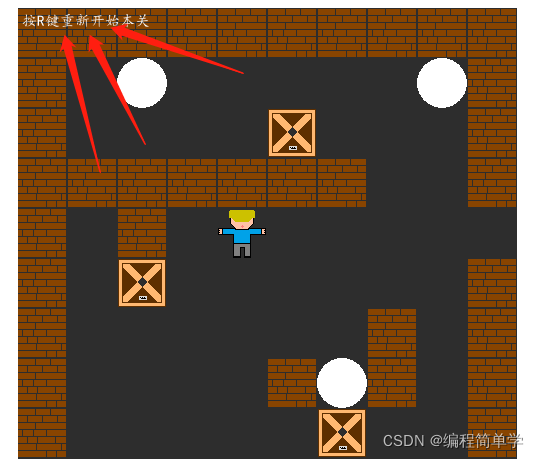
判斷****該關卡中所有的箱子是否都在指定位置, 在的話就是通關了。
def levelCompleted(self): for box in self.boxes: is_match = False for target in self.targets: if box.col == target.col and box.row == target.row: is_match = True break if not is_match: return False return True
效果圖第二關卡如下:

以上是“Python怎么實現推箱子游戲”這篇文章的所有內容,感謝各位的閱讀!相信大家都有了一定的了解,希望分享的內容對大家有所幫助,如果還想學習更多知識,歡迎關注億速云行業資訊頻道!
免責聲明:本站發布的內容(圖片、視頻和文字)以原創、轉載和分享為主,文章觀點不代表本網站立場,如果涉及侵權請聯系站長郵箱:is@yisu.com進行舉報,并提供相關證據,一經查實,將立刻刪除涉嫌侵權內容。