溫馨提示×
您好,登錄后才能下訂單哦!
點擊 登錄注冊 即表示同意《億速云用戶服務條款》
您好,登錄后才能下訂單哦!
這篇文章將為大家詳細講解有關docker容器源碼怎樣部署httpd用存儲卷部署網站,文章內容質量較高,因此小編分享給大家做個參考,希望大家閱讀完這篇文章后對相關知識有一定的了解。
// 創建一個httpd容器
[root@localhost ~]# docker run -tid --name httpd centos
2d693e16f4f3734b127cbae90d189c1b4e78619a54ceec912a82d96cf4f1c345
[root@localhost ~]# docker ps
CONTAINER ID IMAGE COMMAND CREATED STATUS PORTS NAMES
2d693e16f4f3 centos "/bin/bash" 5 seconds ago Up 4 seconds httpd
// 連接上這個容器
[root@localhost ~]# docker exec -it 2d693e16f4f3 /bin/bash
[root@2d693e16f4f3 /]#
// 把源碼包放到容器中
[root@localhost ~]# docker cp /usr/src/apr-1.7.0.tar.gz 2d693e16f4f3:/usr/src/
[root@localhost ~]# docker cp /usr/src/apr-util-1.6.1.tar.gz 2d693e16f4f3:/usr/src/
[root@localhost ~]# docker cp /usr/src/httpd-2.4.49.tar.gz 2d693e16f4f3:/usr/src/
[root@2d693e16f4f3 /]# ls /usr/src/
apr-1.7.0.tar.gz debug kernels
apr-util-1.6.1.tar.gz httpd-2.4.49.tar.gz
// 源碼安裝httpd
[root@2d693e16f4f3 /]# useradd -r -M -s /sbin/nologin apache
[root@2d693e16f4f3 /]# id apache
uid=998(apache) gid=996(apache) groups=996(apache)
[root@2d693e16f4f3 /]# yum groups mark install 'Development Tools' -y
[root@2d693e16f4f3 /]# yum -y install openssl-devel pcre-devel expat-devel libtool gcc gcc-c++ make
[root@2d693e16f4f3 /]# cd /usr/src/
[root@2d693e16f4f3 src]# tar xf apr-1.7.0.tar.gz -C /usr/local/
[root@2d693e16f4f3 src]# tar xf apr-util-1.6.1.tar.gz -C /usr/local/
[root@2d693e16f4f3 src]# tar xf httpd-2.4.49.tar.gz -C /usr/local/
[root@2d693e16f4f3 src]# cd /usr/local/apr-1.7.0/
[root@2d693e16f4f3 apr-1.7.0]# vi configure
cfgfile="${ofile}T"
trap "$RM \"$cfgfile\"; exit 1" 1 2 15
# $RM "$cfgfile" //將此行加上注釋,或者刪除此行
[root@2d693e16f4f3 apr-1.7.0]# ./configure --prefix=/usr/local/apr
[root@2d693e16f4f3 apr-1.7.0]# make && make install
[root@2d693e16f4f3 local]# cd apr-util-1.6.1/
[root@2d693e16f4f3 apr-util-1.6.1]# ./configure --prefix=/usr/local/apr-util --with-apr=/usr/local/apr/
[root@2d693e16f4f3 apr-util-1.6.1]# make && make install
[root@2d693e16f4f3 apr-util-1.6.1]# cd ../httpd-2.4.49/
[root@2d693e16f4f3 httpd-2.4.49]# ./configure --prefix=/usr/local/apache \
> --enable-so \
> --enable-ssl \
> --enable-cgi \
> --enable-rewrite \
> --with-zlib \
> --with-pcre \
> --with-apr=/usr/local/apr \
> --with-apr-util=/usr/local/apr-util/ \
> --enable-modules=most \
> --enable-mpms-shared=all \
> --with-mpm=prefork
[root@2d693e16f4f3 httpd-2.4.49]# make && make install
[root@2d693e16f4f3 local]# echo 'export PATH=/usr/local/apache/bin:$PATH' > /etc/profile.d/httpd.sh
[root@2d693e16f4f3 local]# source /etc/profile.d/httpd.sh
[root@2d693e16f4f3 local]# ln -s /usr/local/apache/include /usr/include/apache
[root@2d693e16f4f3 local]# apachectl start
[root@2d693e16f4f3 local]# ss -anlt
State Recv-Q Send-Q Local Address:Port Peer Address:Port Process
LISTEN 0 128 0.0.0.0:80 0.0.0.0:*
[root@2d693e16f4f3 local]# cd /
[root@2d693e16f4f3 /]#
[root@2d693e16f4f3 /]#
[root@2d693e16f4f3 /]# vi start.sh
#! /bin/sh
/usr/local/apache/bin/apachectl start
/bin/bash
[root@2d693e16f4f3 /]# chmod +x start.sh
// 構建鏡像
[root@localhost ~]# docker commit -p -c 'CMD ["/bin/bash","start.sh"]' 2d693e16f4f3 syblyw0806/httpd:v0.1
sha256:16913ce01fdceee9a389906cf385893120734b1a088b894cc5dce1a9ead252fd
[root@localhost ~]# docker images
REPOSITORY TAG IMAGE ID CREATED SIZE
syblyw0806/httpd v0.1 16913ce01fdc 6 seconds ago 713MB
busybox latest d23834f29b38 6 days ago 1.24MB
centos latest 5d0da3dc9764 2 months ago 231MB需要開啟一臺新的虛擬機
[root@localhost ~]# yum -y install nfs-utils [root@localhost ~]# systemctl restart nfs-server.service [root@localhost ~]# mkdir /nfs [root@localhost ~]# chmod 777 /nfs/ [root@localhost ~]# vim /etc/exports /nfs 192.168.200.136(rw) [root@localhost ~]# systemctl restart nfs-server
在有docker服務的虛擬機上一樣安裝nfs
[root@localhost ~]# yum -y install nfs-utils [root@localhost ~]# showmount -e 192.168.200.137 Export list for 192.168.200.137: /nfs 192.168.200.136
[root@localhost ~]# mount -t nfs 192.168.200.137:/nfs /var/www/html/ [root@localhost ~]# df -h Filesystem Size Used Avail Use% Mounted on devtmpfs 883M 0 883M 0% /dev tmpfs 901M 0 901M 0% /dev/shm tmpfs 901M 8.9M 892M 1% /run tmpfs 901M 0 901M 0% /sys/fs/cgroup /dev/mapper/rhel-root 47G 23G 25G 48% / /dev/nvme0n1p1 1014M 179M 836M 18% /boot tmpfs 181M 0 181M 0% /run/user/0 overlay 47G 23G 25G 48% /var/lib/docker/overlay2/0a219b8bbb04290f6b1cc1ae29f5eb1a9bc713ff12c86c86c7e13d5c7ca63a0e/merged 192.168.200.137:/nfs 47G 2.2G 45G 5% /var/www/html
[root@localhost ~]# docker run -itd --name httpd1 -p 80:80 -v /var/www/html/:/usr/local/apache/htdocs 16913ce01fdc 42e38f1db61e49fafa0682125d0425e3d41c4f2db0f48e1973dee1905a90daf3 [root@localhost ~]# docker ps CONTAINER ID IMAGE COMMAND CREATED STATUS PORTS NAMES 42e38f1db61e 16913ce01fdc "/bin/bash start.sh" 10 seconds ago Up 9 seconds 0.0.0.0:80->80/tcp, :::80->80/tcp httpd1
上傳我們要部署網站的代碼
[root@localhost ~]# cd /var/www/html/ [root@localhost html]# ls game.html images index.html js style
此時在新開的一臺虛擬機查看nfs
[root@localhost ~]# ls /nfs/ game.html images index.html js style

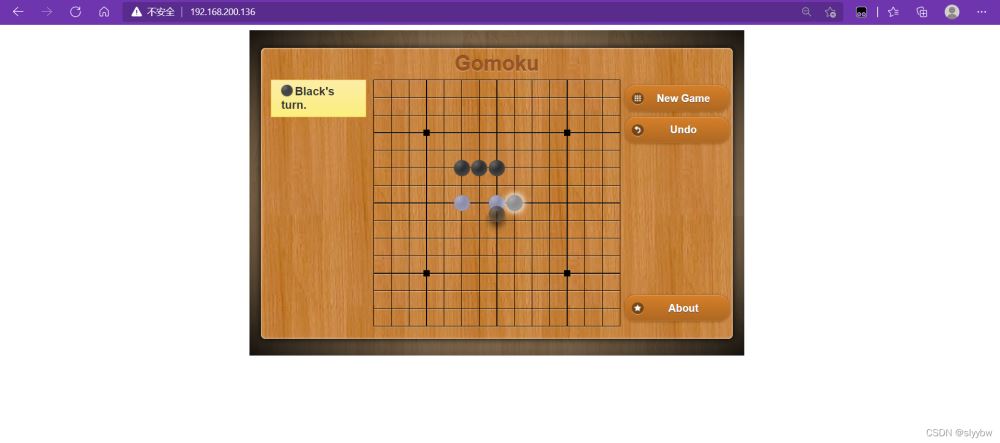
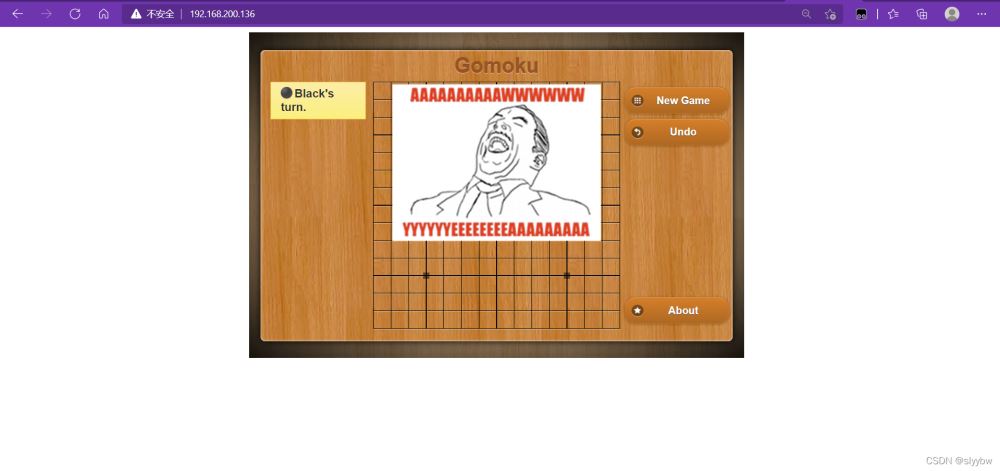
關于docker容器源碼怎樣部署httpd用存儲卷部署網站就分享到這里了,希望以上內容可以對大家有一定的幫助,可以學到更多知識。如果覺得文章不錯,可以把它分享出去讓更多的人看到。
免責聲明:本站發布的內容(圖片、視頻和文字)以原創、轉載和分享為主,文章觀點不代表本網站立場,如果涉及侵權請聯系站長郵箱:is@yisu.com進行舉報,并提供相關證據,一經查實,將立刻刪除涉嫌侵權內容。