您好,登錄后才能下訂單哦!
您好,登錄后才能下訂單哦!
這期內容當中小編將會給大家帶來有關CentOS安裝MySQL5.5的完整步驟是怎樣的,文章內容豐富且以專業的角度為大家分析和敘述,閱讀完這篇文章希望大家可以有所收獲。
由于CentOS7自帶的是 Mariadb, 所以先來刪除他吧…
查找版本
# rpm -qa|grep mariadb
執行命令后會出現類似 MariaDB-server-5.5.49-1.el7.centos.x86_64 之類的鬼…記住名字就行了…
刪除
# rpm -e --nodeps 上面查出來的文件名
刪除配置文件
# rm /etc/my.cnf
到這里就OK了…現在我們開始安裝mysql
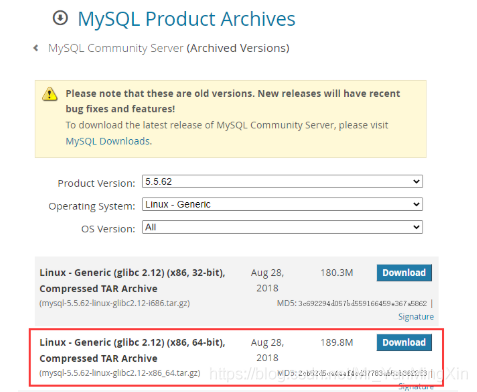
下載地址 https://downloads.mysql.com/archives/community/
上傳
[root@bogon /]# cd /tmp [root@bogon tmp]# rz #然后選擇安裝包上傳到CentOS [root@bogon tmp]# ll -rw-r--r--. 1 root root 198993245 11月 6 12:35 mysql-5.5.62-linux-glibc2.12-x86_64.tar.gz
解壓
[root@bogon tmp]# tar -zxvf mysql-5.5.62-linux-glibc2.12-x86_64.tar.gz [root@bogon tmp]# ll drwxr-xr-x. 13 root root 213 11月 6 12:41 mysql-5.5.62-linux-glibc2.12-x86_64 -rw-r--r--. 1 root root 198993245 11月 6 12:35 mysql-5.5.62-linux-glibc2.12-x86_64.tar.gz
[root@bogon tmp]# mv mysql-5.5.62-linux-glibc2.12-x86_64 /usr/local/ [root@bogon tmp]# cd /usr/local/ [root@bogon local]# ll 總用量 0 drwxr-xr-x. 2 root root 6 5月 11 2019 bin drwxr-xr-x. 2 root root 6 5月 11 2019 etc drwxr-xr-x. 2 root root 6 5月 11 2019 games drwxr-xr-x. 2 root root 6 5月 11 2019 include drwxr-xr-x. 2 root root 6 5月 11 2019 lib drwxr-xr-x. 2 root root 6 5月 11 2019 lib64 drwxr-xr-x. 2 root root 6 5月 11 2019 libexec drwxr-xr-x. 13 root root 213 11月 6 12:41 mysql-5.5.62-linux-glibc2.12-x86_64 drwxr-xr-x. 2 root root 6 5月 11 2019 sbin drwxr-xr-x. 5 root root 49 8月 23 10:42 share drwxr-xr-x. 2 root root 6 5月 11 2019 src [root@bogon local]# mv mysql-5.5.62-linux-glibc2.12-x86_64 mysql-5.5.60 [root@bogon local]# ll 總用量 0 drwxr-xr-x. 2 root root 6 5月 11 2019 bin drwxr-xr-x. 2 root root 6 5月 11 2019 etc drwxr-xr-x. 2 root root 6 5月 11 2019 games drwxr-xr-x. 2 root root 6 5月 11 2019 include drwxr-xr-x. 2 root root 6 5月 11 2019 lib drwxr-xr-x. 2 root root 6 5月 11 2019 lib64 drwxr-xr-x. 2 root root 6 5月 11 2019 libexec drwxr-xr-x. 13 root root 213 11月 6 12:41 mysql-5.5.60 drwxr-xr-x. 2 root root 6 5月 11 2019 sbin drwxr-xr-x. 5 root root 49 8月 23 10:42 share drwxr-xr-x. 2 root root 6 5月 11 2019 src
[root@bogon local]# vi /etc/my.cnf
將一下內容復制到新文件中
[mysql] # 設置mysql客戶端默認字符集 default-character-set=utf8 socket=/var/lib/mysql/mysql.sock [mysqld] skip-name-resolve #設置3306端口 port = 3306 socket=/var/lib/mysql/mysql.sock # 設置mysql的安裝目錄, 這里的目錄一定要是你解壓后并且改了名的目錄喲.. basedir=/usr/local/mysql-5.5.60 # 設置mysql數據庫的數據的存放目錄, 這里的目錄一定要是你解壓后并且改了名的目錄喲.. datadir=/usr/local/mysql-5.5.60/data # 允許最大連接數 max_connections=200 # 服務端使用的字符集默認為8比特編碼的latin1字符集 character-set-server=utf8 # 創建新表時將使用的默認存儲引擎 default-storage-engine=INNODB lower_case_table_name=1 max_allowed_packet=16M
配置命令:
# cd /usr/local/mysql-5.5.60 # groupadd mysql # useradd -g mysql mysql # chown -R mysql:mysql ./
安裝命令:
./scripts/mysql_install_db --user=mysql --basedir=/usr/local/mysql-5.5.60/ --datadir=/usr/local/mysql-5.5.60/data/
演示:
[root@bogon local]# cd mysql-5.5.60/ [root@bogon mysql-5.5.60]# [root@bogon mysql-5.5.60]# groupadd mysql groupadd:“mysql”組已存在 [root@bogon mysql-5.5.60]# useradd -g mysql mysql useradd:用戶“mysql”已存在 [root@bogon mysql-5.5.60]# chown -R mysql:mysql ./ [root@bogon mysql-5.5.60]# ./scripts/mysql_install_db --user=mysql --basedir=/usr/local/mysql-5.5.60/ --datadir=/usr/local/mysql-5.5.60/data/ Installing MySQL system tables... .... .... Please report any problems at http://bugs.mysql.com/ [root@bogon mysql-5.5.60]# chown -R mysql:mysql data [root@bogon mysql-5.5.60]# chown 777 /etc/my.cnf [root@bogon mysql-5.5.60]# ll 總用量 56 drwxr-xr-x. 2 mysql mysql 4096 11月 6 12:41 bin -rw-r--r--. 1 mysql mysql 17987 8月 29 2018 COPYING drwxr-xr-x. 5 mysql mysql 57 11月 6 12:48 data drwxr-xr-x. 2 mysql mysql 55 11月 6 12:41 docs drwxr-xr-x. 3 mysql mysql 4096 11月 6 12:41 include -rw-r--r--. 1 mysql mysql 301 8月 29 2018 INSTALL-BINARY drwxr-xr-x. 3 mysql mysql 4096 11月 6 12:41 lib drwxr-xr-x. 4 mysql mysql 30 11月 6 12:41 man drwxr-xr-x. 10 mysql mysql 4096 11月 6 12:41 mysql-test -rw-r--r--. 1 mysql mysql 2496 8月 29 2018 README drwxr-xr-x. 2 mysql mysql 30 11月 6 12:41 scripts drwxr-xr-x. 27 mysql mysql 4096 11月 6 12:41 share drwxr-xr-x. 4 mysql mysql 4096 11月 6 12:41 sql-bench drwxr-xr-x. 2 mysql mysql 4096 11月 6 12:41 support-files [root@bogon mysql-5.5.60]# cp ./support-files/mysql.server /etc/rc.d/init.d/mysqld [root@bogon mysql-5.5.60]# chmod +x /etc/rc.d/init.d/mysqld [root@bogon mysql-5.5.60]# chkconfig --add mysqld [root@bogon mysql-5.5.60]# chkconfig --list mysqld 注:該輸出結果只顯示 SysV 服務,并不包含 原生 systemd 服務。SysV 配置數據 可能被原生 systemd 配置覆蓋。 要列出 systemd 服務,請執行 'systemctl list-unit-files'。 查看在具體 target 啟用的服務請執行 'systemctl list-dependencies [target]'。 mysqld 0:關 1:關 2:開 3:開 4:開 5:開 6:關
# chown -R mysql:mysql data # chown 777 /etc.my.cnf # cp ./support-files/mysql.server /etc/rc.d/init.d/mysqld # chmod +x /etc/rc.d/init.d/mysqld # chkconfig --add mysqld # chkconfig --list mysqld
chmod 和 chown的區別
chown 修改文件和文件夾的用戶和用戶組屬性 (1)要修改文件hh.c的所有者.修改為sakia的這個用戶所有 chown sakia hh.c #這樣就把hh.c的用戶訪問權限應用到sakia作為所有者 (2)將目錄 /tmp/sco 這個目錄的所有者和組改為sakia和組net chown -R sakia:net /tmp/sco chmod 修改文件和文件夾讀寫執行屬性 (1)把hh.c文件修改為可寫可讀可執行 chmod 777 hh.c (2)要修改某目錄下所有的文件屬性為可寫可讀可執行 chmod 777 *.* #把文件夾名稱與后綴名用*來代替就可以了。 (3)同理若是要修改所有htm文件的屬性 chmod 777 *.htm (4)把目錄 /tmp/sco修改為可寫可讀可執行 chmod 777 /tmp/sco (5)要修改某目錄下所有的文件夾屬性為可寫可讀可執行 chmod 777 * #把文件夾名稱用*來代替就可以了 (6)要修改/tmp/sco下所有的文件和文件夾及其子文件夾屬性為可寫可讀可執行 chmod -R 777 /tmp/sco ## 可寫 w=4 可讀 r=2 可執行 x=1 777就是擁有全權限,根據需要可以自由組合用戶和組的 ##
[root@bogon mysql-5.5.60]# service mysqld start
一旦報錯
[root@bogon mysql-5.5.60]# service mysqld start Starting MySQL.Logging to '/usr/local/mysql-5.5.60/data/bogon.err'. 201106 12:50:02 mysqld_safe Directory '/var/lib/mysql' for UNIX socket file don't exists. ERROR! The server quit without updating PID file (/usr/local/mysql-5.5.60/data/bogon.pid).
解決方法
隨即執行命令:cat /usr/local/mysql/data/iZ2ze8hspx8qsmxx7b1i9sZ.err查看錯誤原因 error內容如下: [ERROR] Can't start server : Bind on unix socket: Permission denied [ERROR] Do you already have another mysqld server running on socket: /var/lib/mysql/mysql.sock ? 結合先前寫入配置/etc/my.cnf:
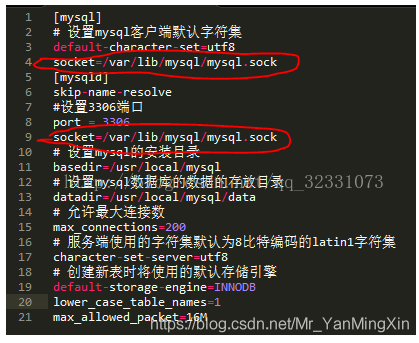
由上不難理解——
第一:
mysqld_safe Directory ‘/var/lib/mysql' for UNIX socket file don't exists.
“var/lib/mysql”目錄不存在,首要先創建:
mkdir /var/lib/mysql
第二:
Mysql客戶端和服務器端是通過初始化mysql.sock 文件來進行通信,所以服務器在啟動時需要寫入該文件,因此該文件所存放的目錄必須雙方都
具有訪問權限。而異常日志中表示:
[ERROR] Can't start server : Bind on unix socket: Permission denied
所以,MySQL服務不具備目錄 /var/lib/mysql 的寫入權限,無法生成mysql.sock文件,自然服務啟動時無法找到該文件。
給目錄 /var/lib/mysql 付予寫入權限或者最大權限—chmod 777 /var/lib/mysql
[root@bogon lib]# mkdir mysql [root@bogon lib]# chmod 777 -R mysql/
最終:
[root@bogon lib]# service mysql start Starting MySQL... SUCCESS!
配置PATH
# vi ~/.bash_profile
在文件最后面加入以下內容,并使用:wq保存
export PATH=$PATH:/usr/local/mysql-5.5.60/bin
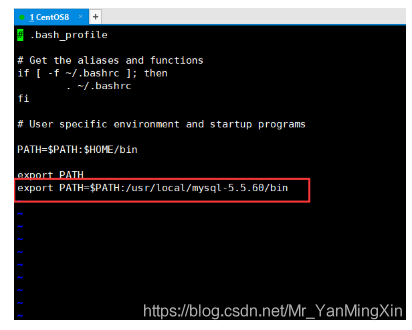
刷新PATH
# source ~/.bash_profile
[root@bogon lib]# mysql -uroot -p
[root@bogon lib]# mysql -uroot -p mysql: error while loading shared libraries: libncurses.so.5: cannot open shared object file: No such file or directory
系統是redhad8,binary方式安裝完mysql之后,mysql命令登錄不成功,報錯:mysql: error while loading shared libraries: libncurses.so.5: cannot open shared object file: No such file or directory。按照百度的方法都不成功,應該和系統版本有關,后來自己想到一個方法:yum install libncurses*,完美解決問題。
解決:
[root@bogon lib]# yum -y install libncurses*
[root@bogon lib]# mysql -uroot -p Enter password: #直接回車登錄 Welcome to the MySQL monitor. Commands end with ; or \g. Your MySQL connection id is 2 Server version: 5.5.62 MySQL Community Server (GPL) Copyright (c) 2000, 2018, Oracle and/or its affiliates. All rights reserved. Oracle is a registered trademark of Oracle Corporation and/or its affiliates. Other names may be trademarks of their respective owners. Type 'help;' or '\h' for help. Type '\c' to clear the current input statement. mysql>
mysql> use mysql;
Reading table information for completion of table and column names
You can turn off this feature to get a quicker startup with -A
Database changed
mysql> update user set password=password('需要設置的密碼') where user='root' and host='localhost';
Query OK, 1 row affected (0.00 sec)
Rows matched: 1 Changed: 1 Warnings: 0
mysql> update user set password=password('12345') where user='root' and host='localhost';
Query OK, 1 row affected (0.00 sec)
Rows matched: 1 Changed: 1 Warnings: 0
mysql> flush privileges;
Query OK, 0 rows affected (0.00 sec)mysql> grant all privileges on *.* to 'root'@'%' identified by '12345' with grant option; Query OK, 0 rows affected (0.00 sec) mysql> FLUSH PRIVILEGES; Query OK, 0 rows affected (0.00 sec)
如果遠程無法登錄則關閉防火墻
[root@bogon lib]# systemctl stop firewalld.service
上述就是小編為大家分享的CentOS安裝MySQL5.5的完整步驟是怎樣的了,如果剛好有類似的疑惑,不妨參照上述分析進行理解。如果想知道更多相關知識,歡迎關注億速云行業資訊頻道。
免責聲明:本站發布的內容(圖片、視頻和文字)以原創、轉載和分享為主,文章觀點不代表本網站立場,如果涉及侵權請聯系站長郵箱:is@yisu.com進行舉報,并提供相關證據,一經查實,將立刻刪除涉嫌侵權內容。