溫馨提示×
您好,登錄后才能下訂單哦!
點擊 登錄注冊 即表示同意《億速云用戶服務條款》
您好,登錄后才能下訂單哦!
這篇文章主要介紹“如何使用Python+selenium實現自動化快手短視頻發布”,在日常操作中,相信很多人在如何使用Python+selenium實現自動化快手短視頻發布問題上存在疑惑,小編查閱了各式資料,整理出簡單好用的操作方法,希望對大家解答”如何使用Python+selenium實現自動化快手短視頻發布”的疑惑有所幫助!接下來,請跟著小編一起來學習吧!
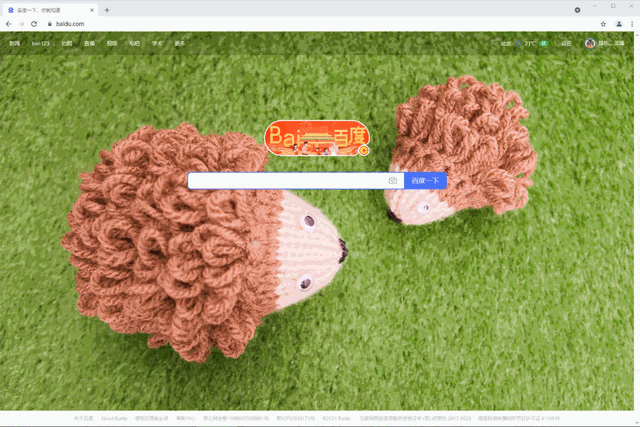
一個為視頻,另一個為像素大小不小于視頻的封面。
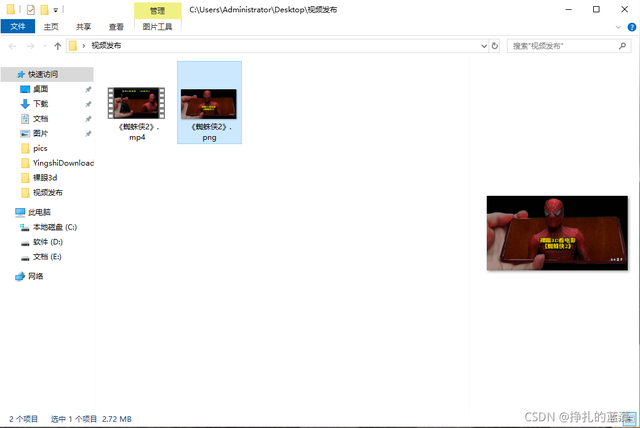
通過調用已啟用的瀏覽器,可以實現直接跳過每次的登錄過程。
from selenium import webdriver
options = webdriver.ChromeOptions()
options.add_experimental_option("debuggerAddress", "127.0.0.1:5003")
driver = webdriver.Chrome(options = options)上傳功能的使用方法可以查看:
# 上傳本地視頻
driver.find_element_by_xpath('//input[@type="file"]').send_keys(path_mp4)
# 添加封面
time.sleep(2)
driver.find_element_by_xpath('//button//*[contains(text(),"編輯封面")]').click()
# 進入iframe框架
driver.switch_to.frame(driver.find_element_by_xpath('//iframe'))
time.sleep(1)
driver.find_element_by_xpath('//input[@type="file"]').send_keys(path_cover)
time.sleep(10)
driver.find_element_by_xpath('//button[text()="確定"]').click()
# 退出默認框架
driver.switch_to_default_content()
③ 完整源碼展示
import selenium
from selenium import webdriver
import pathlib
import time
from selenium.webdriver.common.keys import Keys
# 基本信息
# 視頻存放路徑
catalog_mp4 = r"C:\Users\Administrator\Desktop\視頻發布"
# 視頻描述
describe = "裸眼3D看蜘蛛俠 #搞笑 #電影 #視覺震撼"
time.sleep(10)
options = webdriver.ChromeOptions()
options.add_experimental_option("debuggerAddress", "127.0.0.1:5003")
driver = webdriver.Chrome(options = options)
path = pathlib.Path(catalog_mp4)
# 視頻地址獲取
path_mp4 = ""
for i in path.iterdir():
if(".mp4" in str(i)):
path_mp4 = str(i);
break;
if(path_mp4 != ""):
print("檢查到視頻路徑:" + path_mp4)
else:
print("未檢查到視頻路徑,程序終止!")
exit()
# 封面地址獲取
path_cover = ""
for i in path.iterdir():
if(".png" in str(i) or ".jpg" in str(i)):
path_cover = str(i);
break;
if(path_cover != ""):
print("檢查到封面路徑:" + path_cover)
else:
print("未檢查到封面路徑,程序終止!")
exit()
def publish_kuaishou():
'''
作用:發布快手視頻
'''
# 進入創作者頁面,并上傳視頻
driver.get("https://cp.kuaishou.com/article/publish/video?origin=www.kuaishou.com")
time.sleep(3)
driver.find_element_by_xpath('//input[@type="file"]').send_keys(path_mp4)
# 等待視頻上傳完成
while True:
time.sleep(3)
try:
driver.find_element_by_xpath('//*[contains(text(),"上傳成功")]')
break;
except Exception as e:
print("視頻還在上傳中···")
print("視頻已上傳完成!")
# 添加封面
time.sleep(2)
driver.find_element_by_xpath('//button//*[contains(text(),"編輯封面")]').click()
# 進入iframe框架
driver.switch_to.frame(driver.find_element_by_xpath('//iframe'))
time.sleep(1)
driver.find_element_by_xpath('//input[@type="file"]').send_keys(path_cover)
time.sleep(10)
driver.find_element_by_xpath('//button[text()="確定"]').click()
# 退出默認框架
driver.switch_to_default_content()
# 切換常規視頻
time.sleep(2)
driver.find_element_by_xpath('//*[contains(text(),"去上傳常規視頻")]').click()
time.sleep(3)
# 輸入視頻描述
driver.find_element_by_xpath('//*[@placeholder="添加合適的話題和描述,作品能獲得更多推薦~"]').send_keys(describe)
# 選擇分類
driver.find_element_by_xpath('//*[@placeholder="請選擇"]').click()
time.sleep(2)
driver.find_element_by_xpath('//*[text()="影視"]').click()
time.sleep(1)
# 人工進行檢查并發布
# time.sleep(3)
# # 點擊發布
# driver.find_element_by_xpath('//*[text()="發布"]').click()
# 開始執行視頻發布
publish_kuaishou()到此,關于“如何使用Python+selenium實現自動化快手短視頻發布”的學習就結束了,希望能夠解決大家的疑惑。理論與實踐的搭配能更好的幫助大家學習,快去試試吧!若想繼續學習更多相關知識,請繼續關注億速云網站,小編會繼續努力為大家帶來更多實用的文章!
免責聲明:本站發布的內容(圖片、視頻和文字)以原創、轉載和分享為主,文章觀點不代表本網站立場,如果涉及侵權請聯系站長郵箱:is@yisu.com進行舉報,并提供相關證據,一經查實,將立刻刪除涉嫌侵權內容。