溫馨提示×
您好,登錄后才能下訂單哦!
點擊 登錄注冊 即表示同意《億速云用戶服務條款》
您好,登錄后才能下訂單哦!
本篇內容主要講解“vue移動端實現手指滑動效果的方法”,感興趣的朋友不妨來看看。本文介紹的方法操作簡單快捷,實用性強。下面就讓小編來帶大家學習“vue移動端實現手指滑動效果的方法”吧!
本文實例為大家分享了vue移動端實現手指滑動效果的具體代碼,供大家參考,具體內容如下
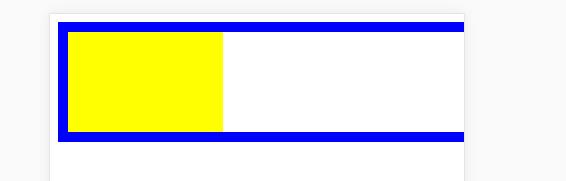
滑動時候黃色塊寬度跟著變化
通過touch點擊實現
目前感覺寬度變化有點問題,還在思考中
下面上代碼:
<template lang="html">
<div class="back" ref="back" @touchstart.prevent="touchStart" @touchmove.prevent="touchMove">
<div class="back-r"
@touchstart.prevent="touchStart" @touchmove.prevent="touchMove"
@touchend="touchEnd"
ref="right"></div>
</div>
</template>
<script>
export default {
data() {
},
created() {
this.touch = {}
},
methods: {
touchStart(e) {
const touch = e.touches[0]
//點擊時的位子
this.touch.startX = touch.pageX
this.touch.startY = touch.pageY
console.log('----',this.$refs.right.clientWidth)
},
//開始點擊
touchMove(e) {
console.log("move");
const touch = e.touches[0]
//滑動位置和初始位置差
const deltaX = touch.pageX - this.touch.startX
console.log(deltaX)
const deltaY = touch.pageY - this.touch.startY;
//打印right寬度
console.log('----',this.$refs.right.clientWidth+'px')
const rwidth = this.$refs.right.clientWidth
//改變right的寬度
this.$refs.right.style.width = (this.$refs.right.clientWidth + Math.floor(deltaX/50)) +'px'
//進行判斷,當寬度小于0或者大于400
if (rwidth<0) {
this.$refs.right.style.width = 0
} else if(rwidth>400){
this.$refs.right.style.width = 400+'px'
}
console.log('----',this.$refs.right.clientWidth+'px')
},
touchEnd() {
console.log("end");
// console.log(this.percent);
}
}
}
</script>
<style scoped lang="stylus" rel="stylesheet/stylus">
body{
margin:0;
padding: 0;
overflow: hidden;
touch-action:none;
}
.back{
width: 100%
height: 100px
border 10px solid #0000FF
overflow: hidden;
}
.back-r{
// display: inline-block
// vertical-align: top
position: relative
width: 400px
height: 100%
overflow: hidden;
background-color: yellow
}
</style>到此,相信大家對“vue移動端實現手指滑動效果的方法”有了更深的了解,不妨來實際操作一番吧!這里是億速云網站,更多相關內容可以進入相關頻道進行查詢,關注我們,繼續學習!
免責聲明:本站發布的內容(圖片、視頻和文字)以原創、轉載和分享為主,文章觀點不代表本網站立場,如果涉及侵權請聯系站長郵箱:is@yisu.com進行舉報,并提供相關證據,一經查實,將立刻刪除涉嫌侵權內容。