您好,登錄后才能下訂單哦!
您好,登錄后才能下訂單哦!
本篇內容介紹了“怎么在Docker容器中部署靜態網頁”的有關知識,在實際案例的操作過程中,不少人都會遇到這樣的困境,接下來就讓小編帶領大家學習一下如何處理這些情況吧!希望大家仔細閱讀,能夠學有所成!
我們通過以下命令來設置:
docker run -p ip:hostport:containerport [--name] [-i] [-t] 鏡像名 [command][arg...]
ip:表示宿主機ip
hostport:宿主機端口號
containerport:容器端口號
設置的方式有以下幾種:
containerport,指定容器端口號,宿主機端口隨機生成
[root@localhost ~]# docker run -p 80 --name web_test -i -t 80864d42dd23 hub.c.163.com/library/ubuntu /bin/bash
hostport:containerport映射主機端口和容器端口
[root@localhost ~]# docker run -p 8080:80 --name web_test -i -t 80864d42dd23 hub.c.163.com/library/ubuntu /bin/bash
ip::containerport設置主機的隨機端口到容器端口
[root@localhost ~]# docker run -p 0.0.0.0::80 --name web_test -i -t 80864d42dd23 hub.c.163.com/library/ubuntu /bin/bash
ip:hostport:containerport映射指定地址的指定端口到容器的指定端口
[root@localhost ~]# docker run -p 0.0.0.0:8080:80 --name web_test -i -t 80864d42dd23 hub.c.163.com/library/ubuntu /bin/bash
下面通過nginx在容器部署靜態網頁,通過以下步驟
- 創建80映射端口的交互式容器
- 安裝nginx
- 安裝文本編輯器vim
- 創建靜態網頁
- 運行nginx
- 驗證網頁
示例如下(如果安裝完ubuntu后不能安裝nginx進行apt-get update):
[root@localhost ~]# docker run -p 80 --name static_test -i -t hub.c.163.com/library/ubuntu /bin/bash root@25fcbf6e953d:/# apt-get install -y nginx reading package lists... done building dependency tree reading state information... done e: unable to locate package nginx root@25fcbf6e953d:/# apt-get update get:1 http://archive.ubuntu.com/ubuntu xenial inrelease [247 kb] get:2 http://archive.ubuntu.com/ubuntu xenial-updates inrelease [102 kb] **中間日志省略。。。。。。。。。。** fetched 24.9 mb in 9s (2717 kb/s) reading package lists... done root@25fcbf6e953d:/# apt-get install -y nginx reading package lists... done building dependency tree reading state information... done **安裝日志省略。。。。。。。。。。**
然后安裝vim:
root@25fcbf6e953d:/# apt-get install -y vim reading package lists... done building dependency tree reading state information... done the following additional packages will be installed: **安裝日志省略。。。。。。。。。。**
然后建立存放靜態文件的目錄,并創建一個簡單的html文件:
root@25fcbf6e953d:/# mkdir -p /var/www/html root@25fcbf6e953d:/# root@25fcbf6e953d:/# cd /var/www/html/ root@25fcbf6e953d:/var/www/html# vim index.html root@25fcbf6e953d:/var/www/html# ll total 8 drwxr-xr-x. 2 root root 53 mar 13 05:02 ./ drwxr-xr-x. 3 root root 17 mar 13 04:50 ../ -rw-r--r--. 1 root root 79 mar 13 05:02 index.html -rw-r--r--. 1 root root 612 mar 13 04:51 index.nginx-debian.html root@25fcbf6e953d:/var/www/html# cat index.html <html> <body> <h1> this is the first docker static file </h1> </body> </html> root@25fcbf6e953d:/var/www/html#
找到nginx的安裝目錄,更改default的root值為剛才創建的目錄:
root@25fcbf6e953d:/var/www/html# whereis nginx nginx: /usr/sbin/nginx /etc/nginx /usr/share/nginx root@25fcbf6e953d:/var/www/html# cd /etc/nginx/sites-enabled/ root@25fcbf6e953d:/etc/nginx/sites-enabled# ll total 4 drwxr-xr-x. 2 root root 20 mar 13 04:51 ./ drwxr-xr-x. 6 root root 4096 mar 13 04:51 ../ lrwxrwxrwx. 1 root root 34 mar 13 04:51 default -> /etc/nginx/sites-available/default root@25fcbf6e953d:/etc/nginx/sites-enabled# vim default
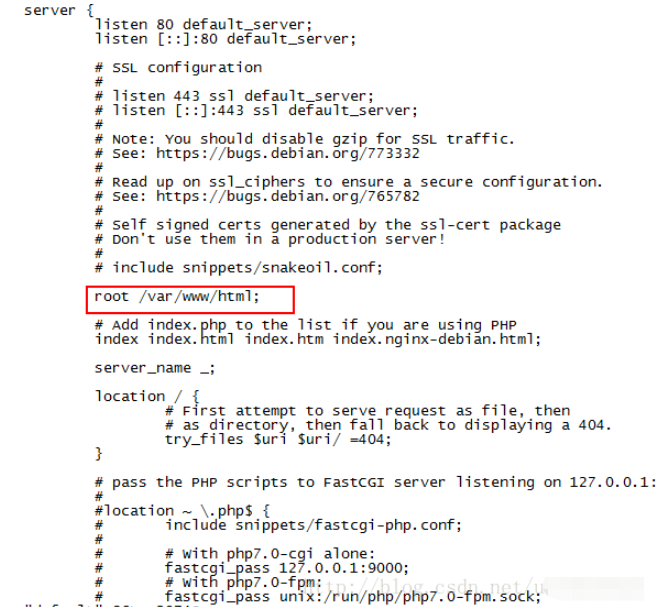
然后啟動nginx,查看容器進程:
root@25fcbf6e953d:/etc/nginx/sites-enabled# nginx root@25fcbf6e953d:/etc/nginx/sites-enabled# ps -ef uid pid ppid c stime tty time cmd root 1 0 0 04:48 ? 00:00:00 /bin/bash root 827 1 0 05:06 ? 00:00:00 nginx: master process nginx www-data 828 827 0 05:06 ? 00:00:00 nginx: worker process www-data 829 827 0 05:06 ? 00:00:00 nginx: worker process www-data 830 827 0 05:06 ? 00:00:00 nginx: worker process www-data 831 827 0 05:06 ? 00:00:00 nginx: worker process www-data 832 827 0 05:06 ? 00:00:00 nginx: worker process www-data 833 827 0 05:06 ? 00:00:00 nginx: worker process www-data 834 827 0 05:06 ? 00:00:00 nginx: worker process www-data 835 827 0 05:06 ? 00:00:00 nginx: worker process root 836 1 0 05:07 ? 00:00:00 ps -ef root@25fcbf6e953d:/etc/nginx/sites-enabled#
然后按ctrl+p,ctrl+q退出交互式容器。
使用docker ps查看容器的端口和運行情況,也可以通過dcoker port 鏡像名查看:
root@localhost ~]# docker ps container id image command created status ports names 25fcbf6e953d hub.c.163.com/library/ubuntu "/bin/bash" 18 minutes ago up 18 minutes 0.0.0.0:32772->80/tcp static_test [root@localhost ~]# docker port static_test 80/tcp -> 0.0.0.0:32772 [root@localhost ~]#
可以看到容器的80端口映射到注解的32772端口。
通過curl訪問創建的index.html文件:
[root@localhost ~]# curl http://127.0.0.1:32772/index.html <html> <body> <h1> this is the first docker static file </h1> </body> </html> [root@localhost ~]#
也可以通過docker inspect 容器名來查看容器的詳細信息和ip
通過容器ip進行訪問:
[root@localhost ~]# docker inspect static_test 其他信息省略 "ipaddress": "172.17.0.5",
[root@localhost ~]# curl http://172.17.0.5/index.html <html> <body> <h1> this is the first docker static file </h1> </body> </html> [root@localhost ~]#
當我們使用docker stop 容器名停止這個容器后,再使用docker start 容器名啟動容器后,里面的nginx并沒有啟動。那么我們使用docker exec 容器名 nginx來啟動:
[root@localhost ~]# docker stop static_test static_test [root@localhost ~]# docker ps container id image command created status ports names b4f32bbe4a34 hub.c.163.com/library/ubuntu "/bin/bash" 41 hours ago up 41 hours loving_brattain d75a2d8c7822 xingguo/df_test1 "nginx -g 'daemon off" 2 days ago up 2 days 0.0.0.0:32770->80/tcp df_nginx_web 959c0fc5d903 xingguo/commit_test1 "nginx -g 'daemon off" 2 days ago up 2 days 0.0.0.0:32769->80/tcp nginx_test [root@localhost ~]# docker start static_test static_test [root@localhost ~]# docker ps container id image command created status ports names 25fcbf6e953d hub.c.163.com/library/ubuntu "/bin/bash" 29 minutes ago up 2 seconds 0.0.0.0:32773->80/tcp static_test b4f32bbe4a34 hub.c.163.com/library/ubuntu "/bin/bash" 41 hours ago up 41 hours loving_brattain d75a2d8c7822 xingguo/df_test1 "nginx -g 'daemon off" 2 days ago up 2 days 0.0.0.0:32770->80/tcp df_nginx_web 959c0fc5d903 xingguo/commit_test1 "nginx -g 'daemon off" 2 days ago up 2 days 0.0.0.0:32769->80/tcp nginx_test [root@localhost ~]# docker top static_test uid pid ppid c stime tty time cmd root 4719 4702 0 13:17 pts/2 00:00:00 /bin/bash [root@localhost ~]# docker exec static_test nginx [root@localhost ~]# docker top static_test uid pid ppid c stime tty time cmd root 4719 4702 0 13:17 pts/2 00:00:00 /bin/bash root 4800 1 0 13:18 ? 00:00:00 nginx: master process nginx amandab+ 4801 4800 0 13:18 ? 00:00:00 nginx: worker process amandab+ 4802 4800 0 13:18 ? 00:00:00 nginx: worker process amandab+ 4803 4800 0 13:18 ? 00:00:00 nginx: worker process amandab+ 4804 4800 0 13:18 ? 00:00:00 nginx: worker process amandab+ 4805 4800 0 13:18 ? 00:00:00 nginx: worker process amandab+ 4806 4800 0 13:18 ? 00:00:00 nginx: worker process amandab+ 4807 4800 0 13:18 ? 00:00:00 nginx: worker process amandab+ 4808 4800 0 13:18 ? 00:00:00 nginx: worker process [root@localhost ~]#
“怎么在Docker容器中部署靜態網頁”的內容就介紹到這里了,感謝大家的閱讀。如果想了解更多行業相關的知識可以關注億速云網站,小編將為大家輸出更多高質量的實用文章!
免責聲明:本站發布的內容(圖片、視頻和文字)以原創、轉載和分享為主,文章觀點不代表本網站立場,如果涉及侵權請聯系站長郵箱:is@yisu.com進行舉報,并提供相關證據,一經查實,將立刻刪除涉嫌侵權內容。