您好,登錄后才能下訂單哦!
您好,登錄后才能下訂單哦!
這篇文章給大家分享的是有關怎么創建和維護你自己的man手冊的內容。小編覺得挺實用的,因此分享給大家做個參考,一起跟隨小編過來看看吧。
Um 適用于 Linux 和Mac OS。 目前,它只能在 Linux 系統中使用 Linuxbrew 軟件包管理器來進行安裝。 如果你尚未安裝 Linuxbrew,請參考以下鏈接:
Linuxbrew:一個用于 Linux 和 MacOS 的通用包管理器
安裝 Linuxbrew 后,運行以下命令安裝 Um 實用程序。
$ brew install sinclairtarget/wst/um
如果你會看到類似下面的輸出,恭喜你! Um 已經安裝好并且可以使用了。
[...]==> Installing sinclairtarget/wst/um==> Downloading https://github.com/sinclairtarget/um/archive/4.0.0.tar.gz==> Downloading from https://codeload.github.com/sinclairtarget/um/tar.gz/4.0.0-=#=# # #==> Downloading https://rubygems.org/gems/kramdown-1.17.0.gem######################################################################## 100.0%==> gem install /home/sk/.cache/Homebrew/downloads/d0a5d978120a791d9c5965fc103866815189a4e3939==> CaveatsBash completion has been installed to:/home/linuxbrew/.linuxbrew/etc/bash_completion.d==> Summary[] /home/linuxbrew/.linuxbrew/Cellar/um/4.0.0: 714 files, 1.3MB, built in 35 seconds==> Caveats==> opensslA CA file has been bootstrapped using certificates from the SystemRootskeychain. To add additional certificates (e.g. the certificates added inthe System keychain), place .pem files in/home/linuxbrew/.linuxbrew/etc/openssl/certs and run/home/linuxbrew/.linuxbrew/opt/openssl/bin/c_rehash==> rubyEmacs Lisp files have been installed to:/home/linuxbrew/.linuxbrew/share/emacs/site-lisp/ruby==> umBash completion has been installed to:/home/linuxbrew/.linuxbrew/etc/bash_completion.d
在制作你的 man 手冊頁之前,你需要為 Um 啟用 bash 補全。
要開啟 bash 補全,首先你需要打開 ~/.bash_profile 文件:
$ nano ~/.bash_profile
并在其中添加以下內容:
if [ -f $(brew --prefix)/etc/bash_completion.d/um-completion.sh ]; then . $(brew --prefix)/etc/bash_completion.d/um-completion.shfi
保存并關閉文件。運行以下命令以更新更改。
$ source ~/.bash_profile
準備工作全部完成。讓我們繼續創建我們的***個 man 手冊頁。
如果你想為 dpkg 命令創建自己的 man 手冊。請運行:
$ um edit dpkg
上面的命令將在默認編輯器中打開 markdown 模板:
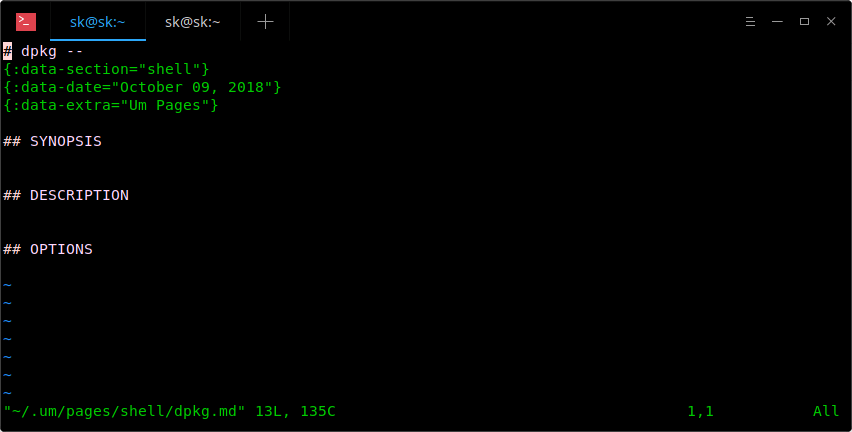
我的默認編輯器是 Vi,因此上面的命令會在 Vi 編輯器中打開它。現在,開始在此模板中添加有關 dpkg 命令的所有內容。
下面是一個示例:
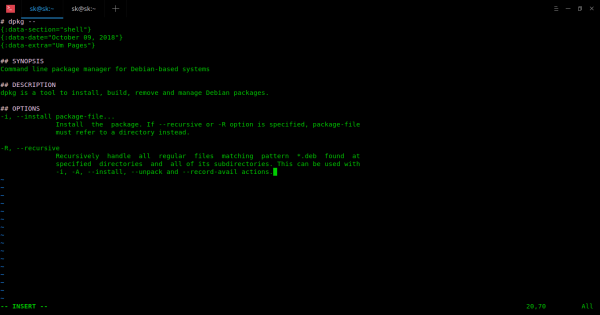
正如你在上圖的輸出中看到的,我為 dpkg 命令添加了概要,描述和兩個參數選項。 你可以在 man 手冊中添加你所需要的所有部分。不過你也要確保為每個部分提供了適當且易于理解的標題。 完成后,保存并退出文件(如果使用 Vi 編輯器,請按 ESC 鍵并鍵入:wq)。
***,使用以下命令查看新創建的 man 手冊頁:
$ um dpkg
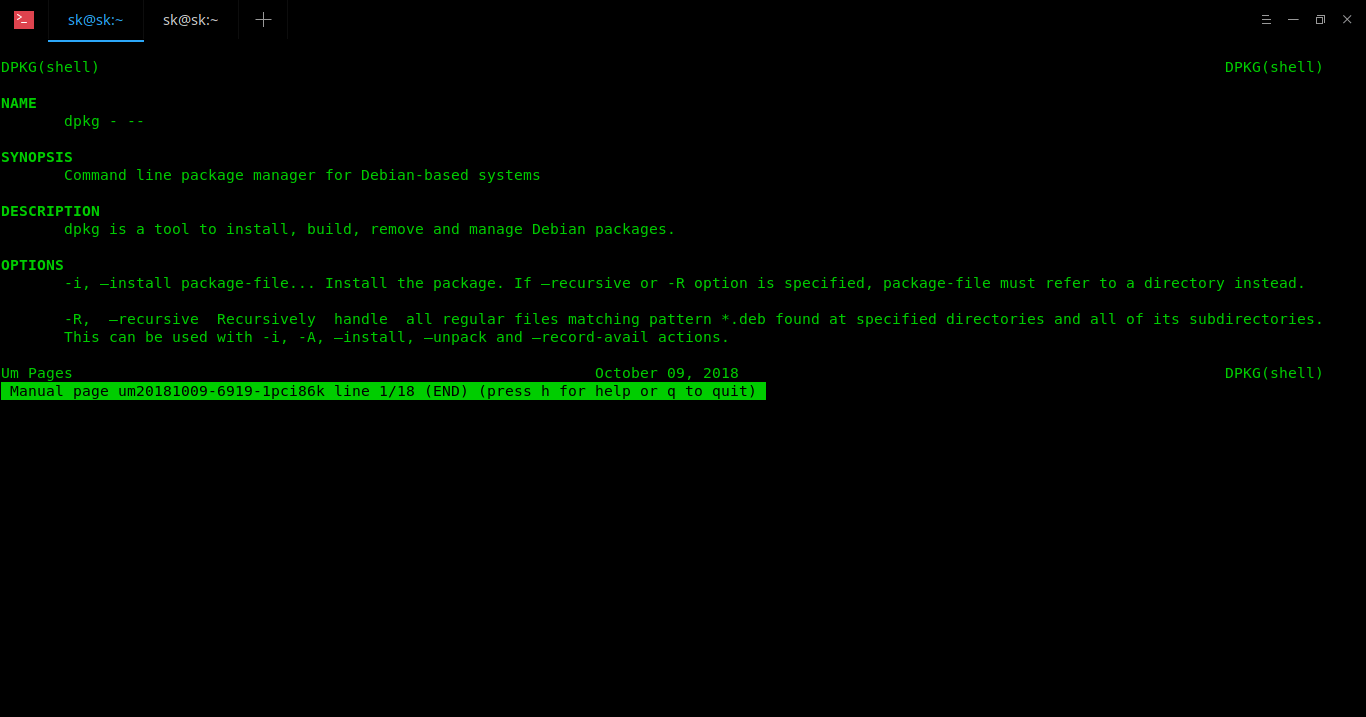
如你所見,dpkg 的 man 手冊頁看起來與官方手冊頁完全相同。 如果要在手冊頁中編輯和/或添加更多詳細信息,請再次運行相同的命令并添加更多詳細信息。
$ um edit dpkg
要使用 Um 查看新創建的 man 手冊頁列表,請運行:
$ um list
所有手冊頁將保存在主目錄中名為 .um 的目錄下
以防萬一,如果你不想要某個特定頁面,只需刪除它,如下所示。
$ um rm dpkg
要查看幫助部分和所有可用的常規選項,請運行:
$ um --helpusage: um <page name> um <sub-command> [ARGS...] The first form is equivalent to `um read <page name>`. Subcommands: um (l)ist List the available pages for the current topic. um (r)ead <page name> Read the given page under the current topic. um (e)dit <page name> Create or edit the given page under the current topic. um rm <page name> Remove the given page. um (t)opic [topic] Get or set the current topic. um topics List all topics. um (c)onfig [config key] Display configuration environment. um (h)elp [sub-command] Display this help message, or the help message for a sub-command.
要查看當前配置,請運行:
$ um configOptions prefixed by '*' are set in /home/sk/.um/umconfig.editor = vipager = lesspages_directory = /home/sk/.um/pagesdefault_topic = shellpages_ext = .md
在此文件中,你可以根據需要編輯和更改 pager、editor、default_topic、pages_directory 和 pages_ext 選項的值。 比如說,如果你想在 Dropbox 文件夾中保存新創建的 Um 頁面,只需更改 ~/.um/umconfig 文件中 pages_directory 的值并將其更改為 Dropbox 文件夾即可。
pages_directory = /Users/myusername/Dropbox/um
感謝各位的閱讀!關于“怎么創建和維護你自己的man手冊”這篇文章就分享到這里了,希望以上內容可以對大家有一定的幫助,讓大家可以學到更多知識,如果覺得文章不錯,可以把它分享出去讓更多的人看到吧!
免責聲明:本站發布的內容(圖片、視頻和文字)以原創、轉載和分享為主,文章觀點不代表本網站立場,如果涉及侵權請聯系站長郵箱:is@yisu.com進行舉報,并提供相關證據,一經查實,將立刻刪除涉嫌侵權內容。