您好,登錄后才能下訂單哦!
您好,登錄后才能下訂單哦!
這篇“Centos中怎么編譯配置httpd”文章的知識點大部分人都不太理解,所以小編給大家總結了以下內容,內容詳細,步驟清晰,具有一定的借鑒價值,希望大家閱讀完這篇文章能有所收獲,下面我們一起來看看這篇“Centos中怎么編譯配置httpd”文章吧。
方法一 分別編譯法
1、下載源碼并解壓縮
我們可以使用yum info httpd和yum info apr來查看這兩個服務的官網,然后我們去官網下載最新的穩定版本:
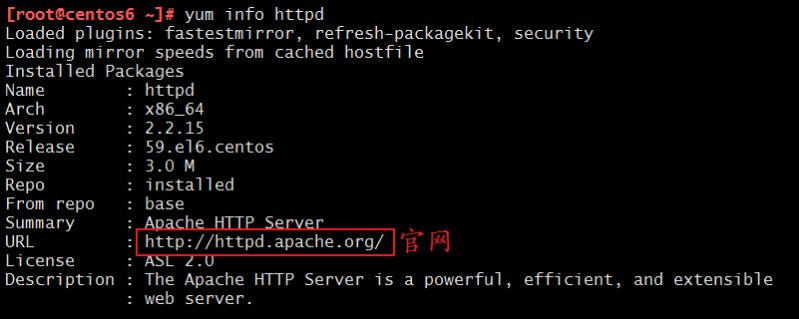
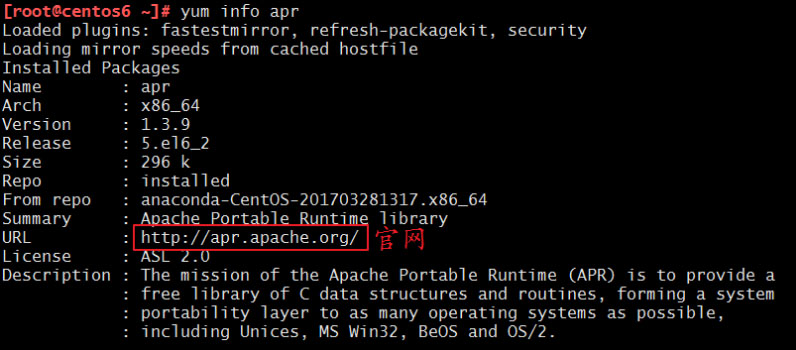
下面附上官網地址:
httpd官網:
apr官網:
我們可以去官網下載最新的穩定版本,這里,小編下載的是apr-1.6.2.tar.gz,apr-util-1.6.0.tar.gz,httpd-2.4.28.tar.bz2,接下來的實驗,就以小編下載的版本為示范,給大家演示如何安裝。
我們使用rz命令,將我們下載好的源碼包上傳至我們的centos6虛擬機,我們可以查看一下:
[root@centos6 temp]# ll total 8004 -rw-r--r-- 1 root root 1071074 sep 29 12:27 apr-1.6.2.tar.gz -rw-r--r-- 1 root root 565507 sep 29 12:27 apr-util-1.6.0.tar.gz -rw-r--r-- 1 root root 6553163 oct 15 12:35 httpd-2.4.28.tar.bz2
接下來就是解壓縮:
tar xvf httpd-2.4.28.tar.bz2 tar xvf apr-util-1.6.0.tar.gz tar xvf apr-1.6.2.tar.gz
解壓縮以后,我們照例查看一下:
[root@centos6 temp]# ls apr-1.6.2 apr-1.6.2.tar.gz apr-util-1.6.0 apr-util-1.6.0.tar.gz httpd-2.4.28 httpd-2.4.28.tar.bz2
我們發現,現在已經有了三個文件夾,該步驟完成。
2、安裝所依賴的包組
在編譯安裝開始之前,我們要先把所依賴的包組安裝上,不然在接下來的編譯安裝過程中會出錯。
安裝命令如下:
yum groupinstall "development tools" -y yum install pcre-devel -y yum install openssl-devel -y yum install expat-devel -y
安裝成功后,我們就可以對apr的分別編譯了。
3、編譯安裝apr-1.6.2
我們對apr-1.6.2進行編譯安裝,首先要保證我們所有的操作都是在該文件夾內進行的!
首先,我們進入目錄
[root@centos6 temp]# cd apr-1.6.2/ [root@centos6 apr-1.6.2]# ls apr-config.in cmakelists.txt libapr.mak poll apr.dep config.layout libapr.rc random apr.dsp configure license readme apr.dsw configure.in locks readme.cmake apr.mak docs makefile.in shmem apr.pc.in dso makefile.win strings apr.spec emacs-mode memory support atomic encoding misc tables build file_io mmap test buildconf helpers network_io threadproc build.conf include notice time build-outputs.mk libapr.dep nwgnumakefile tools changes libapr.dsp passwd user
然后我們對其進行編譯安裝即可:
[root@centos6 apr-1.6.2]# ./configure --prefix=/app/apr [root@centos6 apr-1.6.2]# make && make install
編譯的命令很簡單,只需要指定一個目錄,要記住這個目錄0.0,接下來我們還會用到。
編譯安裝完成后,我們來查看一下/app目錄,看是不是已經生成了apr這個文件夾:
[root@centos6 apr-1.6.2]# ls /app/ apr
可以看到已經有了這個文件夾,所以這一步驟我們完成。
4、編譯安裝apr-util-1.6.0
跟上一步驟很是相似,但是有一個需要注意的地方就是,編譯apr-util-1.6.0的時候,需要依賴apr-1.6.2包,所以還要跟上apr-1.6.2的目錄。下面我們就來說說具體操作。
首先,我們還是也要進入該目錄下:
[root@centos6 temp]# cd apr-util-1.6.0 [root@centos6 apr-util-1.6.0]# ls aprutil.dep configure.in makefile.win aprutil.dsp crypto memcache aprutil.dsw dbd misc aprutil.mak dbm notice apr-util.pc.in docs nwgnumakefile apr-util.spec encoding readme apu-config.in export_vars.sh.in readme.cmake buckets hooks readme.freetds build include redis buildconf ldap renames_pending build.conf libaprutil.dep strmatch build-outputs.mk libaprutil.dsp test changes libaprutil.mak uri cmakelists.txt libaprutil.rc xlate config.layout license xml configure makefile.in
接著,我們就可以對它進行編譯安裝了,注意,編譯時的代碼與剛剛略有不同,需要加上apr-1.6.2的目錄:
[root@centos6 apr-util-1.6.0]# ./configure --prefix=/app/apr-util --with-apr=/app/apr/ [root@centos6 apr-util-1.6.0]# make && make install
編譯的命令很簡單,只需要指定一個目錄,要記住這個目錄0.0,接下來我們還會用到。
編譯安裝完成后,我們來查看一下/app目錄,看是不是已經生成了apr-util這個文件夾:
[root@centos6 apr-1.6.2]# ls /app/ apr apr-util
可以看到已經有了這個文件夾,所以這一步驟我們完成。
5、編譯安裝httpd-2.4
同樣的,首先我們要進入這個目錄:
[root@centos6 temp]# cd httpd-2.4.28/ [root@centos6 httpd-2.4.28]# ls about_apache docs makefile.win acinclude.m4 emacs-style modules apache-apr2.dsw httpd.dep notice apache.dsw httpd.dsp nwgnumakefile apache_probes.d httpd.mak os ap.d httpd.spec readme build include readme.cmake buildall.dsp install readme.platforms buildbin.dsp installbin.dsp roadmap buildconf layout server changes libhttpd.dep srclib cmakelists.txt libhttpd.dsp support config.layout libhttpd.mak test configure license versioning configure.in makefile.in
接著,我們就進行編譯安裝,編譯的命令有些長,大家寫的時候要注意不要少寫了東西,不然就會報錯報錯報錯!或者就像小編這樣,把代碼分行寫,但是一定要加\符號才可以諾。
[root@centos6 httpd-2.4.28]#./configure --prefix=/app/httpd24 \ > --enable-so \ > --enable-ssl \ > --enable-cgi \ > --enable-rewrite \ > --with-zlib \ > --with-pcre \ > --with-apr=/app/apr/ \ > --with-apr-util=/app/apr-util/ \ > --enable-modules=most \ > --enable-mpms-shared=all \ > --with-mpm=prefork [root@centos6 httpd-2.4.28]# make && make install
至此,編譯安裝的步驟全部結束。我們可以來測試了
6、測試并進行配置
首先,我們先來查看一下,我們的80端口是否處于沒有開啟的狀態:
[root@centos6 ~]# ss -tnl state recv-q send-q local address:port peer address:port listen 0 128 :::22 :::* listen 0 128 *:22 *:* listen 0 128 127.0.0.1:631 *:* listen 0 128 ::1:631 :::* listen 0 100 ::1:25 :::* listen 0 100 127.0.0.1:25 *:*
可以看出我們的80端口并未開啟,強烈建議大家一定要查看,如果我們之前的機器上裝過httpd服務,就把他卸載,至少至少也要停止服務,保證我們的80端口是關閉的狀態,不然我們新安裝的2.4版本是啟動不起來的!
接著,我們進入/app/httpd24/bin/這個目錄,把服務開啟一下:
[root@localhost ~]# cd /app/httpd24/bin/ [root@localhost bin]# ./apachectl start ah00558: httpd: could not reliably determine the server's fully qualified domain name, using localhost.localdomain. set the 'servername' directive globally to suppress this message
現在,我們再來查看一下端口開啟情況:
[root@localhost bin]# ss -tnl state recv-q send-q local address:port peer address:port listen 0 128 :::80 :::* listen 0 128 :::22 :::* listen 0 128 *:22 *:* listen 0 128 127.0.0.1:631 *:* listen 0 128 ::1:631 :::* listen 0 100 ::1:25 :::* listen 0 100 127.0.0.1:25 *:*
可以看出,我們的80端口已經開啟,接著我們就可以用其他的機器來測試一下了:
我們在centos7上使用curl命令來測試:
[root@centos7 ~]# curl 192.168.191.128 <html><body><h1>it works!</h1></body></html>
測試成功。
至此,我們的實驗已經圓滿完成,已經成功的在centos6上安裝上了httpd2.4版本。
方法二 一次編譯法
在上一個實驗中,我們使用分別編譯的方法把httpd2.4版本安裝到了centos6上,但是分別編譯的方法還是略有麻煩,那有沒有一次就可以完成編譯的方法呢?小編很負責任的告訴你,當然是有的!接下來我們就來看一看如何才能一次編譯安裝所有的東西~
1、下載源碼并上傳至虛擬機
我們可以使用yum info httpd和yum info apr來查看這兩個服務的官網,然后我們去官網下載最新的穩定版本:
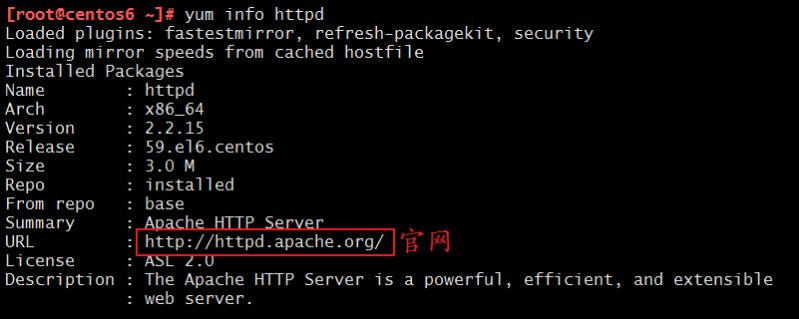
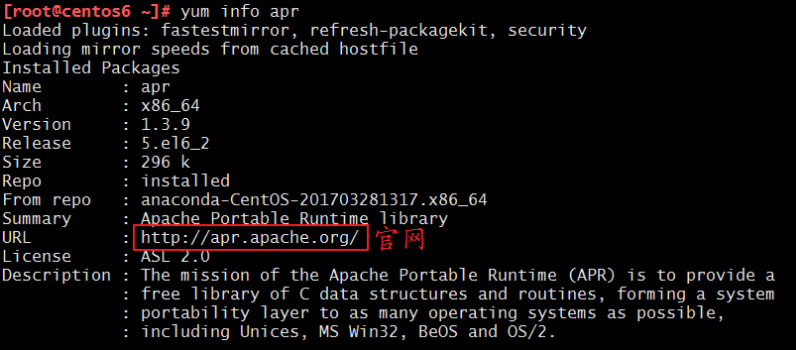
下面附上官網地址:
httpd官網:
apr官網:
我們可以去官網下載最新的穩定版本,這里,小編下載的是apr-1.6.2.tar.gz,apr-util-1.6.0.tar.gz,httpd-2.4.28.tar.bz2,接下來的實驗,就以小編下載的版本為示范,給大家演示如何安裝。
我們使用rz命令,將我們下載好的源碼包上傳至我們的centos6虛擬機,我們可以查看一下:
[root@centos6 temp]# ll total 8004 -rw-r--r-- 1 root root 1071074 sep 29 12:27 apr-1.6.2.tar.gz -rw-r--r-- 1 root root 565507 sep 29 12:27 apr-util-1.6.0.tar.gz -rw-r--r-- 1 root root 6553163 oct 15 12:35 httpd-2.4.28.tar.bz2
該步驟完成。
2、安裝所依賴的包組
在編譯安裝開始之前,我們要先把所依賴的包組安裝上,不然在接下來的編譯安裝過程中會出錯。
安裝命令如下:
yum groupinstall "development tools" -y yum install pcre-devel -y yum install openssl-devel -y yum install expat-devel -y
安裝成功后,我們就可以對apr的分別編譯了。
3、對源碼進行解壓縮
第一步中,我們已經把源碼上傳到了我們的虛擬機上,但是還沒有進行任何操作,這一步驟中,我們就需要把源碼進行解壓縮,并放入指定的文件夾中,來創造一次編譯安裝的條件,具體操作如下:
首先,對三個包分別進行解壓:
tar xvf httpd-2.4.28.tar.bz2 tar xvf apr-util-1.6.0.tar.gz tar xvf apr-1.6.2.tar.gz
解壓完成后,我們把xvf apr-1.6.2.tar.gz和apr-util-1.6.0.tar.gz分別復制到httpd-2.4.28.tar.bz2這個目錄下的指定文件夾中并改名字:
[root@centos6 temp]# cp -a apr-1.6.2 httpd-2.4.28/srclib/apr [root@centos6 temp]# cp -a apr-util-1.6.0 httpd-2.4.28/srclib/apr-util [root@centos6 temp]# ls httpd-2.4.28/srclib/ apr apr-util makefile.in
我們可以看出,在httpd-2.4.28/srclib/目錄下已經有了apr和apr-util這兩個文件夾了。本步驟完成。
4、編譯安裝
準備工作都做好了,接下來就是編譯安裝了。
一樣的,需要先進入到httpd-2.4.28/這個目錄下。由于代碼很長,希望大家仔細仔細再仔細,或者像小編一樣分行寫:
[root@centos6 temp]# cd httpd-2.4.28 [root@centos6 httpd-2.4.28]# ./configure --prefix=/app/httpd24 \ --enable-so \ --enable-ssl \ --enable-cgi \ --enable-rewrite \ --with-zlib \ --with-pcre \ --with-included-apr \ --enable-modules=most \ --enable-mpms-shared=all \ --with-mpm=prefork [root@centos6 httpd-2.4.28]# make -j 4 && make install
安裝的make -j 4 && make install這一行代碼意思是開啟4個進程同時工作,進行安裝,這樣速度比較快一些。
以上,編譯安裝完成,接著,我們可以進行測試,并進行一些配置的修改。
5、測試并進行配置
首先,進入/app/httpd24這個文件夾,查看一下內容:
[root@centos6 httpd24]# ls bin build cgi-bin conf error htdocs icons include lib logs man manual modules
上一個實驗我們是進入bin/目錄下,然后使用apachectl來啟動我們的服務的,但是如果每次都這樣啟動服務,無疑很麻煩,因為要加上路徑,所以我們干脆把這個路徑設置到path變量里面,這樣我們使用服務就會變得比較方便,具體操作如下:
[root@centos6 bin]# vim /etc/profile.d/httpd24.sh path=/app/httpd24/bin:$path
然后我們運行一下使它生效:
[root@centos6 bin]# . /etc/profile.d/httpd24.sh
現在我們在任意頁面都可以啟動我們的服務。
[root@centos6 bin]# apachectl start
我們現在可以在另一臺機器上測試一下我們的服務:
[root@centos7 ~]# curl 192.168.191.128 <html><body><h1>it works!</h1></body></html>
我們的頁面是保存在/app/httpd24/htdocs/這個文件夾里的,我們也可以根據自己的需要,把這個頁面修改一下~:
[root@centos6 httpd24]# cd htdocs/ [root@centos6 htdocs]# ls index.html [root@centos6 htdocs]# vim index.html <html><body><h1>welcome to keer'home!</h1></body></html>
然后我們再去centos7上查看一下:
[root@centos7 ~]# curl 192.168.191.128 <html><body><h1>welcome to keer'home!</h1></body></html>
已經是我們修改過后的樣子了。
當然,我們還是希望能夠寫成服務腳本,這樣的話,我們使用起來就更加便利,現在我們的服務已經啟動起來了,我們可以用ps aux來查看一下:
[root@centos6 htdocs]# ps aux user pid %cpu %mem vsz rss tty stat start time command root 1 0.0 0.0 19348 1560 ? ss 00:22 0:01 /sbin/init root 2 0.0 0.0 0 0 ? s 00:22 0:00 [kthreadd] …… daemon 35258 0.0 0.0 76416 1436 ? s 00:53 0:00 /app/httpd24/bin/httpd -k start daemon 35259 0.0 0.0 76416 1436 ? s 00:53 0:00 /app/httpd24/bin/httpd -k start daemon 35260 0.0 0.1 76416 2104 ? s 00:53 0:00 /app/httpd24/bin/httpd -k start daemon 35261 0.0 0.1 76416 2084 ? s 00:53 0:00 /app/httpd24/bin/httpd -k start daemon 35262 0.0 0.1 76416 2084 ? s 00:53 0:00 /app/httpd24/bin/httpd -k start daemon 35264 0.0 0.0 76416 1440 ? s 00:54 0:00 /app/httpd24/bin/httpd -k start root 35326 13.0 0.0 110260 1152 pts/0 r+ 01:22 0:00 ps aux
在這里我們又發現了一個問題,此時的httpd是以daemon的身份運行的,我們當然是希望它是由apache的身份來運行,所以我們可以來修改一下:
我們先來查看一下apache這個用戶是否存在:
[root@centos6 htdocs]# id apache uid=48(apache) gid=48(apache) groups=48(apache)
如果不存在的話,我們可以使用useradd -r apache來創建,因為apache是系統的服務用的賬號,所以需要加上-r
然后我們就可以來修改配置文件了,配置文件在/app/httpd24/conf/這個文件夾里,我們進去并把文件修改一下:
[root@centos6 ~]# cd /app/httpd24/conf/ [root@centos6 conf]# ls extra httpd.conf magic mime.types original [root@centos6 conf]# vim httpd.conf
打開這個文件以后,我們把:
user daemon group daemon
改成這樣:
user apache group apache
這樣就可以了,我們現在把服務停止,重新打開,然后再用ps aux來查看一下:
[root@centos6 conf]# apachectl stop [root@centos6 conf]# apachectl start [root@centos6 conf]# ps aux user pid %cpu %mem vsz rss tty stat start time command root 1 0.0 0.0 19348 1560 ? ss 00:22 0:01 /sbin/init root 2 0.0 0.0 0 0 ? s 00:22 0:00 [kthreadd] …… apache 35352 0.0 0.0 76416 1436 ? s 01:33 0:00 /app/httpd24/bin/httpd -k start apache 35353 0.0 0.0 76416 1436 ? s 01:33 0:00 /app/httpd24/bin/httpd -k start apache 35354 0.0 0.0 76416 1436 ? s 01:33 0:00 /app/httpd24/bin/httpd -k start apache 35355 0.0 0.0 76416 1436 ? s 01:33 0:00 /app/httpd24/bin/httpd -k start apache 35356 0.0 0.0 76416 1436 ? s 01:33 0:00 /app/httpd24/bin/httpd -k start root 35357 3.0 0.0 110260 1152 pts/0 r+ 01:33 0:00 ps aux
這樣,我們的httpd就是以apache的身份來運行的了。
當然,我們還可以直接做成服務,服務腳本也不需要我們自己寫,直接把系統自帶的httpd的服務腳本復制一份,修改一下就可以了,具體操作步驟如下:
[root@centos6 ~]# cd /etc/init.d [root@centos6 init.d]# ls abrt-ccpp cpuspeed htcacheclean lvm2-monitor ntpd rdma spice-vdagentd winbind abrtd crond httpd mdmonitor ntpdate restorecond sshd wpa_supplicant abrt-oops cups ip6tables messagebus portreserve rngd svnserve acpid dnsmasq iptables netconsole postfix rsyslog sysstat atd firstboot irqbalance netfs pppoe-server sandbox udev-post auditd functions kdump network psacct saslauthd vmware-tools blk-availability haldaemon killall networkmanager quota_nld single vmware-tools-thinprint bluetooth halt lvm2-lvmetad nfs-rdma rdisc smartd wdaemon [root@centos6 init.d]# cp httpd httpd24 [root@centos6 init.d]# vim httpd24
文件里上面的內容不需要改動,我們只需要修改一下路徑就可以了,也就是把
# path to the apachectl script, server binary, and short-form for messages.
apachectl=/usr/sbin/apachectl
httpd=${httpd-/usr/sbin/httpd}
prog=httpd
pidfile=${pidfile-/var/run/httpd/httpd.pid}
lockfile=${lockfile-/var/lock/subsys/httpd}
retval=0
stop_timeout=${stop_timeout-10}修改為:
# path to the apachectl script, server binary, and short-form for messages.
apachectl=/app/httpd24/bin/apachectl
httpd=${httpd-/app/httpd24/bin/httpd}
prog=httpd
pidfile=${pidfile-/app/httpd24/logs/httpd.pid}
lockfile=${lockfile-/var/lock/subsys/httpd24}
retval=0
stop_timeout=${stop_timeout-10}然后保存退出就可以了。
接下來,就可以把這個服務添加到服務列表里了:
[root@centos6 init.d]# chkconfig --add httpd24 [root@centos6 init.d]# chkconfig httpd24 on [root@centos6 init.d]# chkconfig --list httpd24 httpd24 0:off 1:off 2:on 3:on 4:on 5:on 6:off
這樣,我們的httpd2.4版本就可以通過service來控制了。
以上就是關于“Centos中怎么編譯配置httpd”這篇文章的內容,相信大家都有了一定的了解,希望小編分享的內容對大家有幫助,若想了解更多相關的知識內容,請關注億速云行業資訊頻道。
免責聲明:本站發布的內容(圖片、視頻和文字)以原創、轉載和分享為主,文章觀點不代表本網站立場,如果涉及侵權請聯系站長郵箱:is@yisu.com進行舉報,并提供相關證據,一經查實,將立刻刪除涉嫌侵權內容。