您好,登錄后才能下訂單哦!
您好,登錄后才能下訂單哦!
這篇文章主要講解了“CentOS如何搭建Git服務器”,文中的講解內容簡單清晰,易于學習與理解,下面請大家跟著小編的思路慢慢深入,一起來研究和學習“CentOS如何搭建Git服務器”吧!
一 確認服務器是否安裝git
[root@iz25r8k6ifuz git]# rpm -qa git git-1.7.1-3.el6_4.1.x86_64
這里也已經安裝過了,如果沒有安裝可以用yum install git 安裝。
二 創建git用戶
這里你可以選擇新建一個用戶來測試,也可以直接使用你的root進行以下操作。筆者也是看著資料一步一步來的,這里創建一個新用戶teslachen進行操作。
[root@iz25r8k6ifuz ~]# useradd tesla [root@iz25r8k6ifuz ~]# passwd tesla
更改用戶 tesla 的密碼 。
新的 密碼:
無效的密碼: 它沒有包含足夠的不同字符
無效的密碼: 過于簡單
重新輸入新的 密碼:
passwd: 所有的身份驗證令牌已經成功更新。
注1:創建用戶權限不夠請加上sudo;
注2:設置用戶密碼太過簡單的話會有提示,但依舊可以設置成功。
三 生成ssh公鑰
許多 git 服務器都使用 ssh 公鑰進行認證。 為了向 git 服務器提供 ssh 公鑰,如果某系統用戶尚未擁有密鑰,必須事先為其生成一份。
linux 可以在本機運行ssh-keygen -t rsa生成密鑰,把.pub文件拷到服務器上。
[root@iz25r8k6ifuz ~]# su tesla [tesla@iz25r8k6ifuz root]$ cd ~ [tesla@iz25r8k6ifuz ~]$ mkdir .ssh [tesla@iz25r8k6ifuz ~]$ ssh-keygen -t rsa generating public/private rsa key pair. enter file in which to save the key (/home/tesla/.ssh/id_rsa): enter passphrase (empty for no passphrase): enter same passphrase again: your identification has been saved in /home/tesla/.ssh/id_rsa. your public key has been saved in /home/tesla/.ssh/id_rsa.pub. the key fingerprint is: 13:bf:75:ba:67:7f:0e:a0:47:7a:fe:25:bc:81:85:c3 tesla@iz25r8k6ifuz the key's randomart image is: +--[ rsa 2048]----+ | | | | | . | | o . . | | s . e o | | . o | | + = = .| | + .o.| | o+oo+| +-----------------+ [tesla@iz25r8k6ifuz ~]$ cd .ssh/ [tesla@iz25r8k6ifuz .ssh]$ cat id_rsa.pub >> ~/.ssh/authorized_keys exit
四 添加tesla到sudoers文件
tesla用戶現在對一些文件夾沒有操作權限,修改/etc/sudoers文件來改變他的權限。最高管理員用戶用下面命令打開。
[root@iz25r8k6ifuz ~]# visudo
然后我們在vim中找到下面這行
root all=(all) all
按i鍵開始插入,回車一下在下面一行加上
tesla all=(all) all
接著按下esc鍵,輸入 :wq ,回車保存退出
五 創建git代碼倉庫
[root@iz25r8k6ifuz ~]# mkdir /teslarepo [root@iz25r8k6ifuz ~]# cd /teslarepo/ [root@iz25r8k6ifuz teslarepo]# sudo mkdir teslaproject.git [root@iz25r8k6ifuz teslarepo]# chown tesla:tesla /teslarepo/ [root@iz25r8k6ifuz teslarepo]# chown -r tesla:git /teslarepo/ [root@iz25r8k6ifuz teslarepo]# cd teslaproject.git/ [root@iz25r8k6ifuz teslaproject.git]# sudo git --bare init initialized empty git repository in /teslarepo/teslaproject.git/
這樣一個叫teslaproject得git倉庫就創建好了
六 本地測試使用
你可以直接在服務器上進行本地測試,也可以直接用你的電腦來測試。下面我是使用自己的mbp來進行的測試。
localhost:~ okay$ cd desktop/git/ localhost:git okay$ mkdir teslarepo localhost:git okay$ cd teslarepo/ localhost:teslarepo okay$ git init initialized empty git repository in /users/okay/desktop/git/teslarepo/.git/ localhost:teslarepo okay$ git remote add origin tesla@123.57.159.74:/teslarepo/teslaproject.git
上面的命令在本地創建了一個文件夾并添加了服務器上的遠程倉庫
localhost:teslarepo okay$ touch a.txt localhost:teslarepo okay$ git add a.txt localhost:teslarepo okay$ git commit -m "init commit" [master (root-commit) d14cd3b] init commit 1 file changed, 0 insertions(+), 0 deletions(-) create mode 100644 a.txt
上面的命令在本地創建了一個a.txt并在本地提交了一次
localhost:teslarepo okay$ git push origin master tesla@123.57.159.74's password: counting objects: 3, done. writing objects: 100% (3/3), 202 bytes | 0 bytes/s, done. total 3 (delta 0), reused 0 (delta 0) to tesla@123.57.159.74:/teslarepo/teslaproject.git * [new branch] master -> master
上面的命令將本地代碼push到遠程服務器上去了,下面我們在本地clone一次看下是否正確
七 本地clone
localhost:git okay$ mkdir ttt localhost:git okay$ cd ttt localhost:ttt okay$ git clone tesla@123.57.159.74:/teslarepo/teslaproject.git cloning into 'teslaproject'... tesla@123.57.159.74's password: remote: counting objects: 3, done. remote: total 3 (delta 0), reused 0 (delta 0) receiving objects: 100% (3/3), done. checking connectivity... done.
clone完成,讓我們看一下文件夾目錄
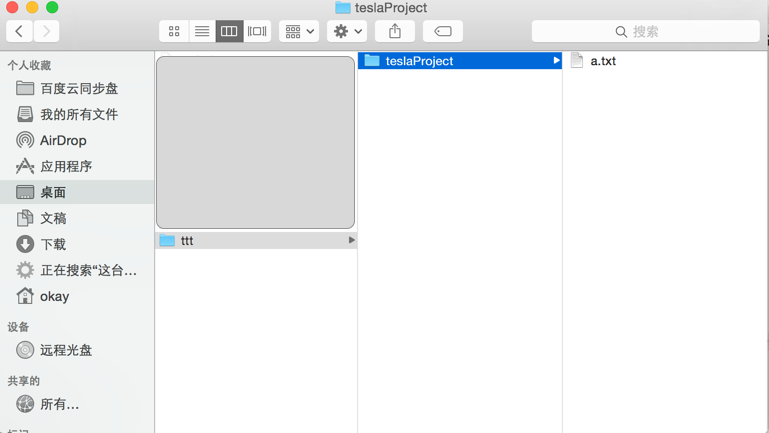
之前push到服務器上的a.txt文件已經被clone下來
------------分割線-------------
1. 查看系統用戶組
-d:指定字段的分隔符,默認的字段分隔符為“tab”;
-f:顯示指定字段的內容;
cut -d: -f1 /etc/group
2. 查看系統用戶
cut -d: -f1 /etc/passwd
3. clone倉庫
git clone git@your_gitserver_ip:/home/gitrepo/sample.git
4. push已有倉庫
// 以master分支示范 git checkout master git remote rm origin git remote add origin git@your_gitserver_ip:/home/gitrepo/sample.git git push -u origin master
感謝各位的閱讀,以上就是“CentOS如何搭建Git服務器”的內容了,經過本文的學習后,相信大家對CentOS如何搭建Git服務器這一問題有了更深刻的體會,具體使用情況還需要大家實踐驗證。這里是億速云,小編將為大家推送更多相關知識點的文章,歡迎關注!
免責聲明:本站發布的內容(圖片、視頻和文字)以原創、轉載和分享為主,文章觀點不代表本網站立場,如果涉及侵權請聯系站長郵箱:is@yisu.com進行舉報,并提供相關證據,一經查實,將立刻刪除涉嫌侵權內容。