您好,登錄后才能下訂單哦!
您好,登錄后才能下訂單哦!
小編給大家分享一下vue驗證器的使用示例,希望大家閱讀完這篇文章之后都有所收獲,下面讓我們一起去探討吧!
安裝驗證器
不添加自定義驗證器或者無需全局使用的公用驗證器,在main.js中安裝驗證器,使用 CommonJS 模塊規范, 需要顯式的使用 Vue.use() 安裝驗證器組件。
import Validator from 'vue-validator' Vue.use(Validator)
與 vue-router 同時使用,必須在調用 router#map, router#start 等實例方法前安裝驗證。
若要自定義驗證器,建一個js文件,在該文件中安裝驗證器組件。例如:validation.js
import Vue from 'vue' import Validator from 'vue-validator' Vue.use(Validator) //自定義驗證器
自定義驗證器
官方提供的api如下
input[type="text"] input[type="radio"] input[type="checkbox"] input[type="number"] input[type="password"] input[type="email"] input[type="tel"] input[type="url"] select textarea
但是以上的不一定滿足我們的需求,這時就需要用到另一個全局api,用于注冊和獲取全局驗證器。
Vue.validator( id, [definition] )
示例 定義validation.js 內容如下
import Vue from 'vue'
import Validator from 'vue-validator'
Vue.use(Validator)
//自定義驗證器
//添加一個簡單的手機號驗證
//匹配0-9之間的數字,并且長度是11位
Vue.validator('tel', function (val) {
return /^[0-9]{11}$/.test(val)
});
//添加一個密碼驗證
//匹配6-20位的任何字類字符,包括下劃線。與“[A-Za-z0-9_]”等效。
Vue.validator('passw', function (val) {
return /^(\w){6,20}$/.test(val)
});使用驗證器
驗證器語法
<validator name="validation">
<input type="text" v-model='comment' id='comment'
v-validate:comment="{ minlength: 3, maxlength: 15 }">
<div>
<span v-show="$validation.comment.minlength">不得少于3個字符</span>
<span v-show="$validation.comment.maxlength">不得大于15個字符</span>
</div>
</validator>默認情況下,vue-validator 會根據 validator 和 v-validate 指令自動進行驗證。然而有時候我們需要關閉自動驗證,在有需要時手動觸發驗證。如果你不需要自動驗證,可以通過 initial 屬性或 v-validate 驗證規則來關閉自動驗證。
如下:
<validator name="validation">
<input type="text" v-model='comment' id='comment'
v-validate:comment="{ minlength: 3, maxlength: 15 }"
detect-change="off" initial='off'>
<div>
<span v-show="$validation.comment.minlength">不得少于3個字符</span>
<span v-show="$validation.comment.maxlength">不得大于15個字符</span>
</div>
</validator>Terminal 指令問題
<validator name="test_validator">
<!-- @invalid:valid的逆 ,表示驗證不通過 -->
<input @invalid="passwInvalid" @valid="passwok"
type="password" v-model='passw' id='passw' v-validate:passw="['passw']"
detect-change="off" initial='off' placeholder='請輸入密碼'>
<input @invalid="passwInvalid" @valid="passwok"
type="password" v-model='passw2' id='passw2' v-validate:passw2="['passw']"
detect-change="off" initial='off' placeholder='請輸入密碼'>
</validator>
<script>
//若是在main.js中導入 無需再次導入
//此處導入的是上面代碼的validation.js
import validator from '../validator/validation'
export default{
data(){
return{
comment:'',
passw:'',
passw2:''
}
},
methods:{
passwInvalid(){
alert('只能輸入6-20個字母、數字、下劃線');
},
passwok(){
//alert('驗證碼符合規范')
}
}
}
</script>示例:用戶注冊驗證
用了一個組件來顯示提示信息
toast.vue
<template>
<div v-show="toastshow" transition="toast"
class="toast font-normal">
{{toasttext}}
</div>
</template>
<script>
export default{
props:{
//是否顯示提示
toastshow:{
type:Boolean,
required: false,
default:function(){
return false;
}
},
//提示的內容
toasttext:{
type:String,
required: false,
default:function(){
return 'no message';
}
},
//顯示的時間
duration: {
type: Number,
default:3000,//默認3秒
required:false
}
},
ready() {
},
watch:{
toastshow(val){
if (this._timeout) clearTimeout(this._timeout)
if (val && !!this.duration) {
this._timeout = setTimeout(()=>
this.toastshow = false, this.duration)
}
}
}
}
</script>
<style>
.toast{
position:absolute;
left:50%;
margin-left:-25%;
bottom:30px;
display:block;
width:200px;
height:auto;
text-align:center;
color:white;
background-color:rgba(0,0,0,0.5);
border-radius:10px;
z-index:10;
transform:scale(1);
padding:5px;
}
.toast-transition{
transition: all .3s ease;
}
.toast-enter{
opacity:0;
transform:scale(0.1);
}
.toast-leave{
opacity:0;
transform:scale(0.1);
}
</style>注冊用戶:假如我們需要填寫手機號和輸入兩次密碼
<template>
<div class='register-box'>
<!-- 組件:用于顯示提示信息 -->
<Toast :toastshow.sync="toastshow" :toasttext="toasttext"></Toast>
<validator name="validation_register1">
<div class='register1'>
<div class='pd05'>
<input @invalid="telonInvalid" initial="off"
detect-change="off" v-model="telphone" id="telphone" type="tel"
class='phone-number' v-validate:telphone="['tel']"
placeholder='請輸入手機號碼'>
</div>
<div class='pd05'>
<input @invalid="passwInvalid" v-model="passw1" initial="off"
detect-change="off" id="passw1" type="password"
v-validate:passw1="['passw']"class='password-number'placeholder='請輸入密碼'>
</div>
<div class='pd05'>
<input @invalid="passwInvalid" v-model="passw2"
initial="off" detect-change="off" id="passw2" type="password"
v-validate:passw2="['passw']" class='password-number'
placeholder='請輸入密碼'>
</div>
<a class='greenBtn' v-on:click='register_user()'>下一步</a>
</div>
</validator>
</div>
</template>
<script>
//導入validation.js 此處的validation.js就是上文中validation.js的內容
import validator from '../validator/validation';
//導入顯示提示信息的組件
import Toast from '../components/toast.vue';
export default{
components: {
//注冊組件
Toast
},
data(){
return{
telphone:'',//電話號碼
toastshow:false,//默認不現實提示信息
toasttext:'',//提示信息內容
passw1:'',//首次輸入密碼
passw2:''//再次輸入密碼
}
},
methods:{
//手機號驗證失敗時執行的方法
telonInvalid(){
//設置提示信息內容
this.$set('toasttext','手機不正確');
//顯示提示信息組件
this.$set('toastshow',true);
},
//密碼驗證失敗時執行的方法
passwInvalid(){
this.$set('toasttext','只能輸入6-20個字母、數字、下劃線');
this.$set('toastshow',true);
},
register_user(){
var that = this;
var telephones = that.$get('telphone');
var pw1 = that.$get('passw1');
var pw2 = that.$get('passw2')
that.$validate(true, function () {
if (that.$validation_register1.invalid) {
//驗證無效
that.$set('toasttext','請完善表單');
that.$set('toastshow',true);
}else{
that.$set('toasttext','驗證通過');
that.$set('toastshow',true);
//驗證通過做注冊請求
/*that.$http.post('http://192.168.30.235:9999/rest/user/register',
'account':telephones,'pwd':pw1,'pwd2':pw2}).then(function(data){
if(data.data.code == '0'){
that.$set('toasttext','注冊成功');
that.$set('toastshow',true);
}else{
that.$set('toasttext','注冊失敗');
that.$set('toastshow',true);
}
},function(error){
//顯示返回的錯誤信息
that.$set('toasttext',String(error.status));
that.$set('toastshow',true);
})*/
}
})
}
}
}
</script>
<style>
.register-box{
padding: 10px;
}
.pd05{
margin-top: 5px;
}
.greenBtn{
width: 173px;
height: 30px;
text-align: center;
line-height: 30px;
background: red;
color: #fff;
margin-top: 5px;
}
</style>若點擊下一步,會提示“請完善表單”,因為驗證不通過;若是文本框獲得焦點后失去焦點則會提示相應的錯誤信息;若內容填寫正確,則會提示驗證通過并發送相應的請求。
效果如圖
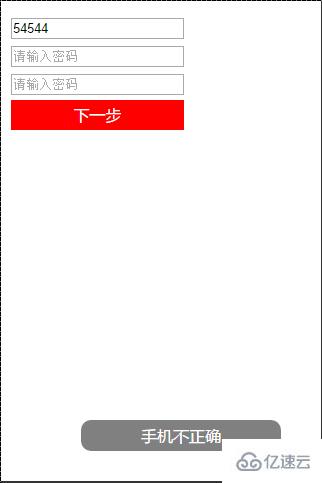
看完了這篇文章,相信你對“vue驗證器的使用示例”有了一定的了解,如果想了解更多相關知識,歡迎關注億速云行業資訊頻道,感謝各位的閱讀!
免責聲明:本站發布的內容(圖片、視頻和文字)以原創、轉載和分享為主,文章觀點不代表本網站立場,如果涉及侵權請聯系站長郵箱:is@yisu.com進行舉報,并提供相關證據,一經查實,將立刻刪除涉嫌侵權內容。