您好,登錄后才能下訂單哦!
您好,登錄后才能下訂單哦!
本篇內容介紹了“怎么使用WebGL三維透視投影”的有關知識,在實際案例的操作過程中,不少人都會遇到這樣的困境,接下來就讓小編帶領大家學習一下如何處理這些情況吧!希望大家仔細閱讀,能夠學有所成!
透視投影? 通俗的講就是 近大遠小。
在上方的示例中,遠處的物體會變小,想要實現例子中近大遠小的效果, 簡單的做法就是將裁減空間中的 X 和 Y 值除以 Z 值。
你可以這么想:如果一個線段是 (10, 15) 到 (20,15), 它長度為十個單位,在當前的代碼中它就是 10 個像素長, 但是如果我們將它除以 Z ,且 Z 值 為 1
10 / 1 = 10
20 / 1 = 20
abs(10-20) = 10
它將是 10 個像素長,如果 Z 值為 2
10 / 2 = 5
20 / 2 = 10
abs(5 – 10) = 5
就是 5 像素了,當 Z 值為 3 時
10 / 3 = 3.333
20 / 3 = 6.666
abs(3.333 – 6.666) = 3.333
你可以看出隨著 Z 變大距離就變遠了,畫的也會小一點。 如果我們除以裁剪空間中的 Z ,值可能會變大,因為 Z 是一個較小的值(-1 到 +1)。但是我們可以提供一個 fudgeFactor 因子和 Z 相乘,這樣就可以調整縮放的程度。
讓我們來試試,首先修改頂點著色器,除以 Z 再乘以我們的 “fudgeFactor” 因子。
<script id="3d-vertex-shader" type="x-shader/x-vertex">
...
uniform float u_fudgeFactor;
...
void main() {
// 將位置和矩陣相乘
vec4 position = u_matrix * a_position;
// 調整除數
float zToDivideBy = 1.0 + position.z * u_fudgeFactor;
// x 和 y 除以調整后的除數
gl_Position = vec4(position.xy / zToDivideBy, position.zw);
}
</script>注意,由于裁減空間中的 Z 值是 -1 到 +1 的,所以 +1 是為了讓 zToDivideBy 變成 0 到 +2 * fudgeFactor
還需要更新代碼以設置 fudgeFactor。
...
var fudgeLocation = gl.getUniformLocation(program, "u_fudgeFactor");
...
var fudgeFactor = 1;
...
function drawScene() {
...
// 設置 fudgeFactor
gl.uniform1f(fudgeLocation, fudgeFactor);
// 繪制幾何體
var primitiveType = gl.TRIANGLES;
var offset = 0;
var count = 16 * 6;
gl.drawArrays(primitiveType, offset, count);運行下面的代碼:
"use strict";
function main() {
// Get A WebGL context
/** @type {HTMLCanvasElement} */
var canvas = document.getElementById("canvas");
var gl = canvas.getContext("webgl");
if (!gl) {
return;
}
// setup GLSL program
var program = webglUtils.createProgramFromScripts(gl, ["3d-vertex-shader", "3d-fragment-shader"]);
// look up where the vertex data needs to go.
var positionLocation = gl.getAttribLocation(program, "a_position");
var colorLocation = gl.getAttribLocation(program, "a_color");
// lookup uniforms
var matrixLocation = gl.getUniformLocation(program, "u_matrix");
var fudgeLocation = gl.getUniformLocation(program, "u_fudgeFactor");
// Create a buffer to put positions in
var positionBuffer = gl.createBuffer();
// Bind it to ARRAY_BUFFER (think of it as ARRAY_BUFFER = positionBuffer)
gl.bindBuffer(gl.ARRAY_BUFFER, positionBuffer);
// Put geometry data into buffer
setGeometry(gl);
// Create a buffer to put colors in
var colorBuffer = gl.createBuffer();
// Bind it to ARRAY_BUFFER (think of it as ARRAY_BUFFER = colorBuffer)
gl.bindBuffer(gl.ARRAY_BUFFER, colorBuffer);
// Put geometry data into buffer
setColors(gl);
function radToDeg(r) {
return r * 180 / Math.PI;
}
function degToRad(d) {
return d * Math.PI / 180;
}
var translation = [45, 150, 0];
var rotation = [degToRad(40), degToRad(25), degToRad(325)];
var scale = [1, 1, 1];
var fudgeFactor = 1;
drawScene();
// Setup a ui.
webglLessonsUI.setupSlider("#fudgeFactor", {value: fudgeFactor, slide: updateFudgeFactor, max: 2, step: 0.001, precision: 3 });
webglLessonsUI.setupSlider("#x", {value: translation[0], slide: updatePosition(0), max: gl.canvas.width });
webglLessonsUI.setupSlider("#y", {value: translation[1], slide: updatePosition(1), max: gl.canvas.height});
webglLessonsUI.setupSlider("#z", {value: translation[2], slide: updatePosition(2), max: gl.canvas.height, min: -gl.canvas.height});
webglLessonsUI.setupSlider("#angleX", {value: radToDeg(rotation[0]), slide: updateRotation(0), max: 360});
webglLessonsUI.setupSlider("#angleY", {value: radToDeg(rotation[1]), slide: updateRotation(1), max: 360});
webglLessonsUI.setupSlider("#angleZ", {value: radToDeg(rotation[2]), slide: updateRotation(2), max: 360});
webglLessonsUI.setupSlider("#scaleX", {value: scale[0], slide: updateScale(0), min: -5, max: 5, step: 0.01, precision: 2});
webglLessonsUI.setupSlider("#scaleY", {value: scale[1], slide: updateScale(1), min: -5, max: 5, step: 0.01, precision: 2});
webglLessonsUI.setupSlider("#scaleZ", {value: scale[2], slide: updateScale(2), min: -5, max: 5, step: 0.01, precision: 2});
function updateFudgeFactor(event, ui) {
fudgeFactor = ui.value;
drawScene();
}
function updatePosition(index) {
return function(event, ui) {
translation[index] = ui.value;
drawScene();
}
}
function updateRotation(index) {
return function(event, ui) {
var angleInDegrees = ui.value;
var angleInRadians = angleInDegrees * Math.PI / 180;
rotation[index] = angleInRadians;
drawScene();
}
}
function updateScale(index) {
return function(event, ui) {
scale[index] = ui.value;
drawScene();
}
}
// Draw the scene.
function drawScene() {
webglUtils.resizeCanvasToDisplaySize(gl.canvas);
// Tell WebGL how to convert from clip space to pixels
gl.viewport(0, 0, gl.canvas.width, gl.canvas.height);
// Clear the canvas AND the depth buffer.
gl.clear(gl.COLOR_BUFFER_BIT | gl.DEPTH_BUFFER_BIT);
// Turn on culling. By default backfacing triangles
// will be culled.
gl.enable(gl.CULL_FACE);
// Enable the depth buffer
gl.enable(gl.DEPTH_TEST);
// Tell it to use our program (pair of shaders)
gl.useProgram(program);
// Turn on the position attribute
gl.enableVertexAttribArray(positionLocation);
// Bind the position buffer.
gl.bindBuffer(gl.ARRAY_BUFFER, positionBuffer);
// Tell the position attribute how to get data out of positionBuffer (ARRAY_BUFFER)
var size = 3; // 3 components per iteration
var type = gl.FLOAT; // the data is 32bit floats
var normalize = false; // don't normalize the data
var stride = 0; // 0 = move forward size * sizeof(type) each iteration to get the next position
var offset = 0; // start at the beginning of the buffer
gl.vertexAttribPointer(
positionLocation, size, type, normalize, stride, offset)
// Turn on the color attribute
gl.enableVertexAttribArray(colorLocation);
// Bind the color buffer.
gl.bindBuffer(gl.ARRAY_BUFFER, colorBuffer);
// Tell the attribute how to get data out of colorBuffer (ARRAY_BUFFER)
var size = 3; // 3 components per iteration
var type = gl.UNSIGNED_BYTE; // the data is 8bit unsigned values
var normalize = true; // normalize the data (convert from 0-255 to 0-1)
var stride = 0; // 0 = move forward size * sizeof(type) each iteration to get the next position
var offset = 0; // start at the beginning of the buffer
gl.vertexAttribPointer(
colorLocation, size, type, normalize, stride, offset)
// Compute the matrices
var matrix = m4.projection(gl.canvas.clientWidth, gl.canvas.clientHeight, 400);
matrix = m4.translate(matrix, translation[0], translation[1], translation[2]);
matrix = m4.xRotate(matrix, rotation[0]);
matrix = m4.yRotate(matrix, rotation[1]);
matrix = m4.zRotate(matrix, rotation[2]);
matrix = m4.scale(matrix, scale[0], scale[1], scale[2]);
// Set the matrix.
gl.uniformMatrix4fv(matrixLocation, false, matrix);
// Set the fudgeFactor
gl.uniform1f(fudgeLocation, fudgeFactor);
// Draw the geometry.
var primitiveType = gl.TRIANGLES;
var offset = 0;
var count = 16 * 6;
gl.drawArrays(primitiveType, offset, count);
}
}
var m4 = {
projection: function(width, height, depth) {
// Note: This matrix flips the Y axis so 0 is at the top.
return [
2 / width, 0, 0, 0,
0, -2 / height, 0, 0,
0, 0, 2 / depth, 0,
-1, 1, 0, 1,
];
},
multiply: function(a, b) {
var a00 = a[0 * 4 + 0];
var a01 = a[0 * 4 + 1];
var a02 = a[0 * 4 + 2];
var a03 = a[0 * 4 + 3];
var a10 = a[1 * 4 + 0];
var a11 = a[1 * 4 + 1];
var a12 = a[1 * 4 + 2];
var a13 = a[1 * 4 + 3];
var a20 = a[2 * 4 + 0];
var a21 = a[2 * 4 + 1];
var a22 = a[2 * 4 + 2];
var a23 = a[2 * 4 + 3];
var a30 = a[3 * 4 + 0];
var a31 = a[3 * 4 + 1];
var a32 = a[3 * 4 + 2];
var a33 = a[3 * 4 + 3];
var b00 = b[0 * 4 + 0];
var b01 = b[0 * 4 + 1];
var b02 = b[0 * 4 + 2];
var b03 = b[0 * 4 + 3];
var b10 = b[1 * 4 + 0];
var b11 = b[1 * 4 + 1];
var b12 = b[1 * 4 + 2];
var b13 = b[1 * 4 + 3];
var b20 = b[2 * 4 + 0];
var b21 = b[2 * 4 + 1];
var b22 = b[2 * 4 + 2];
var b23 = b[2 * 4 + 3];
var b30 = b[3 * 4 + 0];
var b31 = b[3 * 4 + 1];
var b32 = b[3 * 4 + 2];
var b33 = b[3 * 4 + 3];
return [
b00 * a00 + b01 * a10 + b02 * a20 + b03 * a30,
b00 * a01 + b01 * a11 + b02 * a21 + b03 * a31,
b00 * a02 + b01 * a12 + b02 * a22 + b03 * a32,
b00 * a03 + b01 * a13 + b02 * a23 + b03 * a33,
b10 * a00 + b11 * a10 + b12 * a20 + b13 * a30,
b10 * a01 + b11 * a11 + b12 * a21 + b13 * a31,
b10 * a02 + b11 * a12 + b12 * a22 + b13 * a32,
b10 * a03 + b11 * a13 + b12 * a23 + b13 * a33,
b20 * a00 + b21 * a10 + b22 * a20 + b23 * a30,
b20 * a01 + b21 * a11 + b22 * a21 + b23 * a31,
b20 * a02 + b21 * a12 + b22 * a22 + b23 * a32,
b20 * a03 + b21 * a13 + b22 * a23 + b23 * a33,
b30 * a00 + b31 * a10 + b32 * a20 + b33 * a30,
b30 * a01 + b31 * a11 + b32 * a21 + b33 * a31,
b30 * a02 + b31 * a12 + b32 * a22 + b33 * a32,
b30 * a03 + b31 * a13 + b32 * a23 + b33 * a33,
];
},
translation: function(tx, ty, tz) {
return [
1, 0, 0, 0,
0, 1, 0, 0,
0, 0, 1, 0,
tx, ty, tz, 1,
];
},
xRotation: function(angleInRadians) {
var c = Math.cos(angleInRadians);
var s = Math.sin(angleInRadians);
return [
1, 0, 0, 0,
0, c, s, 0,
0, -s, c, 0,
0, 0, 0, 1,
];
},
yRotation: function(angleInRadians) {
var c = Math.cos(angleInRadians);
var s = Math.sin(angleInRadians);
return [
c, 0, -s, 0,
0, 1, 0, 0,
s, 0, c, 0,
0, 0, 0, 1,
];
},
zRotation: function(angleInRadians) {
var c = Math.cos(angleInRadians);
var s = Math.sin(angleInRadians);
return [
c, s, 0, 0,
-s, c, 0, 0,
0, 0, 1, 0,
0, 0, 0, 1,
];
},
scaling: function(sx, sy, sz) {
return [
sx, 0, 0, 0,
0, sy, 0, 0,
0, 0, sz, 0,
0, 0, 0, 1,
];
},
translate: function(m, tx, ty, tz) {
return m4.multiply(m, m4.translation(tx, ty, tz));
},
xRotate: function(m, angleInRadians) {
return m4.multiply(m, m4.xRotation(angleInRadians));
},
yRotate: function(m, angleInRadians) {
return m4.multiply(m, m4.yRotation(angleInRadians));
},
zRotate: function(m, angleInRadians) {
return m4.multiply(m, m4.zRotation(angleInRadians));
},
scale: function(m, sx, sy, sz) {
return m4.multiply(m, m4.scaling(sx, sy, sz));
},
};
// Fill the buffer with the values that define a letter 'F'.
function setGeometry(gl) {
gl.bufferData(
gl.ARRAY_BUFFER,
new Float32Array([
// left column front
0, 0, 0,
0, 150, 0,
30, 0, 0,
0, 150, 0,
30, 150, 0,
30, 0, 0,
// top rung front
30, 0, 0,
30, 30, 0,
100, 0, 0,
30, 30, 0,
100, 30, 0,
100, 0, 0,
// middle rung front
30, 60, 0,
30, 90, 0,
67, 60, 0,
30, 90, 0,
67, 90, 0,
67, 60, 0,
// left column back
0, 0, 30,
30, 0, 30,
0, 150, 30,
0, 150, 30,
30, 0, 30,
30, 150, 30,
// top rung back
30, 0, 30,
100, 0, 30,
30, 30, 30,
30, 30, 30,
100, 0, 30,
100, 30, 30,
// middle rung back
30, 60, 30,
67, 60, 30,
30, 90, 30,
30, 90, 30,
67, 60, 30,
67, 90, 30,
// top
0, 0, 0,
100, 0, 0,
100, 0, 30,
0, 0, 0,
100, 0, 30,
0, 0, 30,
// top rung right
100, 0, 0,
100, 30, 0,
100, 30, 30,
100, 0, 0,
100, 30, 30,
100, 0, 30,
// under top rung
30, 30, 0,
30, 30, 30,
100, 30, 30,
30, 30, 0,
100, 30, 30,
100, 30, 0,
// between top rung and middle
30, 30, 0,
30, 60, 30,
30, 30, 30,
30, 30, 0,
30, 60, 0,
30, 60, 30,
// top of middle rung
30, 60, 0,
67, 60, 30,
30, 60, 30,
30, 60, 0,
67, 60, 0,
67, 60, 30,
// right of middle rung
67, 60, 0,
67, 90, 30,
67, 60, 30,
67, 60, 0,
67, 90, 0,
67, 90, 30,
// bottom of middle rung.
30, 90, 0,
30, 90, 30,
67, 90, 30,
30, 90, 0,
67, 90, 30,
67, 90, 0,
// right of bottom
30, 90, 0,
30, 150, 30,
30, 90, 30,
30, 90, 0,
30, 150, 0,
30, 150, 30,
// bottom
0, 150, 0,
0, 150, 30,
30, 150, 30,
0, 150, 0,
30, 150, 30,
30, 150, 0,
// left side
0, 0, 0,
0, 0, 30,
0, 150, 30,
0, 0, 0,
0, 150, 30,
0, 150, 0]),
gl.STATIC_DRAW);
}
// Fill the buffer with colors for the 'F'.
function setColors(gl) {
gl.bufferData(
gl.ARRAY_BUFFER,
new Uint8Array([
// left column front
200, 70, 120,
200, 70, 120,
200, 70, 120,
200, 70, 120,
200, 70, 120,
200, 70, 120,
// top rung front
200, 70, 120,
200, 70, 120,
200, 70, 120,
200, 70, 120,
200, 70, 120,
200, 70, 120,
// middle rung front
200, 70, 120,
200, 70, 120,
200, 70, 120,
200, 70, 120,
200, 70, 120,
200, 70, 120,
// left column back
80, 70, 200,
80, 70, 200,
80, 70, 200,
80, 70, 200,
80, 70, 200,
80, 70, 200,
// top rung back
80, 70, 200,
80, 70, 200,
80, 70, 200,
80, 70, 200,
80, 70, 200,
80, 70, 200,
// middle rung back
80, 70, 200,
80, 70, 200,
80, 70, 200,
80, 70, 200,
80, 70, 200,
80, 70, 200,
// top
70, 200, 210,
70, 200, 210,
70, 200, 210,
70, 200, 210,
70, 200, 210,
70, 200, 210,
// top rung right
200, 200, 70,
200, 200, 70,
200, 200, 70,
200, 200, 70,
200, 200, 70,
200, 200, 70,
// under top rung
210, 100, 70,
210, 100, 70,
210, 100, 70,
210, 100, 70,
210, 100, 70,
210, 100, 70,
// between top rung and middle
210, 160, 70,
210, 160, 70,
210, 160, 70,
210, 160, 70,
210, 160, 70,
210, 160, 70,
// top of middle rung
70, 180, 210,
70, 180, 210,
70, 180, 210,
70, 180, 210,
70, 180, 210,
70, 180, 210,
// right of middle rung
100, 70, 210,
100, 70, 210,
100, 70, 210,
100, 70, 210,
100, 70, 210,
100, 70, 210,
// bottom of middle rung.
76, 210, 100,
76, 210, 100,
76, 210, 100,
76, 210, 100,
76, 210, 100,
76, 210, 100,
// right of bottom
140, 210, 80,
140, 210, 80,
140, 210, 80,
140, 210, 80,
140, 210, 80,
140, 210, 80,
// bottom
90, 130, 110,
90, 130, 110,
90, 130, 110,
90, 130, 110,
90, 130, 110,
90, 130, 110,
// left side
160, 160, 220,
160, 160, 220,
160, 160, 220,
160, 160, 220,
160, 160, 220,
160, 160, 220]),
gl.STATIC_DRAW);
}
main();事實上WebGL會將我們提供給 gl_Position 的 x,y,z,w 值自動除以 w 。
我們可以通過修改著色器來證明,用 zToDivideBy 代替 gl_Position.w
<script id="2d-vertex-shader" type="x-shader/x-vertex">
...
uniform float u_fudgeFactor;
...
void main() {
// 將位置和矩陣相乘
vec4 position = u_matrix * a_position;
// 調整除數
float zToDivideBy = 1.0 + position.z * u_fudgeFactor;
// 將 x y z 除以 zToDivideBy
gl_Position = vec4(position.xyz, zToDivideBy);
// 傳遞顏色到給片斷著色器
v_color = a_color;
}
</script>為什么WebGL會自動除以 W ?因為使用矩陣的魔力,可以用把值從 z 傳值到 w 。
一個這樣的矩陣
1, 0, 0, 0,
0, 1, 0, 0,
0, 0, 1, 1,
0, 0, 0, 0,
將會把 z 的值復制給 w , 你可以把每列看作
x_out = x_in * 1 +
y_in * 0 +
z_in * 0 +
w_in * 0 ;
y_out = x_in * 0 +
y_in * 1 +
z_in * 0 +
w_in * 0 ;
z_out = x_in * 0 +
y_in * 0 +
z_in * 1 +
w_in * 0 ;
w_out = x_in * 0 +
y_in * 0 +
z_in * 1 +
w_in * 0 ;
簡化后得到
x_out = x_in;
y_out = y_in;
z_out = z_in;
w_out = z_in;
如果 w 原來就是 1.0 就會加 1
1, 0, 0, 0,
0, 1, 0, 0,
0, 0, 1, 1,
0, 0, 0, 1,
他會將 W 的運算變為
w_out = x_in * 0 +
y_in * 0 +
z_in * 1 +
w_in * 1 ;
因為 w_in = 1.0 是已知的
w_out = z_in + 1;
最后可以將 fudgeFactor 像這樣放入矩陣中
1, 0, 0, 0,
0, 1, 0, 0,
0, 0, 1, fudgeFactor,
0, 0, 0, 1,
相當于
w_out = x_in * 0 +
y_in * 0 +
z_in * fudgeFactor +
w_in * 1 ;
簡化后為
w_out = z_in * fudgeFactor + 1;
我們來修改代碼,使用這個矩陣。
首先將頂點著色器還原,又變成簡單的樣子
<script id="2d-vertex-shader" type="x-shader/x-vertex">
uniform mat4 u_matrix;
void main() {
// 位置和矩陣相乘
gl_Position = u_matrix * a_position;
...
}
</script>接下來定義一個方法實現 Z → W 的矩陣
function makeZToWMatrix(fudgeFactor) {
return [
1, 0, 0, 0,
0, 1, 0, 0,
0, 0, 1, fudgeFactor,
0, 0, 0, 1,
];
}然后使用它:
... // 計算矩陣 var matrix = makeZToWMatrix(fudgeFactor); matrix = m4.multiply(matrix, m4.projection(gl.canvas.clientWidth, gl.canvas.clientHeight, 400)); matrix = m4.translate(matrix, translation[0], translation[1], translation[2]); matrix = m4.xRotate(matrix, rotation[0]); matrix = m4.yRotate(matrix, rotation[1]); matrix = m4.zRotate(matrix, rotation[2]); matrix = m4.scale(matrix, scale[0], scale[1], scale[2]); ...
這只是展示了除以 Z 值獲可以實現透視投影,以及在WebGL中簡單實現。
但還有一些問題需要解決,比如將 Z 值設置為 -100 左右的時候會遇到下面的情形
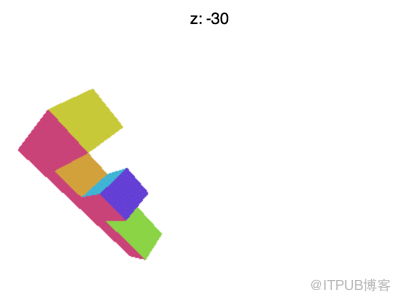
為什么會這樣?為什么 F 提前消失了?WebGL裁剪空間中的 X 和 Y 會被 +1 和 -1 裁剪, Z也一樣。我們看到的是 Z < -1 的情況。
我可以從數學方法深入探討并尋找解決辦法,但是你可以 聯想 二維中的的解決方法。我們需要獲取 Z 值,然后加上一些量, 縮放一些量,就可以將任意范圍映射到 -1 到 +1 的范圍內。
最有意思的是這件事可以在一個矩陣中完成,更方便的是, 我們可以定義一個 fieldOfView 代替 fudgeFactor , 計算出更合適的值。
這是創建矩陣的方法。
var m4 = {
perspective: function(fieldOfViewInRadians, aspect, near, far) {
var f = Math.tan(Math.PI * 0.5 - 0.5 * fieldOfViewInRadians);
var rangeInv = 1.0 / (near - far);
return [
f / aspect, 0, 0, 0,
0, f, 0, 0,
0, 0, (near + far) * rangeInv, -1,
0, 0, near * far * rangeInv * 2, 0
];
},
...這個矩陣會為我們完成所有轉換。它可以調整單位以適應裁剪空間, 它可以自定義視場角,選擇 Z-裁剪面。假設有一個眼睛或者攝像機 在原點(0, 0, 0),根據 zNear 和 fieldOfView 可以將 zNear 對應到 Z = -1 ,在 zNear 平面上一半的 fieldOfView 長度 對應畫布中心到 Y = -1 或 Y = 1 的距離,X 的值通過乘以 aspect 獲取,最后通過設置 zFar 對應 Z = 1 ,控制縮放的程度。
這是矩陣的圖解。
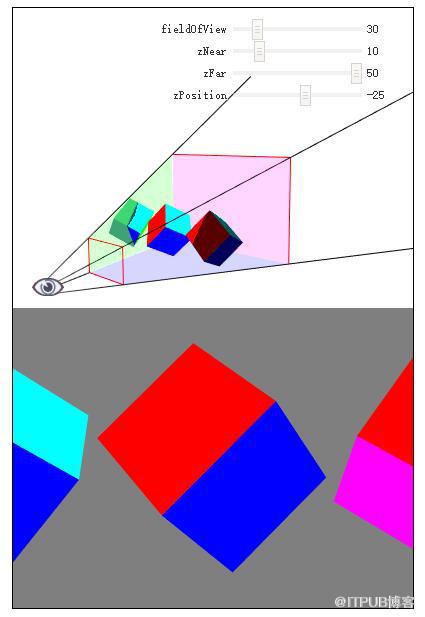
正方體所在的有四個側面的椎體叫做“視錐”,矩陣將視錐中的空間轉換到裁剪空間中, zNear 決定了被正面切割的位置,zFar 決定被背面切割的位置。 將 zNear 設置為 23 就會看到正方體正面被切割, 將 zFar 設置為 24 就會看到正方體背面被切割。
還有一個問題,矩陣假定觀察位置為 0,0,0 并且看向 Z 軸負方向, Y 軸為上方向。這和我們目前為止做法不同, 為了解決這個問題我們需要將物體放到視圖范圍內。
我們在 (45, 150, 0) 繪制的 F,可以將它移動到 (-150, 0, -360)
使用 m4.projection 方法代替之前的投影方法,可以調用 m4.perspective
var aspect = gl.canvas.clientWidth / gl.canvas.clientHeight; var zNear = 1; var zFar = 2000; var matrix = m4.perspective(fieldOfViewRadians, aspect, zNear, zFar); matrix = m4.translate(matrix, translation[0], translation[1], translation[2]); matrix = m4.xRotate(matrix, rotation[0]); matrix = m4.yRotate(matrix, rotation[1]); matrix = m4.zRotate(matrix, rotation[2]); matrix = m4.scale(matrix, scale[0], scale[1], scale[2]);
我們講了矩陣乘法,視角和自定義 Z 范圍。還有很多沒講完, 但這篇文章已經很長了,所以接下來繼續講相機。
為什么將 F 移動到那么遠的距離(Z = -360)?
在其他的例子中 F 都在 (45, 150, 0) ,但在最后一個例子中它被移動到了 (-150, 0, -360)。為什么它被移動到那么遠的地方?
原因是在最后一個例子中用 m4.projection 方法將 像素移動到裁減空間,我們的顯示范圍是 400×300 像素, “像素”在三維中無法解釋。所以新投影創建了一個視錐,它在 zNear 的距離時是 2 個單位高和 2 * aspect 個單位寬。由于 ‘F’ 的大小是 150 個單位, 在近平面的時候只能看到 2 個單位的高度, 所以我們將它移到足夠遠的地方才能看到完整的它。
同樣的將 ‘X’ 從 45 移動到 -150 。過去視圖表示的范圍是 0 到 400 個單位, 現在它表示的 -1 到 +1 個單位。
“怎么使用WebGL三維透視投影”的內容就介紹到這里了,感謝大家的閱讀。如果想了解更多行業相關的知識可以關注億速云網站,小編將為大家輸出更多高質量的實用文章!
免責聲明:本站發布的內容(圖片、視頻和文字)以原創、轉載和分享為主,文章觀點不代表本網站立場,如果涉及侵權請聯系站長郵箱:is@yisu.com進行舉報,并提供相關證據,一經查實,將立刻刪除涉嫌侵權內容。