您好,登錄后才能下訂單哦!
您好,登錄后才能下訂單哦!
一、基礎環境介紹
1、基礎軟硬件環境介紹
需要64位的CPU
linux內核版本3.10及以上
內核支持cggroups 和 namespace
系統版本為CentOS7.4【centos6也可安裝,但是不穩定】
Docker版本為18.06
K8S版本為1.16 【k8s版本必須和docker版本兼容】
2、查看k8s與docker版本的對應關系
第一步:登錄github
https://github.com/kubernetes/kubernetes/releases
第二步:查看指定版本k8s的CHANGELOG文件
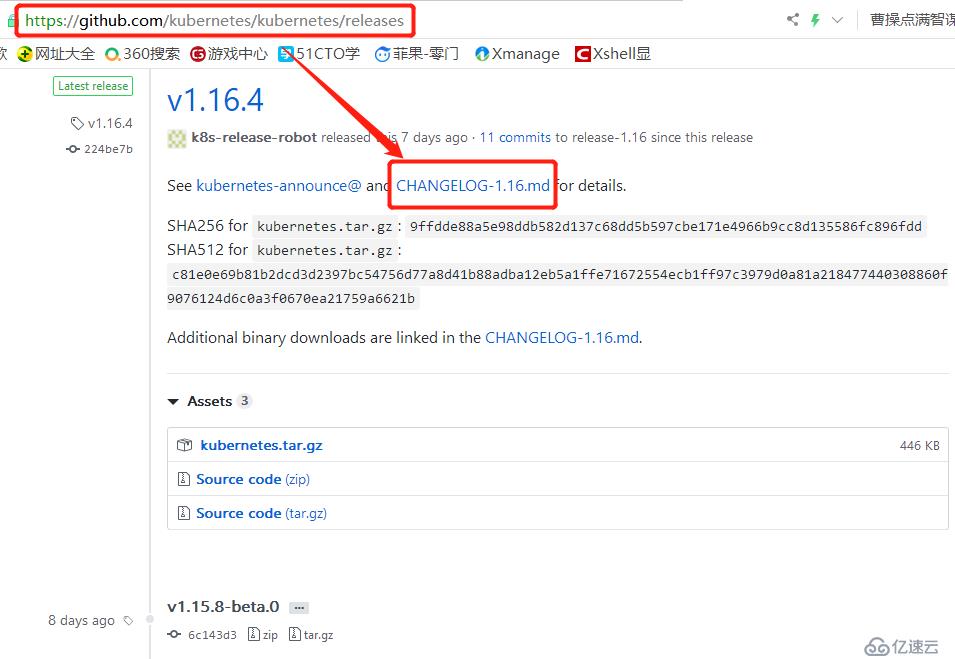
第三步:搜索docker version,查看支持的docker版本
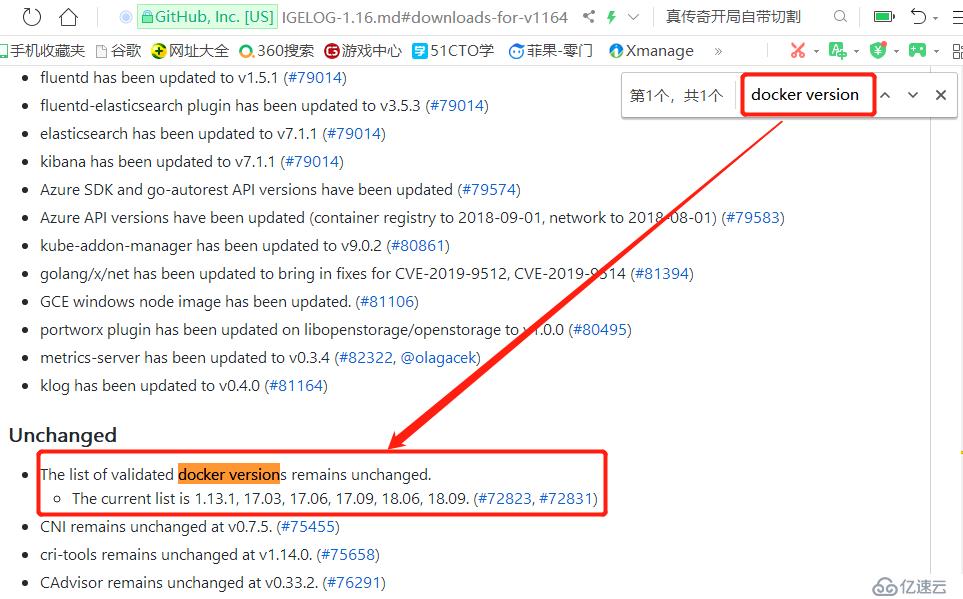
3、配置yum源
1)用阿里云的鏡像即可,路徑為 https://mirrors.tuna.tsinghua.edu.cn/docker-ce/linux/centos/7/x86_64/stable/Packages/,如下
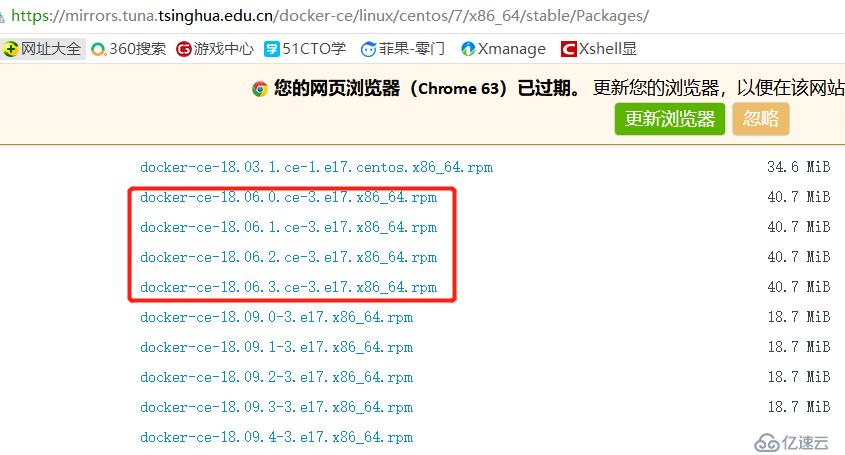
2)配置yum源
[root@host1?~]#?cat?/etc/yum.repos.d/docker.repo? [docker] name=aliyun?docker?repo enabled=1 gpgcheck=0 baseurl=https://mirrors.tuna.tsinghua.edu.cn/docker-ce/linux/centos/7/x86_64/stable/
查看是否配置成功
[root@host1?~]#?yum?repolist Loaded?plugins:?fastestmirror Loading?mirror?speeds?from?cached?hostfile ?*?base:?mirror.bit.edu.cn ?*?extras:?mirrors.huaweicloud.com ?*?updates:?mirrors.huaweicloud.com repo?id???????????????????????????????????????repo?name????????????????????????????????????????status docker????????????????????????????????????????aliyun?docker?repo???????????????????????????????????58 base/7/x86_64?????????????????????????????????CentOS-7?-?Base??????????????????????????????????10,097 extras/7/x86_64???????????????????????????????CentOS-7?-?Extras???????????????????????????????????307 updates/7/x86_64??????????????????????????????CentOS-7?-?Updates??????????????????????????????????997
二、安裝配置docker
1、安裝docker 18.06.0
[root@host1?~]#?yum?install?docker-ce-18.06.0.ce
2、創建json文件加速docker鏡像下載速度
[root@host1?~]#?mkdir?/etc/docker
[root@host1?~]#?cat?/etc/docker/daemon.json
{
????"registry-mirrors":?["https://registry.docker-cn.com"]
}3、啟動服務
[root@host1?~]#?systemctl?start?docker [root@host1?~]#?systemctl?status?docker
看下docker版本
[root@host1?~]#?docker?--version Docker?version?18.06.0-ce,?build?0ffa825
查看docker信息
[root@host1?~]#?docker?info
三、關于鏡像的操作
1、關于防火墻問題
docker是需要啟動iptables這個服務的,但是在centos7中,默認是用firewalld來管理,而不是iptables,所以可能會導致docer使用有問題,因為需要iptables做端口映射。可以用如下的方式來解決
[root@host1?~]#?systemctl?disable?firewalld??????????^C [root@host1?~]#?yum?install?iptables-services?-y???????^C [root@host1?~]#?systemctl?enable?iptables?????????????^C
2、查看本地的鏡像
[root@host1?~]#?docker?images REPOSITORY??????????TAG?????????????????IMAGE?ID????????????CREATED?????????????SIZE
3、搜索鏡像,如搜索nginx鏡像
[root@host1?~]#?docker?search?nginx
從上面的search的結果可以看到,有些搜索出來的結果就是一個內容,而有些結果是用斜杠分割的
沒有斜杠分隔的,我們稱之為頂級倉庫,一般就是官方的
有分隔的稱之為:用戶倉庫或者像倉庫,一般就是用戶自己注冊賬號,然后做個倉庫,并放一些鏡像給別人用。
4、拉去幾個鏡像
1)拉取nginx鏡像,為節省帶寬,此處選alpine版本
[root@host1?~]#?docker?image?pull?nginx:1.14-alpine 1.14-alpine:?Pulling?from?library/nginx bdf0201b3a05:?Pull?complete? 3d0a573c81ed:?Pull?complete? 8129faeb2eb6:?Pull?complete? 3dc99f571daf:?Pull?complete? Digest:?sha256:485b610fefec7ff6c463ced9623314a04ed67e3945b9c08d7e53a47f6d108dc7 Status:?Downloaded?newer?image?for?nginx:1.14-alpine
2)拉取busybox鏡像
[root@host1?~]#?docker?image?pull?busybox Using?default?tag:?latest latest:?Pulling?from?library/busybox 322973677ef5:?Pull?complete? Digest:?sha256:1828edd60c5efd34b2bf5dd3282ec0cc04d47b2ff9caa0b6d4f07a21d1c08084 Status:?Downloaded?newer?image?for?busybox:latest
3)查看本地已經下載的鏡像
[root@host1?~]#?docker?image?ls REPOSITORY??????????TAG?????????????????IMAGE?ID????????????CREATED?????????????SIZE busybox?????????????latest??????????????b534869c81f0????????2?weeks?ago?????????1.22MB nginx???????????????1.14-alpine?????????8a2fb25a19f5????????8?months?ago????????16MB
REPOSITORY:倉庫名稱
TAG:標簽
IMAGE ID:唯一ID值
CREATED:什么時間創建的
SIZE:大小
4)查看鏡像的詳細信息
[root@host1?~]#?docker?image?ls?--no-trunc REPOSITORY??????????TAG?????????????????IMAGE?ID??????????????????????????????????????????????????????????????????CREATED?????????????SIZE busybox?????????????latest??????????????sha256:b534869c81f05ce6fbbdd3a3293e64fd032e059ab4b28a0e0d5b485cf904be4b???2?weeks?ago?????????1.22MB nginx???????????????1.14-alpine?????????sha256:8a2fb25a19f5dc1528b7a3fabe8b3145ff57fe10e4f1edac6c718a3cf4aa4b73???8?months?ago????????16MB
四、關于容器的操作
1、容器操作包括如下
啟動容器:start
停止容器:stop
強制停止:kill
創建后直接啟動容器:run
暫停容器:pause
取消暫停(繼續運行)容器:unpause
也可以列出來全部的容器:docker ps或docker container ls
2、啟動容器操作
啟動容器用run命令,包括如下參數
-t:這里是指定一個終端,如果沒有終端,是無法登陸這個容器的
-i, --interactive:如果想用交互式訪問,就需要用這個選項
--name string:這里是指定容器的名字
--rm:當容器停止的時候,自動刪除容器對象
-d, --detach :讓當前的這個容器工作在后臺
--network string :指定容器加入到哪個網絡,如果不加的話,默認是一個bridge網絡
3、基于busybox啟動容器
[root@host1?~]#?docker?run?--name?bbox?-it?busybox /?#
此時就啟動了容器,同時進入了容器的shell中
此時,在其他的終端可以看到busybox容器已經啟動了
[root@host1?~]#?docker?ps CONTAINER?ID????????IMAGE???????????????COMMAND?????????????CREATED??????????????STATUS??????????????PORTS???????????????NAMES dc696a322096????????busybox?????????????"sh"????????????????About?a?minute?ago???Up?About?a?minute???????????????????????bbox
查看busybox容器中的信息可以看到此時id為1的進程是sh而不是init
/?#?ps PID???USER?????TIME??COMMAND ????1?root??????0:00?sh ????6?root??????0:00?ps
在busybox容器中模擬apache
/?#?mkdir?/data/html?-p /?#?echo?"test?page">>/data/html/index.html /?#? /?#?httpd?-f?-h?/data/html/
也可以在bash中查看一下容器的詳細信息
[root@host1?~]#?docker?inspect?bbox2?|?grep?IPAddress ????????????"SecondaryIPAddresses":?null, ????????????"IPAddress":?"172.17.0.3", ????????????????????"IPAddress":?"172.17.0.3",
可看到這個容器的地址是172.16.0.3
其實在安裝了docker以后,系統默認生成一個虛擬網卡docker0,物理機就是用docker0和虛擬機通信的
[root@host1?~]#?ip?addr? 1:?lo:?<LOOPBACK,UP,LOWER_UP>?mtu?65536?qdisc?noqueue?state?UNKNOWN?group?default?qlen?1000 2:?ens33:?<BROADCAST,MULTICAST,UP,LOWER_UP>?mtu?1500?qdisc?pfifo_fast?state?UP?group?default?qlen?1000 3:?ens37:?<BROADCAST,MULTICAST,UP,LOWER_UP>?mtu?1500?qdisc?pfifo_fast?state?UP?group?default?qlen?1000 4:?docker0:?<BROADCAST,MULTICAST,UP,LOWER_UP>?mtu?1500?qdisc?noqueue?state?UP?group?default? ????link/ether?02:42:d5:cc:54:6d?brd?ff:ff:ff:ff:ff:ff ????inet?172.17.0.1/16?brd?172.17.255.255?scope?global?docker0 ???????valid_lft?forever?preferred_lft?forever ????inet6?fe80::42:d5ff:fecc:546d/64?scope?link? ???????valid_lft?forever?preferred_lft?forever 6:?veth96dc278@if5:?<BROADCAST,MULTICAST,UP,LOWER_UP>?mtu?1500?qdisc?noqueue?master?docker0?state?UP?group?default? 10:?veth793182e@if9:?<BROADCAST,MULTICAST,UP,LOWER_UP>?mtu?1500?qdisc?noqueue?master?docker0?state?UP?group?default
docker0的地址是172.17.0.1
在物理機用curl可以訪問容器中的apache
[root@host1?~]#?curl?172.17.0.3 test?page
3、停止容器與重新啟動容器
執行exit就可以退出容器
/?#?exit [root@host1?~]#
退出容器后,容器只是停止了,但是依然存在
docker ps:查看正在運行的容器
docker ps -a:查看全部的容器,包括已經停止的
[root@host1?~]#?docker?ps CONTAINER?ID????????IMAGE???????????????COMMAND?????????????CREATED?????????????STATUS??????????????PORTS???????????????NAMES [root@host1?~]#?docker?ps?-a CONTAINER?ID????????IMAGE???????????????COMMAND?????????????CREATED?????????????STATUS???????????????????????PORTS???????????????NAMES dc696a322096????????busybox?????????????"sh"????????????????2?hours?ago?????????Up?2?hours???????????????????????????????????????bbox
重啟啟動這個停止的容器,用start命令,可能用兩個選項
-i:交互模式
-a:附加到終端上
[root@host1?~]#?docker?start?-i?-a?bbox
4、刪除已經停止的容器
[root@host1?~]#?docker?rm?bbox bbox [root@host1?~]#?docker?ps?-a CONTAINER?ID????????IMAGE???????????????COMMAND?????????????CREATED?????????????STATUS???????????????????????PORTS???????????????NAMES
在創建容器的時候加入rm選項,可以實現當容器停止的時候,自動刪除
[root@host1?~]#?docker?run?--rm?-it?--name?bbox2?busybox /?#? /?#?exit [root@host1?~]#?docker?ps?-a CONTAINER?ID????????IMAGE???????????????COMMAND?????????????CREATED?????????????STATUS??????????????PORTS???????????????NAMES
在刪除容器時候可以指定名稱來刪除,也可以指定容器的ID來刪除
在指定ID的時候,不需要寫全部的ID內容,寫開頭的一部分即可
[root@host1?~]#?docker?ps?-a CONTAINER?ID????????IMAGE???????????????COMMAND?????????????CREATED?????????????STATUS????????????????????PORTS???????????????NAMES 9c2d1bbe32e8????????busybox?????????????"sh"????????????????3?seconds?ago???????Exited?(0)?1?second?ago???????????????????????bbox [root@host1?~]#?docker?rm?9c2d 9c2d [root@host1?~]#?docker?ps?-a CONTAINER?ID????????IMAGE???????????????COMMAND?????????????CREATED?????????????STATUS??????????????PORTS???????????????NAMES
下面的命令可以一次將所有已經停止的容器刪除
[root@host1?~]#?docker?rm?$(docker?ps?-a?-q)
5、刪除鏡像、導出鏡像、導入鏡像
rmi:刪除本地的鏡像
load:導入鏡像文件
save:導出鏡像文件
查看當前有哪些鏡像
[root@host1?~]#?docker?image?ls REPOSITORY??????????TAG?????????????????IMAGE?ID????????????CREATED?????????????SIZE busybox?????????????latest??????????????b534869c81f0????????2?weeks?ago?????????1.22MB nginx???????????????1.14-alpine?????????8a2fb25a19f5????????8?months?ago????????16MB
導出busybox的鏡像到tmp下
[root@host1?~]#?docker?save?busybox:latest>/tmp/busybox-latest.tar.gz [root@host1?~]#?ls?/tmp/ busybox-latest.tar.gz
刪除本地的busybox鏡像
[root@host1?~]#?docker?rmi?b53 Untagged:?busybox:latest Untagged:?busybox@sha256:1828edd60c5efd34b2bf5dd3282ec0cc04d47b2ff9caa0b6d4f07a21d1c08084 Deleted:?sha256:b534869c81f05ce6fbbdd3a3293e64fd032e059ab4b28a0e0d5b485cf904be4b Deleted:?sha256:eac247cb7af5edc34d3620e8bce653d4af7d4e3a0427d487a97530c7fac0b841 [root@host1?~]#?docker?image?ls REPOSITORY??????????TAG?????????????????IMAGE?ID????????????CREATED?????????????SIZE nginx???????????????1.14-alpine?????????8a2fb25a19f5????????8?months?ago????????16MB
從tmp下導入鏡像文件
[root@host1?~]#?docker?load</tmp/busybox-latest.tar.gz? eac247cb7af5:?Loading?layer?[==================================================>]??1.437MB/1.437MB Loaded?image:?busybox:latest [root@host1?~]#?docker?image?ls REPOSITORY??????????TAG?????????????????IMAGE?ID????????????CREATED?????????????SIZE busybox?????????????latest??????????????b534869c81f0????????2?weeks?ago?????????1.22MB nginx???????????????1.14-alpine?????????8a2fb25a19f5????????8?months?ago????????16MB
免責聲明:本站發布的內容(圖片、視頻和文字)以原創、轉載和分享為主,文章觀點不代表本網站立場,如果涉及侵權請聯系站長郵箱:is@yisu.com進行舉報,并提供相關證據,一經查實,將立刻刪除涉嫌侵權內容。