您好,登錄后才能下訂單哦!
您好,登錄后才能下訂單哦!
這篇文章主要講解了Android自定義View圓形進度條控件的方法,內容清晰明了,對此有興趣的小伙伴可以學習一下,相信大家閱讀完之后會有幫助。
繼續練習自定義View,這次帶來的圓形進度條控件與之前的圓形百分比控件大同小異,這次涉及到了漸變渲染以及畫布旋轉等知識點,效果如下:
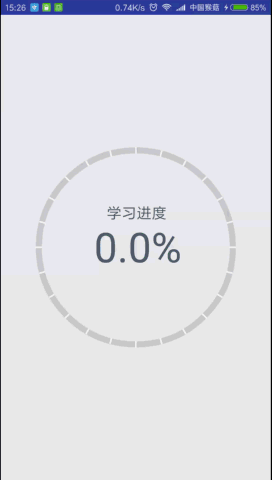
雖然步驟類似,但是我還是要寫,畢竟基礎的東西就是要多練
1、在res/values文件夾下新建attrs.xml文件,編寫自定義屬性:
<?xml version="1.0" encoding="utf-8"?> <resources> <declare-styleable name="CircleProgressView"> <!-- 弧線寬度 --> <attr name="arcWidth" format="dimension" /> <!-- 刻度個數 --> <attr name="scaleCount" format="integer" /> <!-- 漸變起始顏色 --> <attr name="startColor" format="color" /> <!-- 漸變終止顏色 --> <attr name="endColor" format="color" /> <!-- 標簽說明文本 --> <attr name="labelText" format="string" /> <!-- 文本顏色 --> <attr name="textColor" format="color" /> <!-- 百分比文本字體大小 --> <attr name="progressTextSize" format="dimension" /> <!-- 標簽說明字體大小 --> <attr name="labelTextSize" format="dimension" /> </declare-styleable> </resources>
2、新建CircleProgressView繼承View,重寫構造方法:
public CircleProgressView(Context context) {
this(context, null);
}
public CircleProgressView(Context context, AttributeSet attrs) {
this(context, attrs, 0);
}
public CircleProgressView(Context context, AttributeSet attrs, int defStyleAttr) {
super(context, attrs, defStyleAttr);
}3、在第三個構造方法中獲取自定義屬性的值:
TypedArray ta = context.obtainStyledAttributes(attrs, R.styleable.CircleProgressView, defStyleAttr, 0);
mArcWidth = ta.getDimension(R.styleable.CircleProgressView_arcWidth, DensityUtils.dp2px(context, 8));
mScaleCount = ta.getInteger(R.styleable.CircleProgressView_scaleCount, 24);
mStartColor = ta.getColor(R.styleable.CircleProgressView_startColor, Color.parseColor("#3FC199"));
mEndColor = ta.getColor(R.styleable.CircleProgressView_endColor, Color.parseColor("#3294C1"));
mColorArray = new int[]{mStartColor, mEndColor};
mLabelText = ta.getString(R.styleable.CircleProgressView_labelText);
mTextColor = ta.getColor(R.styleable.CircleProgressView_textColor, Color.parseColor("#4F5F6F"));
mProgressTextSize = ta.getDimension(R.styleable.CircleProgressView_progressTextSize, 160);
mLabelTextSize = ta.getDimension(R.styleable.CircleProgressView_labelTextSize, 64);
ta.recycle();4、創建畫圖所使用的對象,如Paint、Rect、RectF:
mArcBackPaint = new Paint(Paint.ANTI_ALIAS_FLAG); mArcBackPaint.setStyle(Paint.Style.STROKE); mArcBackPaint.setStrokeWidth(mArcWidth); mArcBackPaint.setColor(Color.LTGRAY); mArcForePaint = new Paint(Paint.ANTI_ALIAS_FLAG); mArcForePaint.setStyle(Paint.Style.STROKE); mArcForePaint.setStrokeWidth(mArcWidth); mArcRectF = new RectF(); mLinePaint = new Paint(Paint.ANTI_ALIAS_FLAG); mLinePaint.setStyle(Paint.Style.STROKE); mLinePaint.setColor(Color.WHITE); mLinePaint.setStrokeWidth(DensityUtils.dp2px(context, 2)); mProgressTextPaint = new Paint(Paint.ANTI_ALIAS_FLAG); mProgressTextPaint.setStyle(Paint.Style.FILL); mProgressTextPaint.setColor(mTextColor); mProgressTextPaint.setTextSize(mProgressTextSize); mLabelTextPaint = new Paint(Paint.ANTI_ALIAS_FLAG); mLabelTextPaint.setStyle(Paint.Style.FILL); mLabelTextPaint.setColor(mTextColor); mLabelTextPaint.setTextSize(mLabelTextSize); mTextRect = new Rect();
5、重寫onMeasure()方法,計算自定義View的寬高:
@Override
protected void onMeasure(int widthMeasureSpec, int heightMeasureSpec) {
setMeasuredDimension(measuredDimension(widthMeasureSpec), measuredDimension(heightMeasureSpec));
}
private int measuredDimension(int measureSpec) {
int result;
int mode = MeasureSpec.getMode(measureSpec);
int size = MeasureSpec.getSize(measureSpec);
if (mode == MeasureSpec.EXACTLY) {
result = size;
} else {
result = 800;
if (mode == MeasureSpec.AT_MOST) {
result = Math.min(result, size);
}
}
return result;
}6、重寫onDraw()方法,繪制圓弧、刻度線和百分比文本、標簽說明文本,注意坐標的計算:
@Override
protected void onDraw(Canvas canvas) {
super.onDraw(canvas);
mArcRectF.set(mArcWidth / 2, mArcWidth / 2, getWidth() - mArcWidth / 2, getHeight() - mArcWidth / 2);
//畫背景弧線
canvas.drawArc(mArcRectF, -90, 360, false, mArcBackPaint);
//設置漸變渲染
LinearGradient linearGradient = new LinearGradient(getWidth() / 2, 0, getWidth() / 2, getHeight(), mColorArray, null, Shader.TileMode.CLAMP);
mArcForePaint.setShader(linearGradient);
//畫百分比值弧線
canvas.drawArc(mArcRectF, -90, mSweepAngle, false, mArcForePaint);
//畫刻度線
for (int i = 0; i < mScaleCount; i++) {
canvas.drawLine(getWidth() / 2, 0, getWidth() / 2, mArcWidth, mLinePaint);
//旋轉畫布
canvas.rotate(360 / mScaleCount, getWidth() / 2, getHeight() / 2);
}
//畫百分比文本
String progressText = mProgress + "%";
mProgressTextPaint.getTextBounds(progressText, 0, progressText.length(), mTextRect);
float progressTextWidth = mTextRect.width();
float progressTextHeight = mTextRect.height();
canvas.drawText(progressText, getWidth() / 2 - progressTextWidth / 2,
getHeight() / 2 + progressTextHeight / 2, mProgressTextPaint);
//畫標簽說明文本
mLabelTextPaint.getTextBounds(mLabelText, 0, mLabelText.length(), mTextRect);
canvas.drawText(mLabelText, getWidth() / 2 - mTextRect.width() / 2,
getHeight() / 2 - progressTextHeight / 2 - mTextRect.height(), mLabelTextPaint);
}7、暴露一個動態設置百分比的方法:
public void setProgress(float progress) {
Log.e("--> ", progress + "");
ValueAnimator anim = ValueAnimator.ofFloat(mProgress, progress);
anim.setDuration((long) (Math.abs(mProgress - progress) * 20));
anim.addUpdateListener(new ValueAnimator.AnimatorUpdateListener() {
@Override
public void onAnimationUpdate(ValueAnimator animation) {
mProgress = (float) animation.getAnimatedValue();
mSweepAngle = mProgress * 360 / 100;
mProgress = (float) (Math.round(mProgress * 10)) / 10;//四舍五入保留到小數點后兩位
invalidate();
}
});
anim.start();
}8、在activity_main.xml布局文件中使用該View:
<?xml version="1.0" encoding="utf-8"?> <RelativeLayout xmlns:android="http://schemas.android.com/apk/res/android" xmlns:cpv="http://schemas.android.com/apk/res-auto" xmlns:tools="http://schemas.android.com/tools" android:layout_width="match_parent" android:layout_height="match_parent" android:paddingBottom="@dimen/activity_vertical_margin" android:paddingLeft="@dimen/activity_horizontal_margin" android:paddingRight="@dimen/activity_horizontal_margin" android:paddingTop="@dimen/activity_vertical_margin" tools:context=".MainActivity"> <com.monkey.circleprogressview.CircleProgressView android:id="@+id/circle_progress_view" android:layout_width="wrap_content" android:layout_height="wrap_content" android:layout_centerInParent="true" cpv:arcWidth="8dp" cpv:endColor="#126b94" cpv:labelText="學習進度" cpv:labelTextSize="20sp" cpv:progressTextSize="55sp" cpv:scaleCount="24" cpv:startColor="#12d699" cpv:textColor="#4F5F6F" /> </RelativeLayout>
9、在MainActivity中設置監聽,傳入百分比:
final CircleProgressView view = (CircleProgressView) findViewById(R.id.circle_progress_view);
view.setOnClickListener(new View.OnClickListener() {
@Override
public void onClick(View v) {
float progress = (float) (Math.random() * 100);
view.setProgress(progress);
}
});看完上述內容,是不是對Android自定義View圓形進度條控件的方法有進一步的了解,如果還想學習更多內容,歡迎關注億速云行業資訊頻道。
免責聲明:本站發布的內容(圖片、視頻和文字)以原創、轉載和分享為主,文章觀點不代表本網站立場,如果涉及侵權請聯系站長郵箱:is@yisu.com進行舉報,并提供相關證據,一經查實,將立刻刪除涉嫌侵權內容。