溫馨提示×
您好,登錄后才能下訂單哦!
點擊 登錄注冊 即表示同意《億速云用戶服務條款》
您好,登錄后才能下訂單哦!
這篇文章主要講解了Android如何使用DecorView實現對話框功能,內容清晰明了,對此有興趣的小伙伴可以學習一下,相信大家閱讀完之后會有幫助。
如果還不知道DecorView,那也沒有什么關系 ^_^
先來看看實現的效果

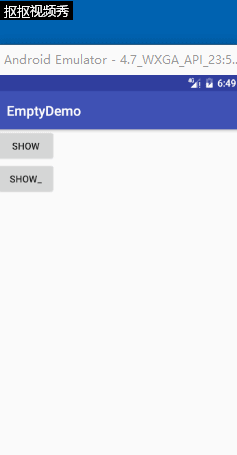
實現的大致思路
[下面大量 代碼 ]
第一個對話框的實現
public class TipsDialog {
private Activity activity;
private View rootView;
private TextView confirmTextView;
private TextView cancelTextView;
private TextView contentTextView;
private boolean isShowing;
public TipsDialog(Activity activity) {
this.activity = activity;
isShowing = false;
rootView = LayoutInflater.from(activity).inflate(R.layout.view_tips_dialog,null);
confirmTextView = (TextView) rootView.findViewById(R.id.view_tips_dialog_tv_confirm);
cancelTextView = (TextView) rootView.findViewById(R.id.view_tips_dialog_tv_cancel);
contentTextView = (TextView) rootView.findViewById(R.id.view_tips_dialog_tv_content);
}
public void show(){
if(activity == null){
return;
}
if(isShowing){
return;
}
ViewGroup decorView = (ViewGroup) activity.getWindow().getDecorView();
FrameLayout.LayoutParams params = new FrameLayout.LayoutParams(ViewGroup.LayoutParams.MATCH_PARENT, ViewGroup.LayoutParams.MATCH_PARENT);
params.gravity = Gravity.CENTER;
rootView.setLayoutParams(params);
decorView.addView(rootView);
rootView.setOnClickListener(new View.OnClickListener() {
@Override
public void onClick(View v) {
dismiss();
}
});
RotateAnimation rotateAnimation = new RotateAnimation(0,720f,RotateAnimation.RELATIVE_TO_SELF,0.5f,RotateAnimation.RELATIVE_TO_SELF,0.5f);
rotateAnimation.setDuration(2000);
contentTextView.startAnimation(rotateAnimation);
isShowing = true;
}
public void dismiss(){
if(!isShowing){
return;
}
isShowing = false;
if(rootView.getParent() == null){
return;
}
ViewGroup parent = (ViewGroup) rootView.getParent();
parent.removeView(rootView);
}
public int getRandomColor(){
Random random = new Random();
return Color.argb(random.nextInt(200),random.nextInt(240),random.nextInt(240),random.nextInt(240));
}
public boolean isShowing() {
return isShowing;
}
}其實就是show的時候將布局添加到DecorView上面去,dismiss的時候將布局從DecorView上面移除
提示的實現(沒有處理完善~~ 僅僅就是說明哈DecorView)
public class TopTipDialog {
private Activity activity;
private View rootView;
private boolean isShowing;
private static final int VIEW_HEIGHT = 64;//px
public TopTipDialog(Activity activity) {
this.activity = activity;
rootView = LayoutInflater.from(activity).inflate(R.layout.view_top_tip_dialog,null);
}
public void show(){
if(isShowing){
return;
}
ViewGroup decorView = (ViewGroup) activity.getWindow().getDecorView();
FrameLayout.LayoutParams params = new FrameLayout.LayoutParams(ViewGroup.LayoutParams.MATCH_PARENT, VIEW_HEIGHT);
params.gravity = Gravity.TOP;
params.setMargins(0,0,0,-VIEW_HEIGHT);
rootView.setLayoutParams(params);
TranslateAnimation translateAnimation = new TranslateAnimation(0,0,-VIEW_HEIGHT,0);
translateAnimation.setDuration(1500);
translateAnimation.setFillAfter(true);
decorView.addView(rootView);
rootView.startAnimation(translateAnimation);
rootView.postDelayed(new Runnable() {
@Override
public void run() {
TranslateAnimation translateAnimation1 = new TranslateAnimation(0,0,0,-VIEW_HEIGHT);
translateAnimation1.setDuration(1500);
translateAnimation1.setFillAfter(true);
rootView.startAnimation(translateAnimation1);
}
},3000);
}
}看完上述內容,是不是對Android如何使用DecorView實現對話框功能有進一步的了解,如果還想學習更多內容,歡迎關注億速云行業資訊頻道。
免責聲明:本站發布的內容(圖片、視頻和文字)以原創、轉載和分享為主,文章觀點不代表本網站立場,如果涉及侵權請聯系站長郵箱:is@yisu.com進行舉報,并提供相關證據,一經查實,將立刻刪除涉嫌侵權內容。