溫馨提示×
您好,登錄后才能下訂單哦!
點擊 登錄注冊 即表示同意《億速云用戶服務條款》
您好,登錄后才能下訂單哦!
關于Android的自定義控件,之前也寫了兩個,一個是簡單地繼承View,另一個通過繼承Layout實現一個省市聯動控件。這篇,將通過繼承ViewGroup來實現一個電話撥打小鍵盤。本人一貫風格,懶得羅里吧嗦講一大堆,直接上圖上代碼,一切盡在注釋中!
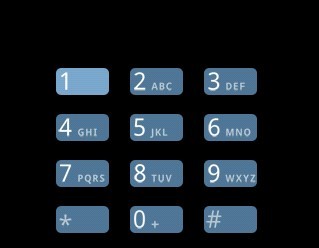
1、MyPhoneCard.java
/**
*
* 自定義一個4*3的撥打電話的布局控件,
*
*
*/
public class MyPhoneCard extends ViewGroup{
private static final int COLUMNS = 3;
private static final int ROWS = 4;
private static final int NUM_BUTTON = COLUMNS*ROWS;
private View[] mButtons = new View[NUM_BUTTON];
private int mButtonWidth;
private int mButtonHeight;
private int mPaddingLeft;
private int mPaddingRight;
private int mPaddingTop;
private int mPaddingBottom;
private int mWidthInc;
private int mHeightInc;
private int mWidth;
private int mHeight;
public MyPhoneCard(Context context) {
super(context);
}
public MyPhoneCard(Context context, AttributeSet attrs){
super(context,attrs);
}
public MyPhoneCard(Context context, AttributeSet attrs, int defStyle){
super(context,attrs,defStyle);
}
/**
* 當從xml將所有的控件都調入內存后,觸發的動作
* 在這里獲取控件的大小,并計算整個ViewGroup需要的總的寬和高
*/
@Override
protected void onFinishInflate(){
super.onFinishInflate();
final View[] btns = mButtons;
for(int i=0; i<NUM_BUTTON; i++){
btns[i] = this.getChildAt(i);
btns[i].measure(MeasureSpec.UNSPECIFIED, MeasureSpec.UNSPECIFIED);
}
//緩存大小
final View child = btns[0];
mButtonWidth = child.getMeasuredWidth();
mButtonHeight = child.getMeasuredHeight();
mPaddingLeft = this.getPaddingLeft();
mPaddingRight = this.getPaddingRight();
mPaddingTop = this.getPaddingTop();
mPaddingBottom = this.getPaddingBottom();
mWidthInc = mButtonWidth + mPaddingLeft + mPaddingRight;
mHeightInc = mButtonHeight + mPaddingTop + mPaddingBottom;
mWidth = mWidthInc*COLUMNS;
mHeight = mHeightInc*ROWS;
Log.v("Finish Inflate:", "btnWidth="+mButtonWidth+",btnHeight="+mButtonHeight+",padding:"+mPaddingLeft+","+mPaddingTop+","+mPaddingRight+","+mPaddingBottom);
}
/**
* 這個方法在onFinishInflate之后,onLayout之前調用。這個方面調用兩次
*/
@Override
protected void onMeasure(int widthMeasureSpec, int heightMeasureSpec){
super.onMeasure(widthMeasureSpec, heightMeasureSpec);
Log.v("ViewGroup SIZE:width=", mWidth+"");
Log.v("ViewGroup SIZE: height=",mHeight+"");
final int width = resolveSize(mWidth, widthMeasureSpec);//傳入我們希望得到的寬度,得到測量后的寬度
final int height = resolveSize(mHeight,heightMeasureSpec);//傳入我們希望得到的高度,得到測量后的高度
Log.v("ViewGroup Measured SIZE: width=", width+"");
Log.v("ViewGroup Measured SIZE: height=", height+"");
//重新計算后的結果,需要設置。下面這個方法必須調用
setMeasuredDimension(width, height);
}
/**
* 這個方法在onMeasure之后執行,這個自定義控件中含有12個子控件(每個小鍵),所以,重寫這個方法,
* 調用每個鍵的layout,將他們一個一個布局好
* 就是4*3的放置,很簡單,一個嵌套循環搞定
*/
@Override
protected void onLayout(boolean changed, int left, int top, int right, int bottom) {
final View[] buttons = mButtons;
int i = 0;
Log.v("BOTTOM:", bottom+"");
Log.v("TOP", top+"");
int y = (bottom - top) - mHeight + mPaddingTop;//這里其實bottom-top=mHeight,所以y=mPaddingTop
Log.v("Y=", y+"");
for(int row=0; row<ROWS; row++){
int x = mPaddingLeft;
for(int col = 0; col < COLUMNS; col++){
buttons[i].layout(x, y, x+mButtonWidth, y+mButtonHeight);
x = x + mWidthInc;
i++;
}
y = y + mHeightInc;
}
}
}
2、布局文件:
<?xml version="1.0" encoding="utf-8"?>
<demo.phone.card.MyPhoneCard
xmlns:android="http://schemas.android.com/apk/res/android"
android:id = "@+id/dialpad"
android:paddingLeft="7dp"
android:paddingRight="7dp"
android:paddingTop="6dp"
android:paddingBottom="6dp"
android:layout_gravity="center"
android:layout_width="wrap_content"
android:layout_height="wrap_content"
android:layout_marginBottom="5dp">
<ImageButton android:id="@+id/one"
android:src="@drawable/dial_num_1_no_vm"
/>
<ImageButton android:id="@+id/two"
android:src="@drawable/dial_num_2"
/>
<ImageButton android:id="@+id/three"
android:src="@drawable/dial_num_3"
/>
<ImageButton android:id="@+id/four"
android:src="@drawable/dial_num_4"
/>
<ImageButton android:id="@+id/five"
android:src="@drawable/dial_num_5"
/>
<ImageButton android:id="@+id/six"
android:src="@drawable/dial_num_6"
/>
<ImageButton android:id="@+id/seven"
android:src="@drawable/dial_num_7"
/>
<ImageButton android:id="@+id/eight"
android:src="@drawable/dial_num_8"
/>
<ImageButton android:id="@+id/nine"
android:src="@drawable/dial_num_9"
/>
<ImageButton android:id="@+id/star"
android:src="@drawable/dial_num_star"
/>
<ImageButton android:id="@+id/zero"
android:src="@drawable/dial_num_0"
/>
<ImageButton android:id="@+id/pound"
android:src="@drawable/dial_num_pound"
/>
</demo.phone.card.MyPhoneCard>
這樣,就實現了上圖的小鍵盤。這個例子參考Android自帶電話應用的實現。可見,在開發中,靈活運用自定義的控件,可以實現獨特而富有魅力的效果!
以上就是本文的全部內容,希望對大家的學習有所幫助,也希望大家多多支持億速云。
免責聲明:本站發布的內容(圖片、視頻和文字)以原創、轉載和分享為主,文章觀點不代表本網站立場,如果涉及侵權請聯系站長郵箱:is@yisu.com進行舉報,并提供相關證據,一經查實,將立刻刪除涉嫌侵權內容。