您好,登錄后才能下訂單哦!
您好,登錄后才能下訂單哦!
在TabLayout出現之前,基本都是通過 ViewPager+FragmentPagerAdapter+第三方開源tab指示器(TabPageIndicator)來實現的。現在Android內部提供了現成的TabLayout控件來實現ViewPager指示器的效果。
先看效果圖:
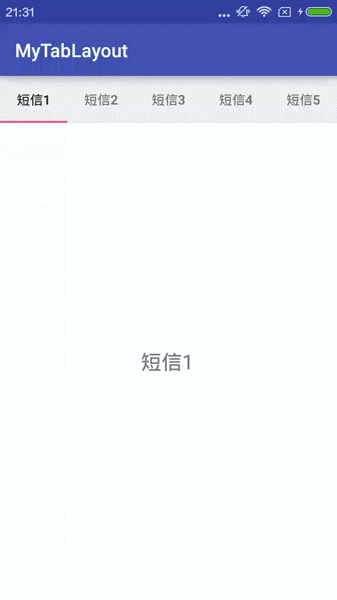
導入依賴
在Gradle文件中導入依賴,代碼如下:
compile 'com.android.support:design:23.4.0'
TabLayout類就在這個依賴包中定義的。
布局文件中使用
<LinearLayout xmlns:android="http://schemas.android.com/apk/res/android" xmlns:tools="http://schemas.android.com/tools" xmlns:app="http://schemas.android.com/apk/res-auto" android:layout_width="match_parent" android:layout_height="match_parent" android:orientation="vertical" tools:context="tech.czh.example.MainActivity"> <android.support.design.widget.TabLayout android:id="@+id/tablayout" android:layout_width="match_parent" android:layout_height="50dp" android:layout_gravity="top"/> <android.support.v4.view.ViewPager android:id="@+id/viewpager" android:layout_width="match_parent" android:layout_height="match_parent" android:background="@android:color/white"> </android.support.v4.view.ViewPager> </LinearLayout>
在LinearLayout中使用TabLayout標簽和ViewPager標簽。
Activity代碼編寫
public class MainActivity extends AppCompatActivity
{
public static final String[] tabTitles =
new String[]{"短信1","短信2","短信3","短信4","短信5","短信6","短信7","短信8","短信9"};
private TabLayout mTabLayout;
private ViewPager mViewPager;
private List<SingleFragment> mFragments = new ArrayList<SingleFragment>();
@Override
protected void onCreate(Bundle savedInstanceState)
{
super.onCreate(savedInstanceState);
setContentView(R.layout.activity_main);
initViews();
}
private void initViews()
{
mTabLayout = (TabLayout) findViewById(R.id.tablayout);
mViewPager = (ViewPager) findViewById(R.id.viewpager);
for(int i = 0; i < tabTitles.length; i++)
{
mFragments.add(SingleFragment.createFragment(tabTitles[i]));
}
//為ViewPager設置FragmentPagerAdapter
mViewPager.setAdapter(new FragmentPagerAdapter(getSupportFragmentManager())
{
@Override
public Fragment getItem(int position)
{
return mFragments.get(position);
}
@Override
public int getCount()
{
return mFragments.size();
}
/**
* 為TabLayout中每一個tab設置標題
*/
@Override
public CharSequence getPageTitle(int position)
{
return tabTitles[position];
}
});
//TabLaout和ViewPager進行關聯
mTabLayout.setupWithViewPager(mViewPager);
//防止tab太多,都擁擠在一起
mTabLayout.setTabMode(TabLayout.MODE_SCROLLABLE);
}
}
大部分功能都在initViews()方法中實現,大致講解一下:第23,24行獲得TabLayout和ViewPager控件實例;26~29行創建了需要的Fragment實例,并保存在mFragments列表中。第32行,為ViewPager設置FragmentPagerAdapter,并通過getSupportFragmentManager()方法將FragmentManager傳遞給FragmentPagerAdapter。第50行,getPageTitle()回調函數,來為TabLayout中的Tab設置標題。第57行,將TabLayout和ViewPager進行關聯。最后,設置了TabLayout的模式,TabLayout.MODE_SCROLLABLE表示TabLayout可以滑動,這樣就可以防止過多的Tab擁擠在一屏內。
Fragment代碼編寫
public class SingleFragment extends Fragment
{
public static final String ARGUMENT = "ARGUMENT";
@Nullable
@Override
public View onCreateView(LayoutInflater inflater, ViewGroup container, Bundle savedInstanceState)
{
Bundle bundle = getArguments();
String text = "";
if(bundle != null) {
text = bundle.getString(ARGUMENT);
}
TextView tv = new TextView(getActivity());
tv.setText(text);
tv.setTextSize(TypedValue.COMPLEX_UNIT_SP, 22);
tv.setGravity(Gravity.CENTER);
return tv;
}
public static SingleFragment createFragment(String argument)
{
Bundle bundle = new Bundle();
bundle.putString(ARGUMENT, argument);
SingleFragment fragment = new SingleFragment();
fragment.setArguments(bundle);
return fragment;
}
}
Fragment的UI控件很簡單,僅僅包含一個TextView。外部通過靜態方法createFragment()用來創建Fragment實例,并且可以傳遞參數,傳遞的參數將設置到TextView中。
OK,至此TabLayout就可以正常使用了,效果就為文章開始貼的gif圖。
另外,TabLayout還提供了很多自定義屬性,讓我們自定義Tab的樣式。
示例代碼:
<LinearLayout xmlns:android="http://schemas.android.com/apk/res/android" xmlns:tools="http://schemas.android.com/tools" xmlns:app="http://schemas.android.com/apk/res-auto" android:layout_width="match_parent" android:layout_height="match_parent" android:orientation="vertical" tools:context="tech.czh.example.MainActivity"> <android.support.design.widget.TabLayout android:id="@+id/tablayout" android:layout_width="match_parent" android:layout_height="50dp" android:layout_gravity="top" app:tabTextColor="@color/colorPrimary" app:tabSelectedTextColor="@color/colorAccent" app:tabIndicatorColor="@color/colorAccent" app:tabIndicatorHeight="5dp"/> <android.support.v4.view.ViewPager android:id="@+id/viewpager" android:layout_width="match_parent" android:layout_height="match_parent" android:background="@android:color/white"> </android.support.v4.view.ViewPager> </LinearLayout>
這里我們使用一些屬性,比如:tabTextColor用來設置Tab中文字顏色;
tabSelectedTextColor用來設置Tab被選中時文字顏色;tabIndicatorColor用來設置指示器顏色;tabIndicatorHeight用來設置指示器的高度。
最后,看一下效果:
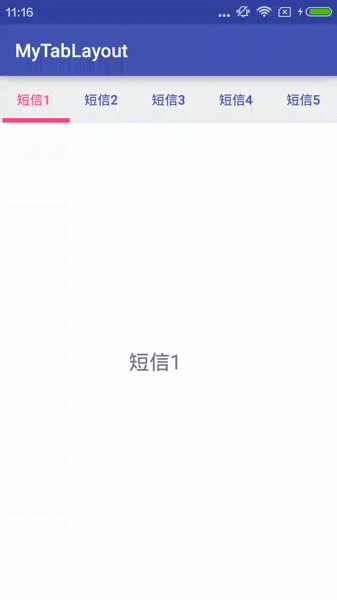
好的,TabLayout的使用就說這么多。可以看出TabLayout使用起來還是很方便的,并且最終效果也很nice。
以上就是本文的全部內容,希望對大家的學習有所幫助,也希望大家多多支持億速云。
免責聲明:本站發布的內容(圖片、視頻和文字)以原創、轉載和分享為主,文章觀點不代表本網站立場,如果涉及侵權請聯系站長郵箱:is@yisu.com進行舉報,并提供相關證據,一經查實,將立刻刪除涉嫌侵權內容。