您好,登錄后才能下訂單哦!
您好,登錄后才能下訂單哦!
前面我們已經學習了平時實際開發中用得較多的線性布局(LinearLayout)與相對布局(RelativeLayout), 其實學完這兩個基本就夠用了,筆者在實際開發中用得比較多的也是這兩個,當然作為一個好學的程序猿, 都是喜歡刨根問題的,所以雖說用得不多,但是還是有必要學習一下基本的用法的,說不定哪一天能用得上呢! 你說是吧,學多點東西沒什么的,又不吃虧!好了,扯淡就扯到這里,開始這一節的學習吧,這一節我們會學習 Android中的第三個布局:TableLayout(表格布局)!
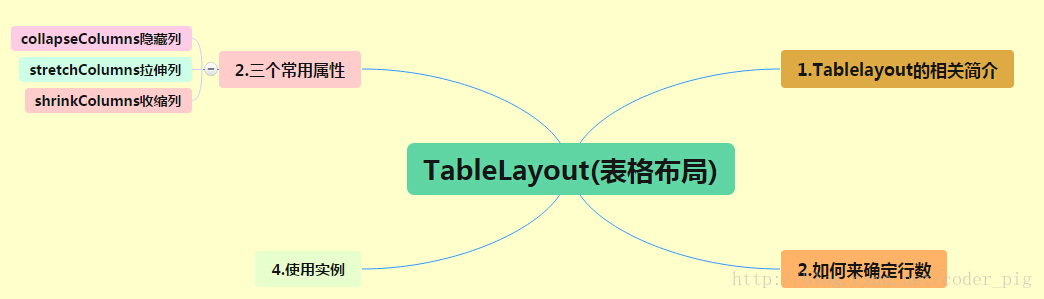
路線圖分析: 從上面的路線圖,可以看出TableLayout的用法還是很簡單的,無非就是確定表格的行數,以及使用那三個屬性來設置每一行中的第某列的元素隱藏,拉伸,或者收縮即可!
相信學過HTML的朋友都知道,我們可以通過< table >< tr >< td >就可以生成一個HTML的表格, 而Android中也允許我們使用表格的方式來排列組件,就是行與列的方式,就說我們這節的TableLayout! 但卻不像我們后面會講到的Android 4.0后引入的GridLayout(網格)布局一樣,直接就可以設置多少行與多少列!
①如果我們直接往TableLayout中添加組件的話,那么這個組件將占滿一行!!!
②如果我們想一行上有多個組件的話,就要添加一個TableRow的容器,把組件都丟到里面!
③tablerow中的組件個數就決定了該行有多少列,而列的寬度由該列中最寬的單元格決定
④tablerow的layout_width屬性,默認是fill_parent的,我們自己設置成其他的值也不會生效!!!但是layout_height默認是wrapten——content的,我們卻可以自己設置大小!
⑤整個表格布局的寬度取決于父容器的寬度(占滿父容器本身)
⑥有多少行就要自己數啦,一個tablerow一行,一個單獨的組件也一行!多少列則是看tableRow中的組件個數,組件最多的就是TableLayout的列數
android:collapseColumns:設置需要被隱藏的列的序號
android:shrinkColumns:設置允許被收縮的列的列序號
android:stretchColumns:設置運行被拉伸的列的列序號以上這三個屬性的列號都是從0開始算的,比如shrinkColunmns = "2",對應的是第三列!
可以設置多個,用逗號隔開比如"0,2",如果是所有列都生效,則用"*"號即可
除了這三個常用屬性,還有兩個屬性,分別就是跳格子以及合并單元格,這和HTML中的Table類似:android:layout_column="2":表示的就是跳過第二個,直接顯示到第三個格子處,從1開始算的!
android:layout_span="4":表示合并4個單元格,也就說這個組件占4個單元格
屬性使用示例:
①collapseColumns(隱藏列)
流程:在TableRow中定義5個按鈕后,接著在最外層的TableLayout中添加以下屬性: android:collapseColumns = "0,2",就是隱藏第一與第三列,代碼如下:
<TableLayout android:id="@+id/TableLayout2" android:layout_width="fill_parent" android:layout_height="wrap_content" android:collapseColumns="0,2" > <TableRow> <Button android:layout_width="wrap_content" android:layout_height="wrap_content" android:text="one" /> <Button android:layout_width="wrap_content" android:layout_height="wrap_content" android:text="two" /> <Button android:layout_width="wrap_content" android:layout_height="wrap_content" android:text="three" /> <Button android:layout_width="wrap_content" android:layout_height="wrap_content" android:text="four" /> <Button android:layout_width="wrap_content" android:layout_height="wrap_content" android:text="five" /> </TableRow> </TableLayout>
運行效果圖:
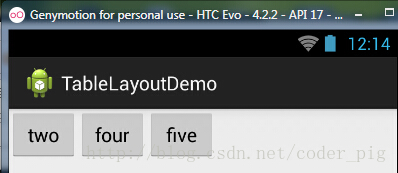
②stretchColumns(拉伸列)
流程:在TableLayout中設置了四個按鈕,接著在最外層的TableLayout中添加以下屬性: android:stretchColumns = "1"
設置第二列為可拉伸列,讓該列填滿這一行所有的剩余空間,代碼如下:
<TableLayout android:id="@+id/TableLayout2" android:layout_width="fill_parent" android:layout_height="wrap_content" android:stretchColumns="1" > <TableRow> <Button android:layout_width="wrap_content" android:layout_height="wrap_content" android:text="one" /> <Button android:layout_width="wrap_content" android:layout_height="wrap_content" android:text="two" /> <Button android:layout_width="wrap_content" android:layout_height="wrap_content" android:text="three" /> <Button android:layout_width="wrap_content" android:layout_height="wrap_content" android:text="four" /> </TableRow> </TableLayout>
運行效果圖:
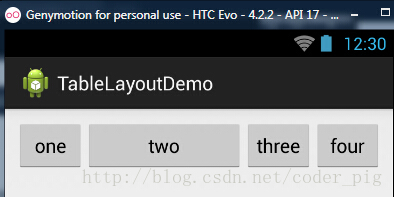
③shrinkColumns(收縮列)
步驟:這里為了演示出效果,設置了5個按鈕和一個文本框,在最外層的TableLayout中添加以下屬性: android:shrinkColumns = "1"
設置第二個列為可收縮列,代碼如下:
<TableLayout android:id="@+id/TableLayout2" android:layout_width="fill_parent" android:layout_height="wrap_content" android:shrinkColumns="1" > <TableRow> <Button android:layout_width="wrap_content" android:layout_height="wrap_content" android:text="one" /> <Button android:layout_width="wrap_content" android:layout_height="wrap_content" android:text="two" /> <Button android:layout_width="wrap_content" android:layout_height="wrap_content" android:text="three" /> <Button android:layout_width="wrap_content" android:layout_height="wrap_content" android:text="four" /> <Button android:layout_width="wrap_content" android:layout_height="wrap_content" android:text="five" /> <TextView android:layout_width="wrap_content" android:layout_height="wrap_content" android:text="文本XX" /> </TableRow> </TableLayout>
運行截圖:
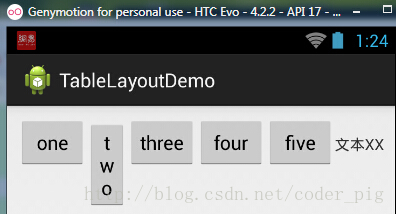
從圖中我們可以看到two這個按鈕被擠壓成條條狀,這個就是收縮,為了保證表格能適應父容器的寬度!至于另外兩個屬性就不講解了,用法和HTML相同!有興趣的可以研究下!
使用TableLayout來完成簡單的登錄界面,運行效果圖如下:
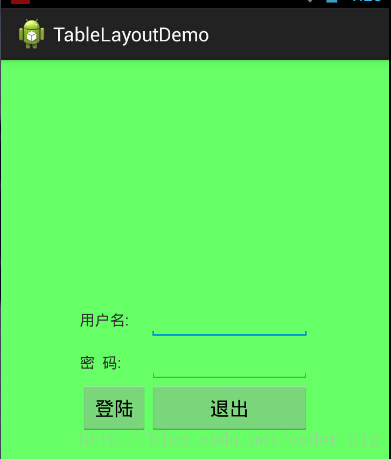
流程解析:
①調用gravity屬性,設置為center_vertical,讓布局里面的組件在豎直方向上居中
②將TableLayout中的第一和第四列設置為可拉伸
③在每個TableRow中添加兩個TextView,用于拉伸填滿該行,這樣可以讓表格水平居中
android:stretchColumns="0,3" 設置為0.3,是為了讓兩邊都充滿,那么中間部分就可以居中了
詳細代碼如下:
<TableLayout xmlns:android="http://schemas.android.com/apk/res/android" xmlns:tools="http://schemas.android.com/tools" android:id="@+id/TableLayout1" android:layout_width="match_parent" android:layout_height="match_parent" tools:context=".MainActivity" android:stretchColumns="0,3" android:gravity="center_vertical" android:background="#66FF66" > <TableRow> <TextView /> <TextView android:layout_width="wrap_content" android:layout_height="wrap_content" android:text="用戶名:"/> <EditText android:layout_width="wrap_content" android:layout_height="wrap_content" android:minWidth="150dp"/> <TextView /> </TableRow> <TableRow> <TextView /> <TextView android:layout_width="wrap_content" android:layout_height="wrap_content" android:text="密 碼:" /> <EditText android:layout_width="wrap_content" android:layout_height="wrap_content" android:minWidth="150dp" /> <TextView /> </TableRow> <TableRow> <TextView /> <Button android:layout_width="wrap_content" android:layout_height="wrap_content" android:text="登陸"/> <Button android:layout_width="wrap_content" android:layout_height="wrap_content" android:text="退出"/> <TextView /> </TableRow> </TableLayout>
相信大家在使用這個這TableLayout的TableRow的時候會遇到這個警告:

當然,程序還是可以運行的,不過或許你是強迫癥患者,看到黃色感嘆號你就不爽的話!而解決這個警告的方法也是很奇葩的:只要你的TableLayout里面有2個或以上的TableRow就可以了!
本節小結:
好的,關于Android的第三個布局:TableLayout就到這里~無非就是五個屬性的使用而已,實際開發表格布局我們用的不多,知道簡單的用法就可以了!感謝大家的學習和對億速云的支持,如果在學習中有任何問題也可以給我們留言。
免責聲明:本站發布的內容(圖片、視頻和文字)以原創、轉載和分享為主,文章觀點不代表本網站立場,如果涉及侵權請聯系站長郵箱:is@yisu.com進行舉報,并提供相關證據,一經查實,將立刻刪除涉嫌侵權內容。