溫馨提示×
您好,登錄后才能下訂單哦!
點擊 登錄注冊 即表示同意《億速云用戶服務條款》
您好,登錄后才能下訂單哦!
小編給大家分享一下iOS如何實現仿Uber篩選欄效果,相信大部分人都還不怎么了解,因此分享這篇文章給大家參考一下,希望大家閱讀完這篇文章后大有收獲,下面讓我們一起去了解一下吧!
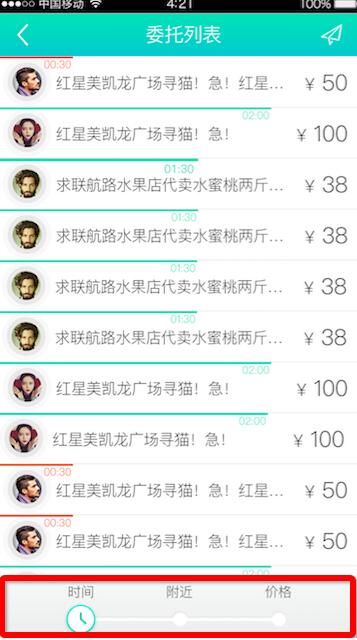
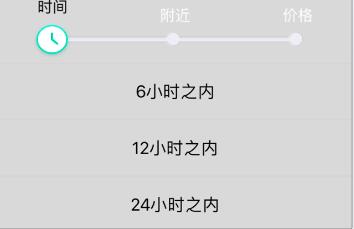
1.加載數據
* 加載數據
*/
- (void)loadData{
timeArray = @[@"6小時之內",@"12小時之內",@"24小時之內"];
locationArray = @[@"全城",@"附近1km",@"附近3千米",@"附近5千米",@"附近10千米"];
piceArray = @[@"價格不限",@"0-5元",@"5-20元",@"20-50元",@"50-100元"];
}2.加載視圖
* 加載UI視圖
*/
-(void)shuaxin{
dicengbackeView = [[UIView alloc]initWithFrame:CGRectMake(0, kScreenHeight-140, kScreenWidth, 420)];
dicengbackeView.backgroundColor = [UIColor colorWithWhite:0.850 alpha:1.000];
[self.view addSubview:dicengbackeView];
filter = [[SEFilterControlList alloc]initWithFrame:CGRectMake((kScreenWidth-300)/2, -5, 300, 30) Titles:[NSArray arrayWithObjects:@"時間", @"附近", @"價格",nil]];
filter.userInteractionEnabled = YES;
[filter addTarget:self action:@selector(filterValueChanged:) forControlEvents:UIControlEventTouchUpInside];
[filter setProgressColor:[UIColor groupTableViewBackgroundColor]];//設置滑桿的顏色
[filter setTitlesFont:[UIFont fontWithName:@"Didot" size:16]];
[filter setTopTitlesColor:[UIColor blackColor]];//設置滑塊上方字體顏色
[filter setSelectedIndex:0];//設置當前選中
[dicengbackeView addSubview:filter];
Button_UIView = [[UIView alloc]initWithFrame:CGRectMake(0, 70,kScreenWidth,240)];
Button_UIView.backgroundColor = [UIColor colorWithWhite:0.730 alpha:1.000];
[dicengbackeView addSubview:Button_UIView];
_backsrollView = [[UIScrollView alloc]initWithFrame:CGRectMake(0, 0,kScreenWidth , 240)];
_backsrollView.pagingEnabled = YES;
_backsrollView.userInteractionEnabled = YES;
_backsrollView.contentSize =CGSizeMake(kScreenWidth*3, 0);
//設置是否滾動
_backsrollView.scrollEnabled = NO;
[Button_UIView addSubview:_backsrollView];
imageView1 = [[UIImageView alloc]initWithFrame:CGRectMake(0, 0, kScreenWidth, _backsrollView.frame.size.height)];
imageView2 = [[UIImageView alloc]initWithFrame:CGRectMake(kScreenWidth, 0, kScreenWidth, _backsrollView.frame.size.height)];
imageView3 = [[UIImageView alloc]initWithFrame:CGRectMake(kScreenWidth*2, 0, kScreenWidth, _backsrollView.frame.size.height)];
#pragma mark ==========Loading===================
imageView1.userInteractionEnabled = YES;
imageView2.userInteractionEnabled = YES;
imageView3.userInteractionEnabled = YES;
#pragma mark ==========Loading===================
for (int g =0; g<3; g++) {
UIButton *button1 = [UIButton buttonWithType:UIButtonTypeCustom];
button1.frame = CGRectMake(0, (180/3)*g, kScreenWidth, 180/3);
button1.backgroundColor = [UIColor colorWithWhite:0.850 alpha:1.000];
[button1 setTitle:timeArray[g] forState:UIControlStateNormal];
[button1 setTitleColor:[UIColor blackColor] forState:UIControlStateNormal];
button1.tag = 100+g;
button1.titleLabel.textAlignment = NSTextAlignmentCenter;
button1.layer.borderColor = [[UIColor colorWithWhite:0.837 alpha:1.000] CGColor];
button1.layer.borderWidth = 1.0f;
[button1 addTarget:self action:@selector(timebtn:) forControlEvents:UIControlEventTouchUpInside];
[imageView1 addSubview:button1];
}
for (int k =0; k<5; k++) {
UIButton *button2 = [UIButton buttonWithType:UIButtonTypeCustom];
button2.frame = CGRectMake(0, (180/5)*k, kScreenWidth, 180/5);
button2.backgroundColor = [UIColor colorWithWhite:0.850 alpha:1.000];
[button2 setTitle:locationArray[k] forState:UIControlStateNormal];
[button2 setTitleColor:[UIColor blackColor] forState:UIControlStateNormal];
button2.tag = 200+k;
button2.titleLabel.textAlignment = NSTextAlignmentCenter;
button2.layer.borderColor = [[UIColor colorWithWhite:0.837 alpha:1.000] CGColor];
button2.layer.borderWidth = 1.0f;
[imageView2 addSubview:button2];
[button2 addTarget:self action:@selector(timebtn:) forControlEvents:UIControlEventTouchUpInside];
}
for (int y =0; y<5; y++) {
UIButton *button3 = [UIButton buttonWithType:UIButtonTypeCustom];
button3.frame = CGRectMake(0, (180/5)*y, kScreenWidth, 180/5);
button3.backgroundColor = [UIColor colorWithWhite:0.850 alpha:1.000];
[button3 setTitle:piceArray[y] forState:UIControlStateNormal];
[button3 setTitleColor:[UIColor blackColor] forState:UIControlStateNormal];
button3.tag = 300+y;
button3.titleLabel.textAlignment = NSTextAlignmentCenter;
button3.layer.borderColor = [[UIColor colorWithWhite:0.837 alpha:1.000] CGColor];
button3.layer.borderWidth = 1.0f;
[imageView3 addSubview:button3];
[button3 addTarget:self action:@selector(timebtn:) forControlEvents:UIControlEventTouchUpInside];
}
[_backsrollView addSubview:imageView1];
[_backsrollView addSubview:imageView2];
[_backsrollView addSubview:imageView3];
}
- (void)filterValueChanged:(SEFilterControlList *)sender{
NSLog(@"%d",sender.SelectedIndex);
switch (sender.SelectedIndex) {
case 0:{
break;
}
case 1:{
break;
}
case 2:{
break;
}
default:
break;
}
_backsrollView.contentOffset = CGPointMake([sender SelectedIndex]*kScreenWidth, 0);
// self.table.contentInset = UIEdgeInsetsMake(0, 0, 230, 0);
[UIView animateWithDuration:0.2 animations:^{
[UIView animateWithDuration:0.2 animations:^{
dicengbackeView.frame = CGRectMake(0,kScreenHeight-310 , kScreenWidth,310);
}];
} completion:^(BOOL finished) {
}];
}
- (void)timebtn:(UIButton *)sender{
switch (sender.tag) {
case 100:{
[shaixuan setObject:@"6" forKey:@"times"];
[self dianji];
[self chuanzhi];
break;
}
case 101:{
[shaixuan setObject:@"12" forKey:@"times"];
[self dianji];
// [self pianyi];
[self chuanzhi];
break;
}
case 102:{
[shaixuan setObject:@"24" forKey:@"times"];
[self dianji];
// [self pianyi];
[self chuanzhi];
break;
}
case 200:{
[shaixuan setObject:@"0" forKey:@"nearby"];
[self dianji];
// [self pianyi];
[self chuanzhi];
break;
}
case 201:{
[shaixuan setObject:@"1" forKey:@"nearby"];
[self dianji];
// [self pianyi];
[self chuanzhi];
break;
}
case 202:{
[shaixuan setObject:@"3" forKey:@"nearby"];
[self dianji];
// [self pianyi];
[self chuanzhi];
break;
}
case 203:{
[shaixuan setObject:@"5" forKey:@"nearby"];
[self dianji];
// [self pianyi];
[self chuanzhi];
break;
}
case 204:{
[shaixuan setObject:@"10" forKey:@"nearby"];
[self dianji];
// [self pianyi];
[self chuanzhi];
break;
}
case 300:{
[shaixuan setObject:@"0" forKey:@"pricenumber"];
[self dianji];
// [self pianyi];
[self chuanzhi];
break;
}
case 301:{
[shaixuan setObject:@"1" forKey:@"pricenumber"];
[self dianji];
// [self pianyi];
[self chuanzhi];
break;
}
case 302:{
[shaixuan setObject:@"2" forKey:@"pricenumber"];
[self dianji];
// [self pianyi];
[self chuanzhi];
break;
}
case 303:{
[shaixuan setObject:@"3" forKey:@"pricenumber"];
[self dianji];
// [self pianyi];
[self chuanzhi];
break;
}
case 304:{
[shaixuan setObject:@"4" forKey:@"pricenumber"];
[self dianji];
// [self pianyi];
[self chuanzhi];
break;
}
default:
break;
}
#pragma mark ===================
}
-(void)dianji{
[UIView animateWithDuration:0.2 animations:^{
dicengbackeView.frame = CGRectMake(0, kScreenHeight-135, kScreenWidth, 370);
}];
}
//將參數傳給后臺,請求數據
-(void)chuanzhi{
}以上是“iOS如何實現仿Uber篩選欄效果”這篇文章的所有內容,感謝各位的閱讀!相信大家都有了一定的了解,希望分享的內容對大家有所幫助,如果還想學習更多知識,歡迎關注億速云行業資訊頻道!
免責聲明:本站發布的內容(圖片、視頻和文字)以原創、轉載和分享為主,文章觀點不代表本網站立場,如果涉及侵權請聯系站長郵箱:is@yisu.com進行舉報,并提供相關證據,一經查實,將立刻刪除涉嫌侵權內容。