您好,登錄后才能下訂單哦!
您好,登錄后才能下訂單哦!
這篇文章將為大家詳細講解有關canvas怎么實現環形進度條效果,小編覺得挺實用的,因此分享給大家做個參考,希望大家閱讀完這篇文章后可以有所收獲。
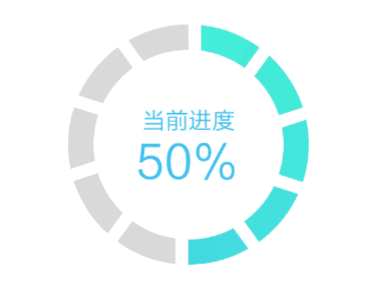
這里就選canvas來簡單寫一下 先上代碼,然后在說一說需要注意的點:
<!DOCTYPE html>
<html>
<head>
<meta charset="utf-8">
<title>canvas環形進度條</title>
<style>
body{
background-color:#000;
text-align: center;
}
.canvas1{
margin-top: 100px;
display: inline-block;
background-color: #FFF;
}
</style>
</head>
<body>
<canvas id="circle_process" class="canvas1"></canvas>
<script>
/*
需求:環形、一周分為10個片段,根據進度去走的一個狀態
技術選型:canvas (挑戰加熟悉)
思路:
01 首先中間的文字部分不用說,使用canvas的畫文字。
02 圓形是個規則圖形,那么為了避免畫不規則圖形,我們可以用圓和矩形來重疊出效果。
a. 大的灰色背景圓
b. 小一圈的白色背景圓
c. 以同心圓的圓心為圓心,小圓為半徑為半徑復制畫10個小的矩形
*/
//初始化動畫變量
var requestAnimationFrame = window.requestAnimationFrame || window.msRequestAnimationFrame || window.mozRequestAnimationFrame || window.webkitRequestAnimationFrame;
var cancelAnimationFrame = window.cancelAnimationFrame || window.msCancelAnimationFrame || window.mozCancelAnimationFrame || window.webkitCancelRequestAnimationFrame;
//初始化當前進度數
var curPercentCount = 0;
//獲取canvas對象,設置畫布大小
var oC = document.querySelector('#circle_process');
oC.width = 300;
oC.height = 300;
//獲取canvas執行上下文
var ctx = oC.getContext('2d');
//定義小矩形的個數
var miniRectCount = 10;
//定義圓心位置
var cirCenter = {
x:oC.width/2,
y:oC.height/2
};
//定義小矩形的大小rectSize
var rectSize = {
width:0,
height:0
};
//圓對象構造函數
function Circle(center,radius){
this.center = center;
this.radius = radius;
}
//小矩形對象構造函數
function MiniRect(length,width){
this.length = length;
this.width = width;
}
//角度轉換成弧度的函數
function d2a(angleInt){
return angleInt*Math.PI / 180;
}
//百分比轉換角度函數(這里減90因為arc0度是從右側開始的)
function percentTurn(percentFloat){
return percentFloat * 360 / 100 - 90;
}
//畫當前百分比扇形的方法
function drawFanForPercent(percentFloat){
ctx.beginPath();
ctx.moveTo(cirCenter.x,cirCenter.y);
ctx.lineTo(oC.width/2,(oC.height-baseCircle.radius*2)/2);
ctx.arc(cirCenter.x,cirCenter.y,baseCircle.radius,d2a(-90),d2a(percentTurn(percentFloat)));
ctx.fillStyle = 'aqua';
ctx.fill();
ctx.closePath();
}
//畫圓的函數
function drawArc(center,radius,start,end,type,color){
start = start || 0;
end = end || 360;
ctx.beginPath();
ctx.arc(center.x,center.y,radius,d2a(start),d2a(end));
ctx.fillStyle = color;
ctx.strokeStyle = color;
if(!!type){
(type === 'fill') && ctx.fill();
(type === 'stroke') && ctx.stroke();
}
ctx.closePath();
}
//畫文字的函數
function drawPercentText(text,percentInt){
ctx.beginPath();
ctx.fillStyle = 'aqua';
ctx.font="italic small-caps bold 40px Calibri";
ctx.textAlign = 'center';
ctx.fillText(text,cirCenter.x,cirCenter.y-18,100);
ctx.closePath();
ctx.beginPath();
ctx.fillStyle = 'aqua';
ctx.font="italic small-caps bold 60px Calibri";
ctx.textAlign = 'center';
ctx.fillText(percentInt+'%',cirCenter.x,cirCenter.y+40,100);
ctx.closePath();
}
//畫小方塊的方法
function drawMiniRect(startPoint,width,height,axisPoint,rotateAngle){
/*
ctx.beginPath();
//平移,畫出第一個
ctx.save();
ctx.translate(startPoint.x,startPoint.y);
ctx.fillStyle = '#FFF';
ctx.fillRect(0,0,rectSize.width,rectSize.height);
ctx.restore();
ctx.closePath();
//這種先平移畫出在旋轉的思路是錯的,畫之后就不能轉了
ctx.save();
ctx.translate(axisPoint.x,axisPoint.y);
ctx.rotate(rotateAngle);
ctx.restore();
*/
ctx.save();
ctx.translate(axisPoint.x,axisPoint.y); /*畫布平移到圓的中心*/
ctx.rotate(d2a(rotateAngle)); /*旋轉*/
/*畫*/
ctx.beginPath();
ctx.fillStyle = '#FFF';
ctx.fillRect(startPoint.x,startPoint.y,rectSize.width,rectSize.height);
ctx.closePath();
ctx.restore();
}
//畫整體
function draw(curPercent){
//底部灰色圓
drawArc(baseCircle.center,baseCircle.radius,null,null,'fill','#CCC');
//進度扇形
drawFanForPercent(curPercent);
//內部白色遮擋圓
drawArc(innerCircle.center,innerCircle.radius,null,null,'fill','#FFF');
//畫文字
drawPercentText('當前進度',curPercent);
//十個小的矩形
for(var i=0; i<miniRectCount; i++){
drawMiniRect(startPoint,rectSize.width,rectSize.height,cirCenter,i*360/miniRectCount);
}
}
//實例化底圓和內圓
var baseCircle = new Circle(cirCenter,130);
var innerCircle = new Circle(cirCenter,100);
//設置rectSize數值
rectSize.width = 15;
rectSize.height = baseCircle.radius - innerCircle.radius + 5;
//設置第一個小矩形的起始點 (這里有誤差)
// var startPoint = {
// x: oC.width /2 - 7.5,
// y: (oC.height - baseCircle.radius*2) / 2
// };
//由于平移到中心點之后畫的位置是在畫布外的,所以重新定義
var startPoint = {
x:-7.5,
y:-baseCircle.radius - 2
};
//這里開定時去顯示當前是百分之幾的進度
var raf = null;
var percent = 0;
function actProcess(percentFloat){
percentFloat = percentFloat || 100;
percent = Math.round(percentFloat);
console.log(percent);
curPercentCount++;
raf = requestAnimationFrame(function(){
actProcess(percentFloat);
});
draw(curPercentCount);
if(curPercentCount >= percent){
cancelAnimationFrame(raf);
return;
}
}
actProcess(50);
// cancelAnimationFrame(raf);
//這里沒搞懂為什么percent會加 ?
//解: requestAnimationFrame中方法還是需要有參數,這里就用匿名函數回調的執行體去指定。
/*
//setInterval的方式
function actProcess(percentFloat){
if(curPercentCount >= percentFloat){
clearInterval(timer);
return;
}
curPercentCount++;
draw(curPercentCount);
}
clearInterval(timer);
var timer = setInterval(function(){
actProcess(50);
},16.7);
*/
//直接畫弧形的測試:
//drawArc(innerCircle.center,innerCircle.radius,0,260,'fill','red');
/*
用到的技術點:
01 canvas平移
02 canvas畫布狀態保存于恢復
03 canvas旋轉
04 canvas clearRect配合動畫requestAnimationFrame
05 canvas寫文字
*/
</script>
</body>
</html>接下來說一些注意點和我寫的過程中碰到的疑問:
疑問:
01 整體代碼沒有封裝成一個組件,感興趣的同學可以封裝一下。 我這有時間也會封裝。
02 畫文字的時候只能單獨畫一行文字么? 怎樣進行換行?
03 canvas怎樣處理響應式?
注意點:
01 畫布平移之后,畫布上的點也會被平移,所以我在定義第一個小矩形的起始點的時候才會重新定義一個負值。
02 直接畫弧形來控制進度不準確,因為arc會自動closePath(),最終形成這樣的一個效果。
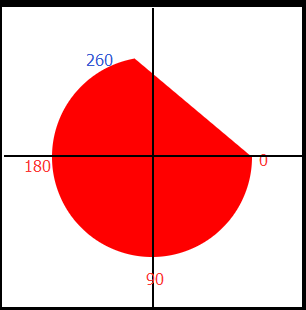
03 默認圓的0度起始位置是從3點鐘方向開始的(見上圖),那么想從12點鐘位置開始走進度,需要減去90度的角度。
04 requestAnimationFrame的回調函數在有參數的情況下還是需要傳參數的,需要借助匿名函數回調,在執行體里面去執行想要loop的函數內容(可傳參數)。否者會出現注釋中寫道的pecent不規則增加的問題。
先就這樣,之后可能會結合一個上傳圖片的小功能嘗試把它封裝成一個組件。
關于“canvas怎么實現環形進度條效果”這篇文章就分享到這里了,希望以上內容可以對大家有一定的幫助,使各位可以學到更多知識,如果覺得文章不錯,請把它分享出去讓更多的人看到。
免責聲明:本站發布的內容(圖片、視頻和文字)以原創、轉載和分享為主,文章觀點不代表本網站立場,如果涉及侵權請聯系站長郵箱:is@yisu.com進行舉報,并提供相關證據,一經查實,將立刻刪除涉嫌侵權內容。