溫馨提示×
您好,登錄后才能下訂單哦!
點擊 登錄注冊 即表示同意《億速云用戶服務條款》
您好,登錄后才能下訂單哦!
由于最近一直在做公司的項目,而且比較急。如今項目已經迭代到第三期,可以緩一緩了。。。
說實話,最近一直再用android做開發,而且時間也不寬裕,react-native有點生疏了。
好了,廢話不多說,今天在做登錄界面的時候,我發現,登錄注冊的文本框樣式都是一個樣的,如果一個一個的寫,就會顯得有些麻煩了,于是我就簡單的封裝了一下TextInput這一個組件
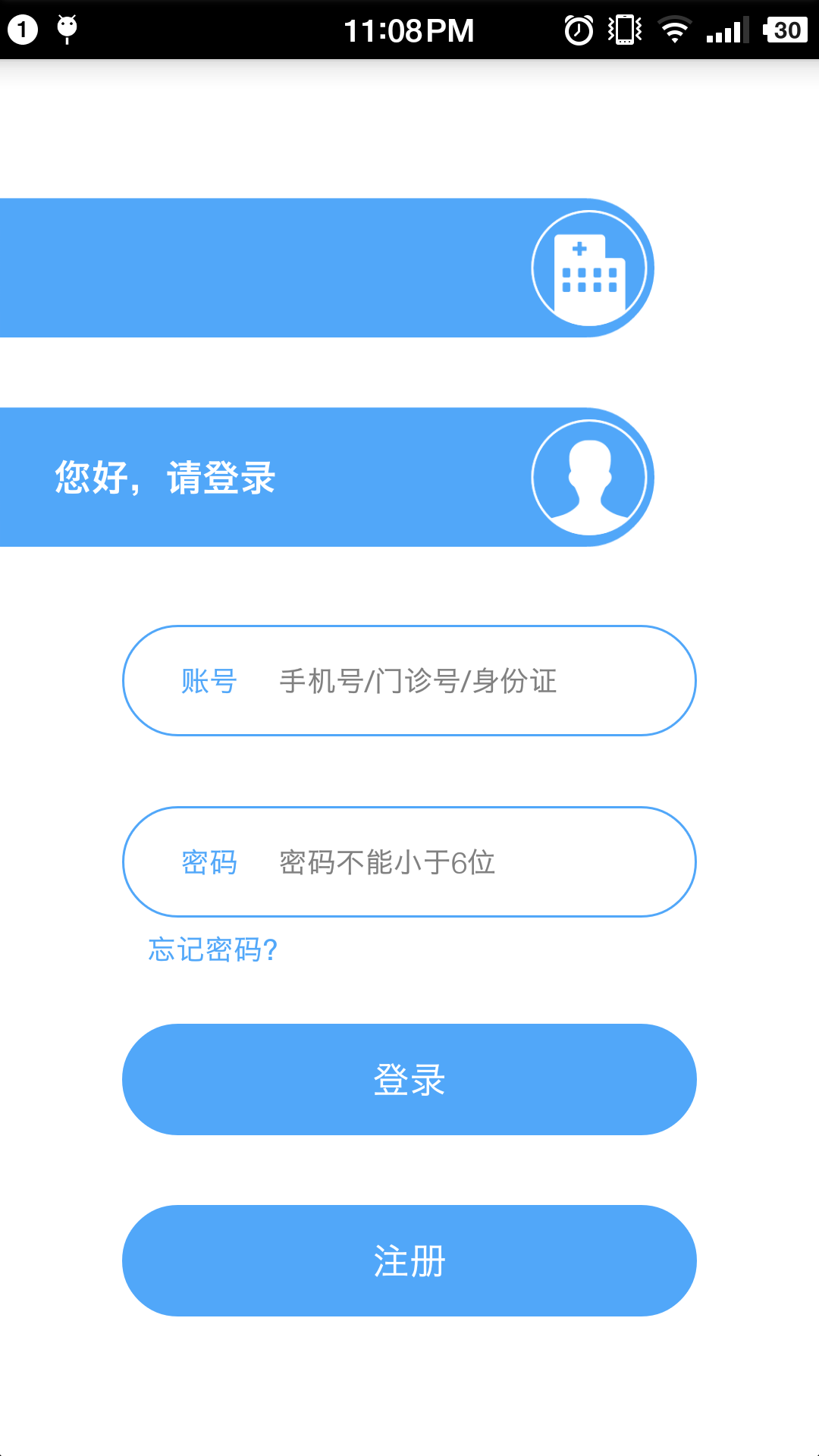
上圖就是我放到登錄界面的效果啦。
代碼:
import React, { Component } from 'react';
import {
Text,
TextInput,
View,
PropTypes,
StyleSheet,
ToastAndroid
} from 'react-native'
class TextInputLogin extends Component {
static propTypes = {
name: React.PropTypes.string,
txtHide: React.PropTypes.string,
ispassword: React.PropTypes.bool
}
static defaultProps = {
name: '名稱',
txtHide: '內容',
ispassword: false,
}
constructor (props) {
super (props)
this.state = {
txtValue: "",
}
}
render () {
var { style, name, txtHide, ispassword } = this.props
return(
<View style={styles.container,style}>
<View style={styles.txtBorder}>
<Text style={styles.txtName}>{name}</Text>
<TextInput
underlineColorAndroid = {'transparent'}
style={styles.textInput}
multiline={false}
placeholder={txtHide}
password={ispassword}
onChangeText={(text) => {
this.setState({
txtValue: text
})
}}
value={this.state.txtValue}
/>
</View>
</View>
)
}
getValue () {
return this.state.txtValue
}
}
const styles = StyleSheet.create({
container: {
flex: 1,
alignItems: 'center',
flexDirection: 'row'
},
txtBorder: {
height: 50,
flex: 1,
borderWidth: 1,
borderColor: '#51A7F9',
marginLeft: 50,
marginRight: 50,
borderRadius: 25,
flexDirection: 'row'
},
txtName: {
height: 20,
width: 40,
marginLeft: 20,
fontSize: 15,
marginTop: 15,
color: '#51A7F9',
marginRight: 10,
fontSize: 14
},
textInput: {
height: 50,
width: 200
}
})
module.exports = TextInputLogin;
以上就是本文的全部內容,希望對大家的學習有所幫助,也希望大家多多支持億速云。
免責聲明:本站發布的內容(圖片、視頻和文字)以原創、轉載和分享為主,文章觀點不代表本網站立場,如果涉及侵權請聯系站長郵箱:is@yisu.com進行舉報,并提供相關證據,一經查實,將立刻刪除涉嫌侵權內容。