溫馨提示×
您好,登錄后才能下訂單哦!
點擊 登錄注冊 即表示同意《億速云用戶服務條款》
您好,登錄后才能下訂單哦!
本文實例為大家分享了WPF ProgressBar實現實時進度的具體代碼,供大家參考,具體內容如下
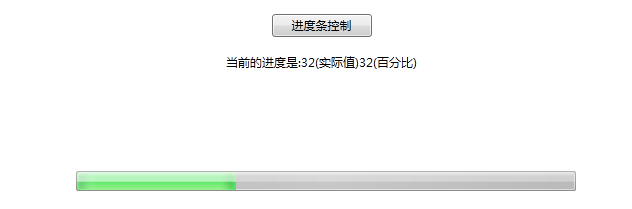
簡單測試,頁面如圖:
利用上班的一點點空閑時間,做了個wpf progressbar的例子,覺得有潛力可挖,故放上來供大家參考,有寫的更好的請留言哦,方便交流學習,謝謝
這個xaml:
<Page x:Class="WpfBrowserAppDrill.ProgressBarPage" xmlns="http://schemas.microsoft.com/winfx/2006/xaml/presentation" xmlns:x="http://schemas.microsoft.com/winfx/2006/xaml" xmlns:mc="http://schemas.openxmlformats.org/markup-compatibility/2006" xmlns:d="http://schemas.microsoft.com/expression/blend/2008" mc:Ignorable="d" Title="ProgressBarPage" Loaded="Page_Loaded"> <Grid> <Button Margin="10" Click="Button_Click" VerticalAlignment="Top" Height="23" Width="100">進度條控制</Button> <TextBlock Name="txtJD" VerticalAlignment="Top" HorizontalAlignment="Center" Margin="50">當前進度:</TextBlock> <ProgressBar Height="20" HorizontalAlignment="Center" Margin="8,167,0,0" Name="pb_import" VerticalAlignment="Top" Width="500" /> </Grid> </Page>
后臺代碼:
using System;
using System.Collections.Generic;
using System.Linq;
using System.Text;
using System.Windows;
using System.Windows.Controls;
using System.Windows.Data;
using System.Windows.Documents;
using System.Windows.Input;
using System.Windows.Media;
using System.Windows.Media.Imaging;
using System.Windows.Navigation;
using System.Windows.Shapes;
using System.Threading;
namespace WpfBrowserAppDrill
{
/// <summary>
/// ProgressBarPage.xaml 的交互邏輯
/// </summary>
public partial class ProgressBarPage : Page
{
public ProgressBarPage()
{
InitializeComponent();
}
private void beginImport()
{
double value = 0;
double total = 100d;//得到循環次數
while (value < total)
{
double jd = Math.Round(((value + 1) * (pb_import.Maximum / total)), 4);
pb_import.Dispatcher.Invoke(new Action<System.Windows.DependencyProperty, object>(pb_import.SetValue),
System.Windows.Threading.DispatcherPriority.Background,
ProgressBar.ValueProperty,
jd);
//這里是加數據或費時的操作,我這里讓它掛起300毫秒
Thread.Sleep(300);
txtJD.Text = "當前的進度是:" + (value + 1) + "(實際值)" + jd + "(百分比)";
value++;
}
}
private void Button_Click(object sender, RoutedEventArgs e)
{
beginImport();
////new Thread(new ThreadStart(beginImport)).Start();
}
private void Page_Loaded(object sender, RoutedEventArgs e)
{
pb_import.Maximum = 100;
pb_import.Value = 0;
}
}
}
以上就是本文的全部內容,希望對大家的學習有所幫助,也希望大家多多支持億速云。
免責聲明:本站發布的內容(圖片、視頻和文字)以原創、轉載和分享為主,文章觀點不代表本網站立場,如果涉及侵權請聯系站長郵箱:is@yisu.com進行舉報,并提供相關證據,一經查實,將立刻刪除涉嫌侵權內容。