溫馨提示×
您好,登錄后才能下訂單哦!
點擊 登錄注冊 即表示同意《億速云用戶服務條款》
您好,登錄后才能下訂單哦!
這篇文章將為大家詳細講解有關微信小程序實現MUI頂部導航欄選項卡的方法,小編覺得挺實用的,因此分享給大家做個參考,希望大家閱讀完這篇文章后可以有所收獲。
DEMO下載
效果圖
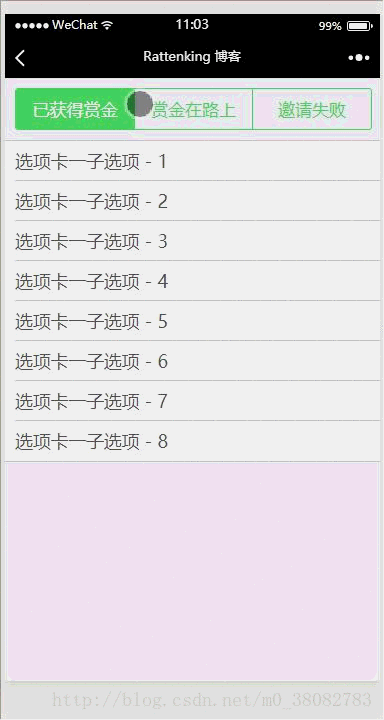
WXML
<import src="../../template/list.wxml"/>
<view class="tui-tabbar-content">
<view class="tui-tabbar-group">
<text data-id="0" bindtap="changeTabbar" class="tui-tabbar-cell {{index == 0 ? 'tui-active' : ''}}">已獲得賞金</text>
<text data-id="1" bindtap="changeTabbar" class="tui-tabbar-cell {{index == 1 ? 'tui-active' : ''}}">賞金在路上</text>
<text data-id="2" bindtap="changeTabbar" class="tui-tabbar-cell {{index == 2 ? 'tui-active' : ''}}">邀請失敗</text>
</view>
</view>
<view class="tui-list-box {{index == 0 ? '' : 'tui-hide'}}">
<template wx:for="{{['選項卡一子選項 - 1','選項卡一子選項 - 2','選項卡一子選項 - 3','選項卡一子選項 - 4','選項卡一子選項 - 5','選項卡一子選項 - 6','選項卡一子選項 - 7','選項卡一子選項 - 8']}}" is="listNoneOnly" data="{{item}}"></template>
</view>
<view class="tui-list-box {{index == 1 ? '' : 'tui-hide'}}">
<template wx:for="{{['選項卡二子選項 - 1','選項卡二子選項 - 2','選項卡二子選項 - 3','選項卡二子選項 - 4','選項卡二子選項 - 5']}}" is="listNoneOnly" data="{{item}}"></template>
</view>
<view class="tui-list-box {{index == 2 ? '' : 'tui-hide'}}">
<template wx:for="{{['選項卡三子選項 - 1','選項卡三子選項 - 2','選項卡三子選項 - 3']}}" is="listNoneOnly" data="{{item}}"></template>
</view>WXSS
page{background-color: #efeff4;}
.tui-tabbar-content{
padding: 10px;
}
.tui-tabbar-group{
border: 1px solid #4cd964;
border-radius: 3px;
overflow: hidden;
width: 100%;
display: table;
table-layout: fixed;
color: #4cd964;
}
.tui-tabbar-cell{
display: table-cell;
width: 100%;
height: 80rpx;
line-height: 80rpx;
font-size: 35rpx;
text-align: center;
}
.tui-tabbar-cell:not(:last-child){border-right: 1px solid #4cd964;}
.tui-tabbar-cell.tui-active{background-color: #4cd964;color: #fff;}
.tui-list-box{border-top:1px solid #c8c7cc;}JS
Page({
data: {
index: 0
},
changeTabbar(e){
this.setData({ index: e.currentTarget.dataset.id})
}
})關于微信小程序實現MUI頂部導航欄選項卡的方法就分享到這里了,希望以上內容可以對大家有一定的幫助,可以學到更多知識。如果覺得文章不錯,可以把它分享出去讓更多的人看到。
免責聲明:本站發布的內容(圖片、視頻和文字)以原創、轉載和分享為主,文章觀點不代表本網站立場,如果涉及侵權請聯系站長郵箱:is@yisu.com進行舉報,并提供相關證據,一經查實,將立刻刪除涉嫌侵權內容。