您好,登錄后才能下訂單哦!
您好,登錄后才能下訂單哦!
這篇文章給大家介紹怎么在Python中使用matplotlib實現可視化繪圖,內容非常詳細,感興趣的小伙伴們可以參考借鑒,希望對大家能有所幫助。
python的五大特點:1.簡單易學,開發程序時,專注的是解決問題,而不是搞明白語言本身。2.面向對象,與其他主要的語言如C++和Java相比, Python以一種非常強大又簡單的方式實現面向對象編程。3.可移植性,Python程序無需修改就可以在各種平臺上運行。4.解釋性,Python語言寫的程序不需要編譯成二進制代碼,可以直接從源代碼運行程序。5.開源,Python是 FLOSS(自由/開放源碼軟件)之一。
matplotlib圖標正常顯示中文
為了在圖表中能夠顯示中文和負號等,需要下面一段設置:
import matplotlib.pyplot as plt plt.rcParams['font.sas-serig']=['SimHei'] #用來正常顯示中文標簽 plt.rcParams['axes.unicode_minus']=False #用來正常顯示負號
matplotlib inline和pylab inline
可以使用ipython --pylab打開ipython命名窗口。
%matplotlib inline #notebook模式下 %pylab inline #ipython模式下
這兩個命令都可以在繪圖時,將圖片內嵌在交互窗口,而不是彈出一個圖片窗口,但是,有一個缺陷:除非將代碼一次執行,否則,無法疊加繪圖,因為在這兩種模式下,是要有plt出現,圖片會立馬show出來,因此:
推薦在ipython notebook時使用,這樣就能很方便的一次編輯完代碼,繪圖。
為項目設置matplotlib參數
在代碼執行過程中,有兩種方式更改參數:
使用參數字典(rcParams)
調用matplotlib.rc()命令通過傳入關鍵字元祖,修改參數
如果不想每次使用matplotlib時都在代碼部分進行配置,可以修改matplotlib的文件參數。可以用matplot.get_config()命令來找到當前用戶的配置文件目錄。
配置文件包括以下配置項:
axex: 設置坐標軸邊界和表面的顏色、坐標刻度值大小和網格的顯示
backend: 設置目標暑促TkAgg和GTKAgg
figure: 控制dpi、邊界顏色、圖形大小、和子區( subplot)設置
font: 字體集(font family)、字體大小和樣式設置
grid: 設置網格顏色和線性
legend: 設置圖例和其中的文本的顯示
line: 設置線條(顏色、線型、寬度等)和標記
patch: 是填充2D空間的圖形對象,如多邊形和圓。控制線寬、顏色和抗鋸齒設置等。
savefig: 可以對保存的圖形進行單獨設置。例如,設置渲染的文件的背景為白色。
verbose: 設置matplotlib在執行期間信息輸出,如silent、helpful、debug和debug-annoying。
xticks和yticks: 為x,y軸的主刻度和次刻度設置顏色、大小、方向,以及標簽大小。
線條相關屬性標記設置
用來該表線條的屬性
| 線條風格linestyle或ls | 描述 | 線條風格linestyle或ls | 描述 |
|---|---|---|---|
| ‘-‘ | 實線 | ‘:' | 虛線 |
| ‘–' | 破折線 | ‘None',' ‘,'' | 什么都不畫 |
| ‘-.' | 點劃線 |
線條標記
| 標記maker | 描述 | 標記 | 描述 | |
|---|---|---|---|---|
| ‘o' | 圓圈 | ‘.' | 點 | |
| ‘D' | 菱形 | ‘s' | 正方形 | |
| ‘h' | 六邊形1 | ‘*' | 星號 | |
| ‘H' | 六邊形2 | ‘d' | 小菱形 | |
| ‘_' | 水平線 | ‘v' | 一角朝下的三角形 | |
| ‘8' | 八邊形 | ‘<' | 一角朝左的三角形 | |
| ‘p' | 五邊形 | ‘>' | 一角朝右的三角形 | |
| ‘,' | 像素 | ‘^' | 一角朝上的三角形 | |
| ‘+' | 加號 | ‘\ | ‘ | 豎線 |
| ‘None','',' ‘ | 無 | ‘x' | X |
顏色
可以通過調用matplotlib.pyplot.colors()得到matplotlib支持的所有顏色。
| 別名 | 顏色 | 別名 | 顏色 |
|---|---|---|---|
| b | 藍色 | g | 綠色 |
| r | 紅色 | y | 黃色 |
| c | 青色 | k | 黑色 |
| m | 洋紅色 | w | 白色 |
如果這兩種顏色不夠用,還可以通過兩種其他方式來定義顏色值:
使用HTML十六進制字符串color='eeefff'使用合法的HTML顏色名字('red','chartreuse'等)。
也可以傳入一個歸一化到[0,1]的RGB元祖。color=(0.3,0.3,0.4)
很多方法可以介紹顏色參數,如title()。
plt.tilte('Title in a custom color',color='#123456')背景色
通過向如matplotlib.pyplot.axes()或者matplotlib.pyplot.subplot()這樣的方法提供一個axisbg參數,可以指定坐標這的背景色。
subplot(111,axisbg=(0.1843,0.3098,0.3098)
基礎
如果你向plot()指令提供了一維的數組或列表,那么matplotlib將默認它是一系列的y值,并自動為你生成x的值。默認的x向量從0開始并且具有和y同樣的長度,因此x的數據是[0,1,2,3].
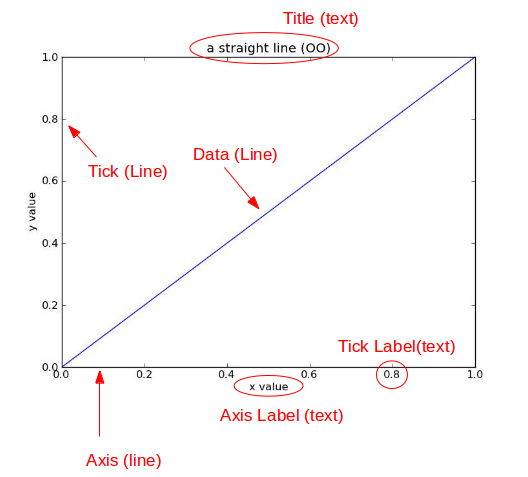
確定坐標范圍plt.axis([xmin, xmax, ymin, ymax])
上面例子里的axis()命令給定了坐標范圍。
xlim(xmin, xmax)和ylim(ymin, ymax)來調整x,y坐標范圍
%matplotlib inline import numpy as np import matplotlib.pyplot as plt from pylab import * x = np.arange(-5.0, 5.0, 0.02) y1 = np.sin(x) plt.figure(1) plt.subplot(211) plt.plot(x, y1) plt.subplot(212) #設置x軸范圍 xlim(-2.5, 2.5) #設置y軸范圍 ylim(-1, 1) plt.plot(x, y1)
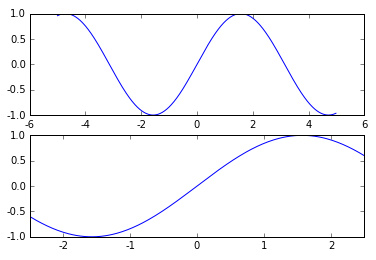
疊加圖
用一條指令畫多條不同格式的線。
import numpy as np import matplotlib.pyplot as plt # evenly sampled time at 200ms intervals t = np.arange(0., 5., 0.2) # red dashes, blue squares and green triangles plt.plot(t, t, 'r--', t, t**2, 'bs', t, t**3, 'g^') plt.show()
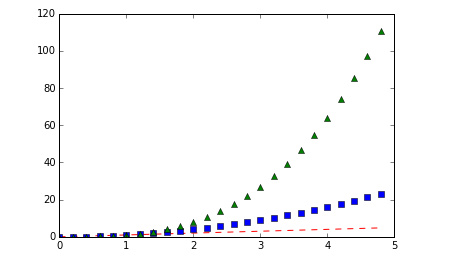
plt.figure()
你可以多次使用figure命令來產生多個圖,其中,圖片號按順序增加。這里,要注意一個概念當前圖和當前坐標。所有繪圖操作僅對當前圖和當前坐標有效。通常,你并不需要考慮這些事,下面的這個例子為大家演示這一細節。
import matplotlib.pyplot as plt
plt.figure(1) # 第一張圖
plt.subplot(211) # 第一張圖中的第一張子圖
plt.plot([1,2,3])
plt.subplot(212) # 第一張圖中的第二張子圖
plt.plot([4,5,6])
plt.figure(2) # 第二張圖
plt.plot([4,5,6]) # 默認創建子圖subplot(111)
plt.figure(1) # 切換到figure 1 ; 子圖subplot(212)仍舊是當前圖
plt.subplot(211) # 令子圖subplot(211)成為figure1的當前圖
plt.title('Easy as 1,2,3') # 添加subplot 211 的標題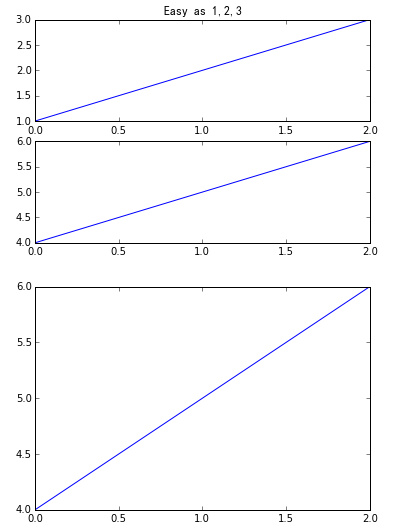
figure感覺就是給圖像ID,之后可以索引定位到它。
plt.text()添加文字說明
text()可以在圖中的任意位置添加文字,并支持LaTex語法
xlable(), ylable()用于添加x軸和y軸標簽
title()用于添加圖的題目
import numpy as np
import matplotlib.pyplot as plt
mu, sigma = 100, 15
x = mu + sigma * np.random.randn(10000)
# 數據的直方圖
n, bins, patches = plt.hist(x, 50, normed=1, facecolor='g', alpha=0.75)
plt.xlabel('Smarts')
plt.ylabel('Probability')
#添加標題
plt.title('Histogram of IQ')
#添加文字
plt.text(60, .025, r'$\mu=100,\ \sigma=15$')
plt.axis([40, 160, 0, 0.03])
plt.grid(True)
plt.show()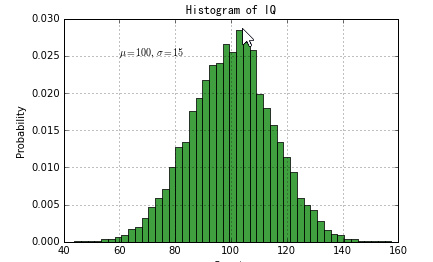
text中前兩個參數感覺應該是文本出現的坐標位置。
plt.annotate()文本注釋
在數據可視化的過程中,圖片中的文字經常被用來注釋圖中的一些特征。使用annotate()方法可以很方便地添加此類注釋。在使用annotate時,要考慮兩個點的坐標:被注釋的地方xy(x, y)和插入文本的地方xytext(x, y)。[^1]
import numpy as np
import matplotlib.pyplot as plt
ax = plt.subplot(111)
t = np.arange(0.0, 5.0, 0.01)
s = np.cos(2*np.pi*t)
line, = plt.plot(t, s, lw=2)
plt.annotate('local max', xy=(2, 1), xytext=(3, 1.5),
arrowprops=dict(facecolor='black', shrink=0.05),
)
plt.ylim(-2,2)
plt.show()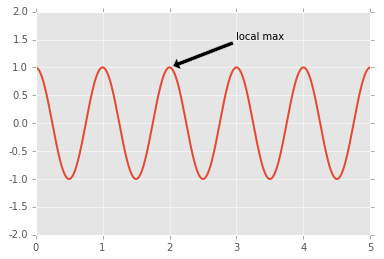
plt.xticks()/plt.yticks()設置軸記號
現在是明白干嘛用的了,就是人為設置坐標軸的刻度顯示的值。
# 導入 matplotlib 的所有內容(nympy 可以用 np 這個名字來使用) from pylab import * # 創建一個 8 * 6 點(point)的圖,并設置分辨率為 80 figure(figsize=(8,6), dpi=80) # 創建一個新的 1 * 1 的子圖,接下來的圖樣繪制在其中的第 1 塊(也是唯一的一塊) subplot(1,1,1) X = np.linspace(-np.pi, np.pi, 256,endpoint=True) C,S = np.cos(X), np.sin(X) # 繪制余弦曲線,使用藍色的、連續的、寬度為 1 (像素)的線條 plot(X, C, color="blue", linewidth=1.0, line) # 繪制正弦曲線,使用綠色的、連續的、寬度為 1 (像素)的線條 plot(X, S, color="r", lw=4.0, line) plt.axis([-4,4,-1.2,1.2]) # 設置軸記號 xticks([-np.pi, -np.pi/2, 0, np.pi/2, np.pi], [r'$-\pi$', r'$-\pi/2$', r'$0$', r'$+\pi/2$', r'$+\pi$']) yticks([-1, 0, +1], [r'$-1$', r'$0$', r'$+1$']) # 在屏幕上顯示 show()
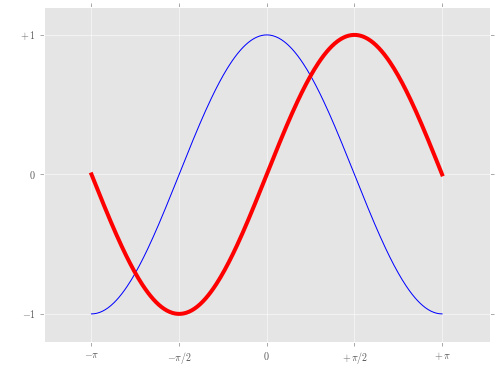
當我們設置記號的時候,我們可以同時設置記號的標簽。注意這里使用了 LaTeX。[^2]
移動脊柱 坐標系
ax = gca()
ax.spines['right'].set_color('none')
ax.spines['top'].set_color('none')
ax.xaxis.set_ticks_position('bottom')
ax.spines['bottom'].set_position(('data',0))
ax.yaxis.set_ticks_position('left')
ax.spines['left'].set_position(('data',0))這個地方確實沒看懂,囧,以后再說吧,感覺就是移動了坐標軸的位置。
plt.legend()添加圖例
plot(X, C, color="blue", linewidth=2.5, line, label="cosine") plot(X, S, color="red", linewidth=2.5, line, label="sine") legend(loc='upper left')
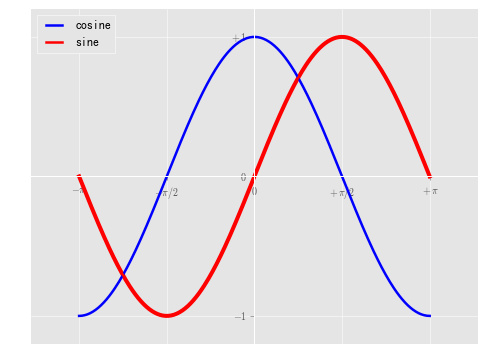
matplotlib.pyplot
使用plt.style.use('ggplot')命令,可以作出ggplot風格的圖片。
# Import necessary packages
import pandas as pd
%matplotlib inline
import matplotlib.pyplot as plt
plt.style.use('ggplot')
from sklearn import datasets
from sklearn import linear_model
import numpy as np
# Load data
boston = datasets.load_boston()
yb = boston.target.reshape(-1, 1)
Xb = boston['data'][:,5].reshape(-1, 1)
# Plot data
plt.scatter(Xb,yb)
plt.ylabel('value of house /1000 ($)')
plt.xlabel('number of rooms')
# Create linear regression object
regr = linear_model.LinearRegression()
# Train the model using the training sets
regr.fit( Xb, yb)
# Plot outputs
plt.scatter(Xb, yb, color='black')
plt.plot(Xb, regr.predict(Xb), color='blue',
linewidth=3)
plt.show()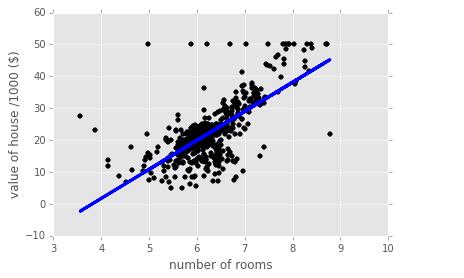
給特殊點做注釋
好吧,又是注釋,多個例子參考一下!
我們希望在 2π/32π/3 的位置給兩條函數曲線加上一個注釋。首先,我們在對應的函數圖像位置上畫一個點;然后,向橫軸引一條垂線,以虛線標記;最后,寫上標簽。
t = 2*np.pi/3
# 作一條垂直于x軸的線段,由數學知識可知,橫坐標一致的兩個點就在垂直于坐標軸的直線上了。這兩個點是起始點。
plot([t,t],[0,np.cos(t)], color ='blue', linewidth=2.5, line)
scatter([t,],[np.cos(t),], 50, color ='blue')
annotate(r'$\sin(\frac{2\pi}{3})=\frac{\sqrt{3}}{2}$',
xy=(t, np.sin(t)), xycoords='data',
xytext=(+10, +30), textcoords='offset points', fontsize=16,
arrowprops=dict(arrow, connection))
plot([t,t],[0,np.sin(t)], color ='red', linewidth=2.5, line)
scatter([t,],[np.sin(t),], 50, color ='red')
annotate(r'$\cos(\frac{2\pi}{3})=-\frac{1}{2}$',
xy=(t, np.cos(t)), xycoords='data',
xytext=(-90, -50), textcoords='offset points', fontsize=16,
arrowprops=dict(arrow, connection))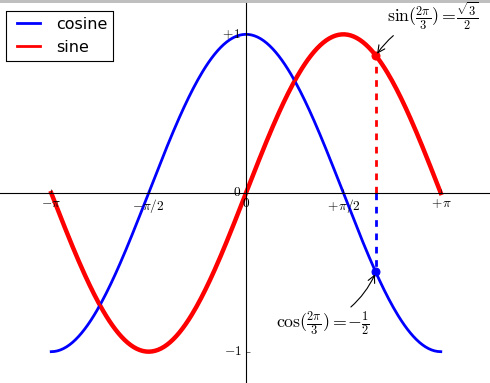
plt.subplot()
plt.subplot(2,3,1)表示把圖標分割成2*3的網格。也可以簡寫plt.subplot(231)。其中,第一個參數是行數,第二個參數是列數,第三個參數表示圖形的標號。
plt.axes()
我們先來看什么是Figure和Axes對象。在matplotlib中,整個圖像為一個Figure對象。在Figure對象中可以包含一個,或者多個Axes對象。每個Axes對象都是一個擁有自己坐標系統的繪圖區域。其邏輯關系如下:
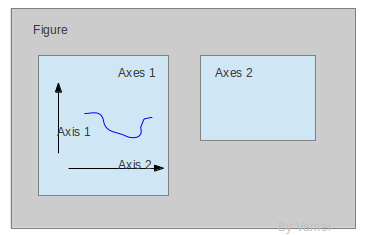
plt.axes-官方文檔
axes() by itself creates a default full subplot(111) window axis.
axes(rect, axisbg='w') where rect = [left, bottom, width, height] in normalized (0, 1) units. axisbg is the background color for the axis, default white.
axes(h) where h is an axes instance makes h the current axis. An Axes instance is returned.
rect=[左, 下, 寬, 高] 規定的矩形區域,rect矩形簡寫,這里的數值都是以figure大小為比例,因此,若是要兩個axes并排顯示,那么axes[2]的左=axes[1].左+axes[1].寬,這樣axes[2]才不會和axes[1]重疊。
show code:
import matplotlib.pyplot as plt
import numpy as np
# create some data to use for the plot
dt = 0.001
t = np.arange(0.0, 10.0, dt)
r = np.exp(-t[:1000]/0.05) # impulse response
x = np.random.randn(len(t))
s = np.convolve(x, r)[:len(x)]*dt # colored noise
# the main axes is subplot(111) by default
plt.plot(t, s)
plt.axis([0, 1, 1.1*np.amin(s), 2*np.amax(s)])
plt.xlabel('time (s)')
plt.ylabel('current (nA)')
plt.title('Gaussian colored noise')
# this is an inset axes over the main axes
a = plt.axes([.65, .6, .2, .2], axisbg='y')
n, bins, patches = plt.hist(s, 400, normed=1)
plt.title('Probability')
plt.xticks([])
plt.yticks([])
# this is another inset axes over the main axes
a = plt.axes([0.2, 0.6, .2, .2], axisbg='y')
plt.plot(t[:len(r)], r)
plt.title('Impulse response')
plt.xlim(0, 0.2)
plt.xticks([])
plt.yticks([])
plt.show()
pyplot.pie參數
matplotlib.pyplot.pie
colors顏色
找出matpltlib.pyplot.plot中的colors可以取哪些值?
so-Named colors in matplotlib
matplotlib學習之設置線條顏色、形狀
for name,hex in matplotlib.colors.cnames.iteritems(): print name,hex
打印顏色值和對應的RGB值。
plt.axis('equal')避免比例壓縮為橢圓
autopct
How do I use matplotlib autopct?
autopct enables you to display the percent value using Python string formatting. For example, if autopct='%.2f', then for each pie wedge, the format string is '%.2f' and the numerical percent value for that wedge is pct, so the wedge label is set to the string '%.2f'%pct.
關于怎么在Python中使用matplotlib實現可視化繪圖就分享到這里了,希望以上內容可以對大家有一定的幫助,可以學到更多知識。如果覺得文章不錯,可以把它分享出去讓更多的人看到。
免責聲明:本站發布的內容(圖片、視頻和文字)以原創、轉載和分享為主,文章觀點不代表本網站立場,如果涉及侵權請聯系站長郵箱:is@yisu.com進行舉報,并提供相關證據,一經查實,將立刻刪除涉嫌侵權內容。