溫馨提示×
您好,登錄后才能下訂單哦!
點擊 登錄注冊 即表示同意《億速云用戶服務條款》
您好,登錄后才能下訂單哦!
本文為大家分享了layui實現文件或圖片上傳記錄的具體代碼,供大家參考,具體內容如下
首先是layui自己的官網關于圖片/文件上傳的幫助文檔:
接下來是我自己的使用記錄:
1.首先在js中定義一個全局變量
var uploadListIns;
2.進行賦值
//多文件列表示例
/**
* 圖片上傳
*/
layui.use('upload', function(){
var $ = layui.jquery,upload = layui.upload;
var demoListView = $('#proImageList');
uploadListIns = upload.render({
elem: '#chooseFile', //選擇文件的按鈕
url: 'upload!ftp.action', //后臺處理文件長傳的方法
data:{'serviceName':'外協訂單供應商上傳檢驗報告','tableName':'T_OUTSOURCE_ORDER','fileType':'圖片'},
accept: 'file',
multiple: true, //是否允許多文件上傳
acceptMime: 'image/*', //規定打開文件選擇框時,篩選出的文件類型
field:'upload',
auto: false,
bindAction: '#upload', //用來觸發上傳的按鈕ID
choose: function(obj){ //選擇文件后的回調函數,本例中在此將選擇的文件進行展示
var files = this.files = obj.pushFile(); //將每次選擇的文件追加到文件隊列
//讀取本地文件
obj.preview(function(index, file, result){
var tr = $(['<tr id="upload-'+ index +'">'
,'<td>'+ file.name +'</td>'
,'<td>'+ (file.size/1014).toFixed(1) +'kb</td>'
,'<td>等待上傳</td>'
,'<td>'
,'<button class="layui-btn layui-btn-xs demo-reload layui-hide">重傳</button>'
,'<button class="layui-btn layui-btn-xs layui-btn-danger demo-delete">刪除</button>'
,'</td>'
,'</tr>'].join(''));
//單個重傳
tr.find('.demo-reload').on('click', function(){
obj.upload(index, file);
});
//刪除
tr.find('.demo-delete').on('click', function(){
delete files[index]; //刪除對應的文件
tr.remove();
uploadListIns.config.elem.next()[0].value = ''; //清空 input file 值,以免刪除后出現同名文件不可選
});
demoListView.append(tr);
});
},
done: function(res, index, upload){ //多文件上傳時,只要有一個文件上傳成功后就會觸發這個回調函數
console.info(res);
if(res.status == "success"){ //上傳成功
var tr = demoListView.find('tr#upload-'+ index)
,tds = tr.children();
tds.eq(2).html('<span >上傳成功</span>');
tds.eq(3).html('<a href="'+res.url+'" rel="external nofollow" >查看</a>'); //清空操作
return delete this.files[index]; //刪除文件隊列已經上傳成功的文件
}else{
alert(res.message);
}
this.error(index, upload);
},
allDone: function(obj){ //當文件全部被提交后,才觸發
if(obj.total > obj.successful){
layer.msg("有文件上傳失敗,暫不更新生產進度,請重試或聯系管理員");
}else {
//更新生產進度
updateProductionSchedule(currentId, currentSchedule);
}
},
error: function(index, upload){
var tr = demoListView.find('tr#upload-'+ index)
,tds = tr.children();
tds.eq(2).html('<span >上傳失敗</span>');
tds.eq(3).find('.demo-reload').removeClass('layui-hide'); //顯示重傳
}
});
$(".layui-upload-file").hide();
});
上述js代碼中出現的相關html元素如下,相關引入js文件和css為:bootstrap3的js和css及layui的js文件即可
<!-- 模態框(Modal) -->
<div class="modal fade" id="uploadModal" tabindex="-1" role="dialog" aria-labelledby="myModalLabel" aria-hidden="true">
<div class="modal-dialog">
<div class="modal-content">
<div class="modal-header">
<button type="button" class="close" data-dismiss="modal" aria-hidden="true">
×
</button>
<h5 class="modal-title" id="myModalLabel">
上傳檢驗報告
</h5>
</div>
<div class="modal-body">
<button type="button" class="btn btn-primary" id="chooseFile">選擇多文件</button>
<button type="button" class="btn btn-success" id="upload">開始上傳</button>
<div class="table-responsive">
<table class="table table-hover">
<thead><tr>
<th>文件名</th>
<th>大小</th>
<th>狀態</th>
<th>操作</th>
</tr></thead>
<tbody id="proImageList"></tbody>
</table>
</div>
</div>
<div class="modal-footer">
<button type="button" class="btn btn-default" data-dismiss="modal">關閉
</button>
</div>
</div><!-- /.modal-content -->
</div><!-- /.modal -->
</div>
3.在打開模態框時可以對1中定義的變量進行動態賦值,這些變量會相應的傳到后臺中:
function showUploadModal(id) {
//動態賦值
uploadListIns.config.data.tableRecordId = id;
uploadListIns.config.data.filenamePrefix = id+".自檢pass.";
$("#uploadModal").modal("show");
}
4.最終前端實現效果如下:
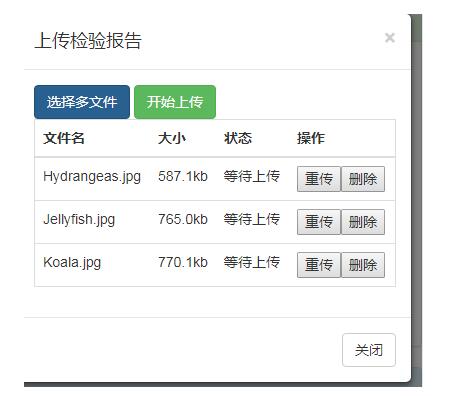
以上就是本文的全部內容,希望對大家的學習有所幫助,也希望大家多多支持億速云。
免責聲明:本站發布的內容(圖片、視頻和文字)以原創、轉載和分享為主,文章觀點不代表本網站立場,如果涉及侵權請聯系站長郵箱:is@yisu.com進行舉報,并提供相關證據,一經查實,將立刻刪除涉嫌侵權內容。