您好,登錄后才能下訂單哦!
您好,登錄后才能下訂單哦!
這篇文章主要講解了“LDAP Account Manager的部署教程”,文中的講解內容簡單清晰,易于學習與理解,下面請大家跟著小編的思路慢慢深入,一起來研究和學習“LDAP Account Manager的部署教程”吧!
第一部分:裝好并配置LAMP
一、配置CentOS7
1、開SSH
systemctl enable sshd
2、安裝rz
yum -y install lrzsz
之后上傳文件一定要用-be參數(其中-b是--binary用二進制的方式上傳,-e是--escape強制escape所有控制字符),否則上傳的文件不完整
rz –be
3、安裝wget
yum -y install wget
4、關閉SELINUX
vi /etc/sysconfig/selinux
修改下邊紅字部分
# This file controls the state of SELinux on the system.
# SELINUX= can take one of these three values:
# enforcing - SELinux security policy is enforced.
# permissive - SELinux prints warnings instead of enforcing.
# disabled - No SELinux policy is loaded.
SELINUX=disabled
# SELINUXTYPE= can take one of three two values:
# targeted - Targeted processes are protected,
# minimum - Modification of targeted policy. Only selected processes are protected.
# mls - Multi Level Security protection.
SELINUXTYPE=targeted
5、關閉防火墻
systemctl disable firewalld
Removed symlink /etc/systemd/system/multi-user.target.wants/firewalld.service.
Removed symlink /etc/systemd/system/dbus-org.fedoraproject.FirewallD1.service.
二、Apache
1、安裝Apache
yum -y install httpd httpd-devel
安裝路徑:/etc/httpd
配置文件:/etc/httpd/conf/httpd.conf
模塊路徑:/usr/lib64/httpd/modules/
web目錄:/var/www/html
2、配置httpd,將服務器名稱替換為您自己的環境
vi /etc/httpd/conf/httpd.conf
#改用戶和組
User www
Group www

#添加只能使用目錄名稱訪問的文件名
DirectoryIndex index.html index.php

# server's response header(安全性)
ServerTokens Prod
# keepalive is ON
KeepAlive On
3、創建對應權限賬戶
groupadd www
useradd www -g www -s /sbin/nologin -M
4、啟動和激活服務
systemctl start httpd
systemctl enable httpd
三、PHP
1、安裝
不要用yum install php-fpm安裝,否則安裝上的是源里的舊版本PHP,最好用編譯安裝
(1)首先安裝必須的組件
yum -y install gcc gcc-c++ libxml2 libxml2-devel bzip2 bzip2-devel libmcrypt libmcrypt-devel openssl openssl-devel libcurl libcurl-devel libjpeg libjpeg-devel libpng libpng-devel freetype freetype-devel gmp gmp-devel readline readline-devel libxslt libxslt-devel perl perl-devel psmisc.x86_64 recode recode-devel libtidy libtidy-devel
其中libxml2的版本必須大于2.7.0

注意libmcrypt和libmcrypt-devel已不被任何源支持,所以要單獨安裝
下載libmcrypt-2.5.7.tar.gz
mkdir /home/software
cd /home/software
wget ftp://mcrypt.hellug.gr/pub/crypto/mcrypt/libmcrypt/libmcrypt-2.5.7.tar.gz
解壓
tar zxf libmcrypt-2.5.7.tar.gz
cd libmcrypt-2.5.7
用./configure和make && make install安裝
為LDAP功能單獨安裝組件
yum install -y openldap openldap-devel
(2)之后下載php
cd /home/software
wget http://cn.php.net/distributions/php-7.2.5.tar.gz
tar -xvf php-7.2.5.tar.gz
cd php-7.2.5
./configure \
--prefix=/usr/local/php \
--with-config-file-path=/etc \
--with-apxs2=/usr/bin/apxs \
--enable-fpm \
--with-fpm-user=www \
--with-fpm-group=www \
--enable-inline-optimization \
--disable-debug \
--disable-rpath \
--enable-shared \
--enable-soap \
--with-libxml-dir \
--with-xmlrpc \
--with-openssl \
--with-mhash \
--with-pcre-regex \
--with-sqlite3 \
--with-zlib \
--enable-bcmath \
--with-iconv \
--with-bz2 \
--enable-calendar \
--with-curl \
--with-cdb \
--enable-dom \
--enable-exif \
--enable-fileinfo \
--enable-filter \
--with-pcre-dir \
--enable-ftp \
--with-gd \
--with-openssl-dir \
--with-jpeg-dir \
--with-png-dir \
--with-zlib-dir \
--with-freetype-dir \
--with-gettext \
--with-gmp \
--with-mhash \
--enable-json \
--enable-mbstring \
--enable-mbregex \
--enable-mbregex-backtrack \
--with-libmbfl \
--with-onig \
--enable-pdo \
--with-mysqli=mysqlnd \
--with-pdo-mysql=mysqlnd \
--with-pdo-sqlite \
--with-readline \
--enable-session \
--enable-shmop \
--enable-simplexml \
--enable-sockets \
--enable-sysvmsg \
--enable-sysvsem \
--enable-sysvshm \
--enable-wddx \
--with-xsl \
--enable-zip \
--enable-mysqlnd-compression-support \
--with-pear \
--enable-opcache \
--with-libdir=lib64 \
--with-ldap
之后可能會錯誤1:configure: error: Don't know how to define struct flock on this system, set --enable-opcache=no
解決:第一步、yum groupinstall "Development Tools"
第二步、32位系統
ln -s /usr/local/MySQL/lib/libmysqlclient.so /usr/lib/
ln -s /usr/local/mysql/lib/libmysqlclient.so.18 /usr/lib/libmysqlclient.so.18
64位系統
ln -s /usr/local/mysql/lib/libmysqlclient.so /usr/lib64/
ln -s /usr/local/mysql/lib/libmysqlclient.so.18 /usr/lib64/libmysqlclient.so.18
第三步、在/etc/ld.so.conf.d/local.conf加一行/usr/local/lib
vi /etc/ld.so.conf.d/local.conf
ldconfig -v
錯誤2:cURL version 7.10.5 or later is required to compile php with cURL support
解決:yum -y install curl-devel
(3)最后編譯PHP:make && make install 時間非常長,在至強E7的虛擬機上大概需要10-15分鐘
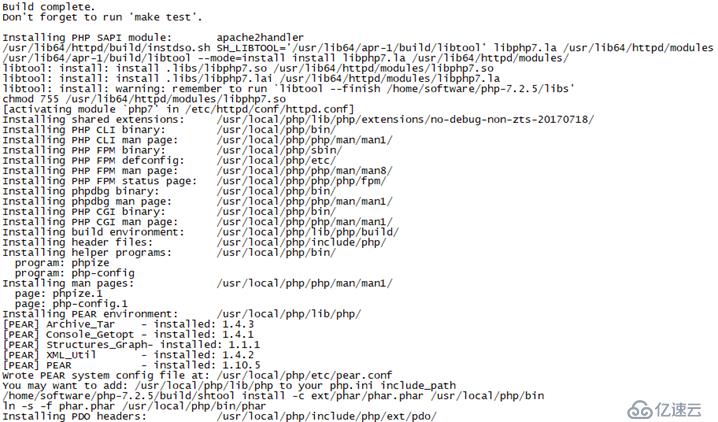
結束后修改/etc/profile
vi /etc/profile
文檔末尾加下邊2行
PATH=$PATH:/usr/local/php/bin
export PATH
使上述改動立即生效
./etc/profile或source /etc/profile
(4)配置PHP-fpm
①拷貝配置和啟動文件到相應目錄
cp /home/software/php-7.2.5/php.ini-production /etc/php.ini
cp /usr/local/php/etc/php-fpm.conf.default /usr/local/php/etc/php-fpm.conf
cp /usr/local/php/etc/php-fpm.d/www.conf.default /usr/local/php/etc/php-fpm.d/www.conf
cp /home/software/php-7.2.5/sapi/fpm/init.d.php-fpm /etc/init.d/php-fpm
chmod +x /etc/init.d/php-fpm
②修改PHP賬號
vi /usr/local/php/etc/php-fpm.d/www.conf
user = www #改成非ROOT但對PHP有權限賬號
group = www #同上
www賬號必須有Apache權限、web目錄權限和PHP權限,否則會出403、404錯誤。或者這里寫權限更高的賬號。
前邊Apache的/etc/httpd/conf/httpd.conf文件中的User www Group www必須和PHP使用的賬戶一樣
③打開PHP的錯誤回顯
display_errors = On
⑤配置Apache使PHP生效
vi /etc/httpd/conf/httpd.conf
在AddType application*后面加如下一行
AddType application/x-httpd-php .php .phtml

在DirectoryIndex index.html加上index.php
DirectoryIndex index.php index.html index.htm

確保httd.conf文件中包含以下字段
LoadModule php7_module /usr/lib64/httpd/modules/libphp7.so
重啟httpd
systemctl restart httpd
2、啟動:
/etc/init.d/php-fpm start
重啟
/etc/init.d/php-fpm restart

若重啟時出現錯誤:ERROR: unable to bind listening socket for address '127.0.0.1:9000': Address already in use (98)

則:
[root@webserver ~]# netstat -lntup | grep 9000

[root@webserver ~]# killall php-fpm
3、設置開機啟動:
在/etc/rc.d/rc.local中添加一行/usr/local/php/sbin/php-fpm來啟動PHP7
vi /etc/rc.d/rc.local
注意CentOS7默認不執行/etc/rc.d/rc.local,需要chmod +x /etc/rc.d/rc.local命令修改權限才可以
第二部分:裝好并配置LDAP Account Manager
cd /home/software
tar xvfj ldap-account-manager-6.3.tar.bz2
cd ldap-account-manager-6.3
./configure --with-httpd-user=www --with-httpd-group=www --with-web-root=/var/www/html/lam

make install
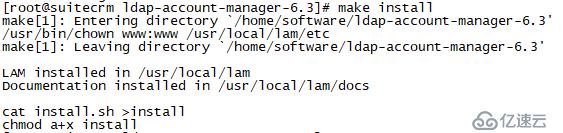
chown www:www /var/www/html/lam/ -R
cd /usr/local/lam/etc
cp config.cfg.sample config.cfg
chown www:www config.cfg
如果不用上邊這行命令會出現下邊錯誤

輸入http://IP/lam訪問LAM首頁
會提示沒有配置文件,此時點擊首頁右上角:LAM configuration

首先配置全局設置,點擊:Edit general settings

輸入Master password默認密碼:lam
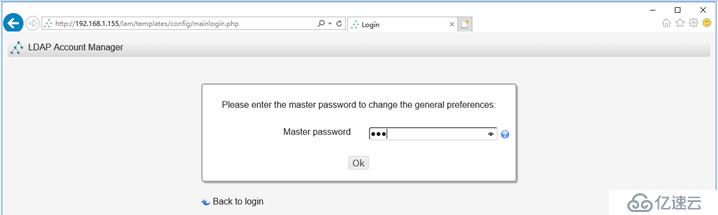
在通用設置里只改:會話超時 240
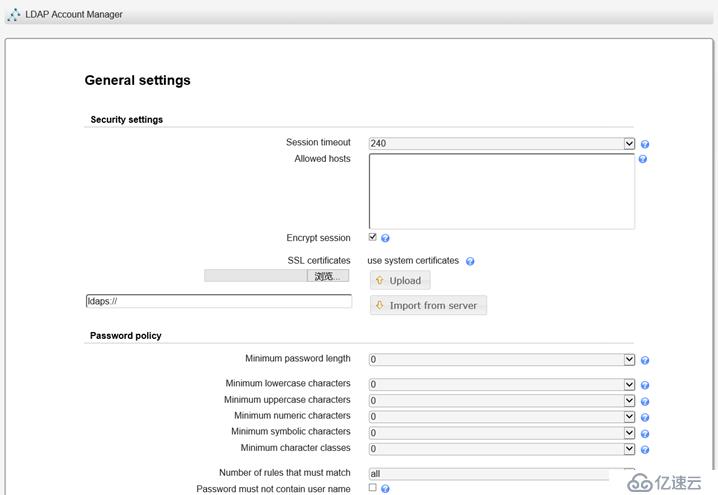
下邊的日志根據自己的需求修改
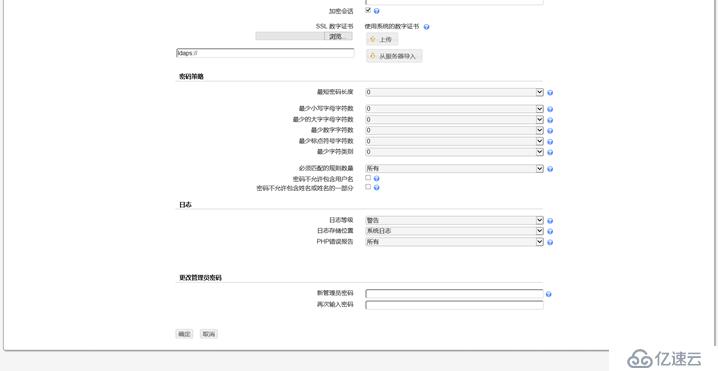
確定后會讓繼續修改服務器配置文件

點擊首頁右上角:LAM configuration,然后點擊:Edit server profiles點擊:Manage server profiles
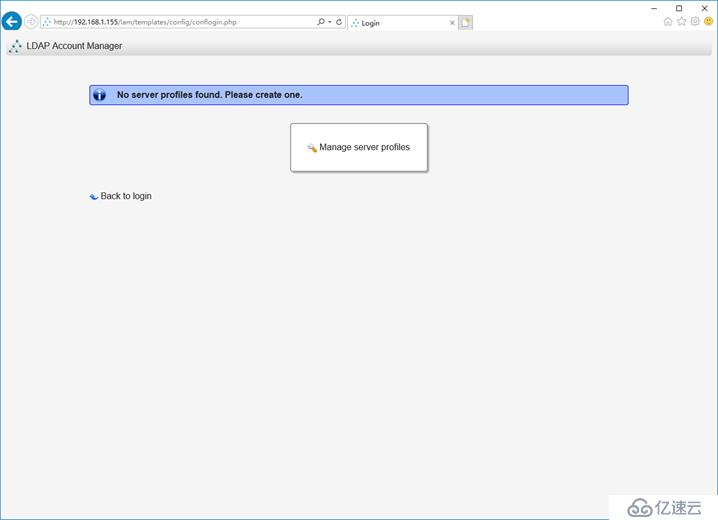
創建服務器配置文件:
在"Profile management"-"Add profile"填寫
配置文件名:****
配置文件密碼:********
模板:windows_samba4
點擊"Add"
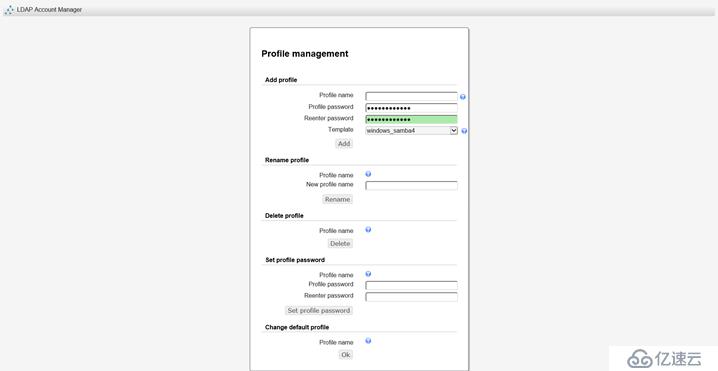
輸入Master password默認密碼:lam
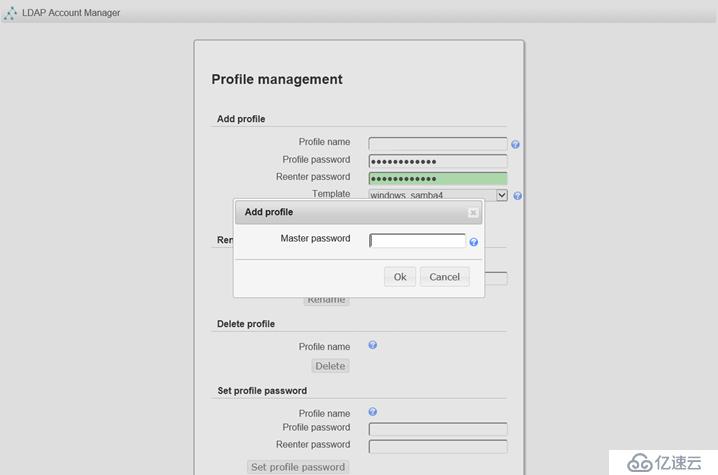
進入Manage server profiles頁面
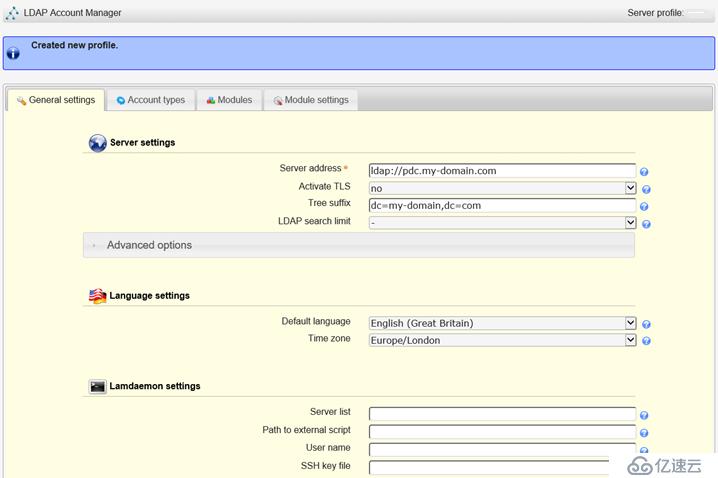
通用設置選項卡
服務器設置
服務器地址:ldap://192.168.1.160 #服務器IP或域名
激活TLS:no
樹狀結構后綴:dc= #完整DC
LDAP搜索限制:-
顯示名:Nt-DC1 #顯示在登錄頁面
追隨引薦的服務器:不勾選
分頁結果:勾選
參照完整性疊加:勾選
語言設定
缺省語言:簡體中文 (中國)
時區:Asia/Shanghai

工具設置-隱藏的工具
服務器信息:不勾選 #登錄后右上角顯示
其他都勾選
安全設定
登錄方法:固定列表 #固定列表意思是只有下邊這個用戶才可以登錄本系統
合法用戶列表:CN=LAM,CN=Users,DC=*****,DC=**
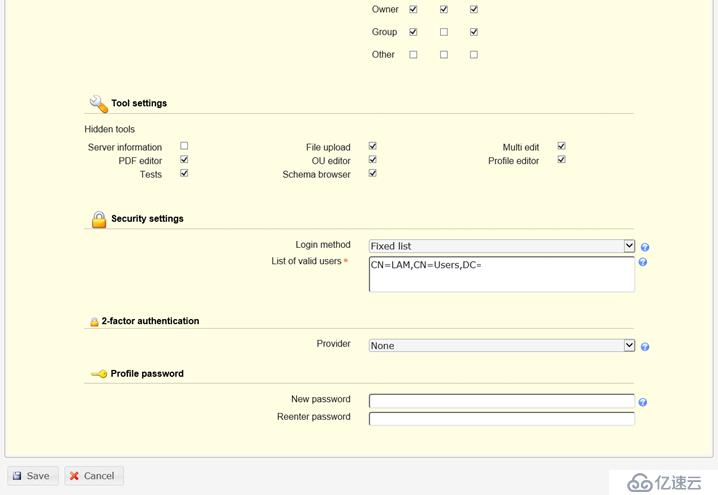
賬號類型選項卡
激活帳號類型-用戶 #刪掉Groups和Hosts,只留Users
LDAP后綴:ou=組織架構,dc=*****,dc=** #要從哪個OU里提取用戶
屬性列表:#cn;#sAMAccountName;#mobile;#mail;#userAccountControl;#pwdLastSet;#lastLogon #登錄后顯示在用戶選項卡里的列表
自定義標簽: #留空,這里修改用戶選項卡名字
附加的LDAP過濾表達式: #留空,因為有LDAP后綴了,這里就不寫了
隱藏:不勾選
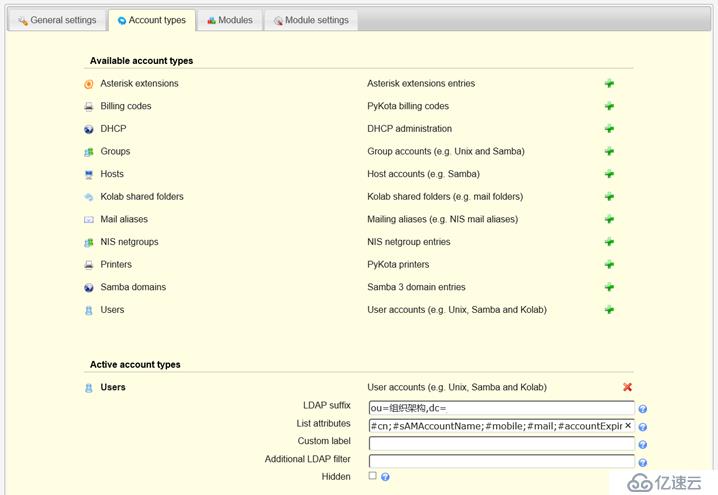
模塊選項卡
默認不變
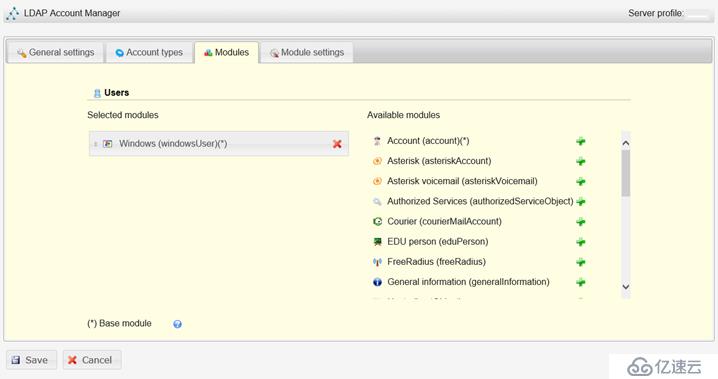
模塊設置
Windows
域:*********
其他的按照下圖設置
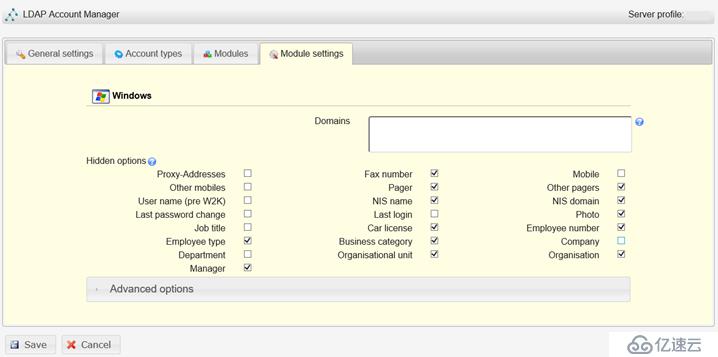
保存后,輸入http://IP/lam訪問LAM首頁。
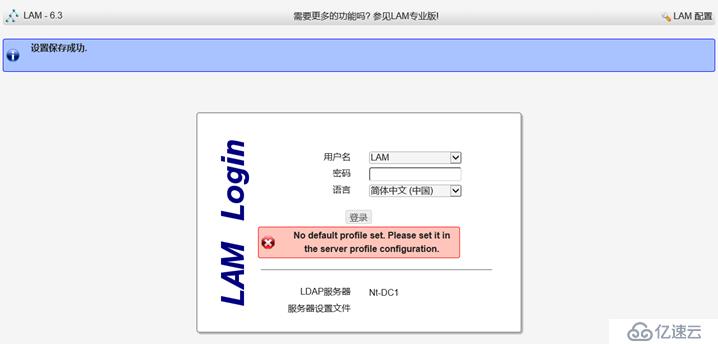
問題:登錄顯示No default profile set. Please set it in the server profile configuration.
解決:config.cfg配置寫錯了,將default:的值改成****即可
vi /usr/local/lam/etc/config.cfg
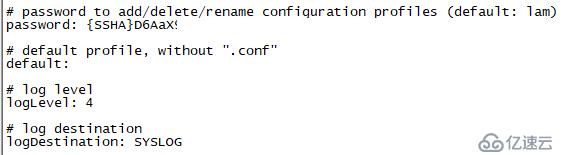
之后重新輸入http://IP/lam訪問LAM首頁
輸入DN賬戶LAM的密碼

這是登錄后的頁面,只有用戶選項卡
點擊右上表的扳手圖標,可以修改
最大列表條目:1000
將GID號改為組名:不勾選
顯示帳號狀態:勾選
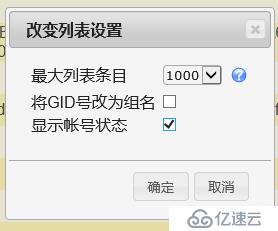
隨便修改一個用戶信息,提示修改成功,OK

感謝各位的閱讀,以上就是“LDAP Account Manager的部署教程”的內容了,經過本文的學習后,相信大家對LDAP Account Manager的部署教程這一問題有了更深刻的體會,具體使用情況還需要大家實踐驗證。這里是億速云,小編將為大家推送更多相關知識點的文章,歡迎關注!
免責聲明:本站發布的內容(圖片、視頻和文字)以原創、轉載和分享為主,文章觀點不代表本網站立場,如果涉及侵權請聯系站長郵箱:is@yisu.com進行舉報,并提供相關證據,一經查實,將立刻刪除涉嫌侵權內容。