您好,登錄后才能下訂單哦!
您好,登錄后才能下訂單哦!
這篇文章將為大家詳細講解有關Vue項目中實用小技巧有哪些,小編覺得挺實用的,因此分享給大家做個參考,希望大家閱讀完這篇文章后可以有所收獲。
需求一:為路徑配置別名
在開發過程中,我們經常需要引入各種文件,如圖片、CSS、JS等,為了避免寫很長的相對路徑(../),我們可以為不同的目錄配置一個別名。
找到 webpack.base.config.js 中的 resolve 配置項,在其 alias 中增加別名,如下:
創建一個 CSS 文件,隨便寫點樣式:
.avatar display: flex; justify-content: center; align-items: center; .avatar-img padding 20px border solid 1px #ccc border-radius 5px
接著,在我們需要引入的文件中就可以直接使用了:
<template>
<div class="avatar">
<img class="avatar-img" src="~img/avatar.png" alt="">
</div>
</template>
<script>
export default {
name: "Home"
}
</script>
<style scoped lang="stylus">
@import "~css/avatar";
</style>需要注意的是,如果不是通過 import 引入則需要在別名前加上 ~,效果如下:
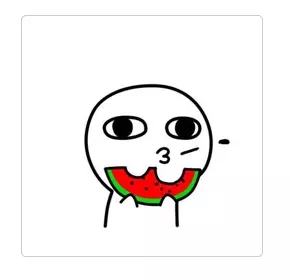
需求二:要求實現在生產包中直接修改api地址
這個需求,怎么說呢,反正就是需求,就想辦法實現吧。
假設有一個 apiConfig.js 文件,用于對 axios 做一些配置,如下:
import axios from 'axios';
axios.defaults.timeout = 10000;
axios.defaults.retry = 3;
axios.defaults.retryDelay = 2000;
axios.defaults.responseType = 'json';
axios.defaults.withCredentials = true;
axios.defaults.headers.post["Content-type"] = "application/json";
// Add a request interceptor
axios.interceptors.request.use(function (config) {
// Do something before request is sent
return config;
}, function (error) {
// Do something with request error
return Promise.reject(error);
});
// Add a response interceptor
axios.interceptors.response.use(function (response) {
// Do something with response data
return response;
}, function (error) {
// Do something with response error
return Promise.reject(error);
});
export default axios在 static 文件夾中增加一個 config.json 文件,用于統一管理所有的 api 地址:
{
"base": "/api",
"static": "//static.com/api",
"news": "//news.com.api"
}打開 main.js,寫入下列代碼:
// The Vue build version to load with the `import` command
// (runtime-only or standalone) has been set in webpack.base.conf with an alias.
import Vue from 'vue'
import App from './App'
import router from './router'
import ElementUI from 'element-ui';
import 'element-ui/lib/theme-chalk/index.css';
import axios from 'js/apiConfig'; //import直接引入,不用添加~
Vue.config.productionTip = false;
Vue.use(ElementUI);
/* eslint-disable no-new */
let startApp = function () {
let randomStamp = new Date().getTime();
axios.get(`/static/config.json?t=${randomStamp}`).then((data) => {
axios.defaults.baseURL = data.base; //設置一個默認的根路徑
Vue.prototype.$axios = axios;
Vue.prototype.$apiURL = data; //將所有路徑配置掛載到 Vue 原型上
/* eslint-disable no-new */
new Vue({
el: '#app',
router,
components: {App},
template: '<App/>'
});
})
};
startApp();就是先用 axios 獲取 api 文件,然后再初始化。
需求三:由后臺根據用戶權限值返回菜單
菜單是樹形結構(PS:就算不是樹形結構,你也得處理成樹形結構),我這里使用的是 ElementUI ,參考了道友的這篇文章,實現如下:
新建一個 Menu.vue 文件,寫入如下代碼:
<script>
export default {
name: "MenuItem",
props: {
data: {
type: Array
},
collapse: {
type: Boolean
}
},
methods: {
//生成菜單項
createMenuItem(data, createElement) {
return data.map(item => {
if (item.children && item.children.length) {
return createElement('el-submenu', {props: {index: item.id.toString()}},
[
createElement('template', {slot: 'title'}, [
createElement('i', {class: item.icon}),
createElement('span', [item.title]),
]
),
this.createMenuItem(item.children, createElement) //遞歸
]
)
} else {
return createElement('el-menu-item', {props: {index: item.path}},
[
createElement('i', {class: item.icon}),
createElement('span', {slot: 'title'}, [item.title]),
]
)
}
})
},
//選中菜單
onSelect(key, keyPath) {
console.log(key, keyPath);
}
},
render(createElement) {
return createElement(
'el-menu',
{
props: {
backgroundColor: "#545c64",
textColor: "#fff",
activeTextColor: "#ffd04b",
collapse: this.collapse,
router:true
},
class:'el-menu-vertical-demo',
on: {
select: this.onSelect
}
},
this.createMenuItem(this.data, createElement)
)
}
}
</script>
<style scoped lang="stylus">
.el-menu-vertical-demo:not(.el-menu--collapse) {
width: 200px;
min-height: 400px;
}
</style>這里主要用到兩個東西,一個是 render 函數,一個是遞歸,如果不熟悉 render 函數的道友請點這里。可能有道友會問為什么不用模板,因為······做不到啊?,在 template 中只能有一個根元素,而 Vue 限制了不能對根元素使用 v-for;再者,通過在瀏覽器中查看代碼可以知道,菜單就是 ul 加上 li,如果有了根元素會破壞標簽結構(雖然不影響功能,但還是覺得不舒服?)。然后,在需要使用的地方:
<template>
<el-container>
<el-aside width="auto">
<Menu :data="menu" :collapse="isCollapsed"></Menu>
</el-aside>
<el-container>
<el-header>
<el-button type="text" icon="el-icon-d-arrow-left"
@click="isCollapsed=!isCollapsed"></el-button>
<h4>MenuName</h4>
<span>MeFelixWang</span>
</el-header>
<el-main>
<router-view></router-view>
</el-main>
</el-container>
</el-container>
</template>
<script>
import Menu from '@/components/Menu';
export default {
name: 'App',
data() {
return {
menu: [
{
title: '導航一',
id: 1,
path: '',
icon: 'el-icon-search',
children: [
{
title: '導航一杠一', id: 2, path: '', icon: '', children: [
{title: '導航一杠一杠一', id: 4, path: '/test', icon: '', children: []},
{
title: '導航一杠一杠二', id: 5, path: '', icon: '', children: [
{title: '導航一杠一杠二杠一', id: 6, path: '/6', icon: '', children: []},
{title: '導航一杠一杠二杠二', id: 7, path: '/7', icon: '', children: []},
]
},
]
},
{title: '導航一杠二', id: 3, path: '/3', icon: '', children: []}
]
},
{title: '導航二', id: 8, path: '/8', icon: 'el-icon-setting', children: []},
{title: '導航三', id: 9, path: '/9', icon: 'el-icon-document', children: []},
{
title: '導航四', id: 10, path: '', icon: 'el-icon-date', children: [
{title: '導航四杠一', id: 11, path: '/11', icon: '', children: []},
{
title: '導航四杠二', id: 12, path: '', icon: '', children: [
{title: '導航四杠二杠一', id: 14, path: '/14', icon: '', children: []}
]
},
{title: '導航四杠三', id: 13, path: '/13', icon: '', children: []},
]
},
],
isCollapsed: false
}
},
methods: {
handleOpen(key, keyPath) {
console.log(key, keyPath);
},
handleClose(key, keyPath) {
console.log(key, keyPath);
}
},
components: {
Menu
}
}
</script>
<style lang="stylus">
*
margin 0
padding 0
html, body, .el-container, .el-aside
height 100%
.el-aside
background-color rgb(84, 92, 100)
.el-menu
border-right solid 1px rgb(84, 92, 100)
.el-header
display flex
justify-content space-between
align-items center
background-color aliceblue
.el-button--text
color: #606266;
i
font-weight bold
</style>效果如下:
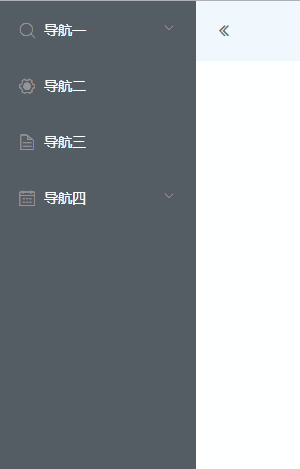
需求四:這個 Select 選項是樹形結構,一定得是樹形結構
樹形結構就樹形結構吧,不就是樣式嘛,改改應該就可以了。
<template>
<div>
<el-select v-model="tree" placeholder="請選擇活動區域">
<el-option v-for="(item,index) in options" :key="index" :label="item.label" :value="item.id"
: :class="item.level?'is-sub':''"></el-option>
</el-select>
選擇的是:{{tree}}
</div>
</template>
<script>
export default {
name: "Home",
data() {
return {
tree: '',
options: [],
originData: [
{
label: '這是根一', id: 1, children: [
{label: '這是莖一一', id: 2, children: []},
{label: '這是莖一二', id: 3, children: []},
{
label: '這是莖一三', id: 4, children: [
{label: '這是葉一三一', id: 6, children: []},
{label: '這是葉一三二', id: 7, children: []},
]
},
{label: '這是莖一四', id: 5, children: []},
]
},
{
label: '這是根二', id: 8, children: [],
},
{
label: '這是根三', id: 9, children: [
{label: '這是莖三一', id: 10, children: []},
{
label: '這是莖三二', id: 11, children: [
{label: '這是葉三二一', id: 12, children: []}
]
},
],
},
]
}
},
created() {
this.options = this.decomposeTree(this.originData, 0);
},
methods: {
//分解樹形結構
decomposeTree(array, level) {
let tmpArr = [];
(function decompose(arr, lev) {
for (let i = 0; i < arr.length; i++) {
let tmpObj = {};
let item = arr[i];
item.level = lev;
tmpObj = Object.assign({}, item);
tmpArr.push(tmpObj);
if (item.children) {
decompose(item.children, lev + 1); //遞歸
}
delete tmpObj.children; //刪掉其 children,避免數據過大(不刪也可以,也許后面有用呢)
}
})(array, level);
return tmpArr;
}
}
}
</script>
<style scoped lang="stylus">
.is-sub:before
content '- '
</style>因為 option 接收的是一個一維數組,所以通過遞歸展平樹形結構,在展平的時候設置每項的層級,通過層級來設置縮進及前綴符號,效果如下:
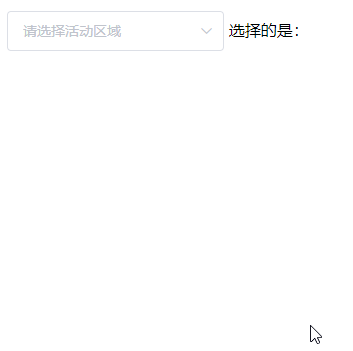
之所以這樣做,是因為是管理系統,簡單有效,沒必要因為這一個組件引個新的插件或者自己寫一個(以后用得著的除外哈);也可以用 input 加上 tree 控件來模擬。
關于“Vue項目中實用小技巧有哪些”這篇文章就分享到這里了,希望以上內容可以對大家有一定的幫助,使各位可以學到更多知識,如果覺得文章不錯,請把它分享出去讓更多的人看到。
免責聲明:本站發布的內容(圖片、視頻和文字)以原創、轉載和分享為主,文章觀點不代表本網站立場,如果涉及侵權請聯系站長郵箱:is@yisu.com進行舉報,并提供相關證據,一經查實,將立刻刪除涉嫌侵權內容。