您好,登錄后才能下訂單哦!
您好,登錄后才能下訂單哦!
vue-quill-editor的guthub地址 ,現在市面上有很多的富文本編輯器,我個人還是非常推薦Vue自己家的vue-quill-deitor,雖然說只支持IE10+,但這種問題,帥給別人吧!
那么我們直擊正題,在vue中使用quill呢,我們需要npm進行安裝,安裝命令如下:
npm install vue-quill-editor
再安裝依賴項
npm install quill
使用:
在main.js中進行引入
import Vue from 'vue' import VueQuillEditor from 'vue-quill-editor' import 'quill/dist/quill.core.css' import 'quill/dist/quill.snow.css' import 'quill/dist/quill.bubble.css' Vue.use(VueQuillEditor)
下面的css一定還要引用,否則編輯器將會沒有css。
在vue頁面中代碼如下:
<template>
<div class="edit_container">
<quill-editor
v-model="content"
ref="myQuillEditor"
:options="editorOption"
@blur="onEditorBlur($event)" @focus="onEditorFocus($event)"
@change="onEditorChange($event)">
</quill-editor>
<button v-on:click="saveHtml">保存</button>
</div>
</template>
<script>
export default {
name: 'App',
data(){
return {
content: `<p>hello world</p>`,
editorOption: {}
}
},computed: {
editor() {
return this.$refs.myQuillEditor.quill;
},
},methods: {
onEditorReady(editor) { // 準備編輯器
},
onEditorBlur(){}, // 失去焦點事件
onEditorFocus(){}, // 獲得焦點事件
onEditorChange(){}, // 內容改變事件
saveHtml:function(event){
alert(this.content);
}
}
}
</script>
<style>
#app {
font-family: 'Avenir', Helvetica, Arial, sans-serif;
-webkit-font-smoothing: antialiased;
-moz-osx-font-smoothing: grayscale;
text-align: center;
color: #2c3e50;
margin-top: 60px;
}
</style>
其中的v-model就是我們自己的html代碼,你可以將這個html直接放到數據庫,這樣也就沒有什么問題了。如果想要禁用編輯器可以通過以下代碼:
onEditorFocus(val,editor){ // 富文本獲得焦點時的事件
console.log(val); // 富文本獲得焦點時的內容
editor.enable(false); // 在獲取焦點的時候禁用
}
主題設置
在vue項目中,具體引入Quill的文件中,需要使用哪種主題就寫哪個。默認是snow主題的。
data(){
return {
content: `<p>hello world</p>`,
editorOption: {
theme:'snow'
}
}
}
工具欄設置
modules:{
toolbar:[
['bold', 'italic', 'underline', 'strike'], //加粗,斜體,下劃線,刪除線
['blockquote', 'code-block'], //引用,代碼塊
[{ 'header': 1 }, { 'header': 2 }], // 標題,鍵值對的形式;1、2表示字體大小
[{ 'list': 'ordered'}, { 'list': 'bullet' }], //列表
[{ 'script': 'sub'}, { 'script': 'super' }], // 上下標
[{ 'indent': '-1'}, { 'indent': '+1' }], // 縮進
[{ 'direction': 'rtl' }], // 文本方向
[{ 'size': ['small', false, 'large', 'huge'] }], // 字體大小
[{ 'header': [1, 2, 3, 4, 5, 6, false] }], //幾級標題
[{ 'color': [] }, { 'background': [] }], // 字體顏色,字體背景顏色
[{ 'font': [] }], //字體
[{ 'align': [] }], //對齊方式
['clean'], //清除字體樣式
['image','video'] //上傳圖片、上傳視頻
]
},
theme:'snow'
}
}
圖片推拽上傳
需要安裝 quill-image-drop-module 模塊,那么改一下imageDrop設置為true,你就可以把你電腦上的圖片網上一坨就可以了。
import { quillEditor } from 'vue-quill-editor'
import * as Quill from 'quill' //引入編輯器
import { ImageDrop } from 'quill-image-drop-module';
Quill.register('modules/imageDrop', ImageDrop);
export default {
name: 'App',
data(){
return{
editorOption:{
modules:{
imageDrop:true,
},
theme:'snow'
}
}
}
那上傳文件那你就不用想了,你也許想先把圖片放上去,其實這個文件托上去就已經是個base64了,等你在前臺讀數的時候直接decode就好~
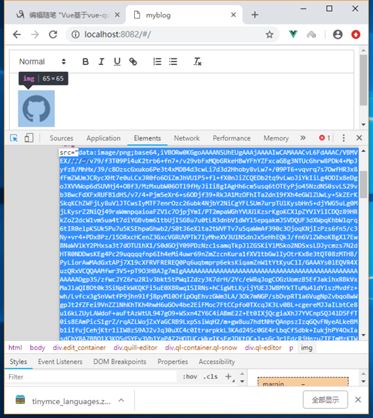
圖片調整大小ImageResize
return{
editorOption:{
modules:{
imageResize: {}
},
theme:'snow'
}
}
以上就是我對vue-quill-editor的認識, 希望對大家的學習有所幫助,也希望大家多多支持億速云。
免責聲明:本站發布的內容(圖片、視頻和文字)以原創、轉載和分享為主,文章觀點不代表本網站立場,如果涉及侵權請聯系站長郵箱:is@yisu.com進行舉報,并提供相關證據,一經查實,將立刻刪除涉嫌侵權內容。