您好,登錄后才能下訂單哦!
您好,登錄后才能下訂單哦!
這篇文章主要介紹了element el-tree組件中動態加載、新增、更新節點的實現方法,具有一定借鑒價值,感興趣的朋友可以參考下,希望大家閱讀完這篇文章之后大有收獲,下面讓小編帶著大家一起了解一下。
最近在根據需求,需要用到樹形控件,ele 的封裝了樹形控件正好拿來用,用的途中遇到一些問題就總結下,哈哈哈
說正事,我需要動態的加載出整個樹形結構,剛好就有
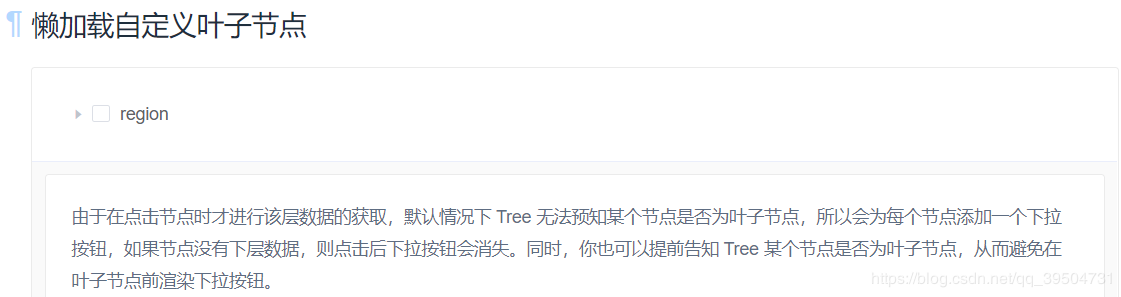
符合需求,啦啦啦
用的時候出現問題了,我要如何把后臺返回個我的數據加載到表里呢,上菜。。。
<template>
<el-tree
empty-text="暫無數據"
:expand-on-click-node="false"
:props="defaultProps"
:load="loadNode"
node-key="id"
lazy>
<div class="custom-tree-node" slot-scope="{ node, data }">
<div class="fl"><i class="el-icon-menu"></i>{{ node.label }}</div>
<div class="fr">
<el-button
type="primary"
size="mini"
@click="() => addDialogShow(node, data, 0)">
新增
</el-button>
<el-button
type="primary"
plain
size="mini"
@click="() => addDialogShow(node, data, 1)">
更新
</el-button>
<!-- <el-button
disabled
type="danger"
size="mini"
@click="() => remove(node, data)">
刪除
</el-button> -->
</div>
</div>
</el-tree>
</template>el-tree 標準樣式了
部分
<script>
import { typeList, addtype, updatetype, deltype } from '@/api/baseType'
export default {
data() {
return {
defaultProps: {
id: "Id",
label: 'Name',
children: 'children'
},
//新增相關
addDialog:false,
addForm: {},
addRules:{
name:[{required: true,message: '請輸入基礎類型名',trigger: 'blur'}]
},
pid: null, // 基礎類型得父級id
flag: null, //操作標志位
node: {}, // tree 節點對象
nodedata: {}
}
},
created(){
},
methods: {
// 加載樹結點
loadNode(node, resolve) {
// 如果是頂級的父節點
if (node.level === 0) {
// 查找頂級對象
typeList(node.level).then(res => {
if (res.Data) {
return resolve(res.Data)
} else {
this.$message.error(res.Msg)
}
}).catch(() => {
let data = []
return resolve(data)
})
} else {
// 根據父節點id找尋下一級的所有節點
typeList(node.data.Id).then(res => {
if (res.Data) {
return resolve(res.Data)
} else {
this.$message.error(res.Msg)
}
}).catch(() => {
let data = []
return resolve(data)
})
}
},
remove(node, data) {
console.log(node, data)
// const parent = node.parent;
// const children = parent.data.children || parent.data;
// const index = children.findIndex(d => d.id === data.id);
// children.splice(index, 1);
},
//新增
addDialogShow(node,data,flag) {
this.node = node //
this.nodedata = data
if(flag === 0) {
this.addDialog = true
this.pid = data.Id
this.flag = 0
}
if(flag === 1) {
this.addDialog = true
this.pid = data.Id
this.addForm.name = data.Name
this.flag = 1
}
},
addSubmit(flag) {
this.$refs.addForm.validate((valid) => {
if(valid){
this.listLoading = true
let arr = Object.assign({}, this.addForm)
console.log(flag)
if(flag === 0) {
let data = {
pid: this.pid,
name: arr.name
}
// 新增 api
addtype(data).then(() => {
typeList(data.pid).then(res => {
let id = res.Data[0].Id
const newChild = { id: id, label: arr.name, children: [] };
if (!this.nodedata.children) {
this.$set(nodedata, 'children', []);
}
this.nodedata.children.push(newChild)
this.addDialog = false
this.$notify.success({
message:'新增成功',
duration: 2000
})
})
}).catch(() => {
this.addDialog = false
})
}
if(flag === 1) {
let data = {
name: arr.name
}
updatetype(this.pid,data).then(res => {
this.$set(this.node.data, 'Name',arr.name)
this.addDialog = false
this.$notify.success({
message:'更新成功',
duration: 2000
})
}).catch(() => {
this.addDialog = false
})
}
}
})
}
}
}
</script>動態的加載樹形數據 這里通過對ele 提供的方法
這里對 el-tree 的樣式做了些許的改變
這個看個人需要了
<style lang="less" scoped>
.el-tree-node__content {
line-height: 50px;
.custom-tree-node {
width: 100%;
display: block;
.fl {
float: left;
line-height: 31px;
}
.fr {
float: right;
margin-right: 50px;
}
}
}
</style>動態加載節點數據,這里通過 ele 提供的loadNode() 方法 可以根據個人需要改寫
這里我是用彈出框進行信息的管理
實現動態的后臺數據更新 和 前臺顯示的刷新,
addDialogShow(node,data,flag) {
this.node = node // 這里對nodetree 進行了預先存儲
this.nodedata = data
}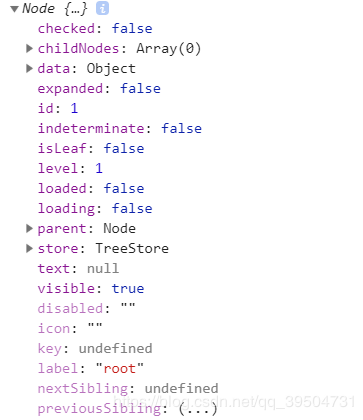
然后 在更行后臺api 成功后 通過 Vue.$set() 刷新子節點數據
let arr = Object.assign({}, this.addForm) //獲取輸入框輸入的數據
updatetype(this.pid,data).then(res => {
this.$set(this.node.data, 'Name',arr.name) //同步刷新
this.addDialog = false
this.$notify.success({
message:'更新成功',
duration: 2000
})
}).catch(() => {
this.addDialog = false
})
}感謝你能夠認真閱讀完這篇文章,希望小編分享的“element el-tree組件中動態加載、新增、更新節點的實現方法”這篇文章對大家有幫助,同時也希望大家多多支持億速云,關注億速云行業資訊頻道,更多相關知識等著你來學習!
免責聲明:本站發布的內容(圖片、視頻和文字)以原創、轉載和分享為主,文章觀點不代表本網站立場,如果涉及侵權請聯系站長郵箱:is@yisu.com進行舉報,并提供相關證據,一經查實,將立刻刪除涉嫌侵權內容。